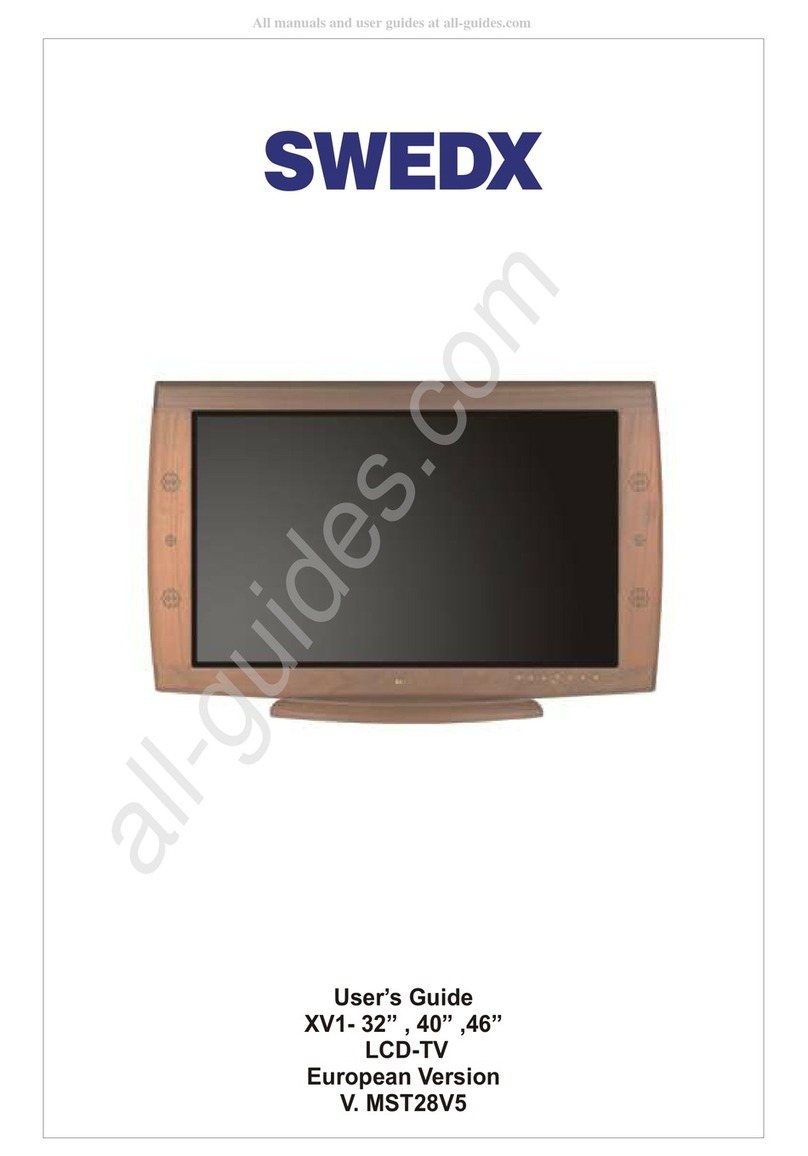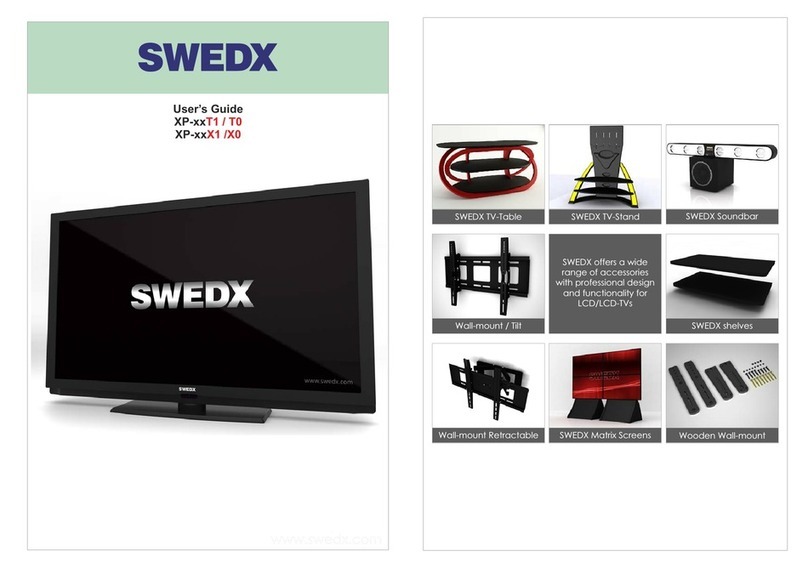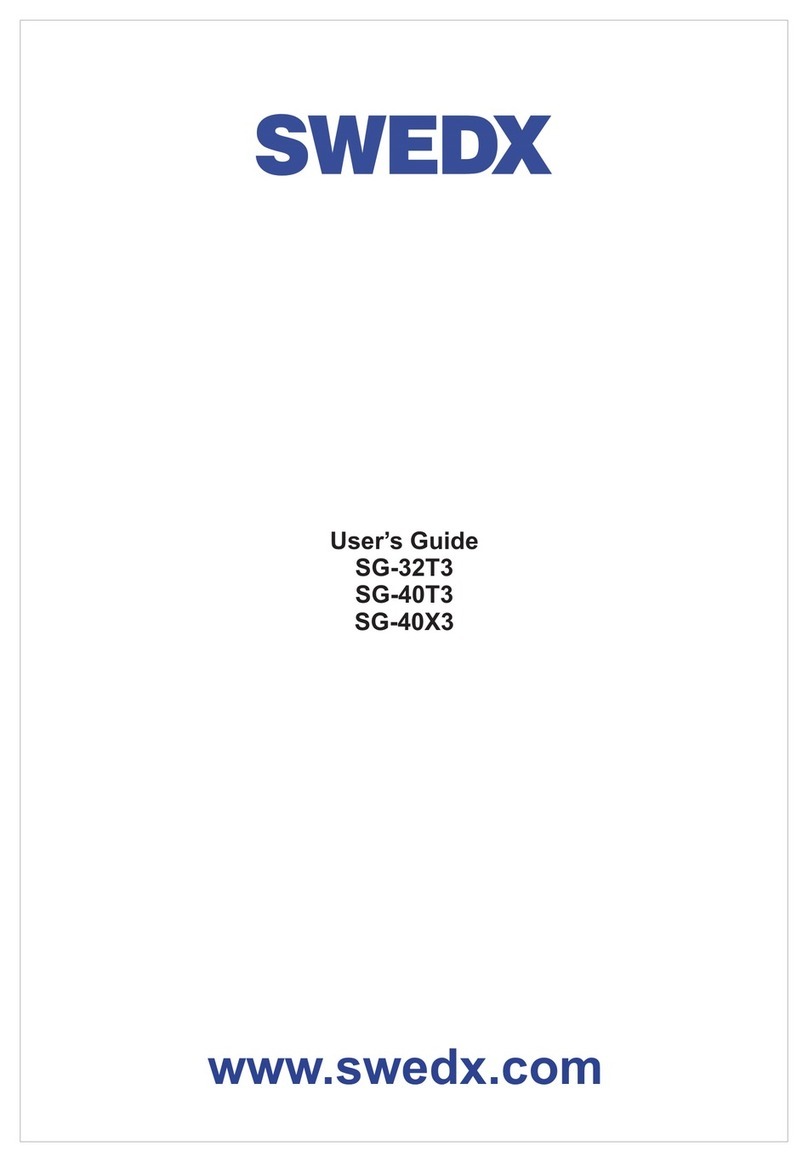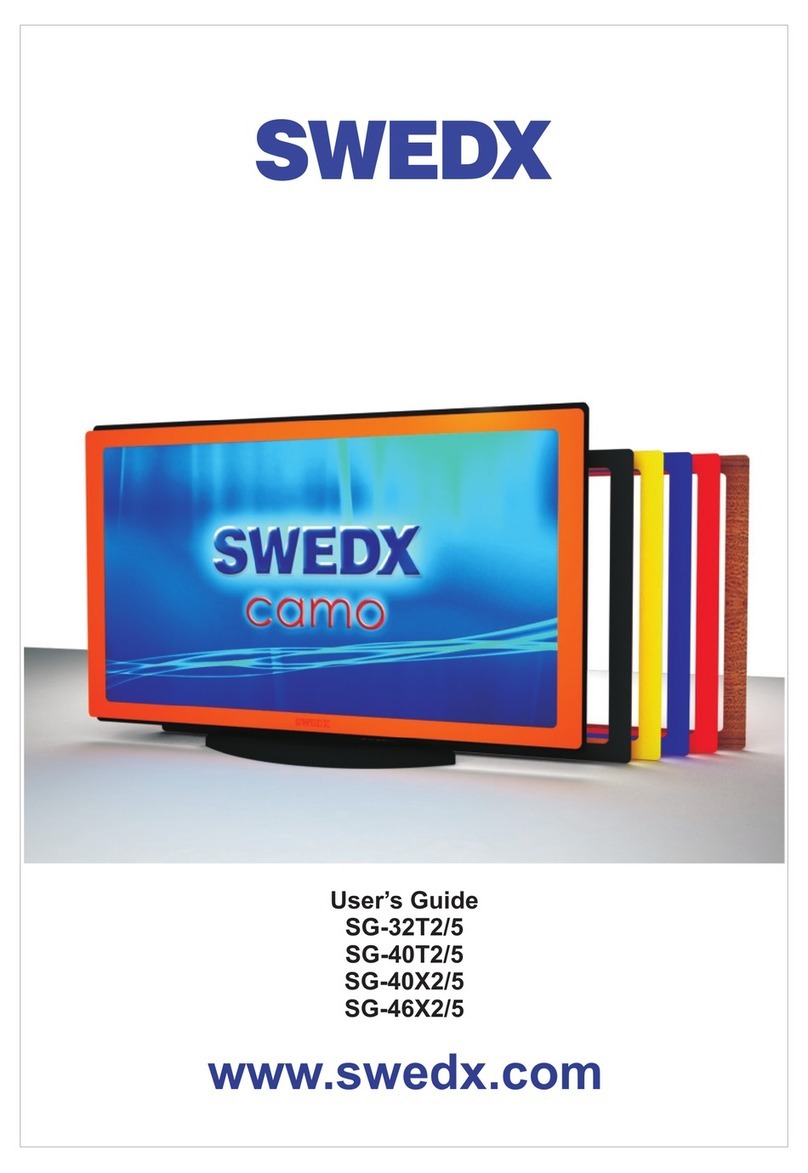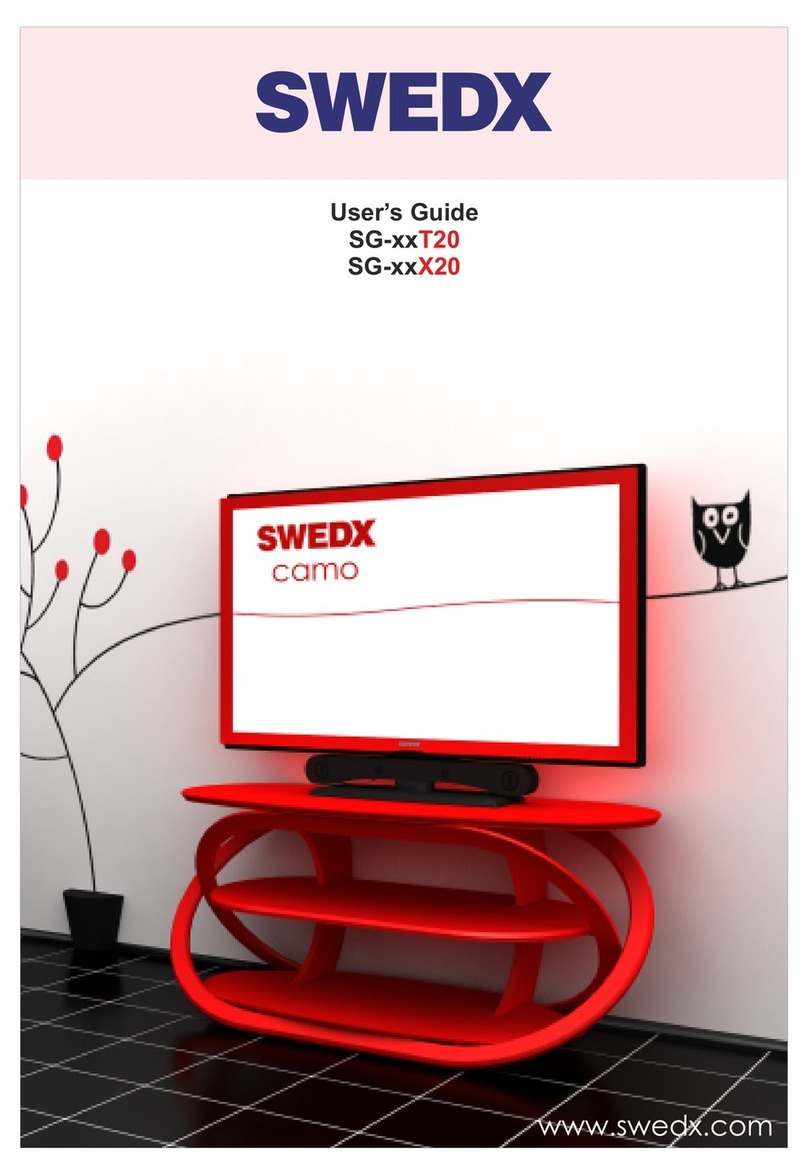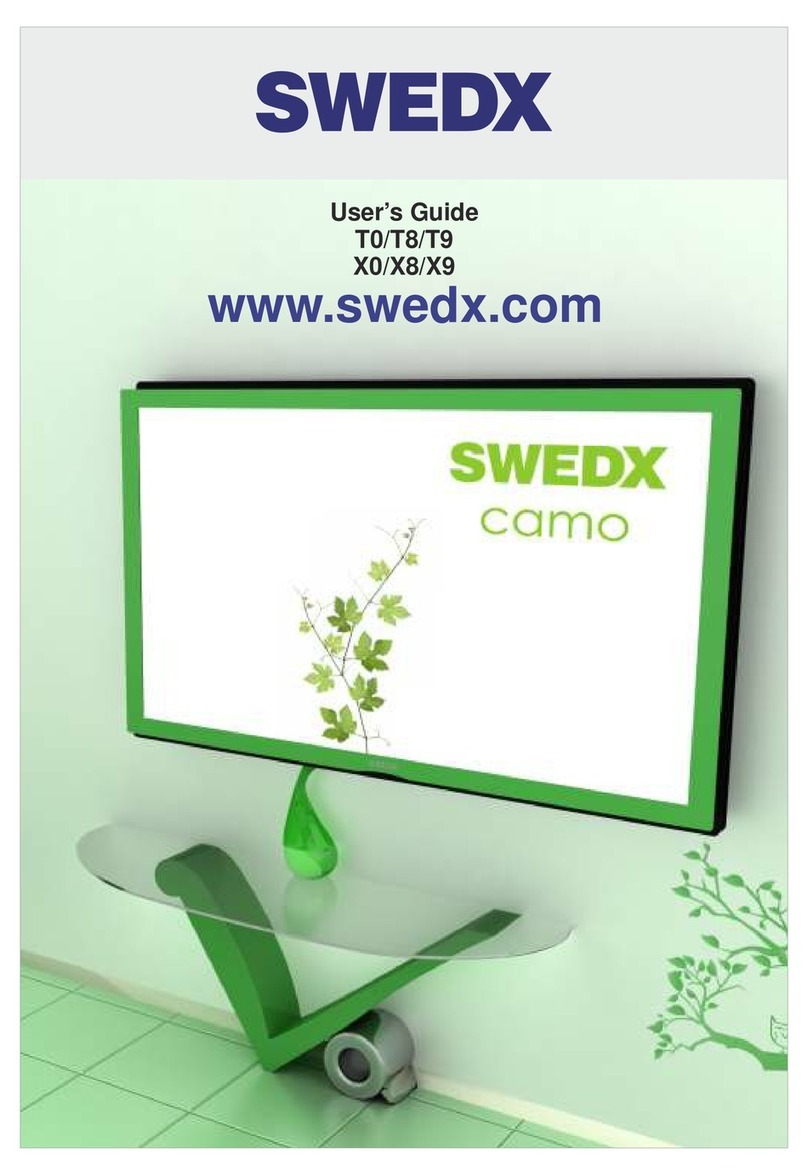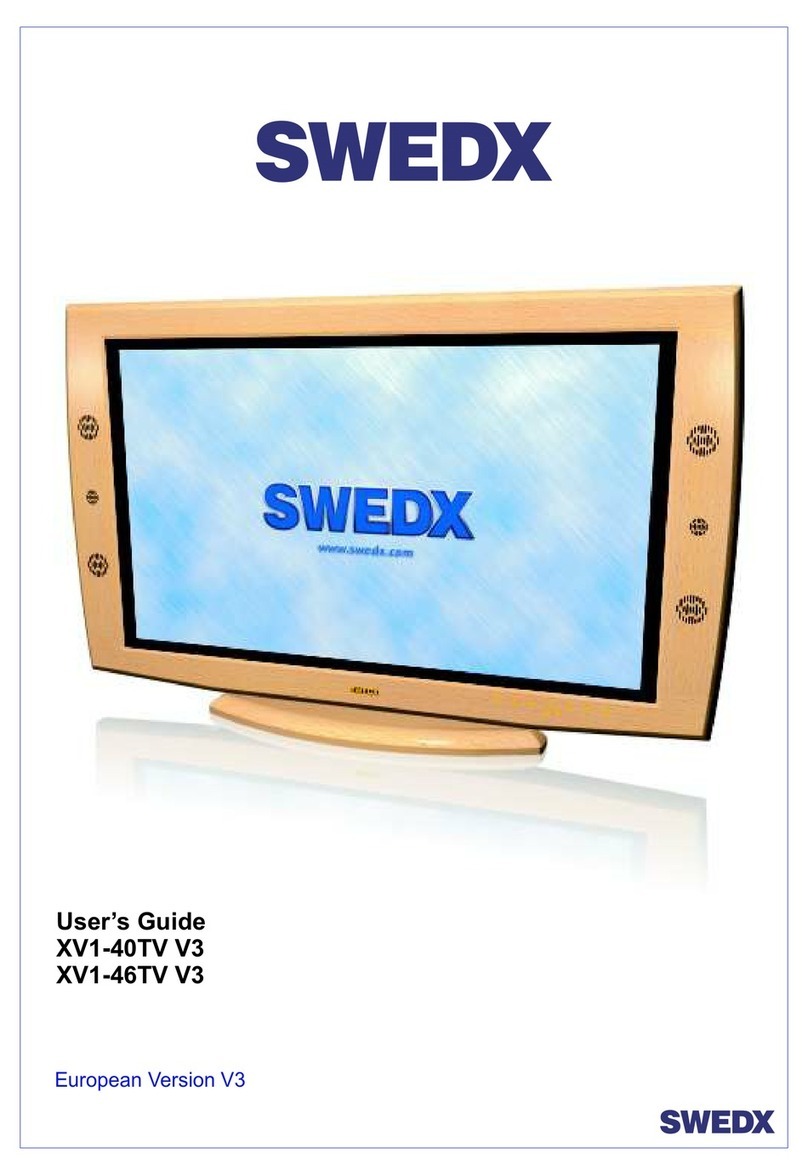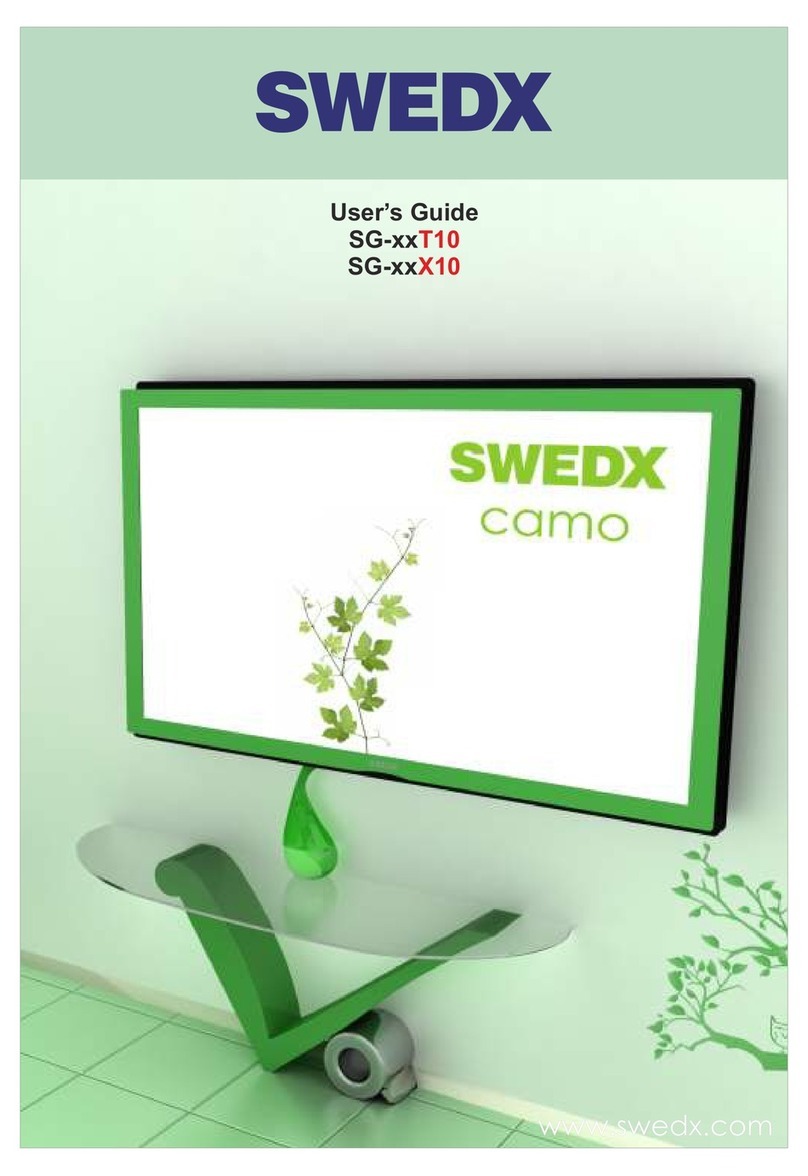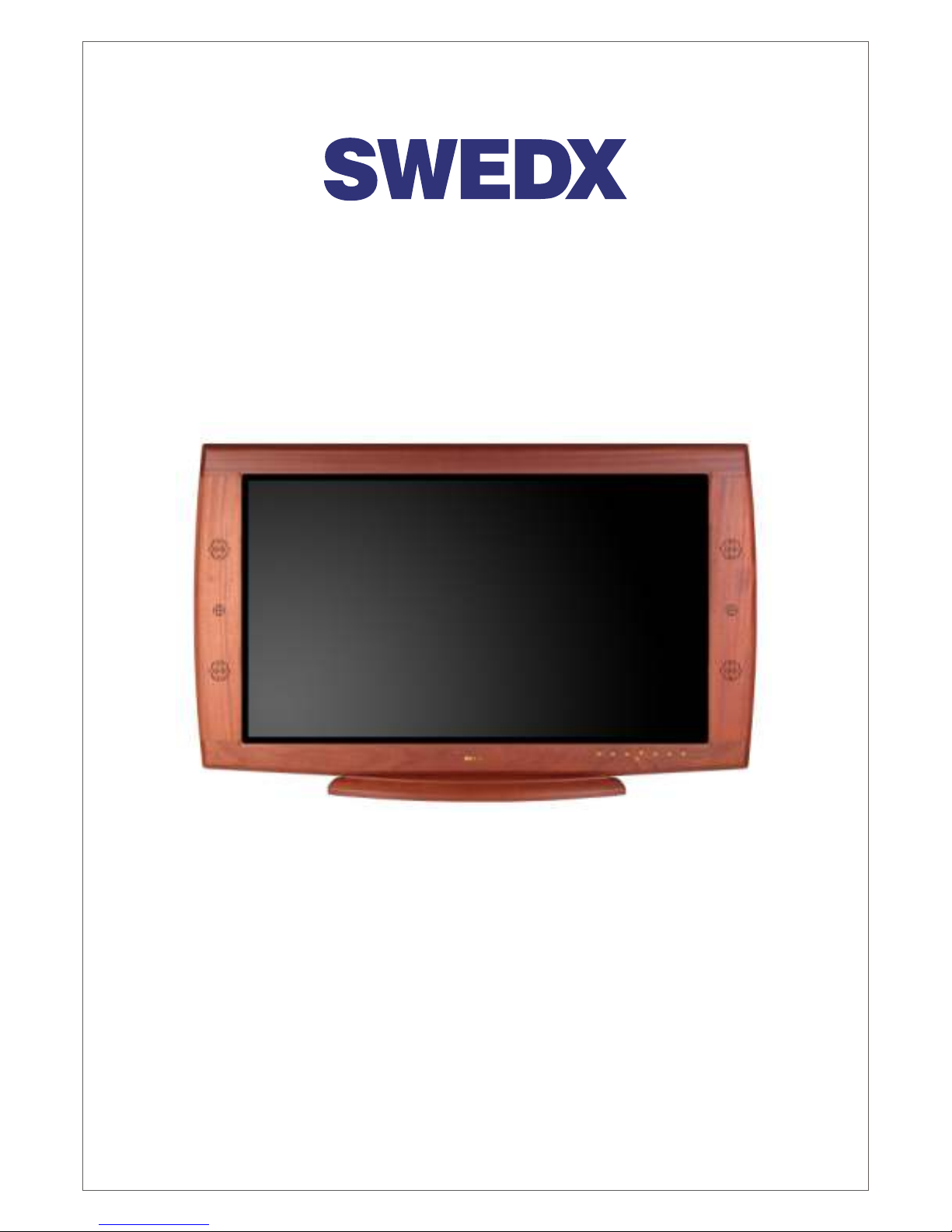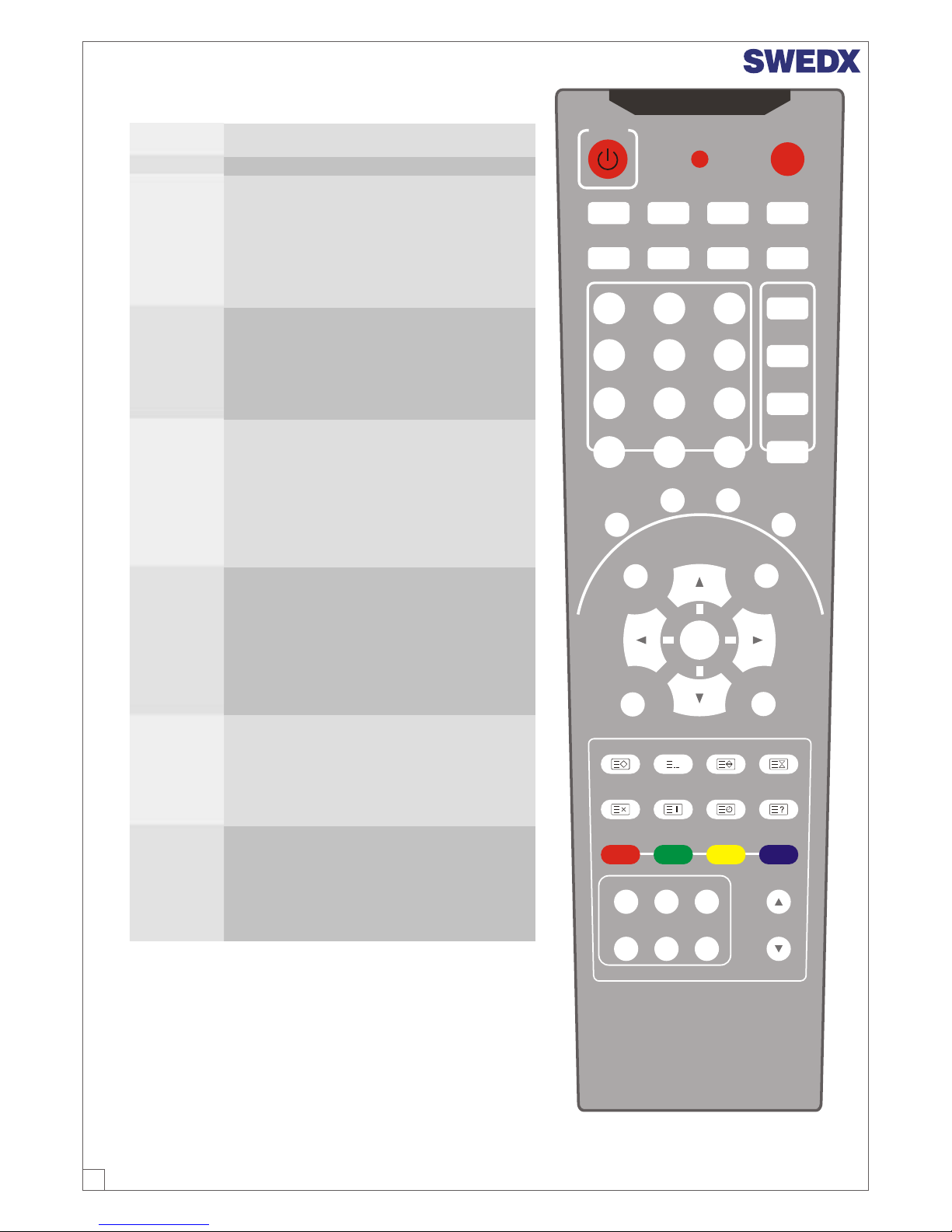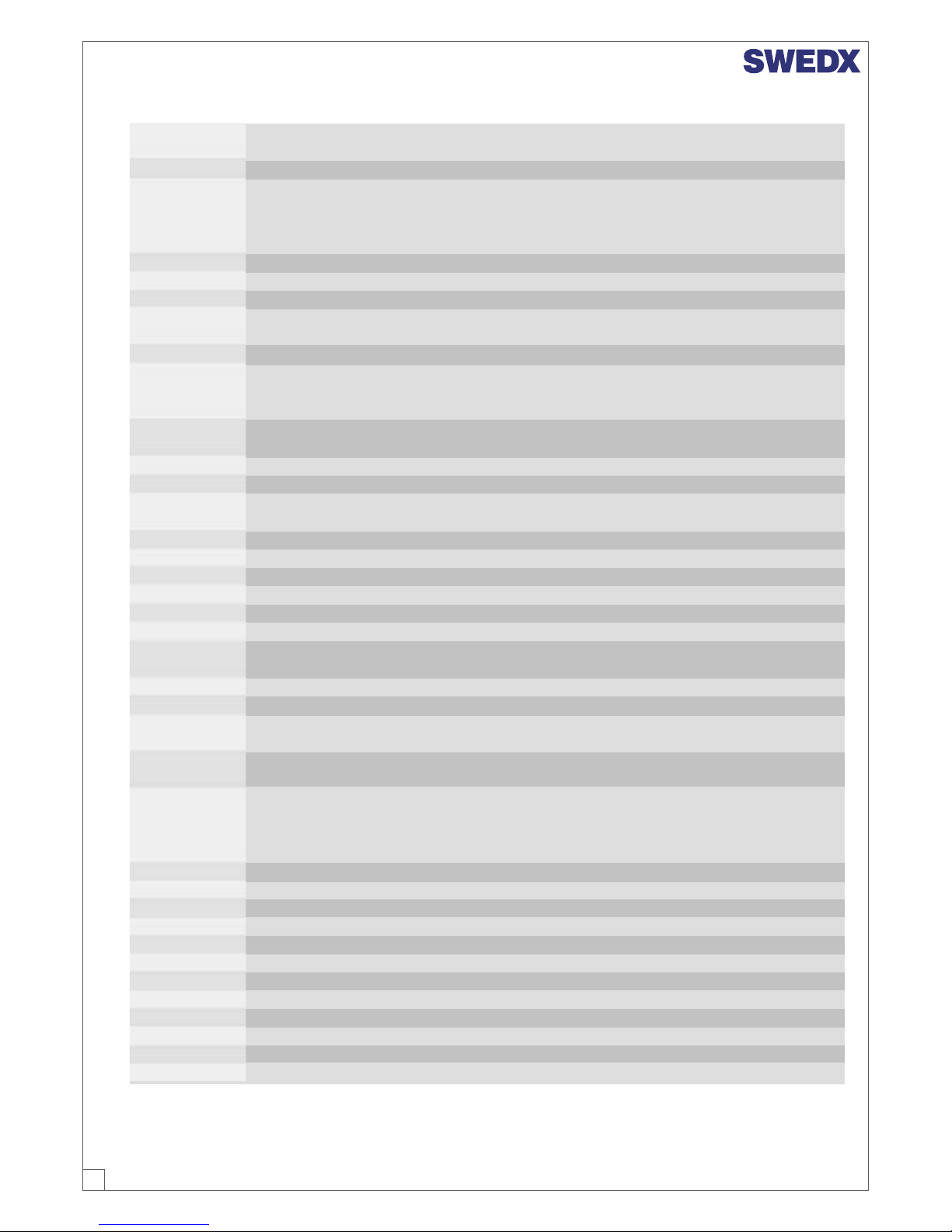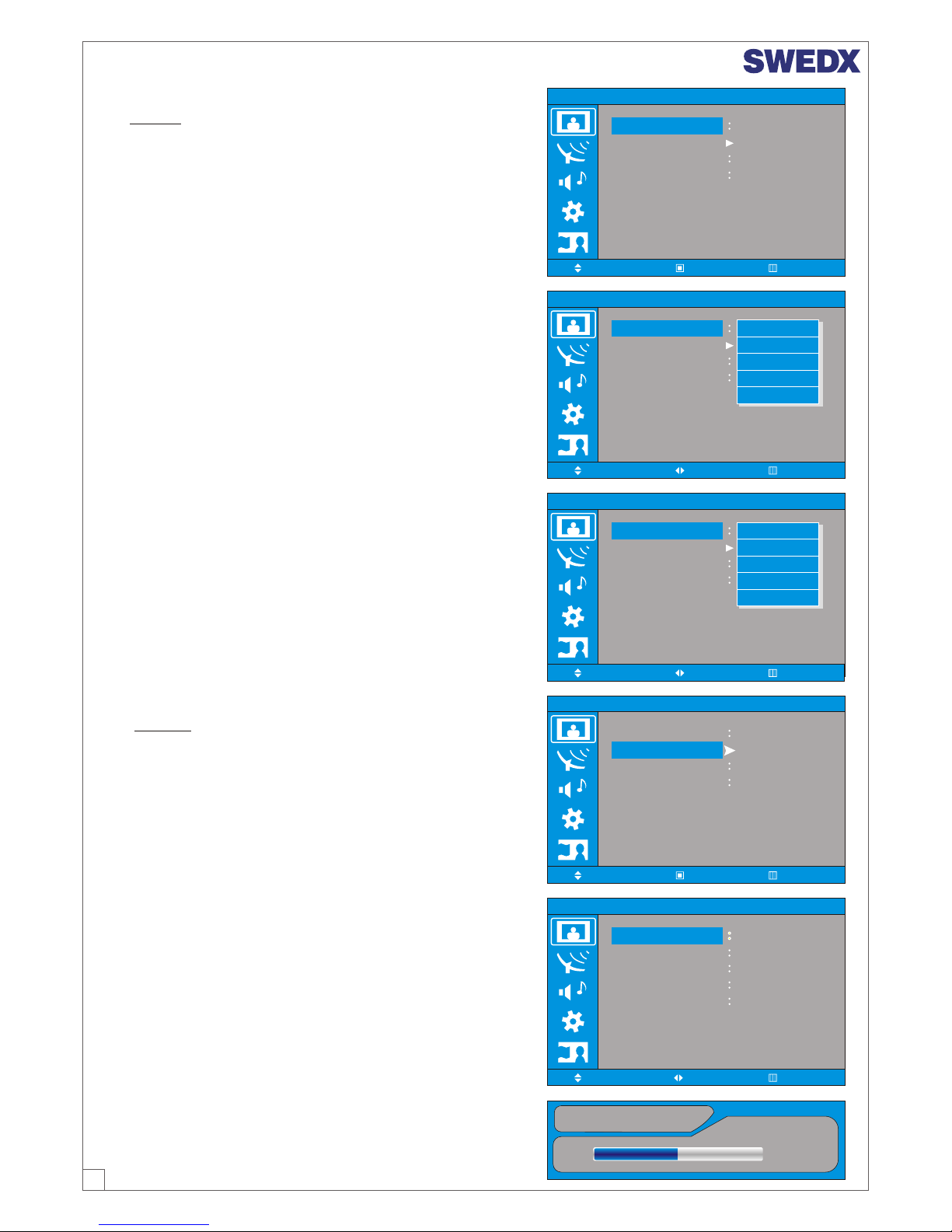6
Operation
§Displays input source information
§Displays current sleep timer value by minute when no sleep timer OSD activated
§Setup minimum sleep timer value more than current sleep timer value when
sleep timer OSD activated.
§If sleep timer is maximum value, disables sleep timer.
§Toggles speaker/headphone sound mute status..
§Activates source change OSD when source change OSD is not activated.
§Deactivates source change OSD when source change OSD is activated
§(Picture Standard Mode)Displays picture standard when picture standard OSD
is not activated.
§Changes picture standard when picture standard OSD is activated.
§(Sound Standard Mode)Displays sound standard when sound standard OSD
is not activated.
§Changes sound standard when sound standard OSD is activated.
§Displays aspect ratio of image when aspect ratio OSD is not activated.
§Changes aspect ratio when aspect ratio OSD is activated.
§Toggles status between motion and still image.
§Changes to last tuned program.
§Displays MTS of sound format when MTS OSD is not activated.
§Changes sound format when MTS OSD is activated.
§Toggles PIP status
§Changes PIP input sources when PIP is on
§Changes PIP image size when PIP is on.
§Changes PIP position when PIP image size is not double screen.
§Swaps main input source and PIP input source.
§Selects main / PIP sound source when PIP is on.
§Changes to PC / DVI source. If current input source is PC, input source is
changed to DVI.
§If current input source is not TV, changes to TV input source.
§Enters digit value to change program directly.
§If main input source is TV that includes TTX information, enters TTX display
mode.
§If TTX mode on, toggles TTX mix and TTX full display mode.
§Sends TTX Red / Green / Cyan/ Yellow command.
§Holds current TTX page.
§Reveals concealed information.
§Toggles LIST and FLOF mode
§Stores ROW24 page to non-volatile memory in LIST mode.
§Updates pages.
§Displays time/date information.
§No function for this LCD-TV.
§No function for this LCD-TV
§No function for this LCD-TV.
§No function for this LCD-TV
§No function for this LCD-TV.
§Increases/Decreases channel if pip video is TV or Digital TV.
Key Name
Info
Sleep Time
Mute
Source
PSM
SSM
ARC
STILL
PRE_CH
Dual I-II
Pip
Pip Select
Pip Size
Pip Position
Swap
S.Select
PC
TV
0~9
TTX ON
TTX MIX
TTX: RED
GREEN
CYAN
YELLOW
TTX Hold
TTX Reveal
TTX List/Flof
TTX Store
TTX Update
TTX Time
DTV Setup
GUIDE
TV/RADIO
FAV
PG Up/Down
PIP CH Up/Down
Remote Control