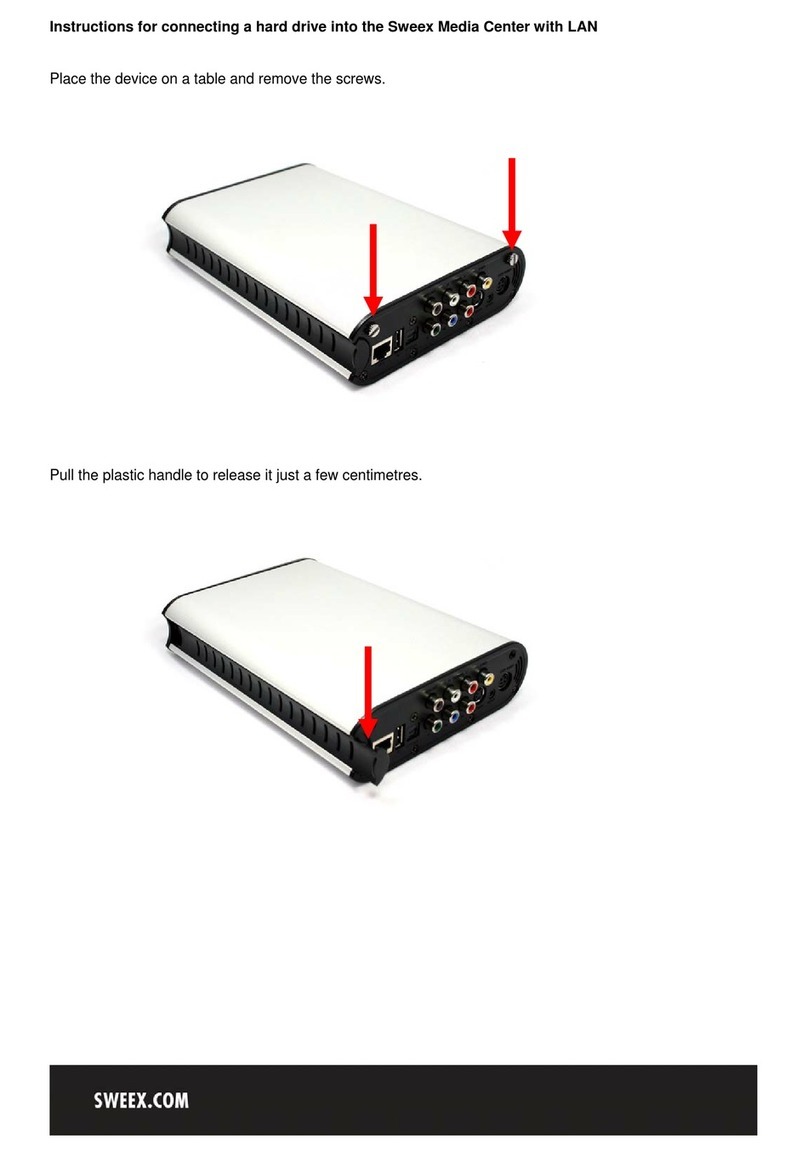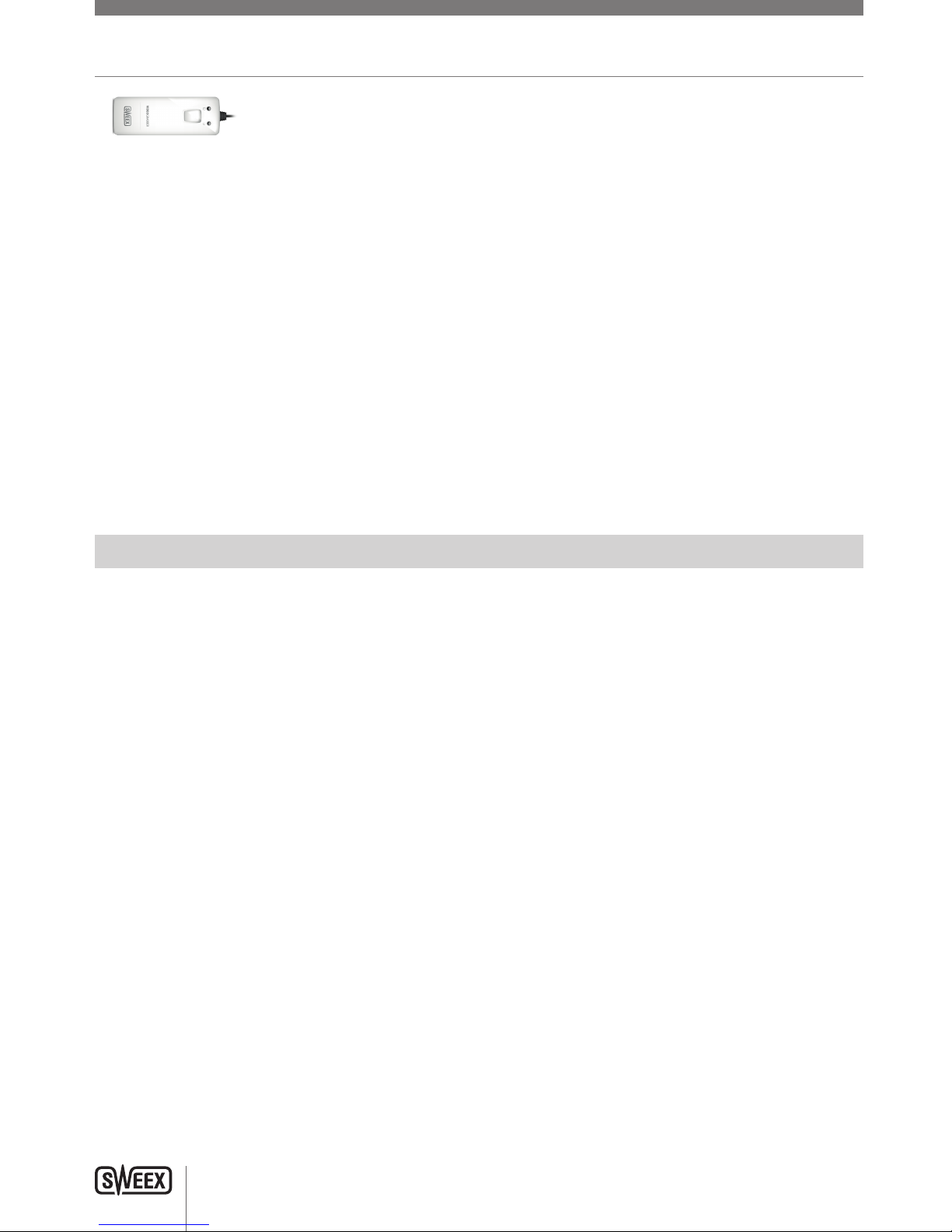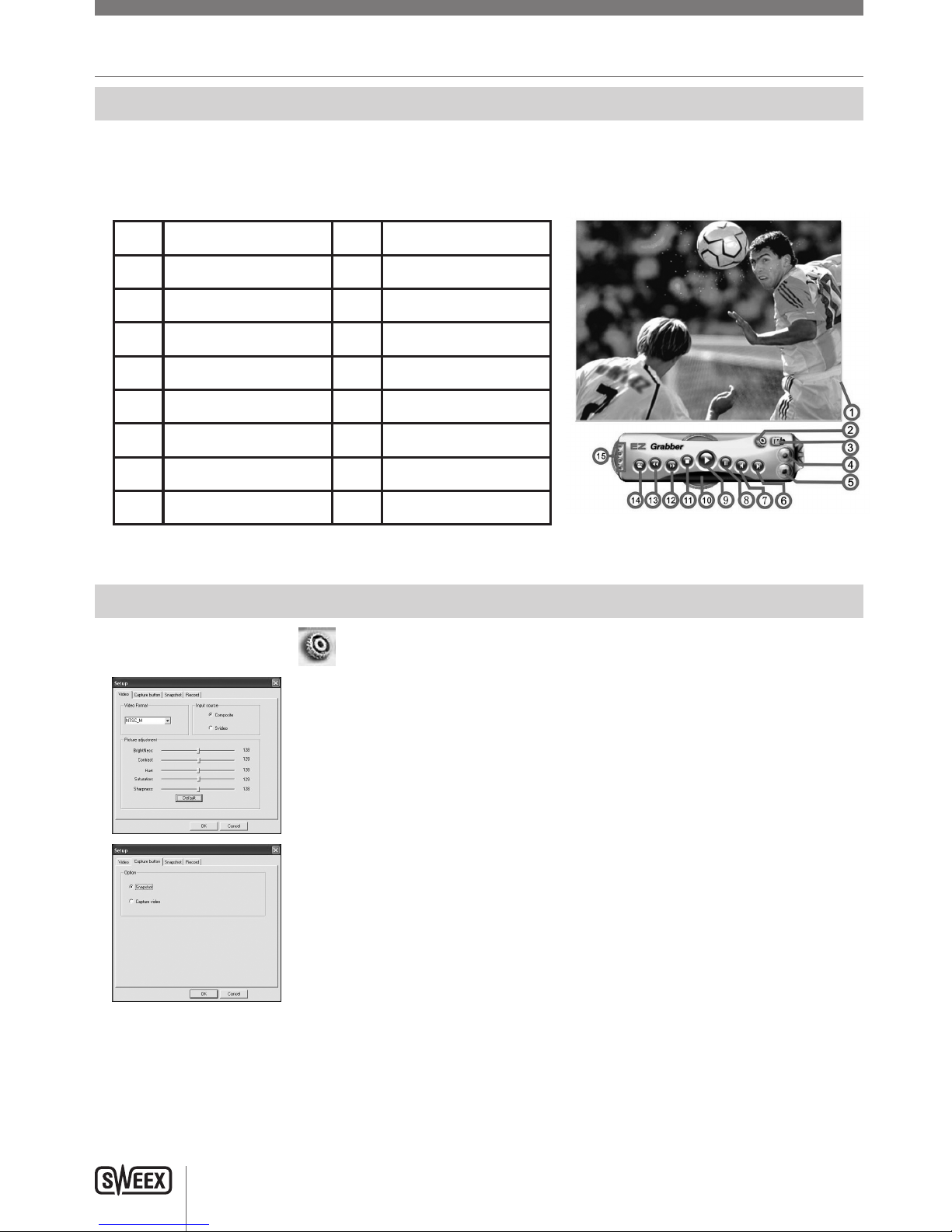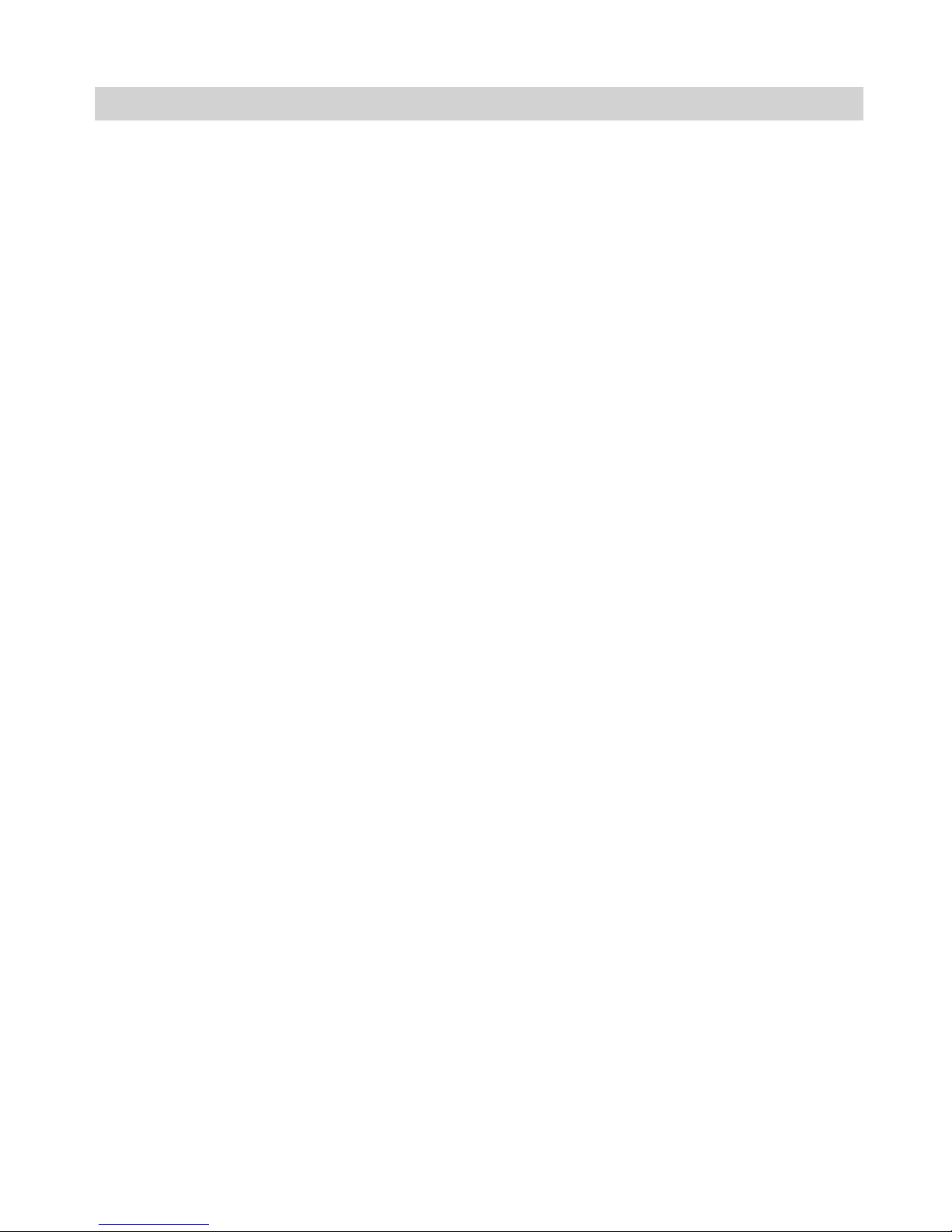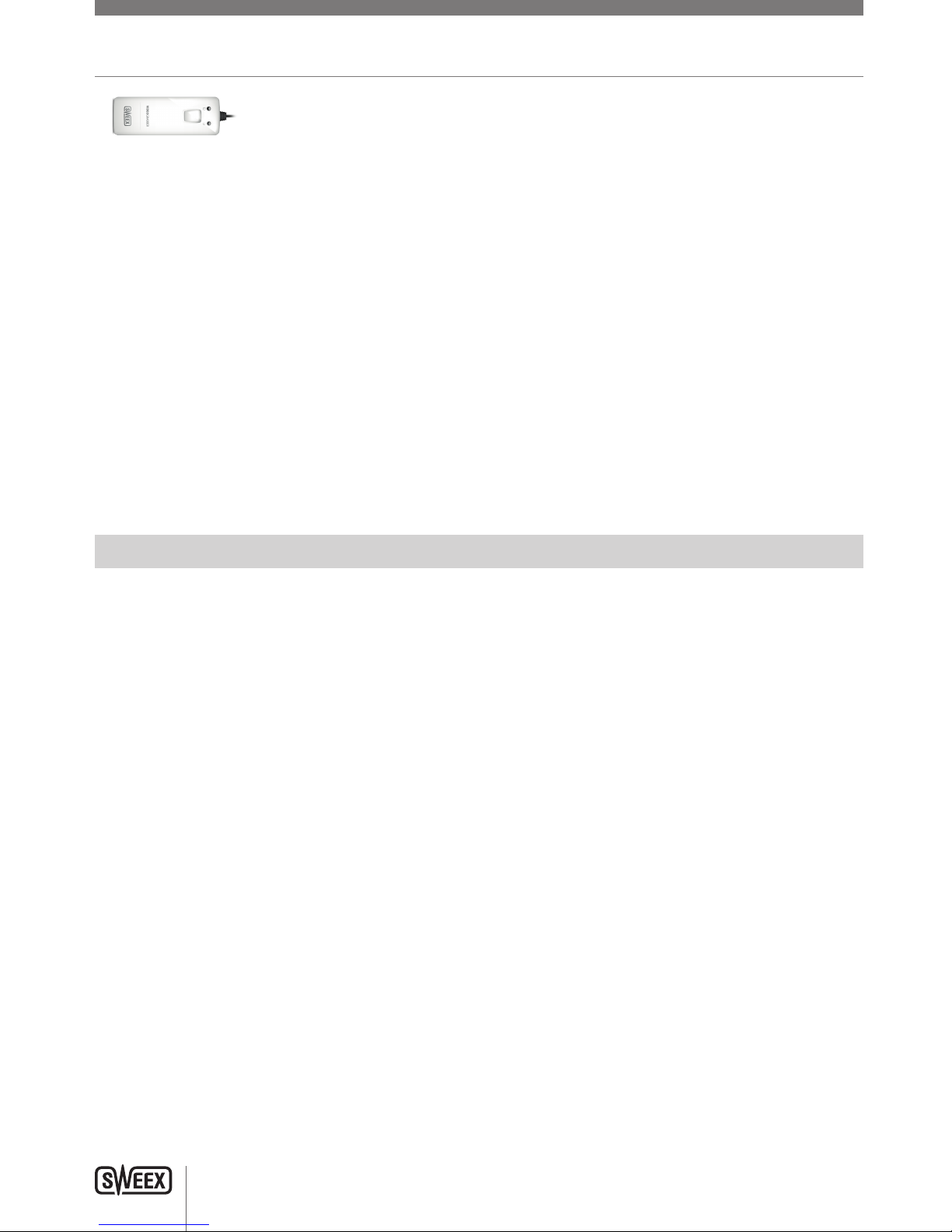
ENglISH VErSIoN
2
MM030 Sweex Video Grabber USB
Thank you for purchasing this Sweex product. Sweex devotes ample attention and care to the quality, reliability, functionality, durability and user
friendliness of all its products. In this way Sweex distinguishes itself in the market and can we convince you as a buyer to continue purchasing
products of the Sweex brand. We wish you a lot of pleasure with your purchase.
An important extra advantage for you is the possibility of product registration.
You can register the product you purchased online on www.sweex.com/productregistration.
By registering your product Sweex offers you a number of important yet equally useful advantages.
For example, if you wish so, you are regularly informed by us of the latest developments in our assortment by means of a digital newsletter.
Where applicable, you also automatically receive the latest drivers and/or firmware from us for the product you purchased to preserve or improve
the compatibility and the performance.
Moreover, our support desk can assist you faster in case of possible support questions about the product if you registered the product.
Precautions
Do not expose the Video Grabber to extreme temperatures. Do not place the device in direct sunlight or in the direct vicinity of heating elements.
Do not use the Video Grabber in extremely moist or dusty surroundings.
Protect the device against powerful shocks and falls – they may damage the internal electronics.
Never attempt to open the device yourself – it will cause the warranty to lapse.
Package contents
• VideograbberUSB
• A/Vcable
• CDwithsoftwareandmanual
If you find that any of the package contents are missing, please return the package to the sales point where it was bought.
MM030_manual.indd 2 17-06-10 16:08