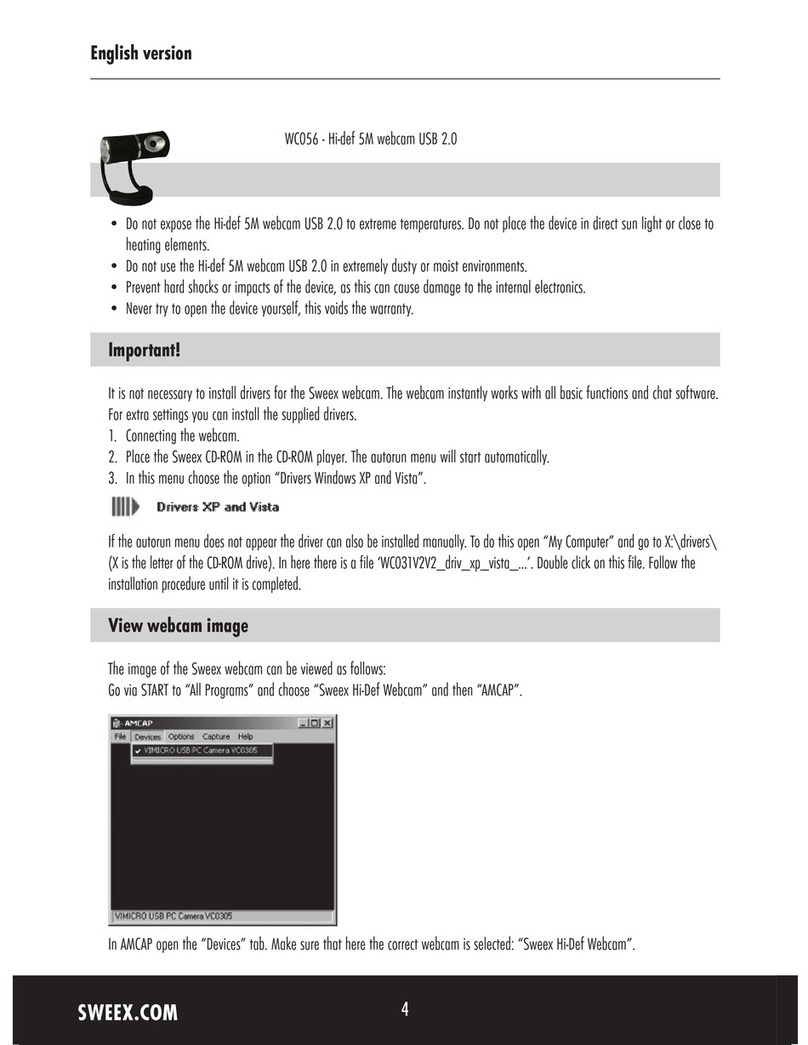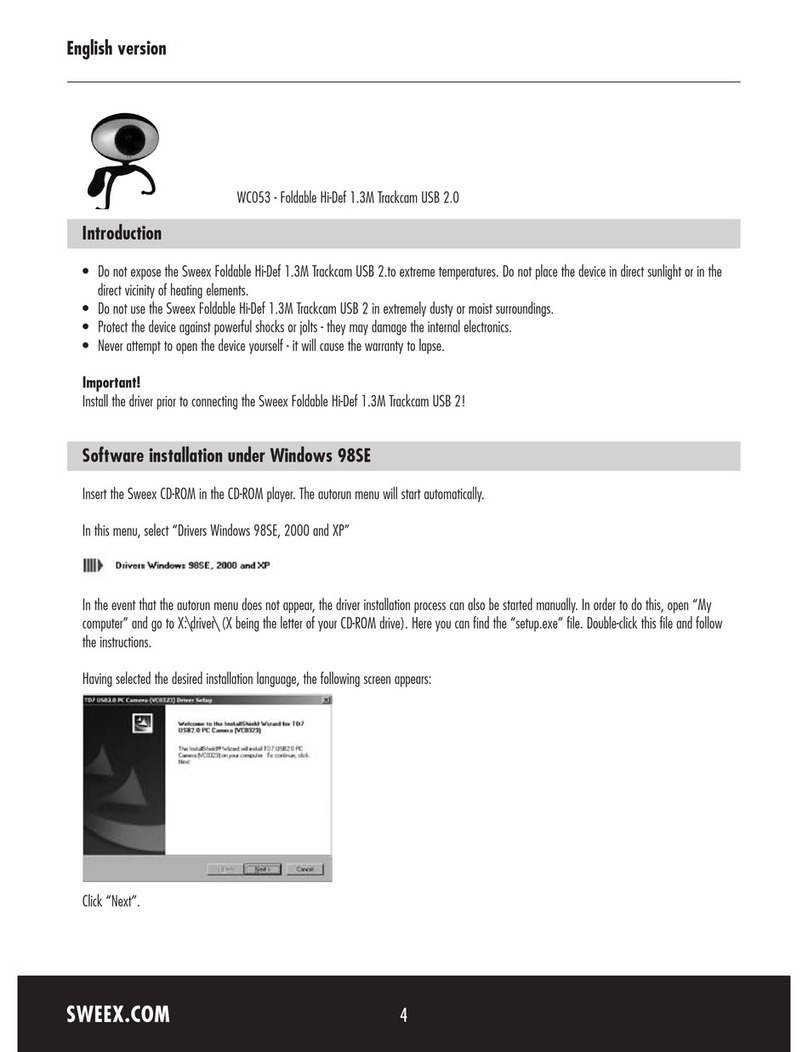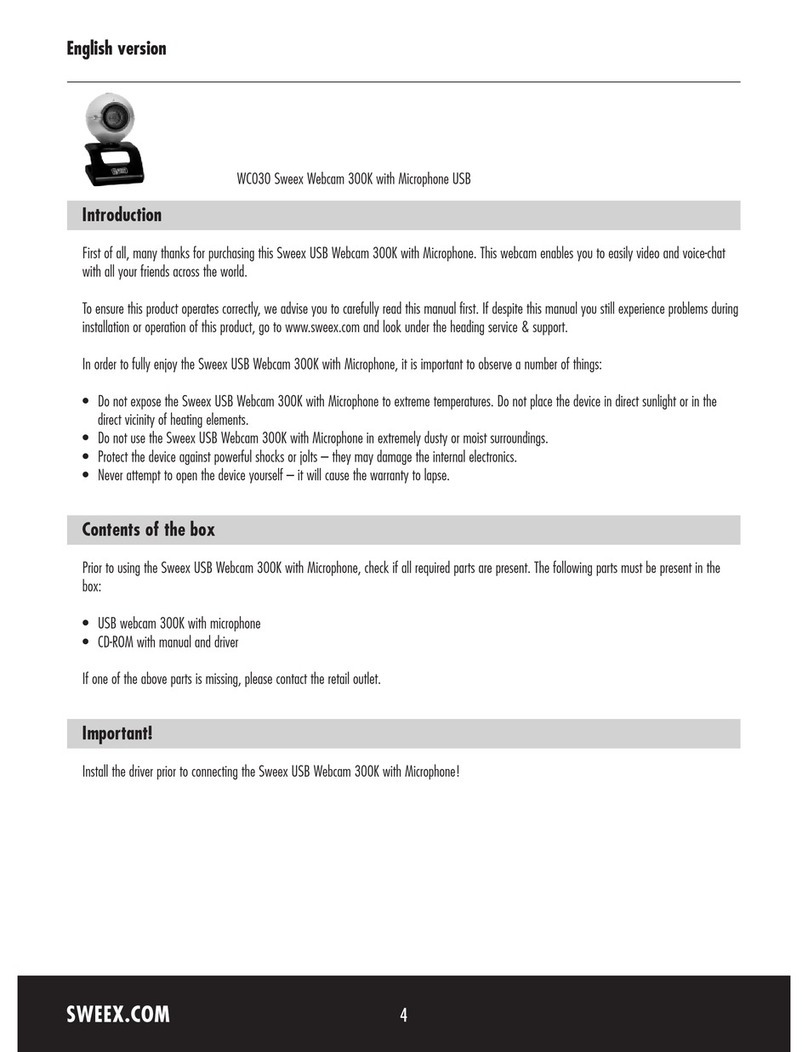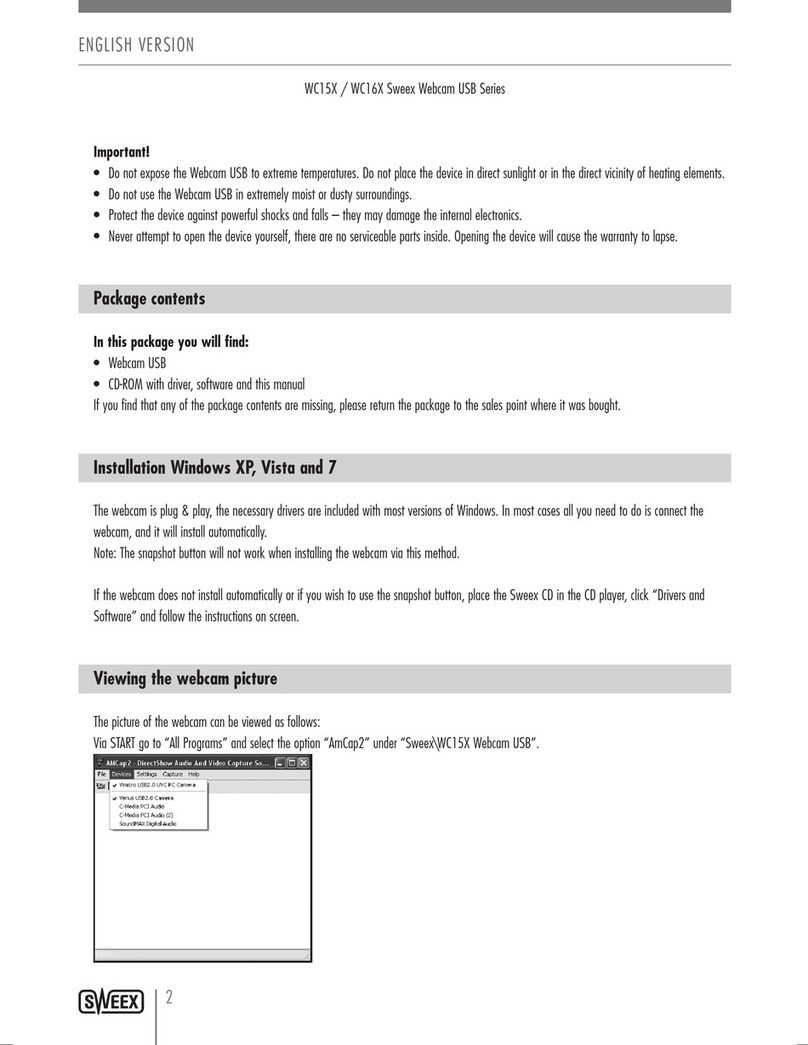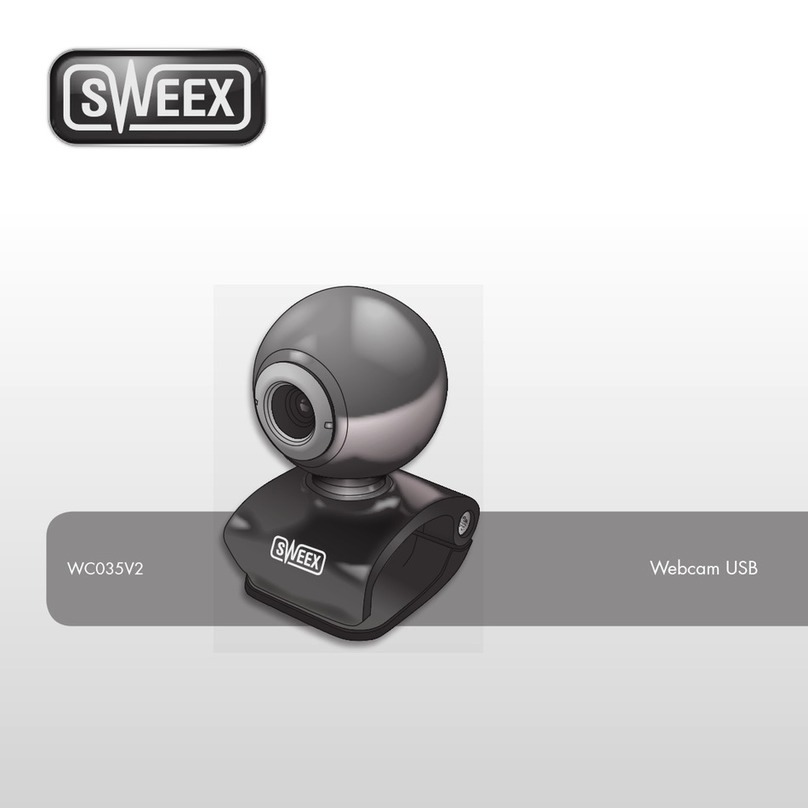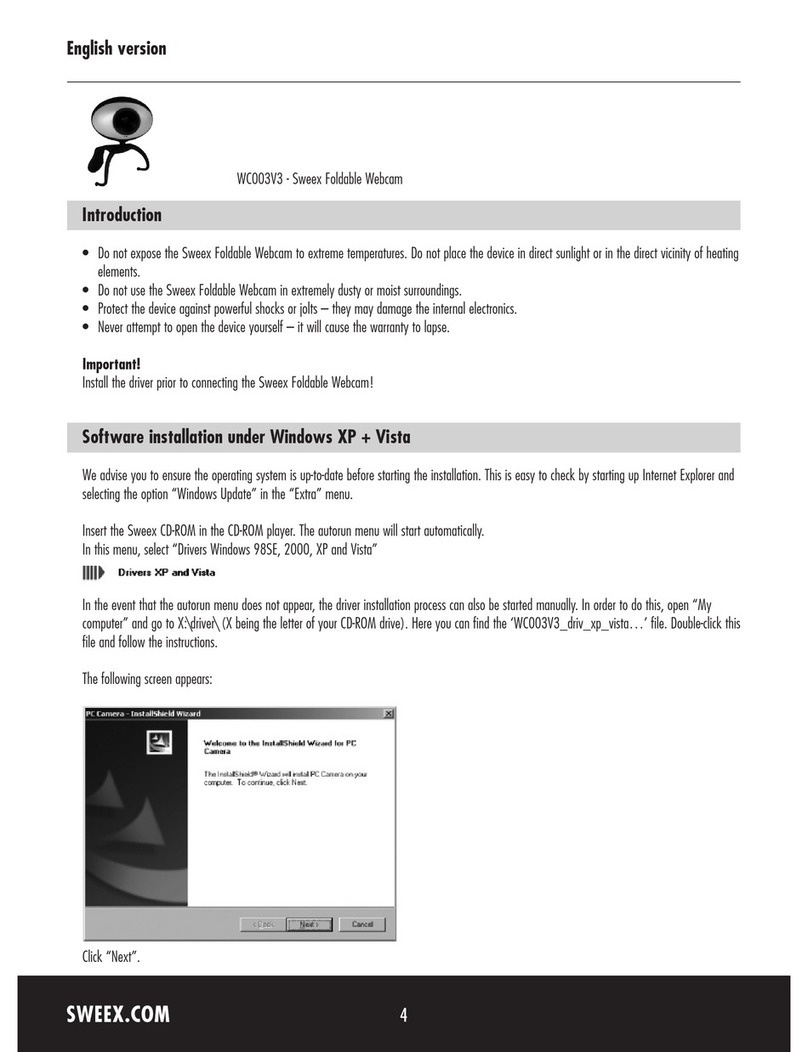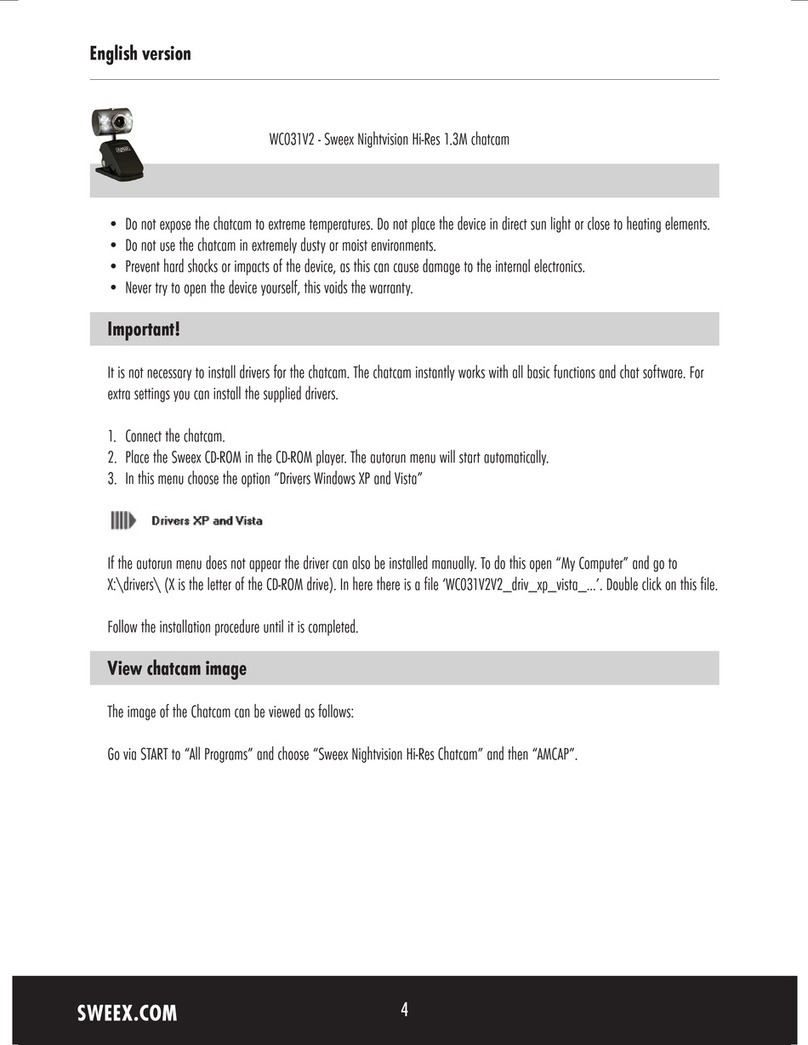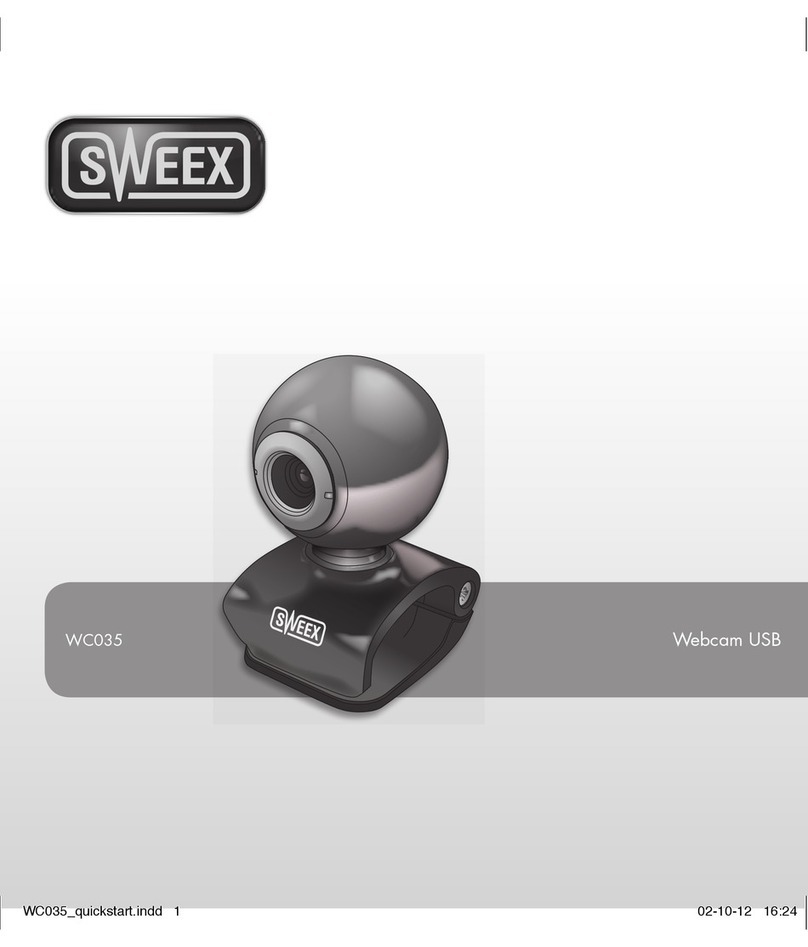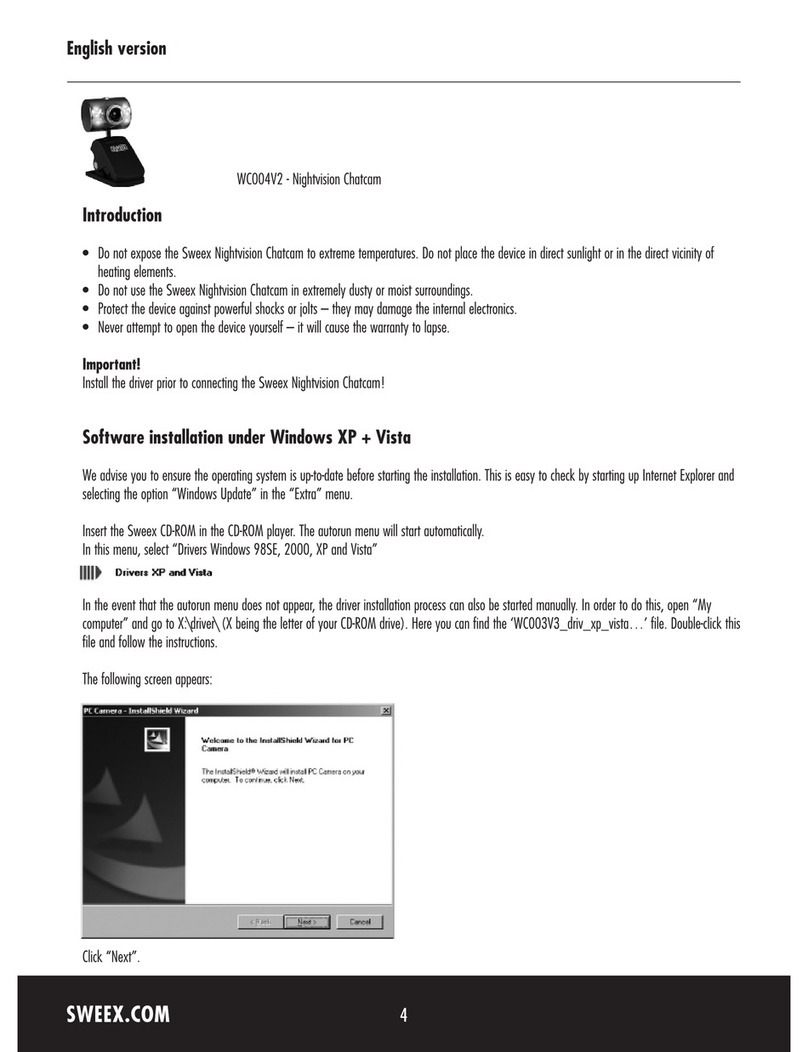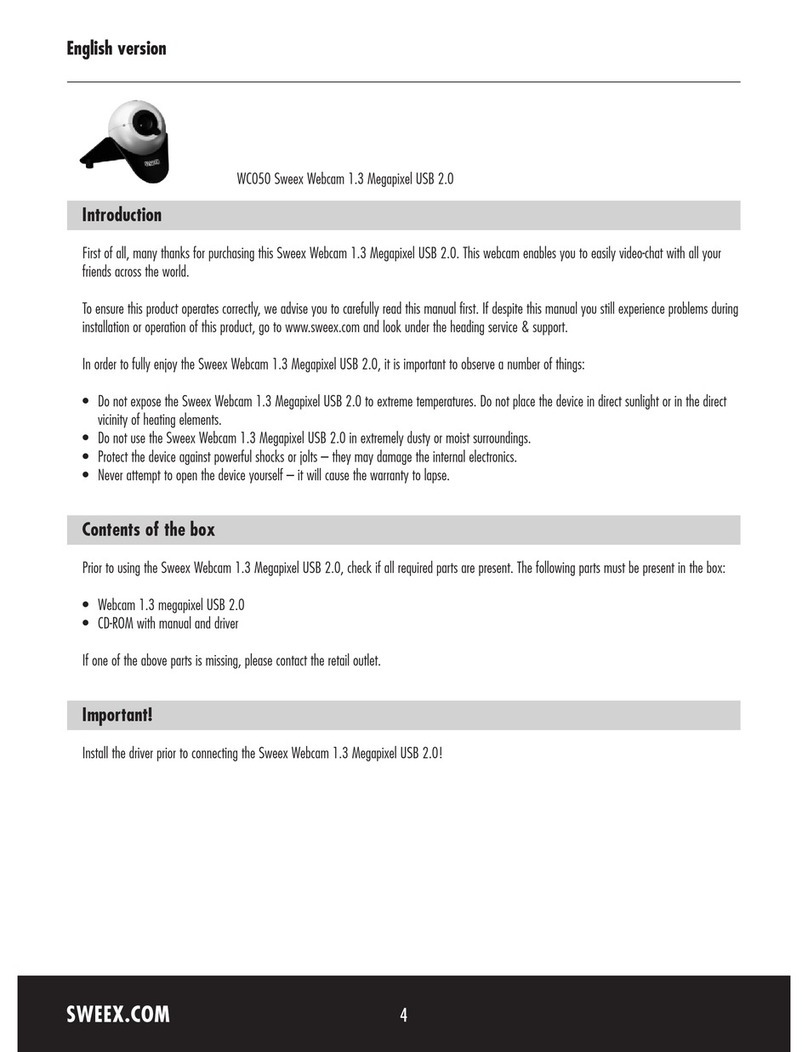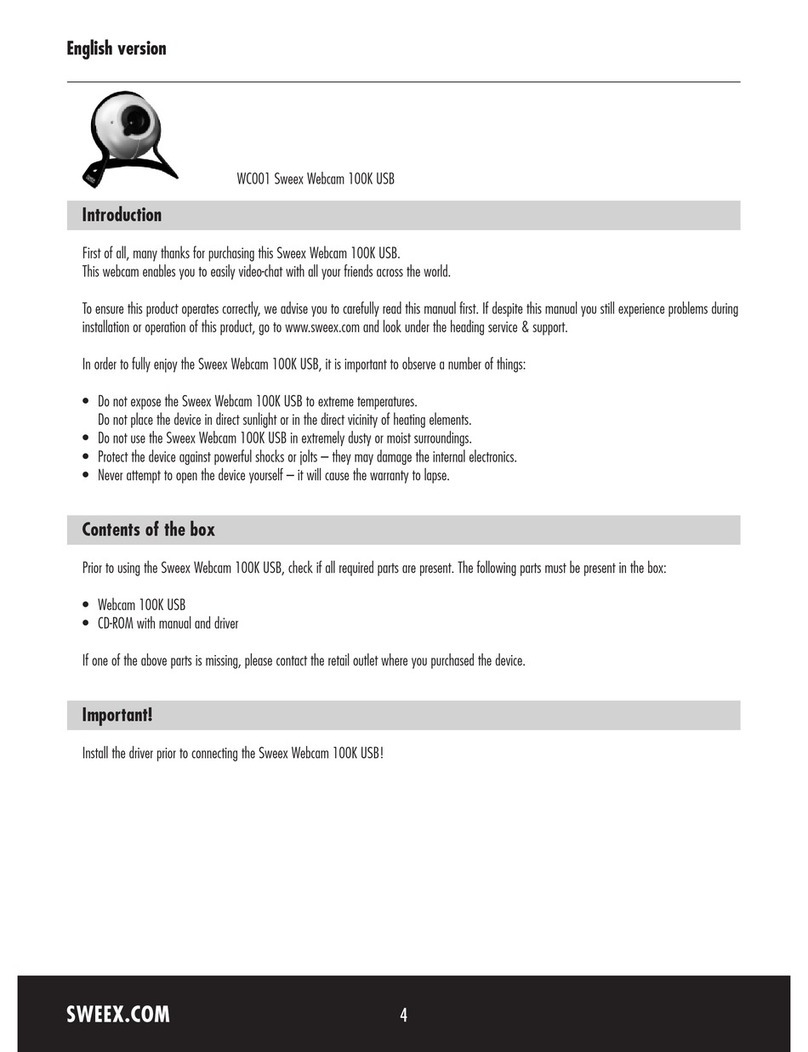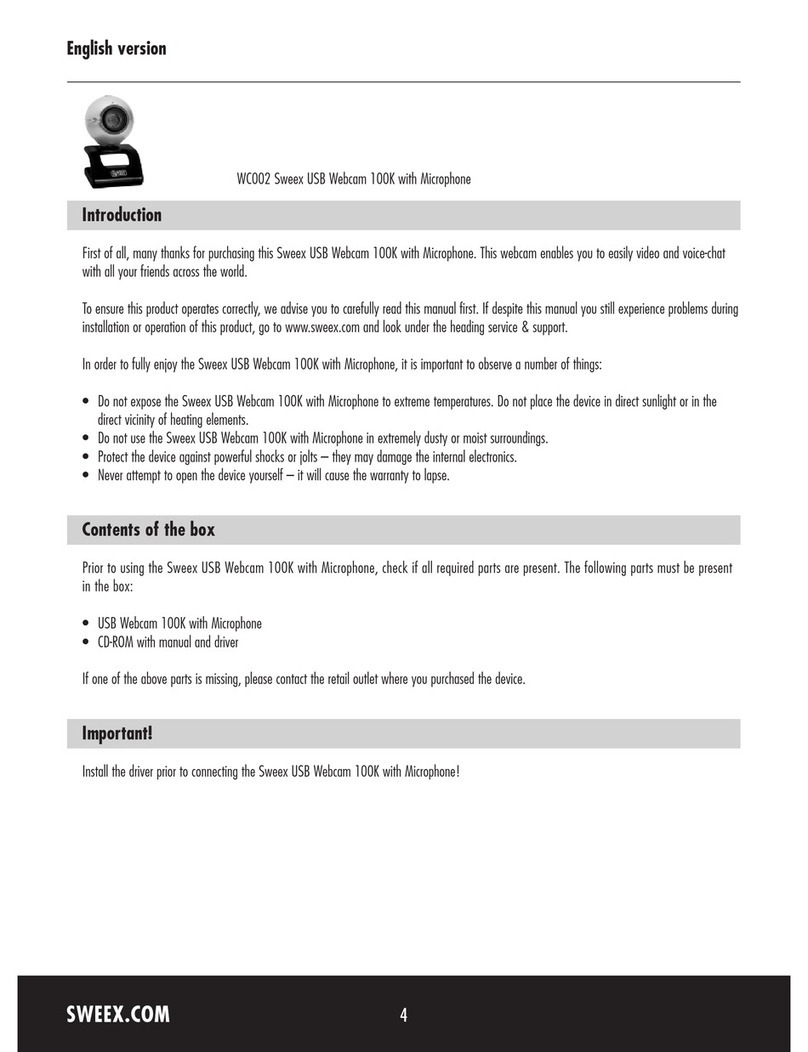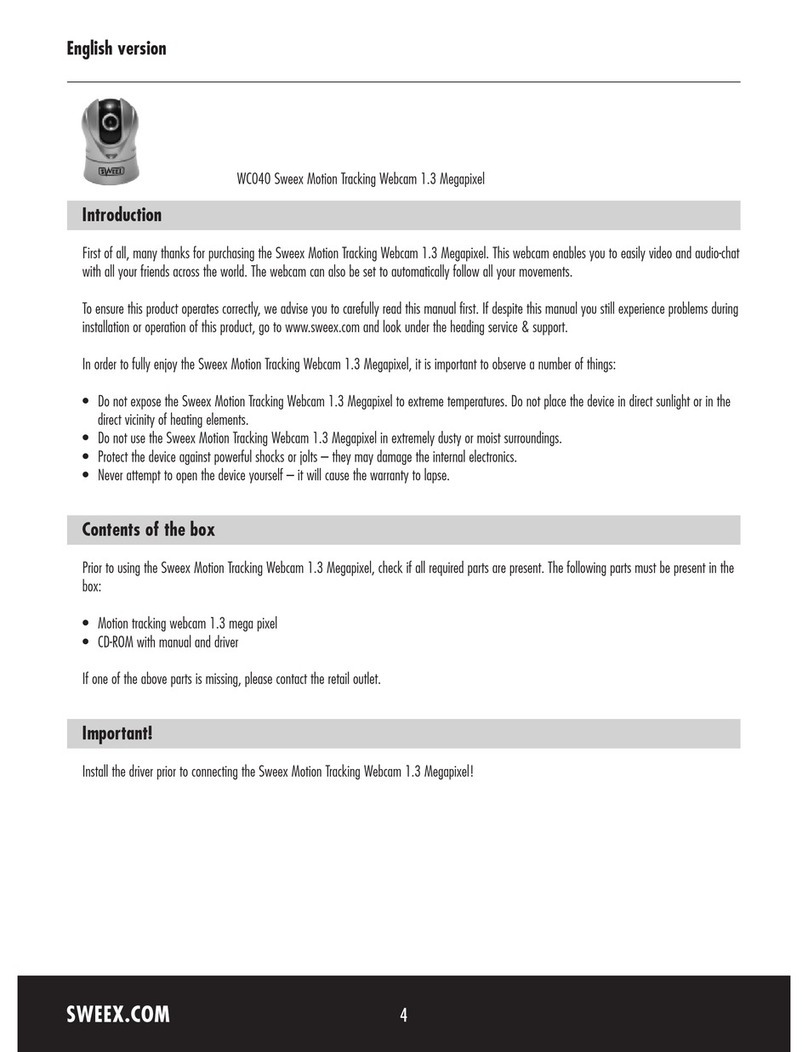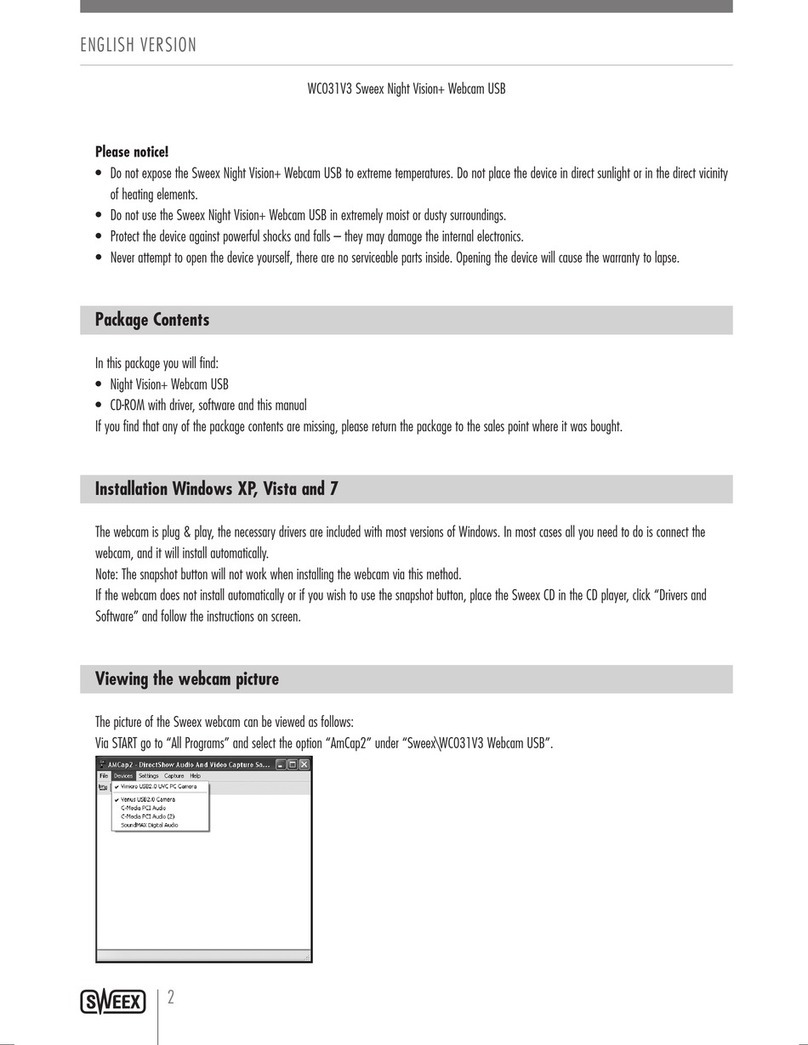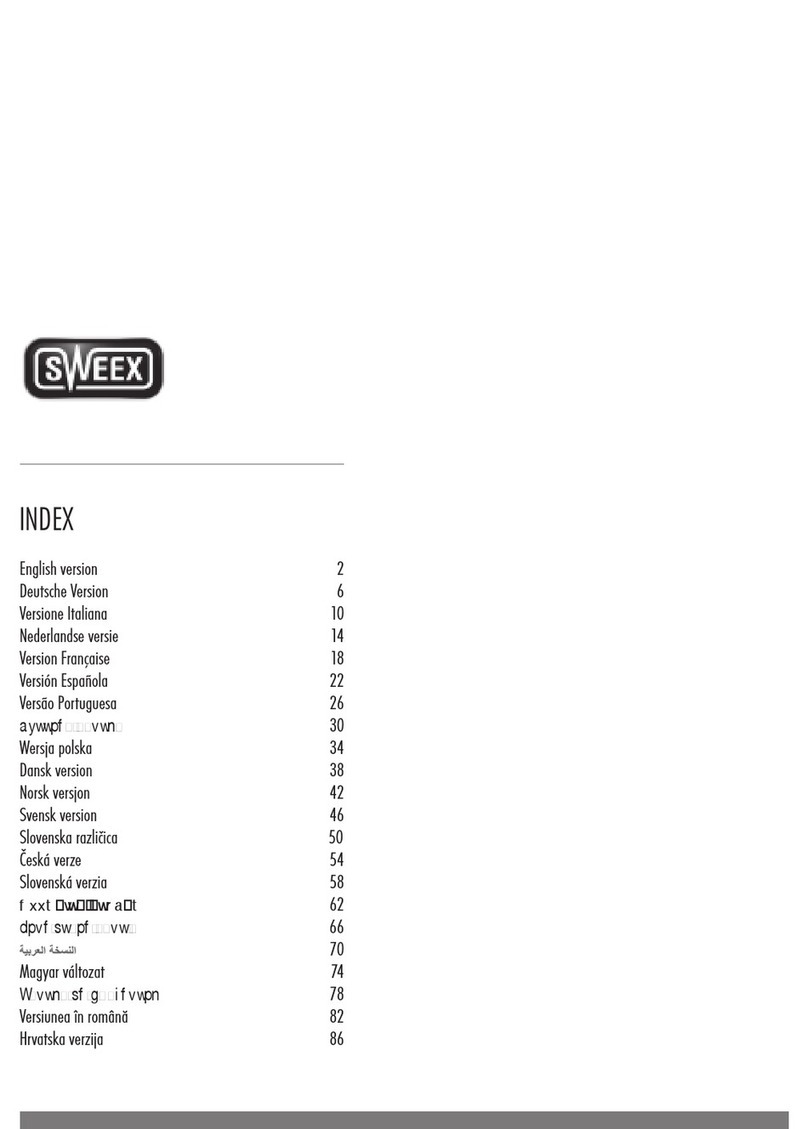English version
English version
WWW.SWEEX.COM
Sweex 300K webcam
NB: Before connecting your USB camera, first install the CD-ROM.
Advantages
Easy to install – After inserting the CD-ROM the software installation is completed almost entirely automatically and next connect the Sweex USB
webcam to a USB port.
Live Video & Conference Ready – Use the Sweex USB webcam to chat with relatives, friends and acquaintances on the other side of the world.
Security Option – This option lets you know if there is any movement in a room, ideal for areas that need to be monitored.
Twain function – The Sweex US webcam is easy to use with photo editing programs that are ‘Twain Compatible’ such as Photoshop and Corel.
High Quality Capture Images – The Sweex USB webcam has the option to capture high quality images during a ‘Webcam Session’.
Manual Control – Brightness, Contrast, Gamma, Hue, Saturation, White Balance, Back light compensation and Auto Exposure can all be set manually.
Key Characteristics
• Support for VGA Sensor
• USB 1.1 Interface
• Multi Video, Output, RGB and I420
• Multi Output size 160x 120; 176 x 144; 320x 240; 352 x 288; 640 x 480
• VGA Mode: 15 frames per second, 30 fps @ CIF mode
• Small size 1/3” lens
• Focus adjustable from 30 mm to infinity
• Win 98se / Win ME / Win 2K / Win XP compatible
System Requirements
Pentium 233 or higher
Min. 32 MB internal memory
One free USB port
Min. 20 MB free space on hard disk
Win 98SE / Win ME / Win 2K / Win XP
Index
• Installation of USB Devices In General
• Starting the Installation under Win 2000 & Win XP
• Connecting the Webcam under Win 2000 & Win XP
• Starting the Installation under Win 98 & Win ME
• Connecting the Webcam under Win 98 & Win ME
• Testing the camera using the AMCap program
Installation of USB Devices In General
It is important to remember that when installing devices that use a USB port, the drivers and software must be installed before the USB device is
plugged into the computer. If not done in this order, the installation may fail and cause many problems before the installation can be repaired.
This is also the case with our USB webcam.
Starting Installation under Win 2000 & Win XP
Insert the supplied CD-ROM in the CD-ROM drive and the CD will start automatically. The next screen will appear, ready for you to start installing the
Camera Driver. Select the option “Install Camera Driver”.
The splash screen of the installation CD
After selecting “Install Driver” the following screen is displayed. Select “M6XXX VGA type” to continue with the installation.
Select the following: M6XXX VGA
After selecting the correct device the Installshield will start up and you are prompted to click “Next” twice and then click “Install”. After the installation
click “Finish”. The driver is now installed correctly.