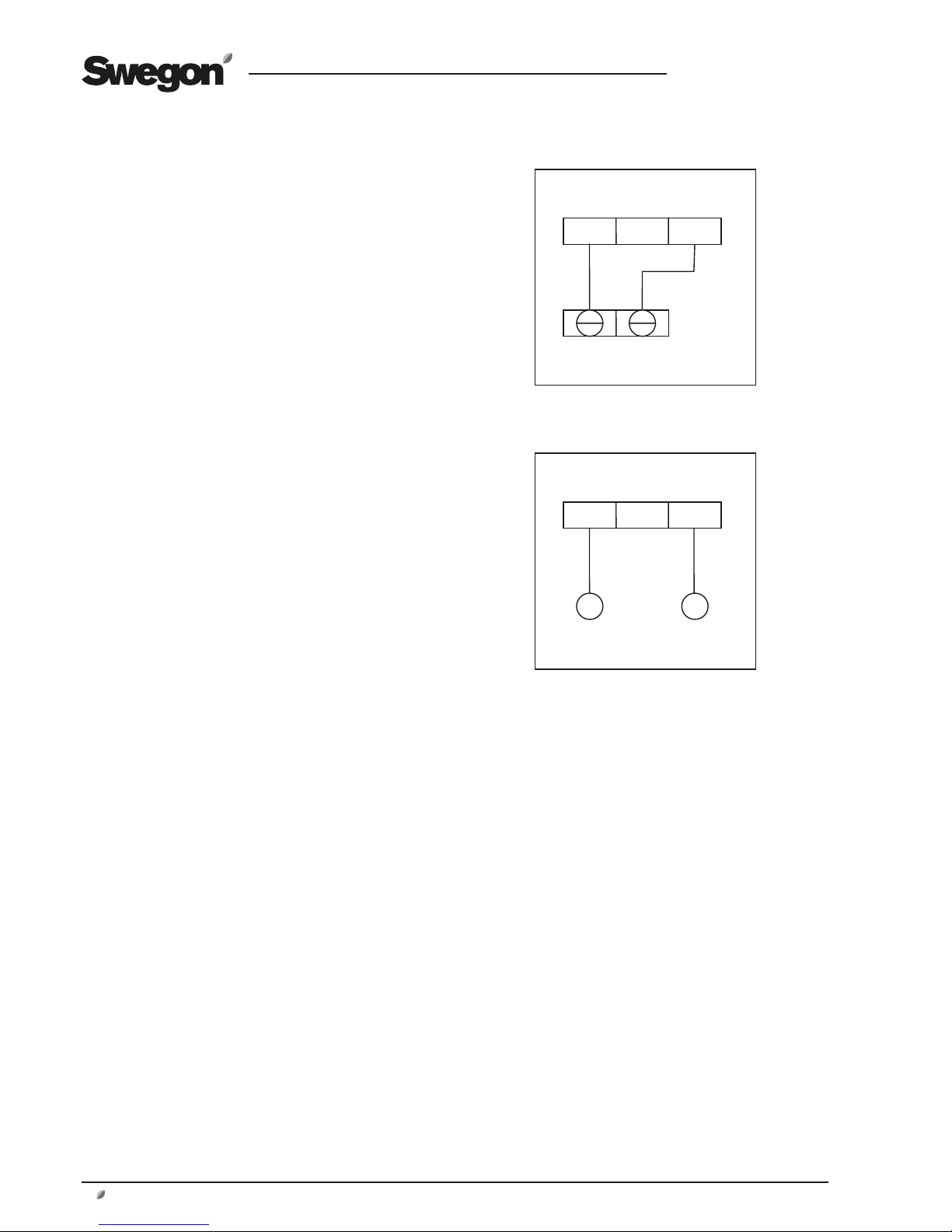GB.ModemIN.120619
2 www.swegon.com We reserve the right to alter specifications.
3.2 Installation
1. Mount the modem on the DIN rail by the control card
of the GOLD unit or in an optional enclosure.
2. Connect the 9-pin D-sub connector to the
appropriate connection socket of the modem.
3. Connect the other end of the interface cable to the
serial port (EIA-232) on the control card of the GOLD
unit.
4. Hand tighten the screws on the EIA-232 connector of
the GOLD unit, to secure them.
5. Connect the telephone plug of the line cord to the
telephone jacks in the wall and the modular connector
to the modular jack of the modem.
6. Connect terminal 31 and 33, on the modem, to a
separate power supply unit with the correct capacity
or to the 24V AC terminals of the GOLD unit (G=58 or
60, G0=59 or 61, see fig. to the right).
7. Check that the PWR (Power) LED is lit. This indicates
that power is supplied to the modem.
3.3 Status LEDs, SRT 35DIN
There are six LEDs on the front panel of the modem. The
LEDs can be ON, OFF or FLASHING to indicate the opera-
ting status of the modem. The abbreviated captions of the
LEDs are as follows:
PWR Power – Modem is operational
LIT: The power is ON to the modem, but the modem is not
operating.
FLASH: The power is ON to the modem, and the modem is
operating.
OFF: The power is OFF to the modem.
OH Off Hook – Line status
LIT: The line is busy (”the modem is off hook”).
OFF: The modem is on-hook.
CD Data Carrier Detect
LIT: The modem has detected a remote modem carrier and
a data conversation has been made.
OFF: No data connection with a remote modem.
TXD Transmit Data
OFF: No data is being sent.
FLASH: Data is sent to the remote modem or commands
are being sent to your modem (flashing occurs at the rate
of data).
RXD Receive Data
OFF: No data is being received and no commands are
being issued or the modem’s echo-back function is disab-
led.
FLASH: Data is being received from the remote modem or
commands are being echoed back or modem responses to
commands are being indicated (flashing occurs at the rate
of data).