iiNet MobiiConnect 4G User manual
Other iiNet Modem manuals
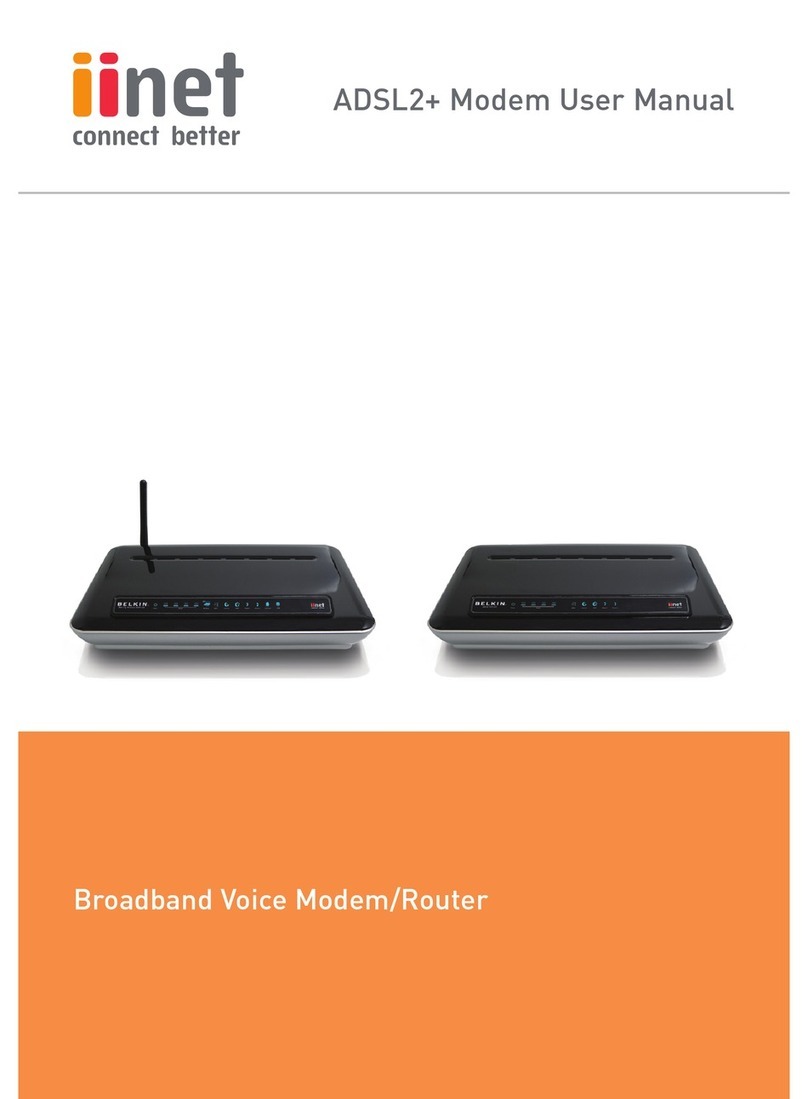
iiNet
iiNet ADSL2+ Modem User manual

iiNet
iiNet BOB2 User manual
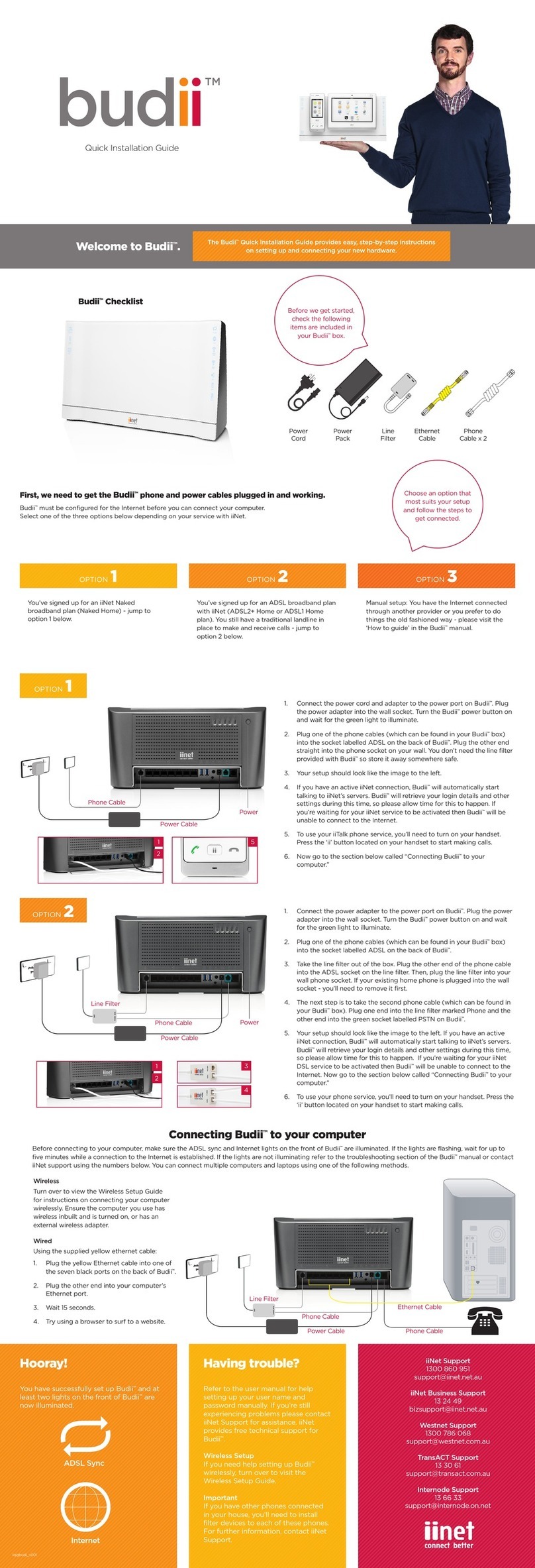
iiNet
iiNet Budii User manual

iiNet
iiNet BOB Lite User guide

iiNet
iiNet MobiiBroadband 3G User manual

iiNet
iiNet Budii Lite User manual
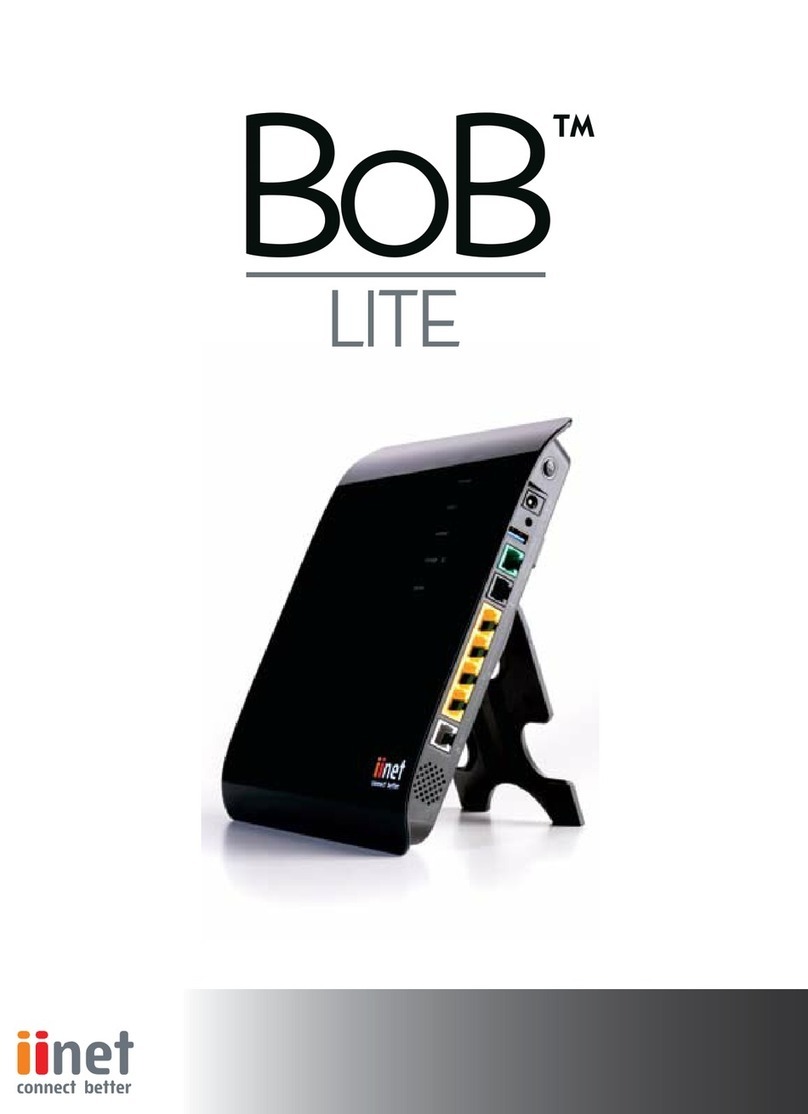
iiNet
iiNet BOB Lite User manual

iiNet
iiNet BOB2 User manual

iiNet
iiNet BOB Lite User manual

iiNet
iiNet MOBIIBROADBAND 4G User manual





























