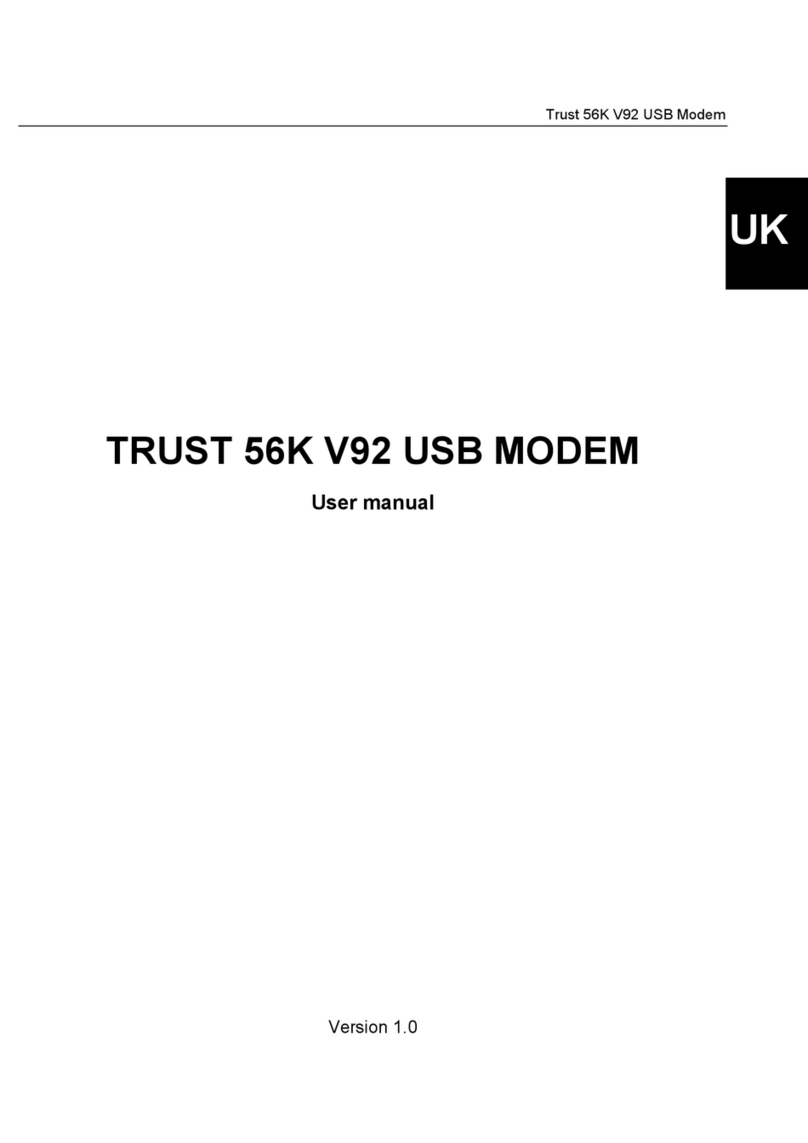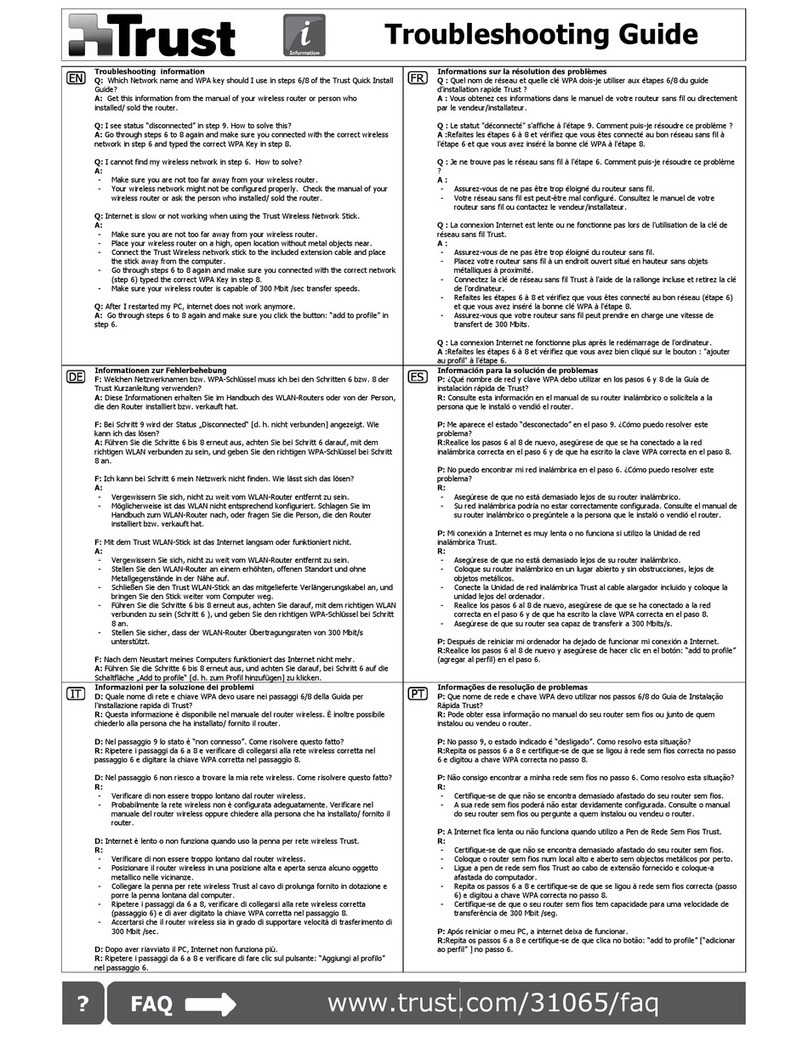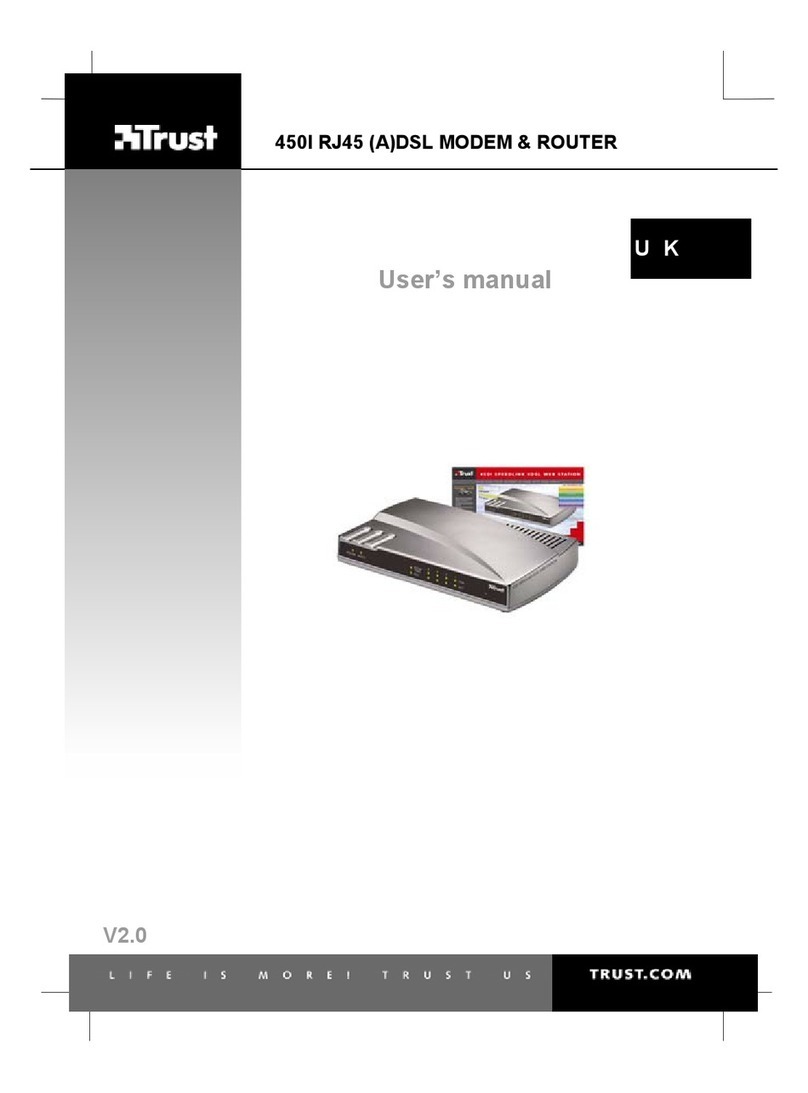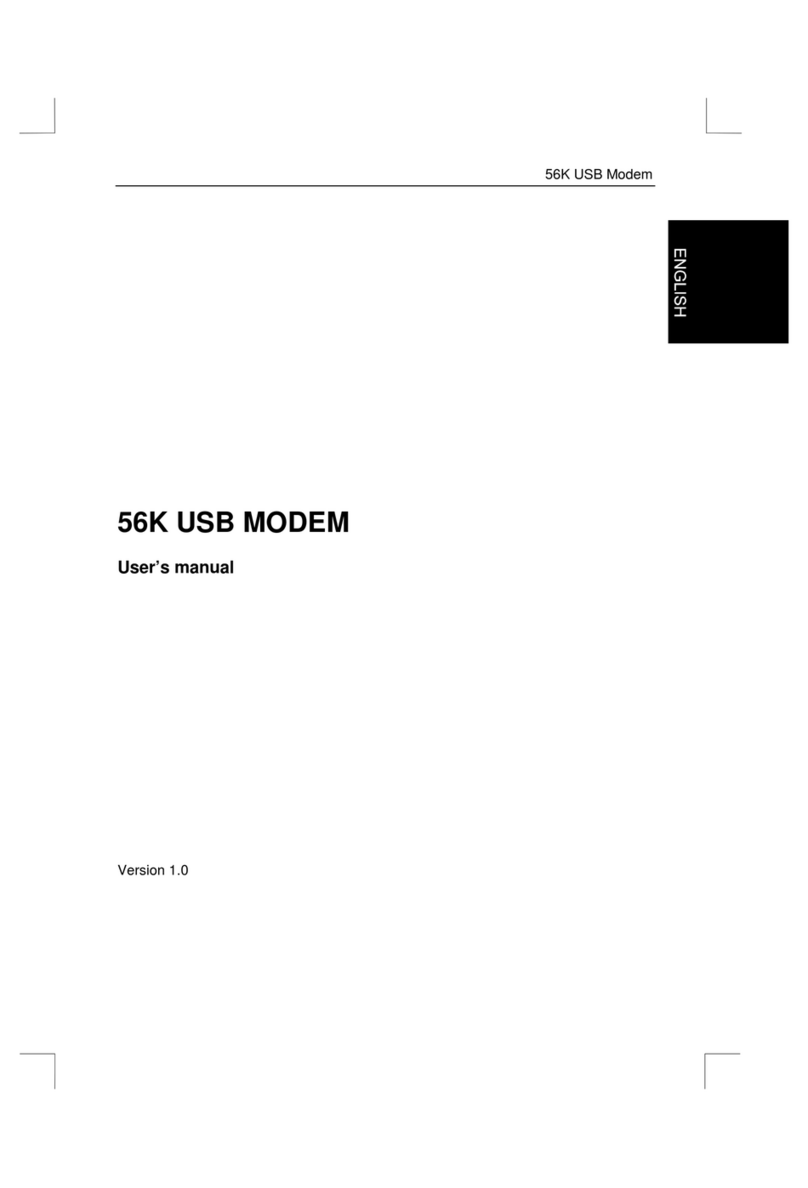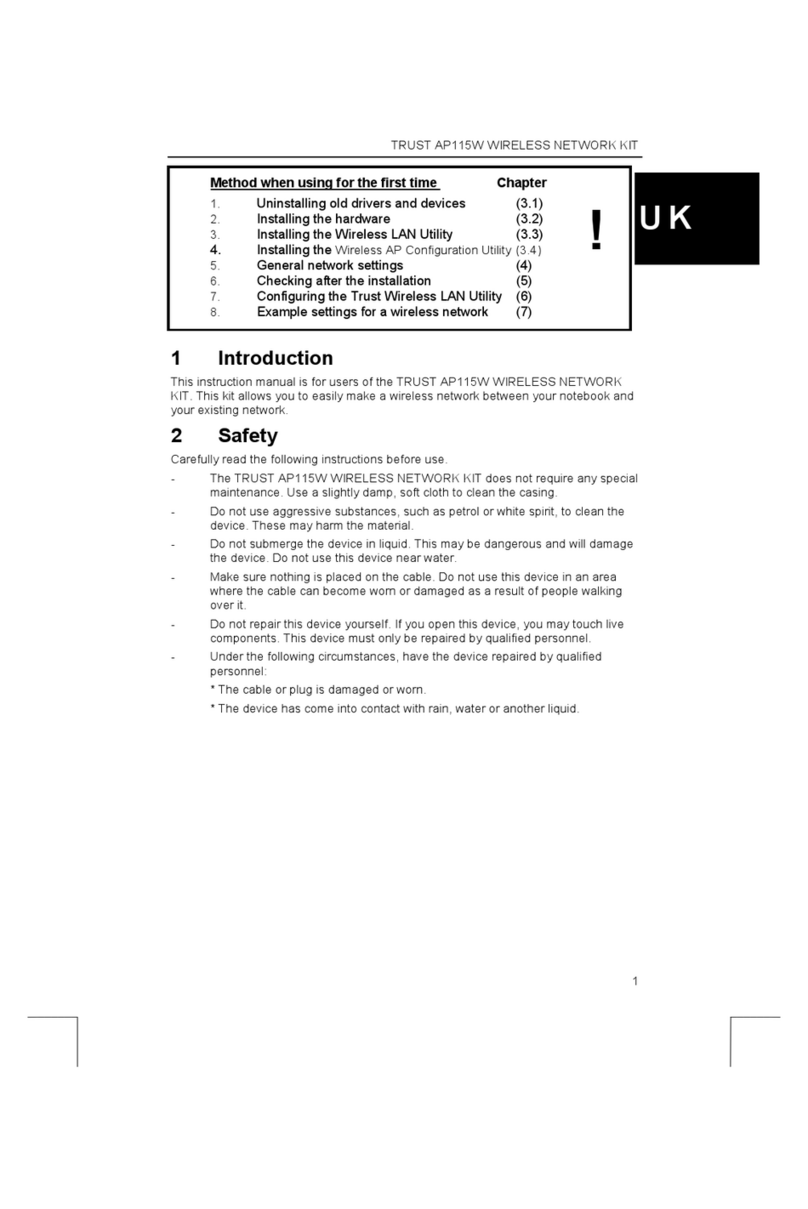Trust 56K PC-Card Modem
1
GB
Contents
1. Introduction ..................................................................................................................................... 2
1.1 Conventions used in the manual............................................................................................ 2
1.2 Contents of the package.......................................................................................................... 2
1.3 Minimum system requirements .............................................................................................. 2
2. Installation ....................................................................................................................................... 3
2.1 Installing the device ................................................................................................................. 3
2.2 Installing the driver .................................................................................................................. 3
2.2.1 Windows 95 OSR2 ......................................................................................................... 3
2.2.2 Windows 98 ..................................................................................................................... 6
2.2.3 Windows NT4.0................................................................................................................ 10
2.2.4 Windows 2000.................................................................................................................. 10
2.3 Installing the software ........................................................................................................... 14
3. Testing............................................................................................................................................ 15
3.1 Windows 95 / 98...................................................................................................................... 15
3.2 Windows 2000......................................................................................................................... 15
4. Using the modem .......................................................................................................................... 16
4.1 Internet .................................................................................................................................... 16
4.2 Dial tone abroad ..................................................................................................................... 16
4.2.1 Windows 95/98................................................................................................................. 16
4.2.2 Windows 2000.................................................................................................................. 17
5. Troubleshooting............................................................................................................................ 18
6. Trust Service Centres ................................................................................................................... 19
Appendix A: Technical specifications ............................................................................................... 20
Appendix B: Conditions for a 56K connection ................................................................................. 20
Appendix C: AT Command list ........................................................................................................... 20