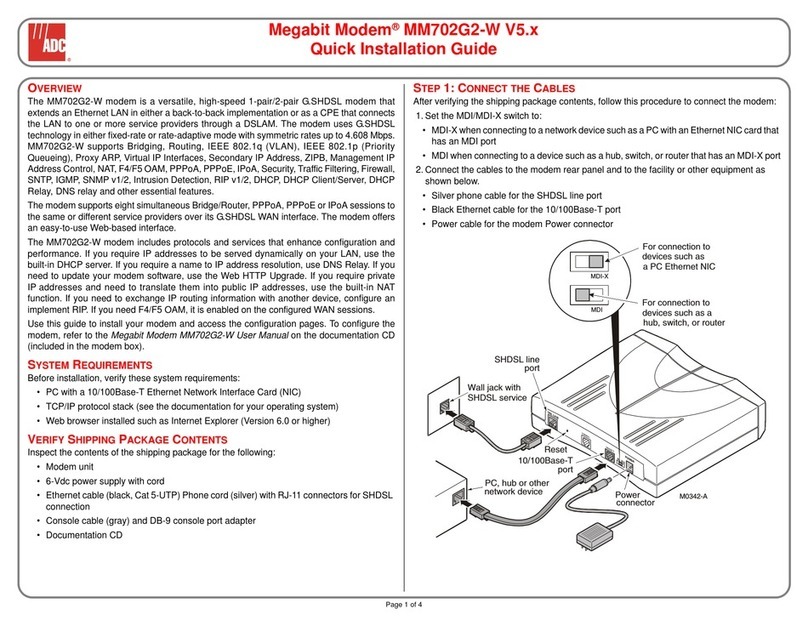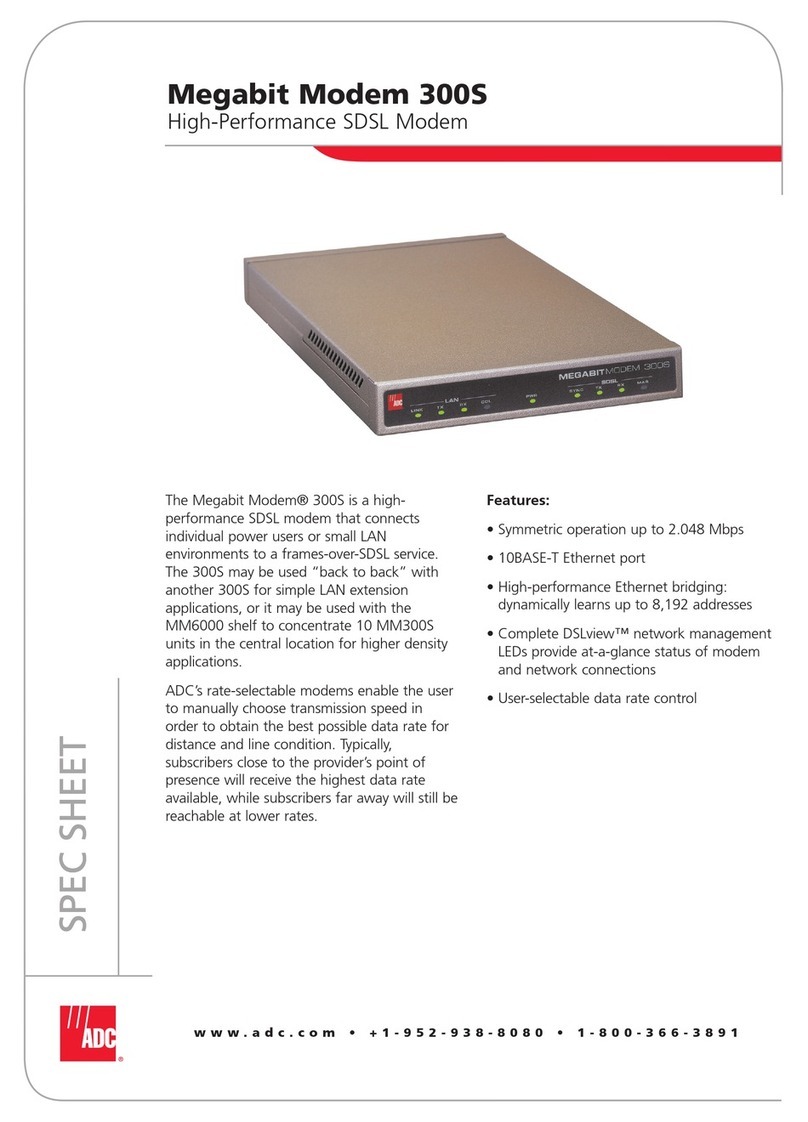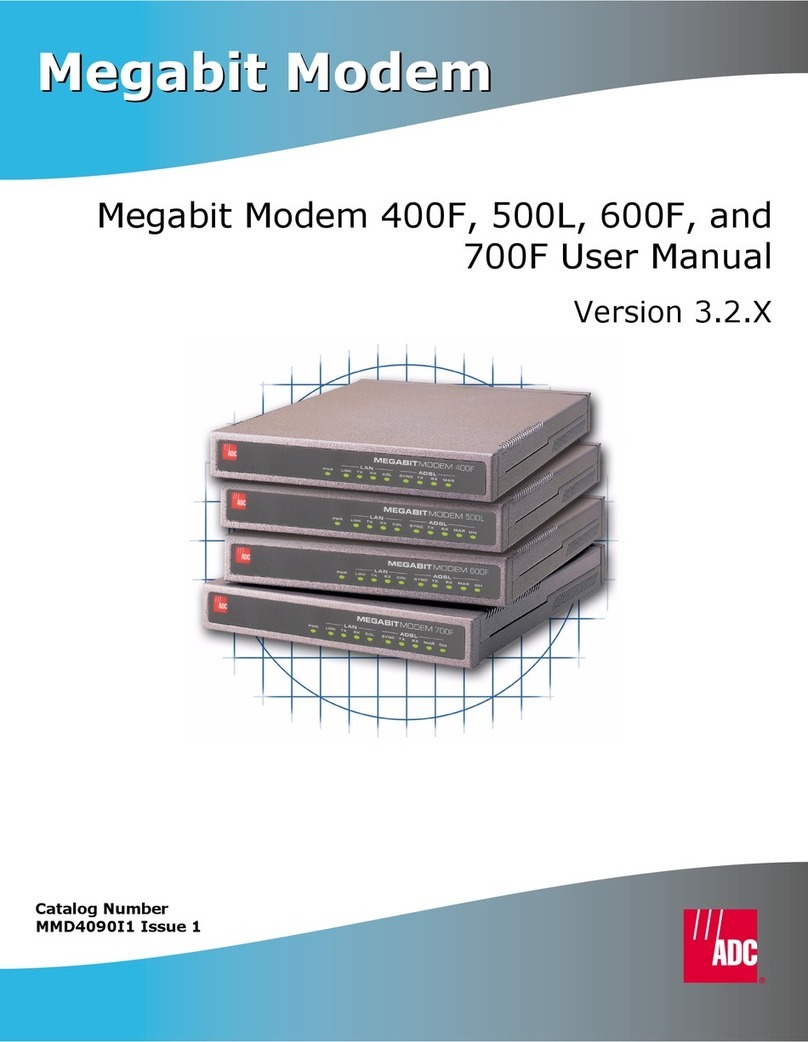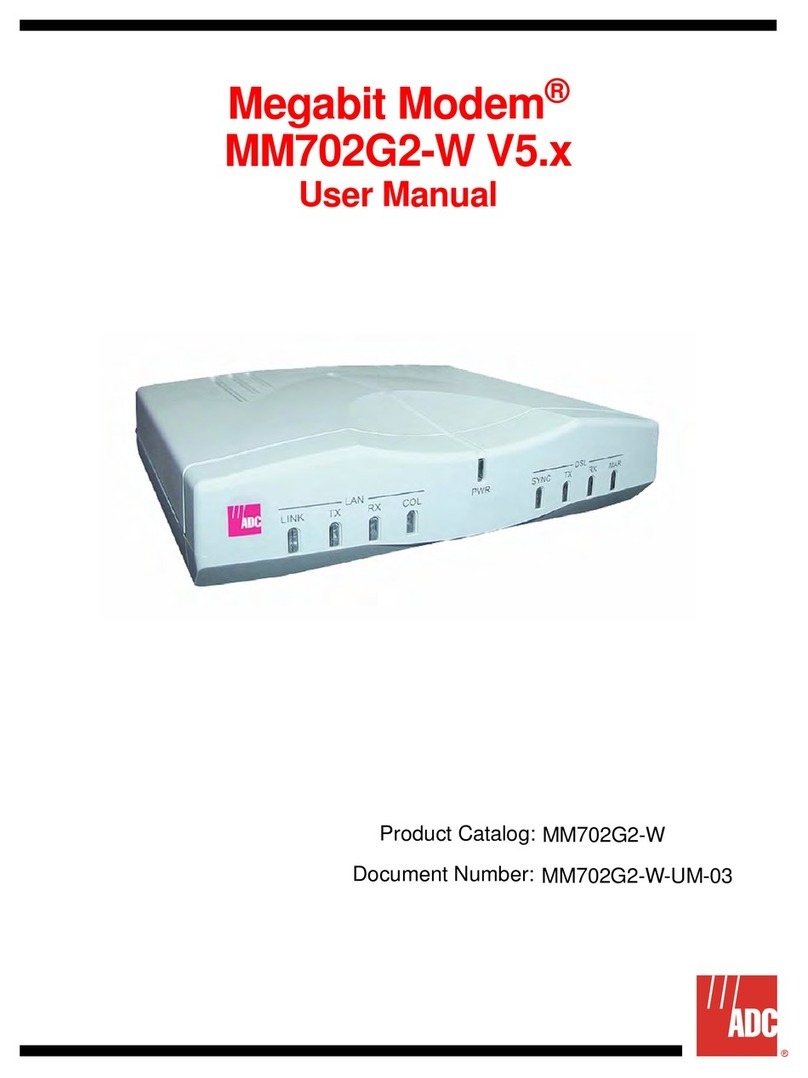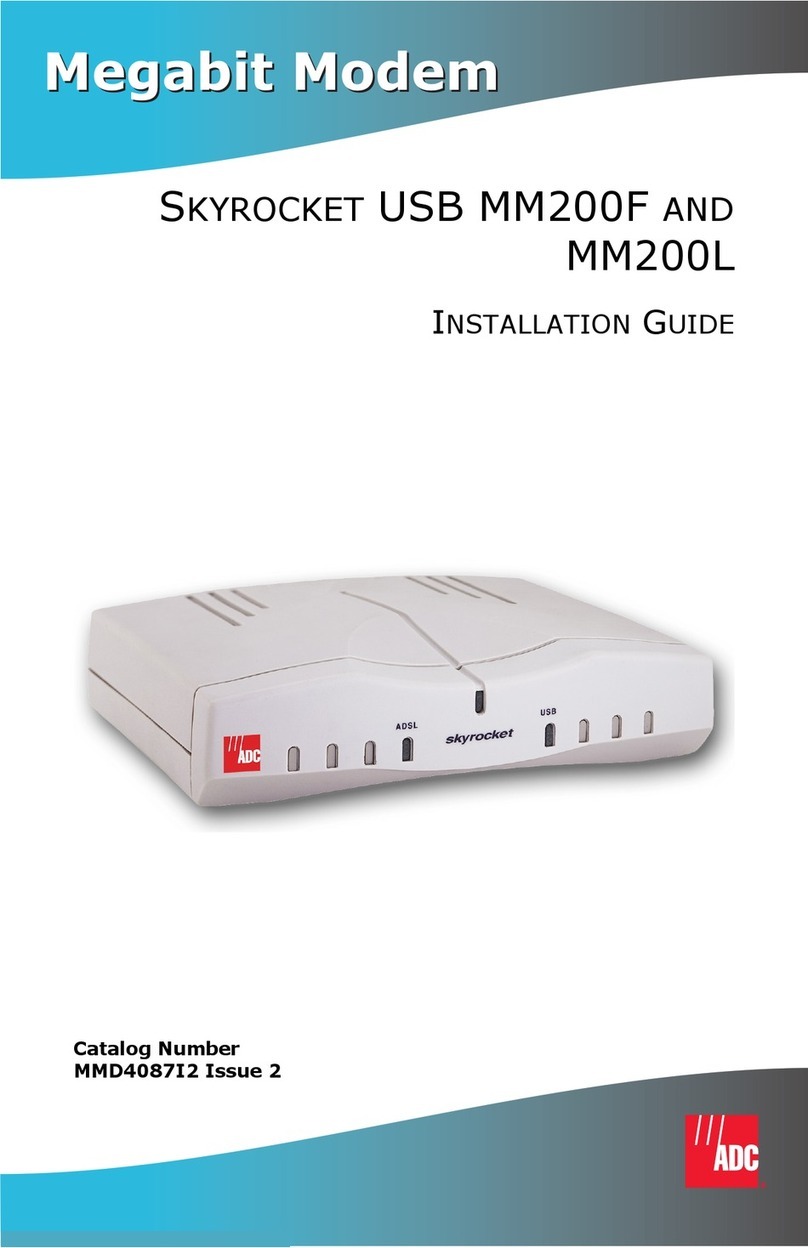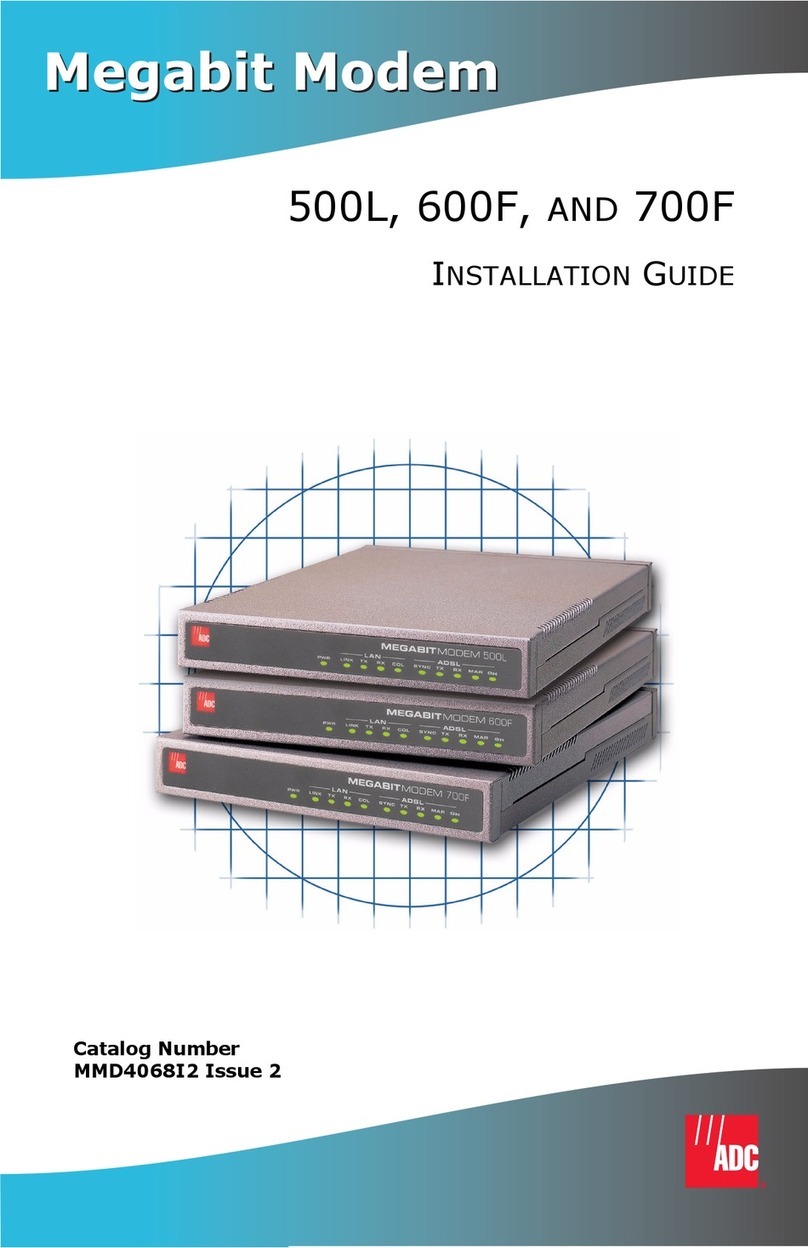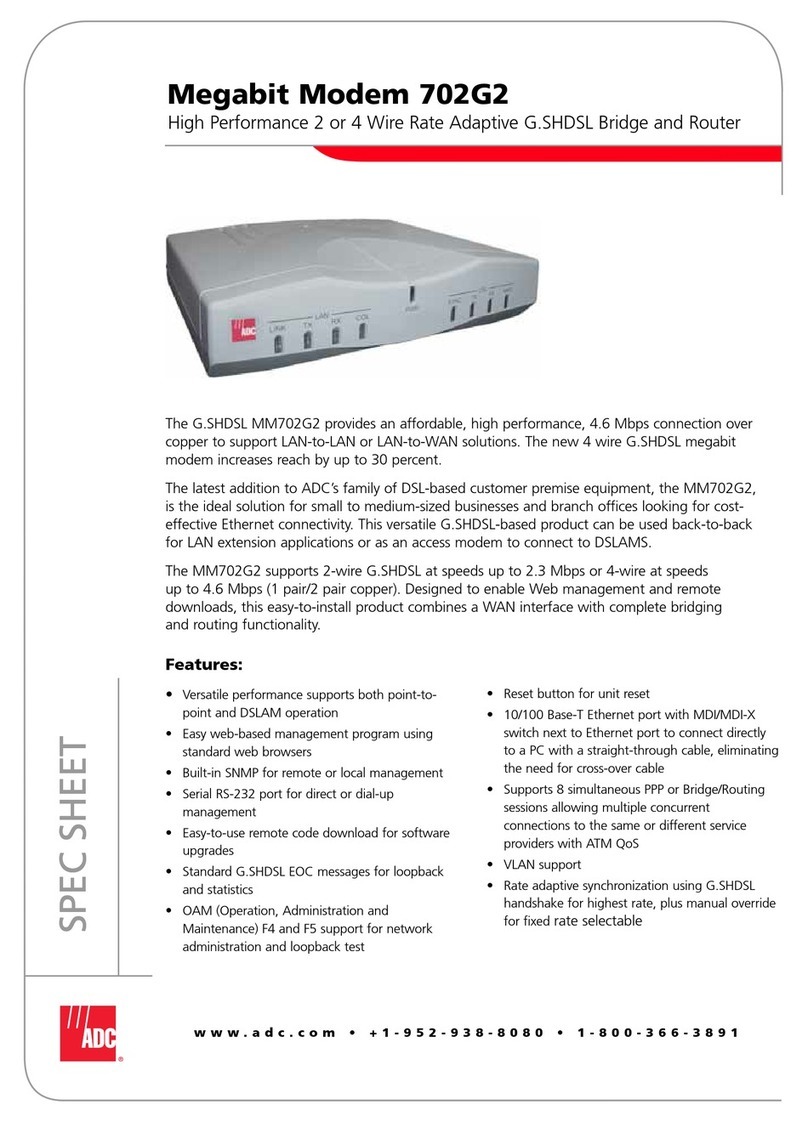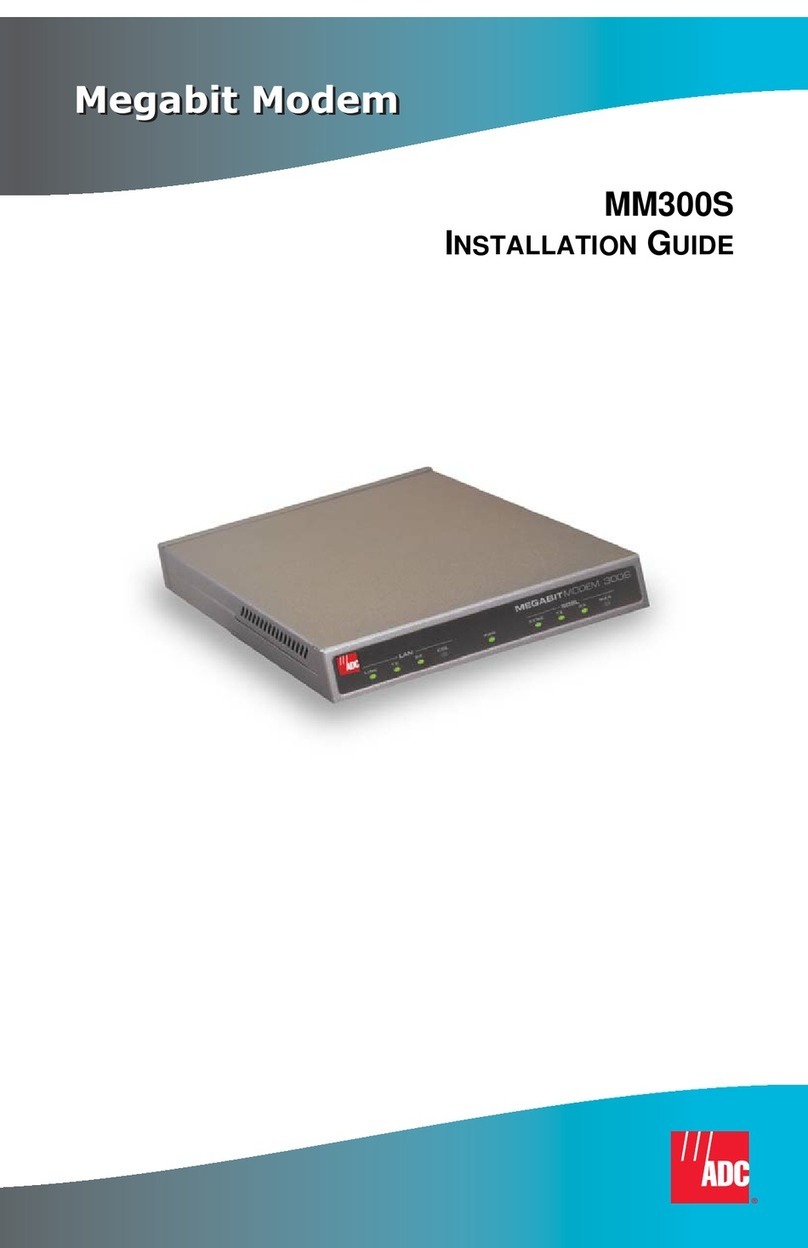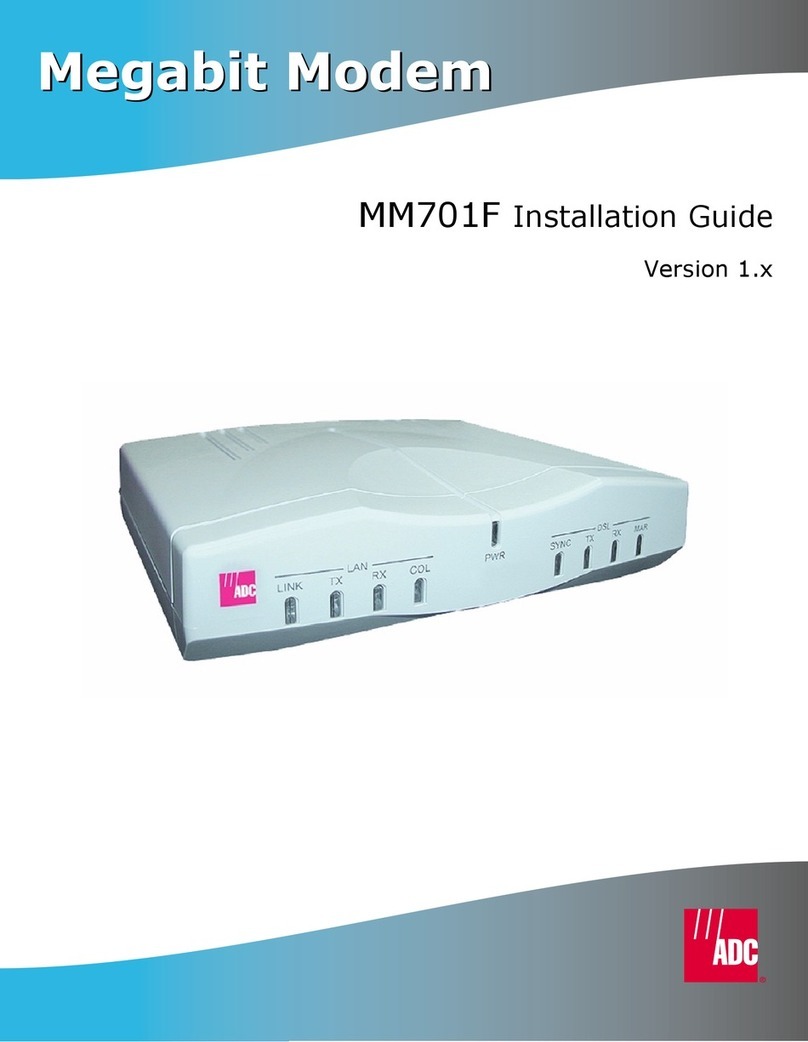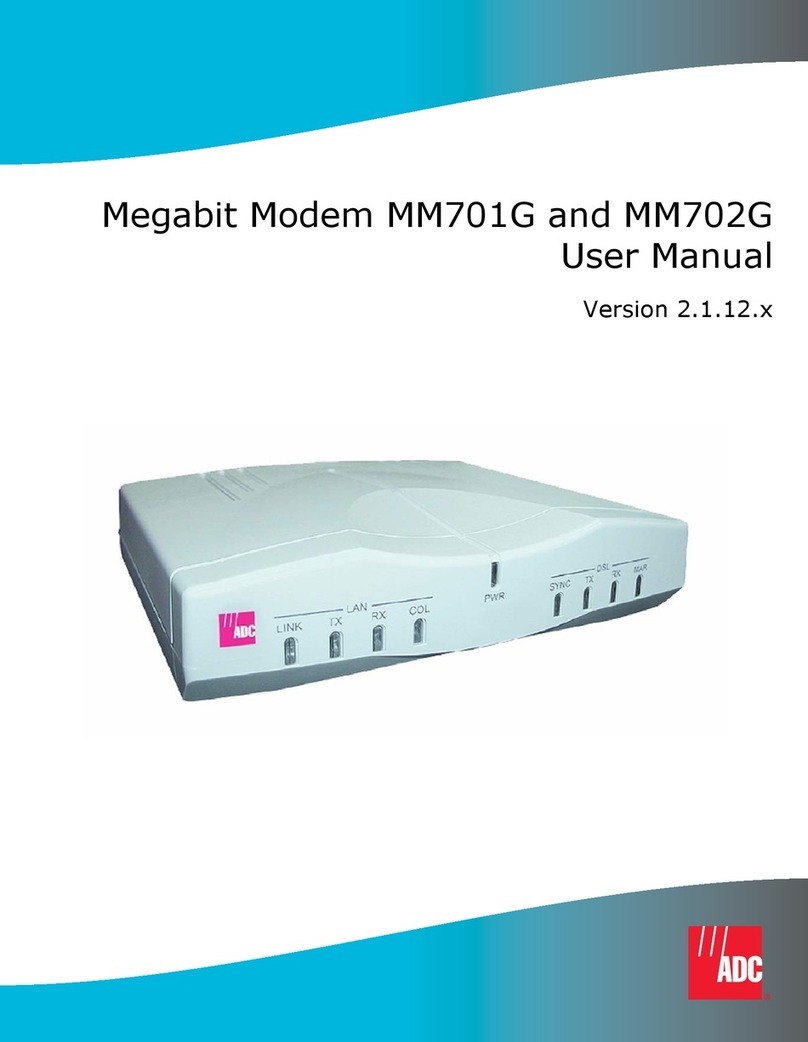Table of Contents
MM701F User Manual v
TABLE OF CONTENTS
Chapter 1: Overview ...............................................................................................................1
Verify Shipping Package Contents......................................................................................2
System Requirements..........................................................................................................2
What To Do Next ................................................................................................................2
Chapter 2: Installing the Modem...........................................................................................3
Setting the MDI/MDI-X Switch..........................................................................................4
Connecting the Cables.........................................................................................................5
Checking LED Indications ..................................................................................................6
What To Do Next ................................................................................................................7
Chapter 3: Managing the Modem Using a Web Browser....................................................9
Setting Up the PC ..............................................................................................................10
Configuring the Web Browser...........................................................................................12
Accessing the Modem Web Pages.....................................................................................15
Managing the System ........................................................................................................16
Configuring the WAN .......................................................................................................23
Configuring the LAN ........................................................................................................27
Managing DSL ..................................................................................................................30
Saving Changes .................................................................................................................39
Rebooting the Modem.......................................................................................................40
Chapter 4: Managing the Modem Using the Console Port & Telnet................................41
Connecting to the Console Port.........................................................................................42
Setting Up a Telnet Session...............................................................................................44
Setting Up the WAN .........................................................................................................45
Managing DSL ..................................................................................................................52
Restoring Factory Defaults................................................................................................59
Saving the Current Configuration .....................................................................................60