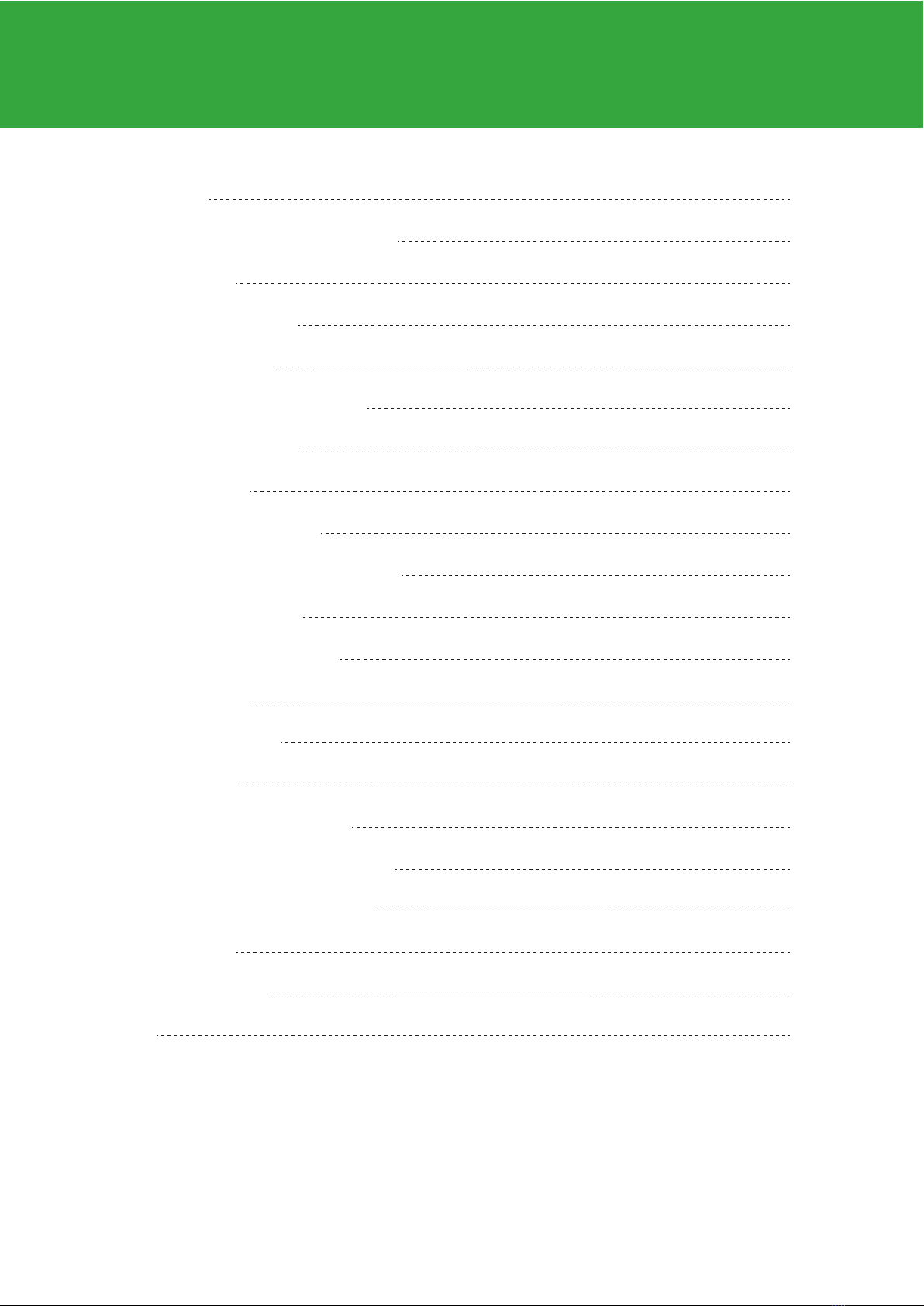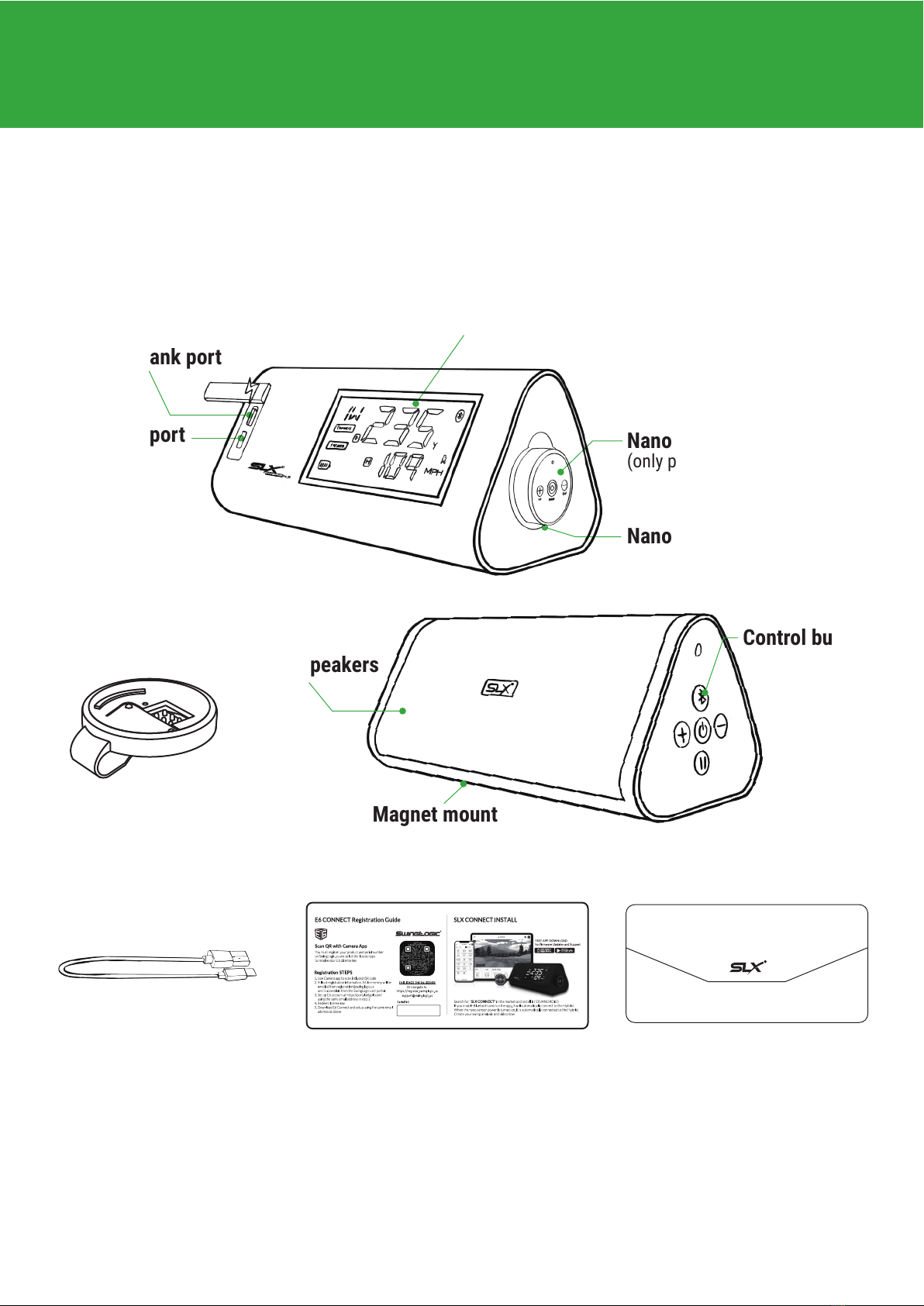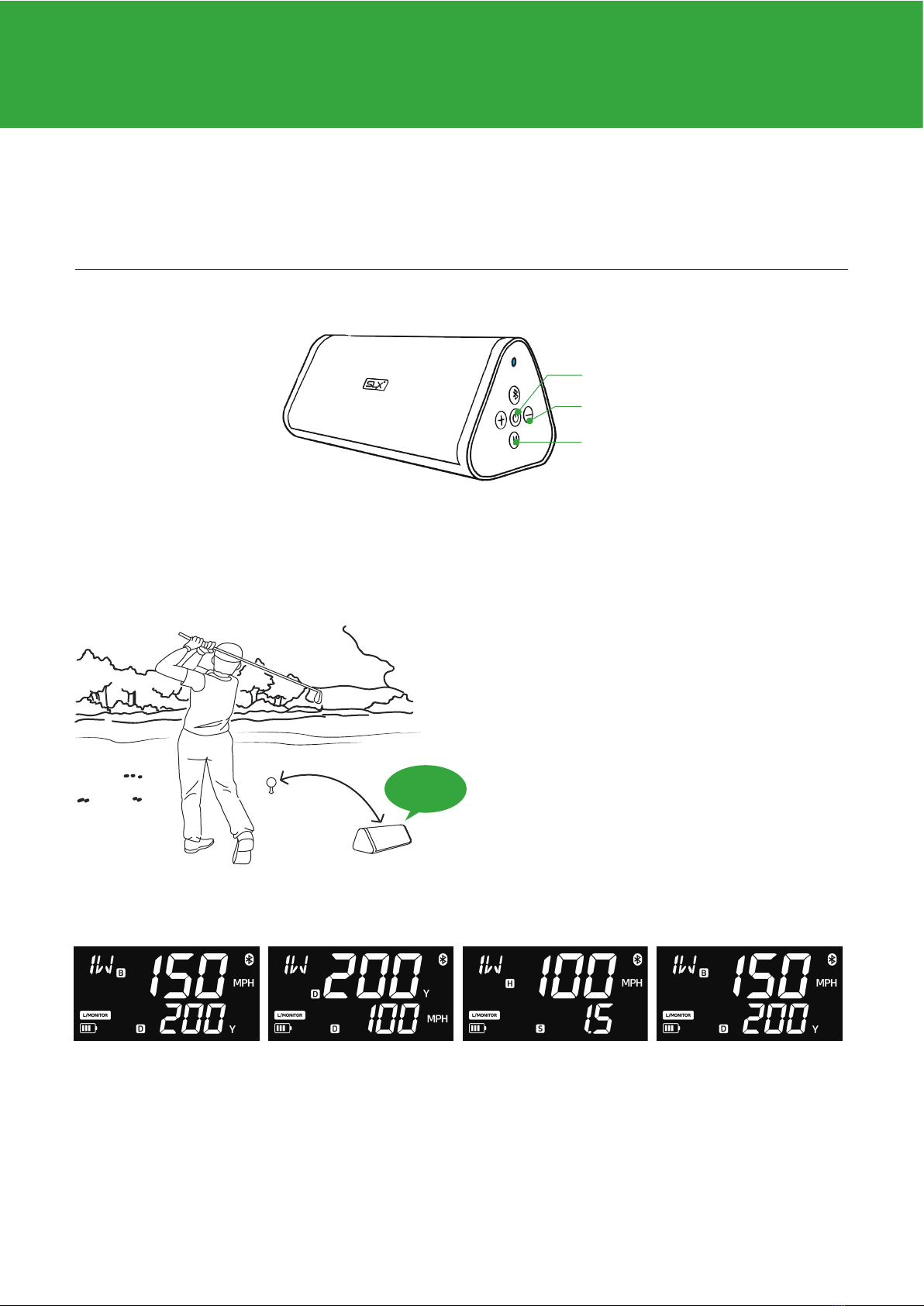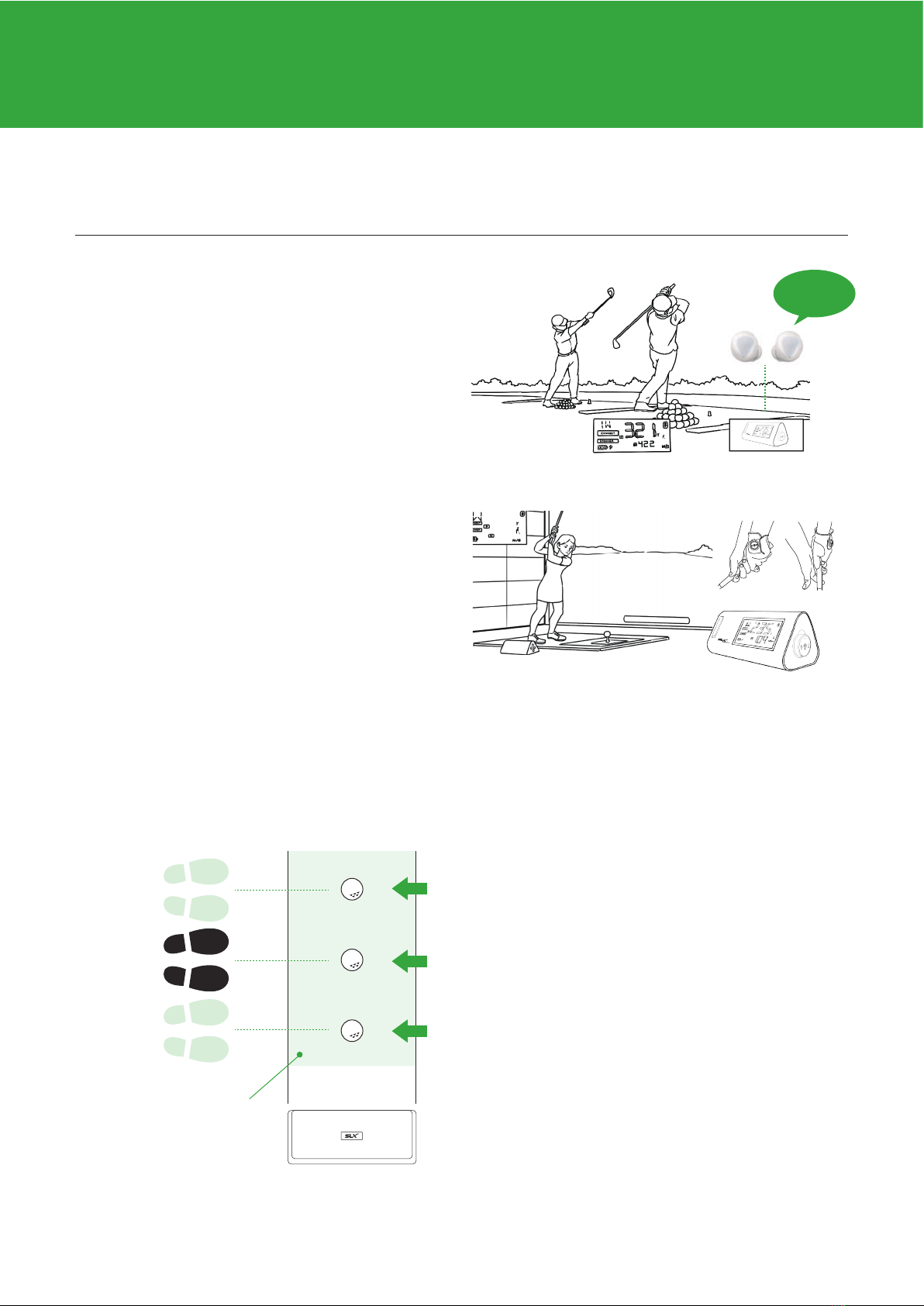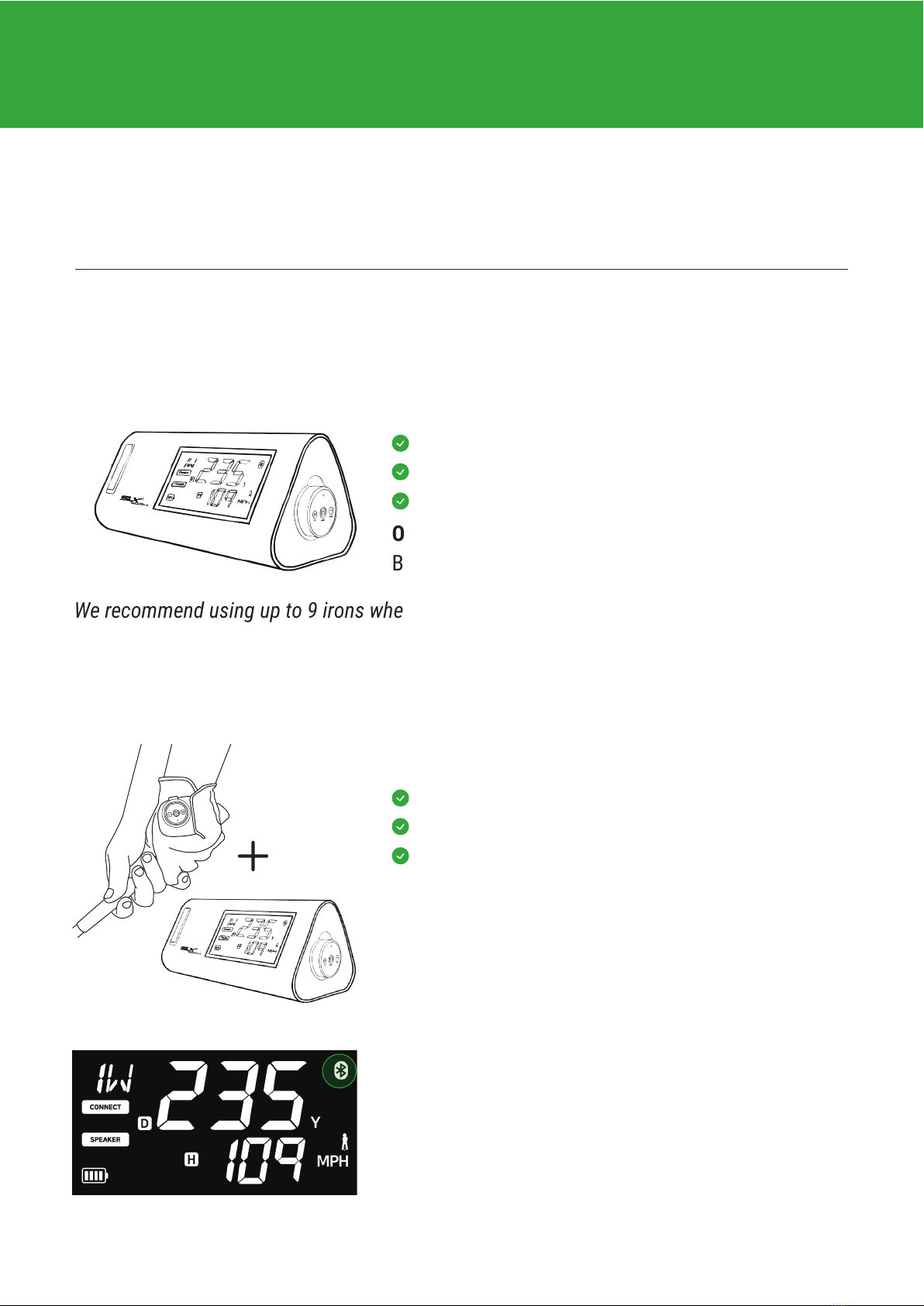Swing detection via multi-sensor
Swing analysis is possible with a multi-sensor that combines radar and Micro sensor.
(Patent Pending)
It can be used in a variety of ways,
from short-distance putting to real ball striking.
Using only Hybrid (Radar Sensor)
When practicing without app
We recommend using up to 9 irons when using radar only.
(Wedges can easily get out of range of radar due to launch angle. Smash factor approaches
1.0 and distance can be accurately shown when combined with Nano)
Output data:
Ball Speed, Head Speed, Distance , Smash Factor
Ball speed, head speed detection
Putting (head speed) detection
Distance, smash factor
Using with nano sensor (Radar + Nano Sensor)
For use as a golf simulator and detailed analysis
Output data:
Launch direction / Face, Path Angle / Side Spin /
Tempo / Swing Type / Swing Score
(Swing Score Related Tempo compared to Pro's)
When the nano power is turned on,
it is automatically connected to the hybrid.
When connected, the Bluetooth icon is
displayed on the LCD.
Practice swing recognition
launch direction/tempo detection,
head speed verification
SLX-HYBIRD X3 USER MANUAL 9