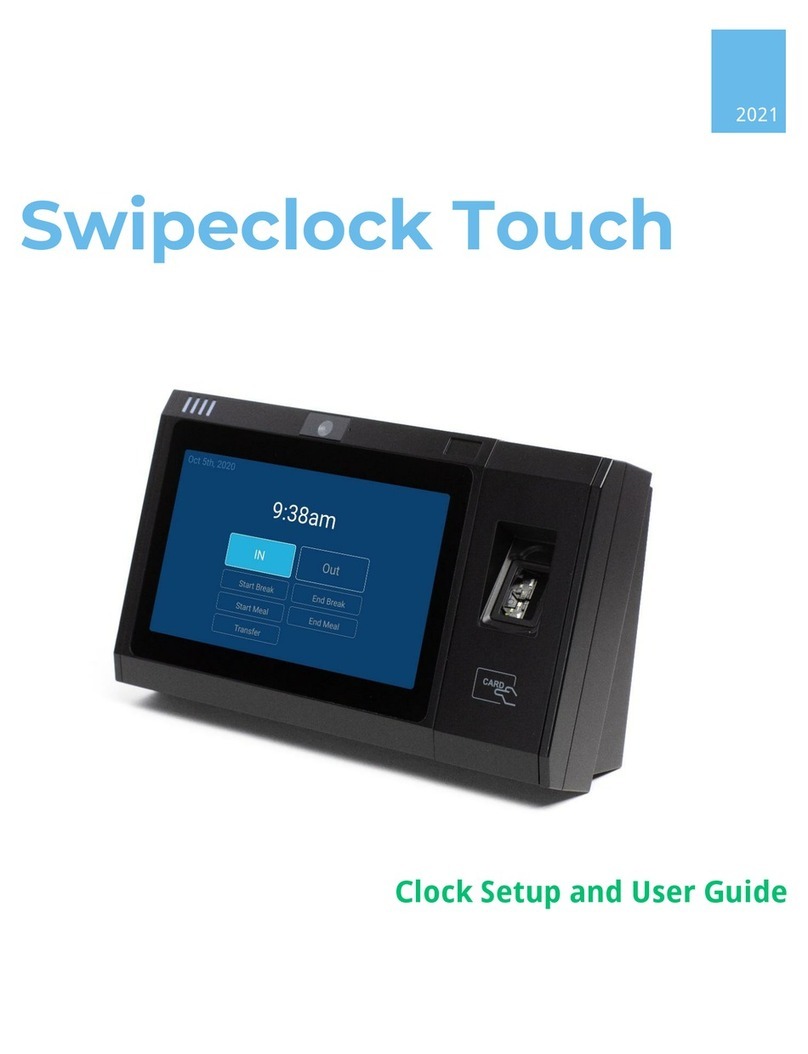Swipeclock Vision/Vision+
User Guide v2.2 2 July 26, 2021
Swipeclock Vision/Vision+ Setup
Swipeclock Vision and Vision+ are designed to be wall mounted. Access to the
mounting screws and various device connections is gained by opening the front
cover of the clock. To help guide you through this process, a diagram of how to
open the clock is located at the end of this manual. The Swipeclock Vision
Installation Guide also includes full physical setup instructions. Once installed,
connect the clock to your network using the instructions in this guide. The
following
Before You Start
section is designed to self-document the required
network and account information needed to connect to the internet.
Vision vs Vision+ Terminology Usage
In this manual, when the term "Vision" is used, it is assumed that the
instructions
also apply to Vision+
. However, if the instructions
only apply to
Vision+
, then the term "Vision+" is used.
1. Before You Start
Before you can use Swipeclock Touch, it needs to connect to the internet and be
linked to your timekeeping account. Review and fill in the following items
needed for registration:
1. Connectivity Method (Ethernet or Wi-Fi) –The default connection type
for Swipeclock Vision is to use the Ethernet connection and acquire an IP
address through DHCP. If that applies to your network, then no additional
network configuration is required. However, if your network requires a
static IP
, or you are connecting via Wi-Fi, fill in the following fields for
reference:
•For Ethernet with a static IP, ask your network administrator for the
following information:
Static IP: _______________________________________________________
Gateway: _______________________________________________________
DNS: _______________________________________________________