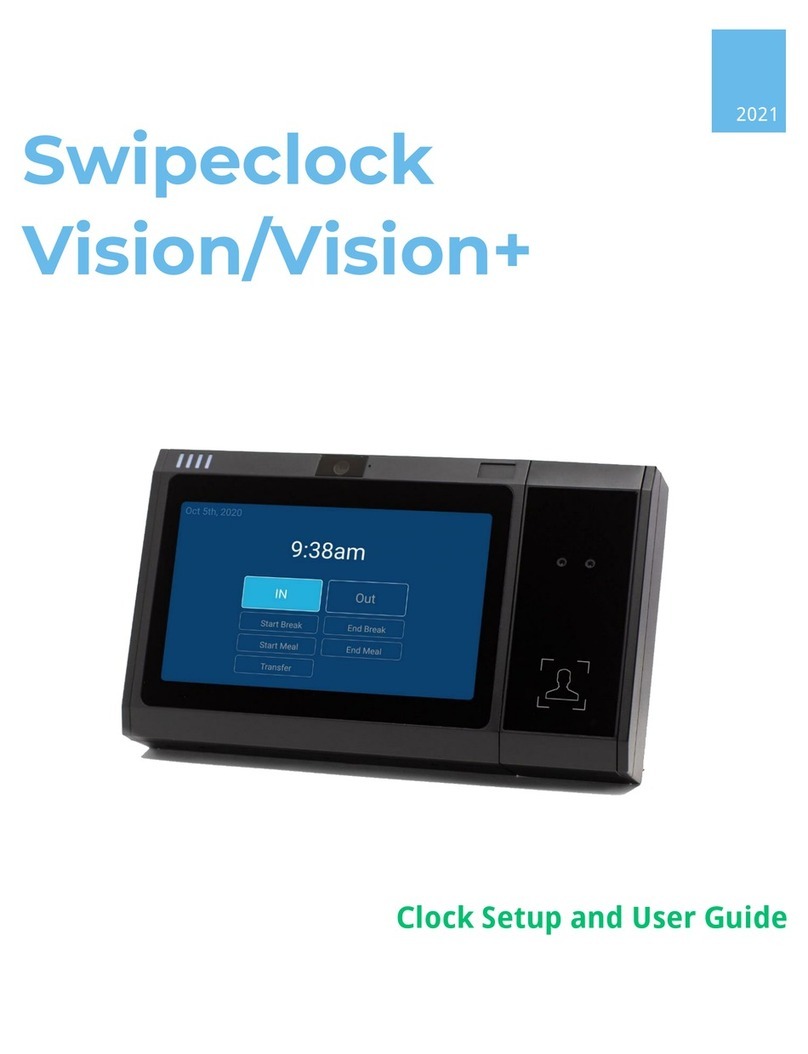Swipeclock Touch Manual v2.2 2 June 28, 2021
Swipelock Touch Setup
Swipeclock Touch is designed to be wall mounted. Access to the mounting
screws and various device connections is gained by opening the front cover of
the clock. To help guide you through this process, a diagram of how to open the
clock is located at the end of this manual. The Swipeclock Touch Installation
Guide also includes full physical setup instructions. Once installed, connect the
clock to your network using the instructions in this guide. The following
Before
You Start
section is designed to self-document the required network and
account information needed to connect to the internet.
1. Before You Start
Before you can use Swipeclock Touch, it needs to connect to the internet and be
linked to your timekeeping account. Review and fill in the following items
needed for registration:
1. Connectivity Method (Ethernet or Wi-Fi) –The default connection type
for Swipeclock Touch is to use the Ethernet connection and acquire an IP
address through DHCP. If that applies to your network, then no additional
network configuration is required. However, if your network requires a
static IP
, or you are connecting via Wi-Fi, fill in the following fields for
reference:
•For Ethernet with a static IP, ask your network administrator for the
following information:
Static IP: _______________________________________________________
Gateway: _______________________________________________________
DNS: _______________________________________________________
•For Wi-Fi,have your network’s name and password:
Wi-Fi ID: _________________________________________________
Wi-Fi Password: _________________________________________________