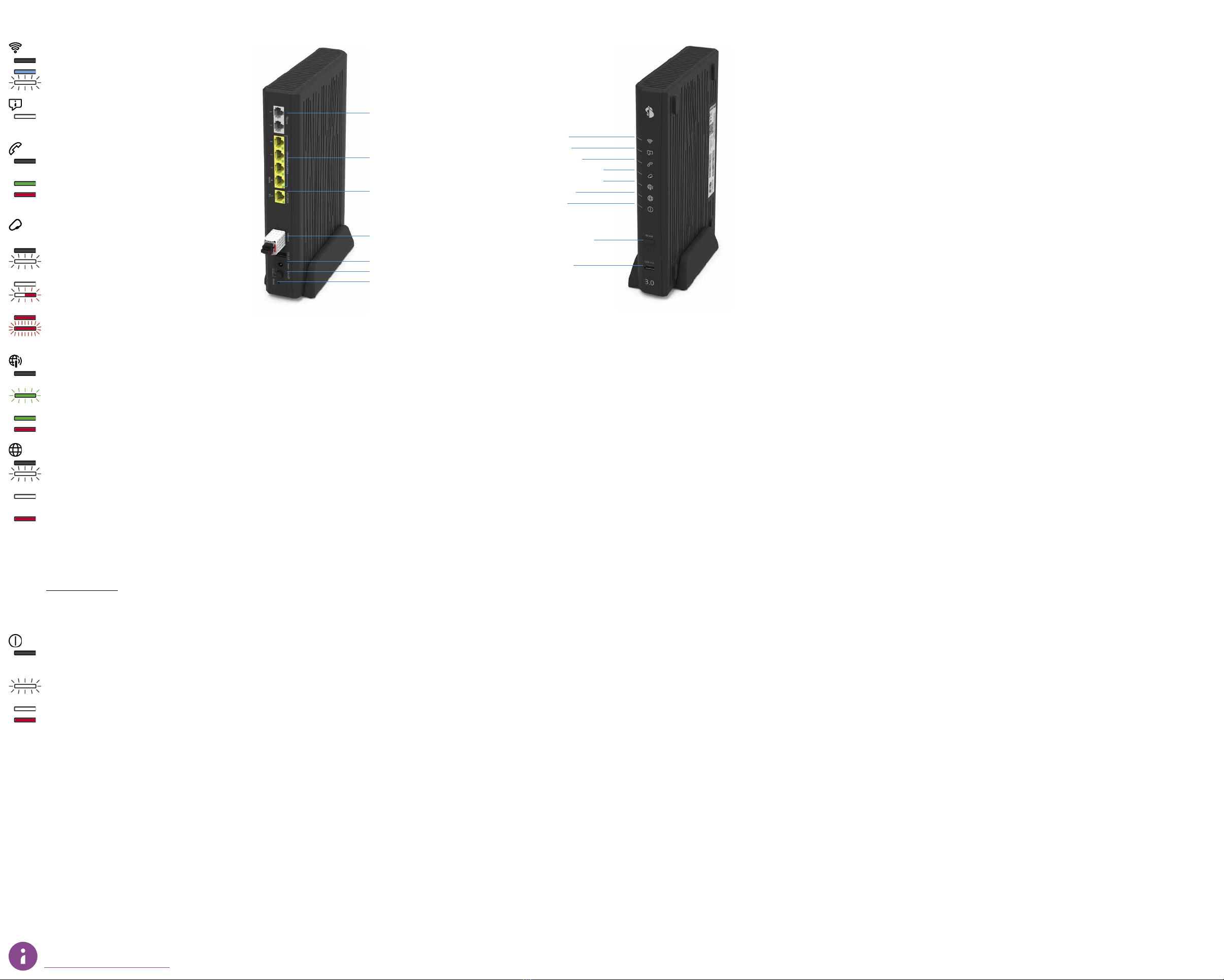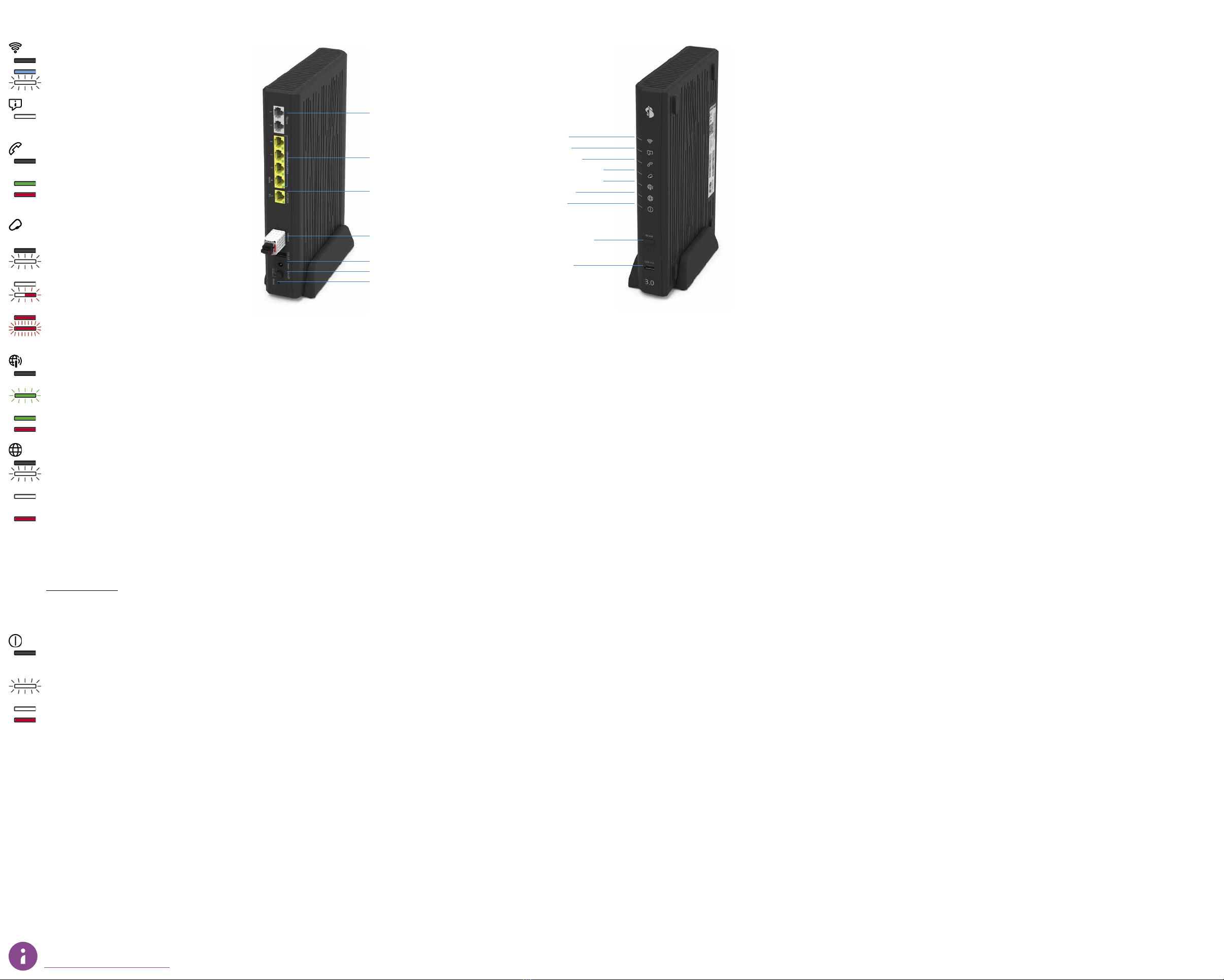
LED behaviour
WLAN LED
LED is not on – WLAN is switched off.
LED lights up blue – WLAN is switched on.
LED flashes white – WPS mode is active.
Service LED
LED lights up white – Business Network Solutions
(BNS) is activated.
Telephony LED
LED is not on – you are not subscribed to
telephone services or there is a fault.
LED lights up green – telephony is activated.
LED lights up red – not all numbers are registered
or registration is in progress.
Internet backup LED
(customers with «Failsafe Internet Backup service»)
LED is not on – no backup dongle connected.
LED flashes white (1–2 times per sec.) – backup
dongle installation in progress.
LED lights up white – backup service is ready.
LED flashes white/red – Internet backup in
operation.
LED lights up red – there is a fault.
LED flashes red fast (3–4 times per sec.) –
activation fault has occurred. Please wait.
Mobile Internet LED
LED is not on – no connection to a mobile Internet
device.
LED flashes green – connection to mobile Internet
in progress.
LED is green – mobile Internet is active.
LED is red – there is a fault.
Internet LED
LED is not on – no connection to the Internet.
LED flashes white – connection to the Internet in
progress.
LED lights up white – Internet connection active
and IP address assigned.
LED lights up red – there is a fault.
Connect your router to a computer with the
new Ethernet cable. For this, you will need a computer with
an Ethernet port. Set up via WLAN is
not possible.
Open the www.swisscom.ch website in your browser.
If the registration page appears, please complete all
mandatory fields.
Power LED
LED is not on – router is switched off.
If you are unable to switch it on, check the power
supply.
LED flashes white – router launch, configuration or
update in progress. Please do not switch off.
LED lights up white – router is ready.
LED lights up red – there is a fault.
Ports, LEDs and Buttons
Analouge telephone ports
1 Gbit/s Ethernet
10 Gbit/s Ethernet
Internet
USB 2.0
Power supply connection
On
/
Off (Power)
Reset
WLAN
Service
Telephony
Internet Backup
Mobile Internet
Internet
Power
WLAN (WPS)
USB 3.0
For more information, go to:
www.swisscom.ch/centrobusiness