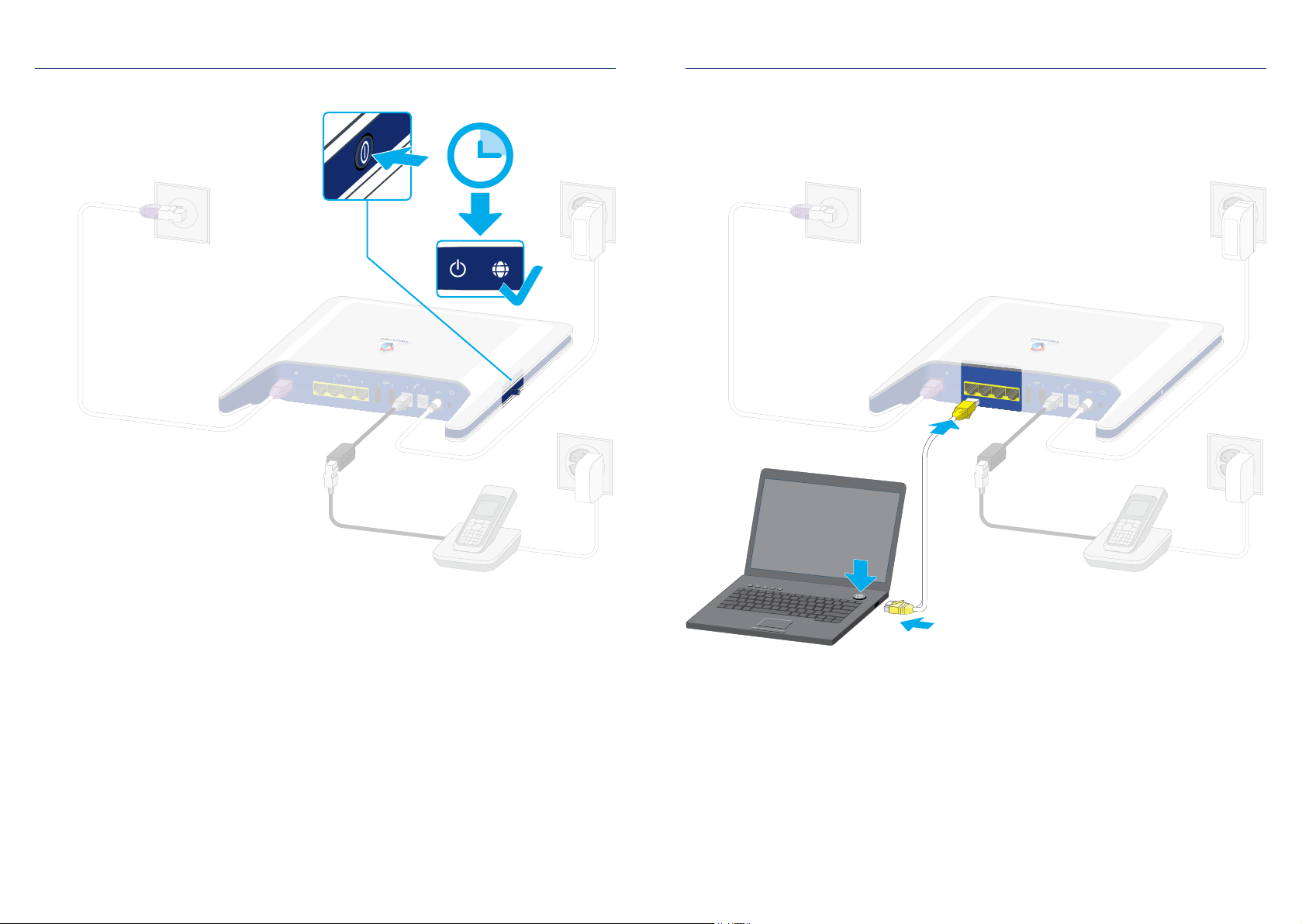WPS
WPS
18 19
11.
TV-Box
WLAN
TV-Box
Centro grande
DE/IT/EN Router
FR Routeur
Optional
DE Verbindungs-Kit
FR Kit de Connexion
IT Kit di Connessione
EN Connection Kit
Option OptionalOpzione
a)
b)
DE Verbindungs-Kit
FR Kit de Connexion
IT Kit di Connessione
EN Connection Kit
DE Richten Sie Ihr WLAN mit beiliegender
Anleitung ein.
Falls Sie Swisscom TV bestellt haben,
können Sie nun die TV-Box einrichten.
Die Verbindung zwischen Router und TV-Box
wird standardmässig per
a) Kabel hergestellt. Wenn Sie eine
b) kabellose Verbindung wünschen,
richten Sie zuerst die Verbindungskits ein.
Verbindungs-Kits, die bereits einmal in
Betrieb waren aus- und wieder einstecken.
FR Configurez votre WLAN à l’aide des
instructions ci-jointes.
Si vous avez commandé Swisscom TV, vous
pouvez à présent configurer la TV Box.
La connexion entre le routeur et la TV Box
est établie de manière standard comme suit:
a) par câble. Si vous souhaitez
b) une connexion sans fil, veuillez configurer
au préalable le kit de connexion.
Les Kits de Connexion déjà en cours
d’utilisation doivent être débranchés et
rebranchés.
IT Configurare la rete WLAN come illustrato
nelle istruzioni in allegato.
Se avete ordinato Swisscom TV, potete
configurare adesso il TV Box.
Il collegamento fra router e TV Box si esegue
di norma nelle seguenti modalità:
a) tramite cavo. Se desiderate realizzare una
b) connessione senza fili, configurate
dapprima i kit di collegamento.
Se i Kit di connessione sono stati già in uso in
precedenza, scollegarli e quindi ricollegarli.
EN Set up your WLAN using the enclosed
instructions.
If you have ordered Swisscom TV, you can
now set up the TV Box.
The connection between the router and TV
Box is established per
a) cable as standard. If you wish a
b) wireless connection, please set up the
Connection Kit first of all.
Unplug and plug back in connection kits that
were already in use.