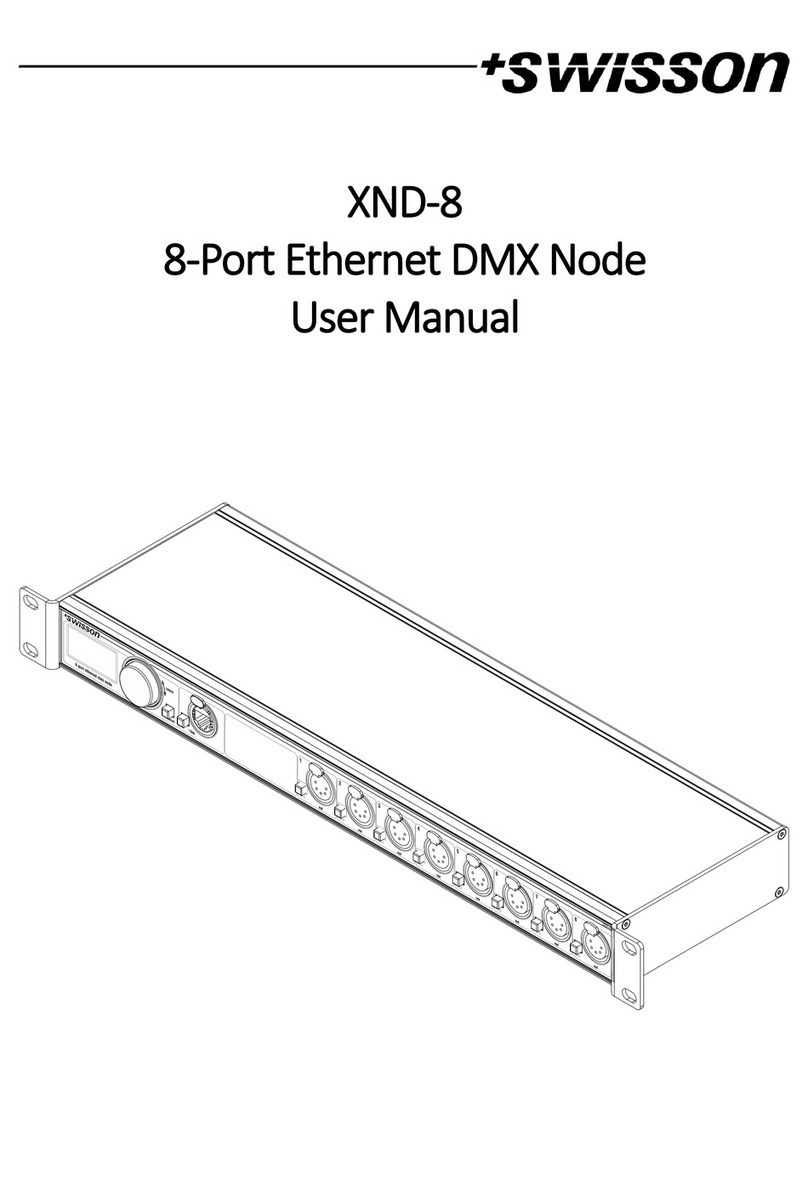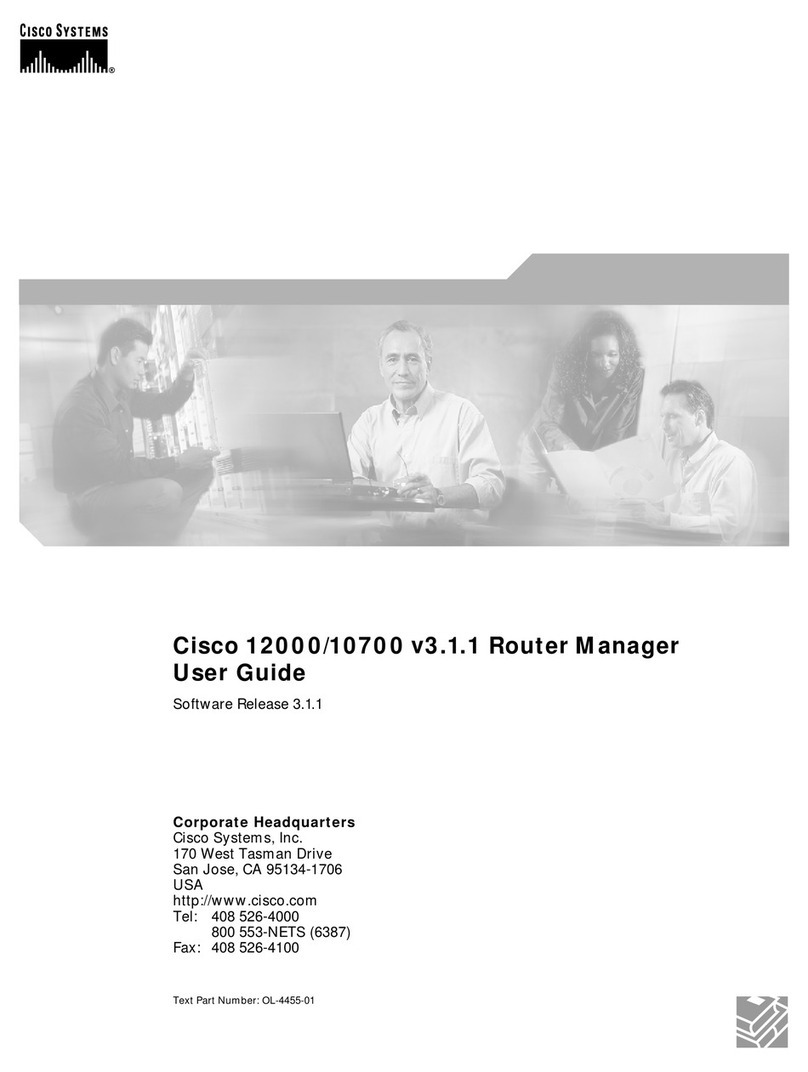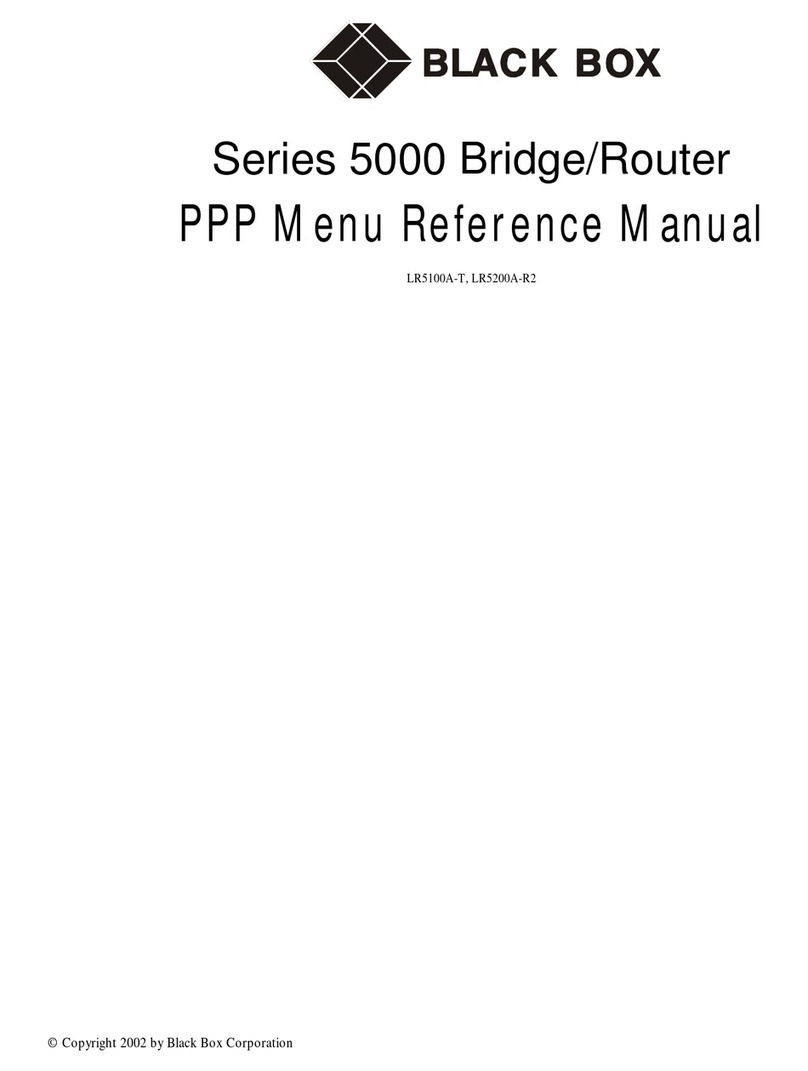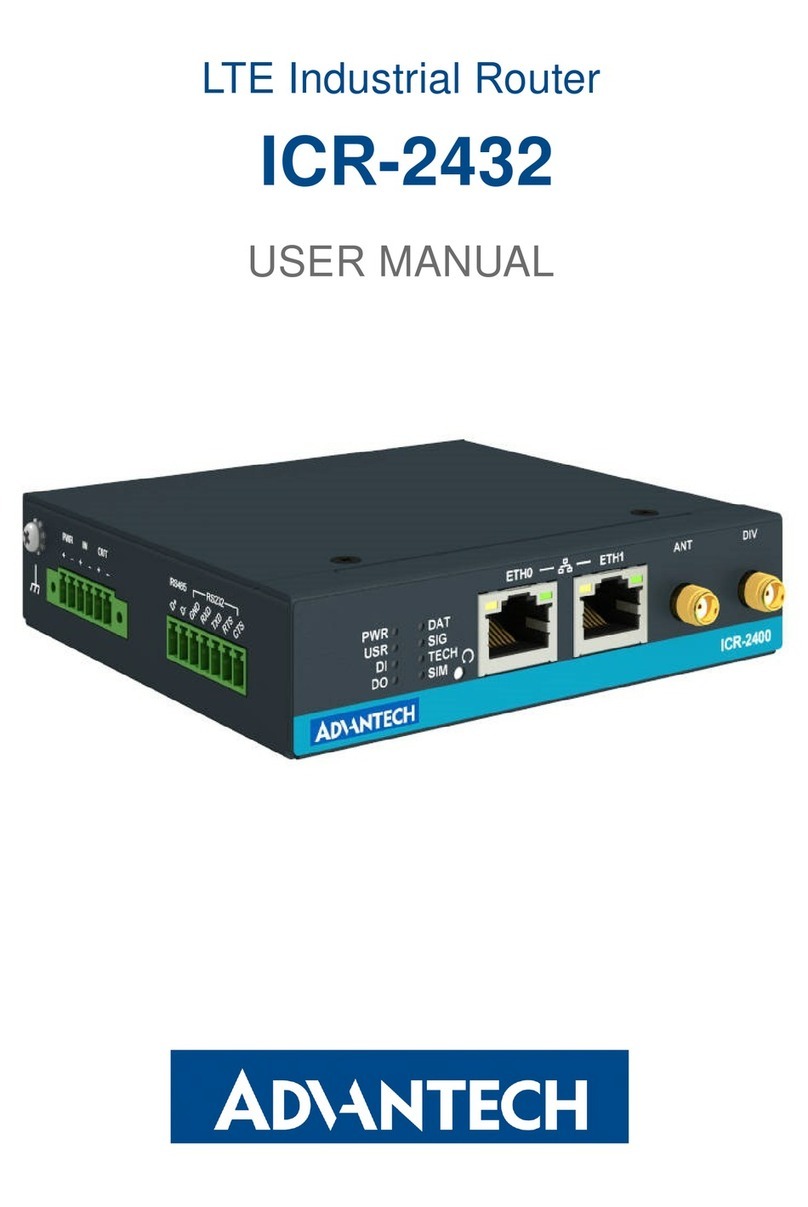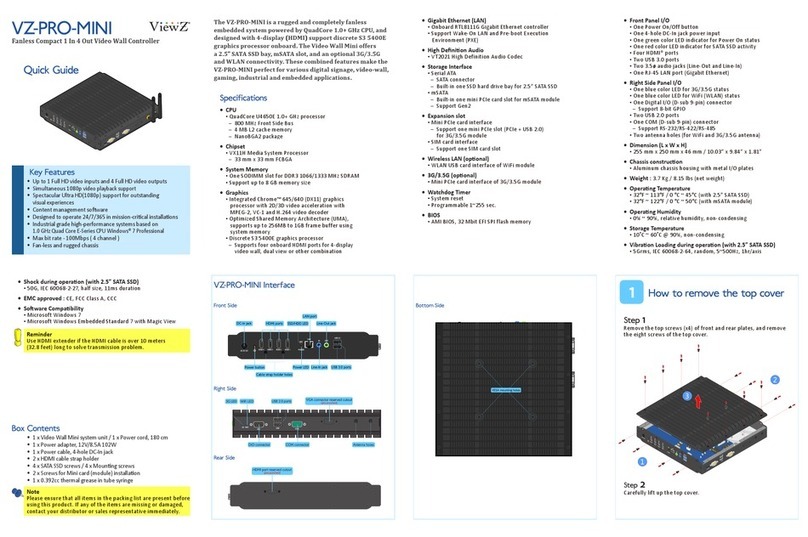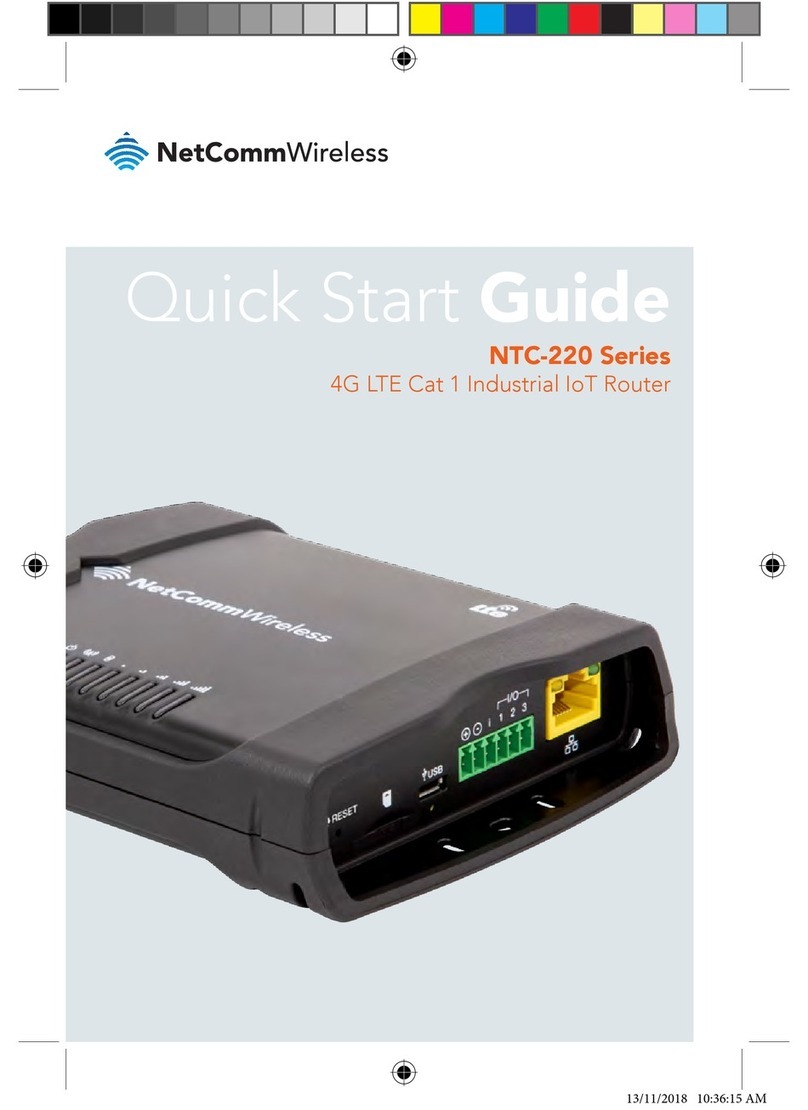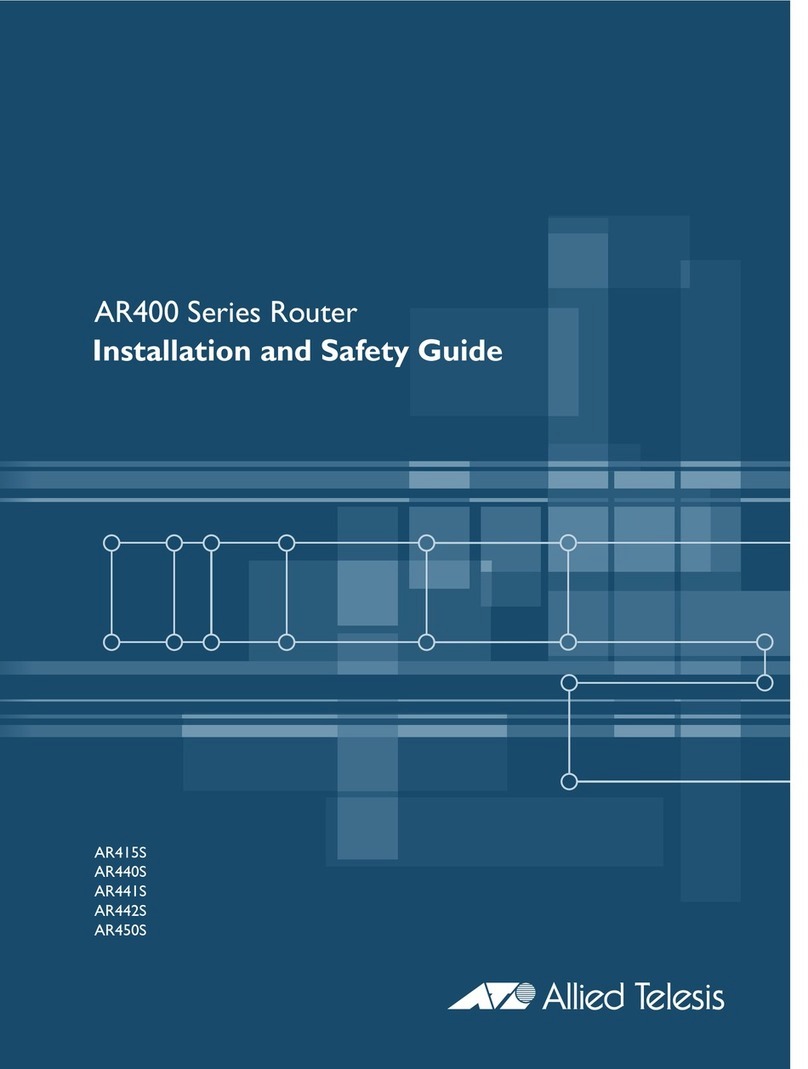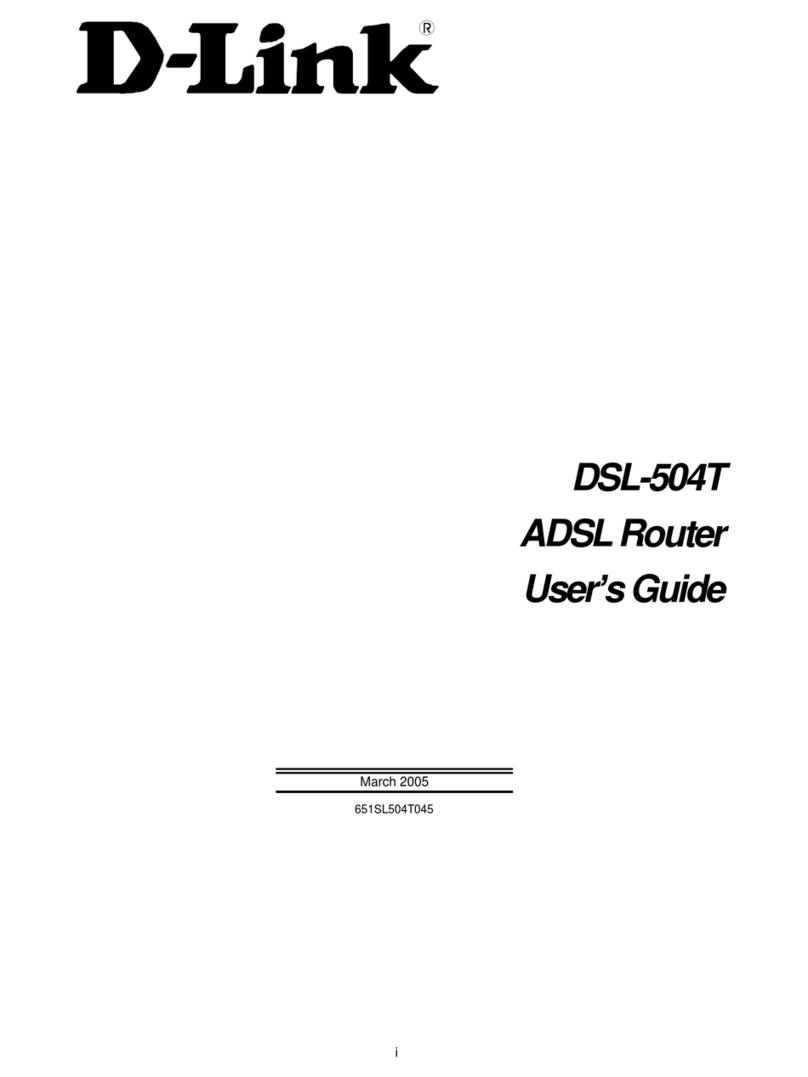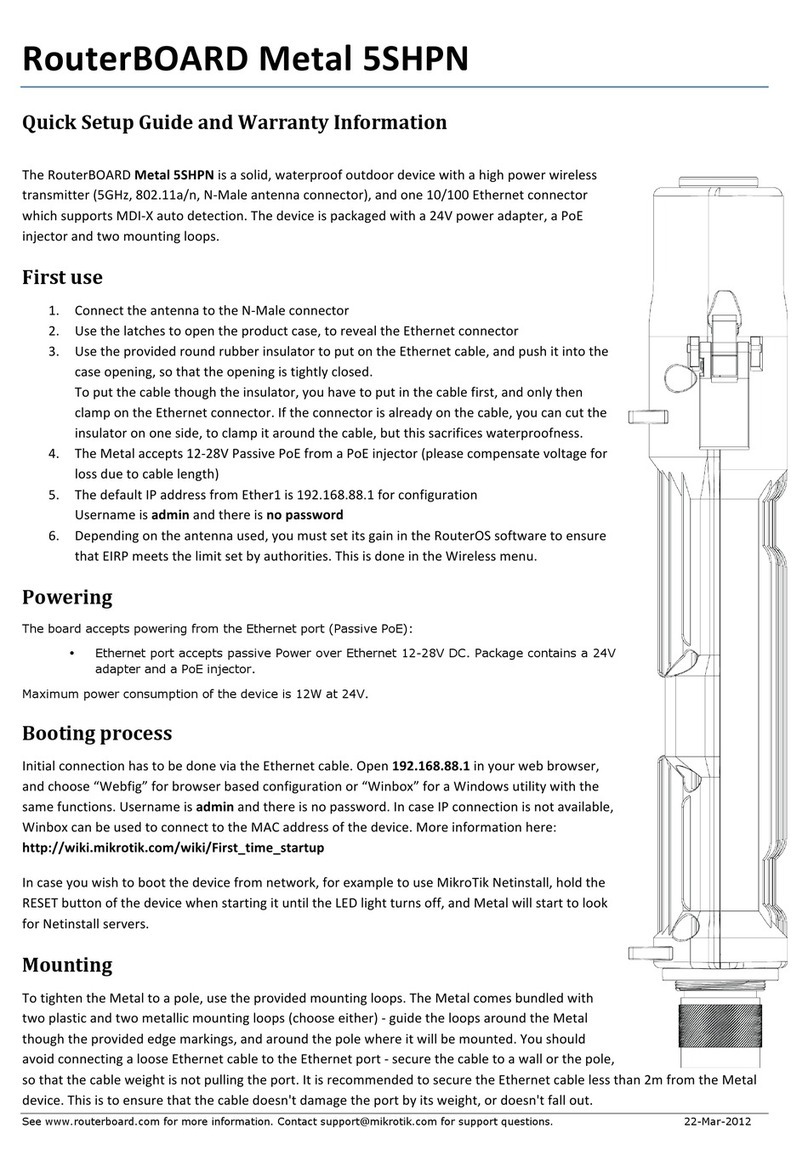Swisson XND-4 User manual

XND-4
4-Port Ethernet DMX Node
User Manual

2
UM_XND-4-D0-LEN-V01-00.DOCX 2016-07-05

3
Index
Index ..........................................................................................................................................................................3
Introduction................................................................................................................................................................4
Unpacking...................................................................................................................................................................4
Safety Information ......................................................................................................................................................5
Device Overview .........................................................................................................................................................7
Settings and Menu......................................................................................................................................................8
Ethernet Port Status Information ..............................................................................................................................15
Status LEDs ...............................................................................................................................................................15
Screen Saver .............................................................................................................................................................16
Firmware Updates ....................................................................................................................................................16
Technical Data ..........................................................................................................................................................17
Ordering Information................................................................................................................................................18
Credits ......................................................................................................................................................................18

4
Introduction
XND-4 is a user friendly Art-Net to DMX converter supporting the distribution of four universes of DMX via four
individually optically isolated DMX outputs. Since most major lighting consoles are capable of transmitting Art-Net
data, XND-4 is all you need in order to take advantage of your console’s networking capability, allowing you to
transmit a vast number of universes over one single network cable. In some cases, users may profit from already
existing networking infrastructure.
Further, the XND-4 is also perfectly suited to send DMX data to your fixtures from a computer or even from a mobile
device. Many light controller programs for PC or Mac support Art-Net output natively and with the help of XND-4’s
DHCP capability, you can even let your workplace network infrastructure do the network configuration of your XND-
4 automatically for you.
With its 128x64 pixels OLED display however, configuring the network and setting up your Art-Net preferences
manually is no trouble at all and helpful status information is always at hand.
Applications
Concert lighting
Live events
Multimedia shows
Theaters
TV studios
Theme parks
Architectural lighting
Typical Application
Unpacking
The XND-4 is packaged in a cardboard box. The following items are included:
The device.
This user manual.

5
Safety Information
It is essential that you read and understand this manual before operating the device and that you
follow the instructions given below closely when you set up, connect and use the XND-4. Do not
use the device in any way or for any purpose not described in this user manual.
This product is approved for professional use only; it is not intended for household usage. Pay
attention to all warnings given in this manual and use this device only in accordance with
applicable laws and regulations.
Safety Precautions
Disconnect the device from the AC power supply before removing any cover or part,
including fuses, even when not in use.
Ensure that the device is electrically connected to ground (earth).
Use only a source of AC power supply that complies with local building and electrical
regulations and which has both overload and ground-fault (earth fault) protection.
Before using the device, check that the power distribution equipment and cables are in
perfect condition and rated for the current required by all connected devices.
Isolate the device from power supply immediately if the power cable or the power plugs
are in any way damaged, defective or wet, or if they show signs of overheating.
Do not expose the device to rain or moisture.
Do not operate the device if any cover or component is missing, damaged or deformed.
Refer any service operation not described in this manual to Swisson.
Provide unrestricted airflow around the device.
Do not operate the device if the ambient temperature exceeds 55°C (131°F).
Do not modify the device in any way not described in this manual or install other than
genuine Swisson parts.
Do not attempt to bypass any fuse. Replace any defective fuse with one of the specified
type and rating only.
When suspending the device, ensure that the supporting structure and all hardware used
can hold at least 10 times the weight of all devices suspended together.
When suspending the device, install a secondary attachment such as a safety cable that is
approved by an official body such as, e.g. TÜV (German Technical Monitoring Association),
a safety attachment for the total weight it secures. The safety cable must comply with EN
60598-2-17 section 17.6.6 and be capable of bearing a static suspended load 10 times the
weight of the device.
Make sure that any external cover and rigging hardware is securely fastened.
Provide an adequate clearance underneath the work area and a stable platform whenever
installing, servicing or moving an overhead device.

6
Do not use the device in areas where it is exposed to direct sunlight.
Do not use the device in areas that are considered to be “highly inflammable”.

7
Device Overview
1. OLED display.
2. Encoder wheel / [OK] button. The encoder is primarily used for selecting menu items by turning the knob. It
also functions as a push button. This manual refers to this button simply as [OK] button or [OK].
3. [Cancel] button.
4. Ethernet port button [E].
5. Ethernet port (RJ45 Neutrik etherCON socket).
6. Output port buttons [1] –[4]. These push buttons are used to change to which universe the respective output
is connected. An output port status LED showing status information is located directly below each of those
buttons.
7. Signal output ports 1 –4.
8. Neutrik powerCON input socket.
9. Neutrik powerCON output socket.
10. USB type-B socket for firmware updates.
Mains Connection
The user must supply a suitable power cable. He may then either hard-wire the power cable to the building’s electrical
installation, providing an easily accessible power on/off switch close to the device, or install on the power cable a
grounding-type (earthed) mains plug that is suitable for the local power outlets, following the power plug
manufacturer’s instructions. Consult a qualified electrician, if you have any doubts about the proper installation.
A blue Neutrik powerCON NAC3FCA cable mount connector must be used to supply power at the XND-4’s power input
socket.
Warning! For protection against dangerous electrical shocks, the device must be grounded (earthed). The
local AC power source must be supplied with both overload and ground-fault (earth fault) protection.
Important! Only attach or remove a Neutrik powerCON connector while it is connected to the mains to
apply or cut power in an emergency situation, as by doing so may cause arcing at the terminals that will
damage the connectors.

8
Power Outlet
Warning! The total current load of all devices connected to the AC mains power outlet of the XND-4 must
not exceed 19.8 amperes.
• A power cable that meets the requirements specified in the safety instructions section of this manual must be used
to connect the XND-4 to AC mains power and to connect other devices to the power outlet.
• A light-grey Neutrik powerCON NAC3FCB cable-mount connector must be used to draw AC mains power from the
XND-4’s power outlet.
• No matter what the AC mains power voltage is, the current drawn by all the devices that draw AC mains power from
the power outlet of an XND-4 must not exceed a total of 19.8 amperes.
DMX Connections
Depending on the version, the XND-4 is equipped with 5-pin or 3-pin XLR connectors or with Neutrik etherCON RJ45
connectors.
XLR Connectors
RJ45 Connectors
Each output port is individually optically isolated.
Settings and Menu
General Navigation
The encoder wheel (see page 7) is the primary means for navigating through the menus. Most of the menus arrange
items vertically. In those menus, turn the encoder clockwise to select the item below the currently selected item or
turn the encoder counter clockwise to select the item above the currently selected item. In menus that arrange items
horizontally (e.g. text fields), clockwise means “to the right”and counter clockwise means “to the left”.
Other than that, the encoder wheel also functions as a push button. This button is generally used to confirm a selection
or to navigate to a selected submenu. This manual will also refer to pushing the encoder knob as “push [OK]” or “push
the [OK] button”.
Pin
Connection
1
Com
2
Data -
3
Data +
4
Not connected
5
Not connected
Pin
Connection
1
Data +
2
Data -
3
Not connected
4
Not connected
5
Not connected
6
Not connected
7
Com
8
Com
Shield
Earth

9
On the right side of the encoder knob, you can find the [Cancel] button (depicted on page 7), which is generally used
to dismiss a selection or to exit a menu.
By keeping the [Cancel] button pressed for at least two seconds, you can always navigate to the Home Screen. From
the Home Screen, the menu is launched by simply pushing the [OK] button.
The following notation is used to describe locations in the menu: Home > Menu > Sub menu > …
For example, the manual could say “navigate to Home > Menu > Art-Net”. This can be read as follows:
Keep [Cancel] pressed for 2 seconds to reach the Home Screen.
Then, press [OK] to get to the menu.
Select Art-Net using the encoder wheel.
After pressing [OK] again to confirm the selection, the Art-Net settings menu is displayed.
Home Screen
The Home Screen shows the IP address of the node as well as the current Art-Net net and
the Art-Net sub-net of the node. The numbers at the bottom of the screen display the 4-bit Art-Net universe of each
of the output ports.The left most number corrseponds to the universe of output 1.
Network Settings
The network settings can be found under Home > Menu > Network.
Home Screen of an XND-4
configured to its default
Art-Net IP address with
Art-Net universe
addressing information
displayed in hexadecimal.
Home Screen indicating
that no signal is applied
to either of the input
ports.
Home Screen of an XND-4
configured to its
alternative Art-Net IP
address with Art-Net
universe addressing
information displayed in
hexadecimal.
Home Screen of an XND-4
configured to a custom IP
address (192.168.10.168)
with Art-Net universe
addressing information
displayed in decimal.

10
DHCP
Navigate to Home > Menu > Network > DHCP in order to enable or disable DHCP (Dynamic Host Configuration
Protocol). Choose Enable, if you want to have your network configured by a DHCP server. This
would typically be the case, if you connect the XND-4 to a home or office network.
A bullet point is shown next to the currently active setting. Use the encoder wheel to choose
the desired setting and confirm by pressing [OK] in order to change the setting.
Static Settings
All settings under Home > Menu > Network > Static Settings apply only if DHCP is disabled
and are ignored otherwise. From this menu, you can choose the IP address, the netmask and
the gateway address to be used when DHCP is disabled.
IP Address
Use this menu item in order to configure the device’s IP address. When the IP address
configuration dialog is opened, it will look just like the dialog depicted to the right. A box
encircling the first number indicates that the first number is selected. While the first number
(byte) of the IP address is selected, use the encoder wheel in order to choose the desired
value for the first byte of the address, then push [OK] to confirm your selection. The next number will become
selected allowing you to configure the second number. Simply repeat the same steps for the remaining numbers.
After confirming the value of the last byte, the dialog will be closed and the new settings will be applied.
Netmask
In order to configure the netmask, use the same procedure as for configuring the IP address.
The netmask is used internally to compute the network address from the IP address. XND-4
does this by computing the bitwise AND of each byte with the corresponding byte of the IP
address. The bitwise AND of the first byte of the IP address and the first byte of the netmask is the first byte of the
network address and so on.
Gateway
In order to configure the default gateway address, use the same procedure as for configuring
the IP address or the netmask. If the network data sent by the node needs to be routed, you
may want to set this address to the address of your router. In most cases however, this
setting is not relevant.
Set to Primary Art-Net IP
After navigating to the menu item Home > Menu > Network > Static Settings > Set to primary
Art-Net IP, a dialog as shown on the right will appear. Press [Cancel] to abort or press [OK] in
order to apply the following settings:
… Static Settings > IP Address is set to the primary Art-Net IP address (2.X.Y.Z). The values X, Y
and Z are computed from the device’s MAC address.
… Static Settings > Netmask is set to 255.0.0.0.
Set to Secondary Art-Net IP
As Set to Primary Art-Net IP, but sets network settings to the following values:
… Static Settings > IP Address is set to the secondary Art-Net IP address (10.X.Y.Z).
… Static Settings > Netmask is set to 255.0.0.0.

11
Art-Net Settings
Node wide Art-Net settings can be configured under Home > Menu > Art-Net.
Net
In order to adjust the Art-Net net of the node, navigate to Home > Menu > Art-Net > Net and adjust the number
using the encoder wheel. Once the desired number has been selected, push [OK] to apply the new setting or press
[Cancel] to abort.
Sub-Net
The sub-net is configured under Home > Menu > Art-Net > Sub-Net in the same way net is configured.
Name
The device name can be viewed and edited under Home > Settings > ….
Deleting Text
In order to delete a text line or a part of it, position the cursor immediately to the left of the first character you want
to have deleted.
Then keep [OK] pressed and turn the encoder clockwise until all of the text that you wish to delete appears highlighted.
As you release the [OK] button, the highlighted text is removed.
Inserting or Appending Text
To append or insert text, move the cursor to the position where you want to add your text.
Then push the [OK] button and select a character to add.

12
Confirm your selection by pressing [OK].
Repeat the above steps for the remaining characters. Then, press [Cancel] to finish inserting characters.
Press [Cancel] again to quit the editor.
Press [OK] to store the changes or press [Cancel] to discard all changes.
Short Name
The short name can be viewed and edited under Home > Menu > Art-Net > Short Name. Editing the short name is
done in the same way the name is edited.
Output Settings and Information
For each output port, there is an output port settings menu under Home > Menu > Outputs >
Output [1-4]. E.g. the menu for output 1 is under Home > Menu > Outputs > Output 1. The
output settings menu contains the items described below.
Enable/Disable
Under Enable/Disable, a selection list is presented to you with the following options:
Enable: The port is enabled.
Disable: The port is turned off.
A bullet point is shown next to the currently active setting. Use the encoder wheel to select the desired setting and
push [OK] in order to apply the setting.
Merge Mode
Under Merge Mode, a selection list is presented to you with the following options:
HTP: Highest takes precedence. If for a given DMX channel data has been received from two sources, the
higher value is used.
LTP: Latest takes precedence. If for a given DMX channel data has been received from two sources, LTP
merging uses the value of whichever source was the last to change the value it has sent for that given
channel.
Merging is applied when more than one Art-Net controller sends data for the same port. If more than two
controllers send data for the same port, only two controllers are taken into account.
A bullet point is shown next to the currently active setting. Use the encoder wheel to select the desired setting and
push [OK], in order to apply the setting.

13
Failure Behaviour
Under Failure Behaviour, a selection list is presented to you with the following options:
Off: The output will stop sending DMX, after no updates for the universe of the output have been received
for 6 seconds.
Hold Last Look: The output will continue to send the last look even if no updates are received.
A bullet point is shown next to the currently active setting. Use the encoder wheel to select the desired setting and
push [OK] in order to apply the setting.
Universe
In order to adjust the universe of output port X, navigate to Home > Menu > Outputs >
Output X > Universe. This screen can also be reached by pressing the corresponding output
port button (button [1] –button [4], see page 7).
This screen provides essential information about the DMX output and allows for changing its Art-Net universe.
Use the encoder wheel for changing the universe of the given output port. Once the desired universe appears on the
screen, push OK to use this universe or press cancel to revert to the previously configured universe.
Please note that while the universe (large number on the right hand side of the display) is being edited but has not
yet been stored, its background lights up and the number is displayed in its inverted colour about once every second.
If that is the case and you just want to see the actually configured universe number, simply press [Cancel].
On the left hand side of the screen, the following information is displayed on four lines:
The first line displays the output port status, which can be No DMX, Off, Hold or DMX OK:
oNo DMX means that the port is enabled, but no DMX is being sent.
oOff means that the port is currently disabled.
oHold means that the port is currently sending a look which has been received before, but no updates
have been received for at least 6 seconds.
oDMX OK is to let you know, that the port is sending DMX data and recent updates have been
received.
The other lines display the Art-Net net, the Art-Net sub-net and the Art-Net sub-uni of the port.
The Art-Net sub-uni is computed from the sub-net and the universe of a port as 16 x sub-net + universe.
Some controllers address the Art-Net universe as a single number in the range of 0 to 255. Sub-uni
corresponds to that number.
In order to work with Art-Net I and Art-Net II controllers, Art-Net net needs to be set to 0.
Device Settings and Information
Address Display Mode
Under Address Display Mode, a selection list is presented to you with the following options:
Decimal: Art-Net net, Art-Net sub-net, Art-Net universe and Art-Net sub-uni are displayed as decimal
numbers.
Hexadecimal: Art-Net net, Art-Net sub-net, Art-Net universe and Art-Net sub-uni are presented as
hexadecimal numbers with a trailing h (e.g. F3h).
A bullet point is shown next to the currently active setting. Use the encoder wheel to select the desired setting and
push [OK], in order to apply the setting.

14
Screen Saver
Under Screen Saver, a selection list is presented to you with the following options:
Enable: Screen saver is enabled.
Disable: Screen saver is disabled.
A bullet point is shown next to the currently active setting. Use the encoder wheel to select the desired setting and
push [OK] in order to apply the setting.
Please refer to the section Screen Saver on page 16 for more details about the behaviour of the screen saver.
Mute LEDs
Under Mute LEDs, a selection list is presented to you with the following options:
Mute: All status indicator LEDs of the device remain dark regardless of the device’s status.
Unmute: The status indicator LEDs behave as described under Status LEDs on page 15.
A bullet point is shown next to the currently active setting. Use the encoder wheel to select the desired setting and
push [OK] in order to apply the setting.
Device Information
The following information about the device is available under Home > Menu > Device Settings > Device Information.
Model
The device model is reported as “XND-4” for all variants of the XND-4.
Boot Software
The full version number of the boot software.
Firmware
The full version number of the firmware.
Hardware
The hardware revision.
MAC Address
The MAC address of the node’s Ethernet interface.
Restore Default Settings
The default settings can be restored under Home > Menu > Restore Default Settings. In this menu, you will be asked
whether you want to continue restoring all settings. Push [OK] to confirm or [Cancel] to abort.
This function will restore all settings to the defaults:
Name: SWISSON XND-4
Short name: XND-4
Art-Net net: 0
Art-Net sub-net: 0
All outputs enabled
Art-Net universe output 1-4: 0-3
Failure behaviour (all outputs): Hold last look
Merge mode (all outputs): HTP
IP address: 2.X.Y.Z (primary Art-Net IP address)

15
Netmask: 255.0.0.0
Address display mode: Decimal
LEDs: Unmuted
Screen saver: Enabled
Ethernet Port Status Information
This screen is reached by pressing the Ethernet port button [E], which is located right next to
the Ethernet port. See Device Overview on page 7 for more precise information about the
location of this button.
This screen shows the following information about the status of the Ethernet port on four lines:
The first line below the title shows whether the link is up or down and what the current connection speed is
(10 Mb/s or 100 Mb/s).
The next line informs whether the link is full or half duplex if a link is established.
The last two lines display the currently configured IP address and the currently configured netmask.
Status LEDs
All LEDs can be muted, in which case they stay dark independently of the device’s status. The information below
applies when the LEDs are not muted (unmuted). Please refer to Mute LEDs on page 14 for more information about
muting and unmuting the LEDs.
Selected Port
When a port is selected, the port’s status LED flashes in white for 0.1 seconds once every 0.2 seconds. The DMX output
ports and the Ethernet port can be selected using the push button next to the port. Further, the DMX output ports can
also be selected via the menu (Home > Menu > Outputs > Output [1-4] > Universe).
Not Selected DMX Output Port
If a DMX output port is not selected, the port’s status LED provides the following information:
It shows the output port status for at least 0.7 seconds every second using the following colour coding:
oRed: Not sending DMX data, but the port is enabled.
oYellow: Sending last look, but did not receive an update for at least 6 seconds.
oGreen: Sending DMX data, receiving updates.
oBlack: Port is disabled / turned off.
The LED lights up white for 0.3 seconds every second, if the node is highlighted.
Ethernet Port (Not Selected)
The status LED lights up for 0.3 seconds every second, if the node is highlighted.
On the right hand side of the status LED, there is also a link LED, which lights up in green, if an Ethernet link has been
established. Traffic is indicated by short interruptions.

16
Screen Saver
The OLED display will automatically turn itself off when no user input is received for 40 seconds in order to improve
the durability of the product, if the screen saver is enabled. Once the display is turned off, it can be turned on again
by pushing any button or by turning the encoder wheel by one unit in any direction.
The screen saver can be enabled or disabled under Home > Menu > Device Settings > Screen Saver, as described under
Screen Saver on page 16.
Firmware Updates
Firmware updates will be provided on the product page on the Swisson website. For updating the firmware, a PC
with Windows (Vista or later) and a USB A to B cable (USB printer cable) is required. Please refer to the separate
documentation also provided on the product web page for details about the process of updating the product’s
firmware.

17
Technical Data
Ambient temperature............................................................... -30°C…55°C (-22°F…131°F)
AC power.................................................................................. 100 - 240 V nominal, 50/60 Hz
Typical power consumption ...................................................... 7 W
Ethernet ................................................................................... 10BASE-T / 100BASE-TX, auto negotiating, auto
MDI-X
Network protocols.................................................................... Art-Net I, II and 3
DMX ......................................................................................... ANSI E1.11
Electrical standard signal ports.................................................. EIA-485
Dimensions Rack Mountable Models
Depth ....................................................................................... 136 mm (5.35 in)
Width ....................................................................................... 482.6 mm (19 in)
Height....................................................................................... 44.5 mm (1.75 in)
Weight...................................................................................... 1.6 kg (3.53 lb.)
Dimensions Box Models
Depth ....................................................................................... 133.5 mm (5.2 in)
Width ....................................................................................... 252 mm (9.9 in)
Height....................................................................................... 44.5 mm (1.75 in)
Weight...................................................................................... 1.1 kg (2.43 lb.)

18
Ordering Information
Standard Versions, Boxes
10 48 10 XND-4B3 4-port Ethernet DMX node, box version, 3-pin XLRs
10 48 11 XND-4B5 4-port Ethernet DMX node, box version, 5-pin XLRs
10 48 12 XND-4B8 4-port Ethernet DMX node, box version, RJ45 etherCON
Standard Versions, Rack Mountable
10 48 20 XND-4R3 4-port Ethernet DMX node, rack mountable, 3-pin XLRs
10 48 21 XND-4R5 4-port Ethernet DMX node, rack mountable, 5-pin XLRs
10 48 22 XND-4R8 4-port Ethernet DMX node, rack mountable, RJ45 etherCON
Credits
LwIP
This product includes parts of lwIP which is licenced under the BSD licence:
Copyright (c) 2001-2004 Swedish Institute of Computer Science.
All rights reserved.
Redistribution and use in source and binary forms, with or without modification, are permitted provided that the following conditions are met:
1. Redistributions of source code must retain the above copyright notice, this list of conditions and the following disclaimer.
2. Redistributions in binary form must reproduce the above copyright notice, this list of conditions and the following disclaimer in the documentation and/or other materials provided with the distribution.
3. The name of the author may not be used to endorse or promote products derived from this software without specific prior written permission.
THIS SOFTWARE IS PROVIDED BY THE AUTHOR ``AS IS AND ANY EXPRESS OR IMPLIED WARRANTIES, INCLUDING, BUT NOT LIMITED TO, THE IMPLIED WARRANTIES OF MERCHANTABILITY AND FITNESS FOR A
PARTICULAR PURPOSE ARE DISCLAIMED. IN NO EVENT SHALL THE AUTHOR BE LIABLE FOR ANY DIRECT, INDIRECT, INCIDENTAL, SPECIAL, EXEMPLARY, OR CONSEQUENTIAL DAMAGES (INCLUDING, BUT NOT LIMITED
TO, PROCUREMENT OF SUBSTITUTE GOODS OR SERVICES; LOSS OF USE, DATA, OR PROFITS; OR BUSINESS INTERRUPTION) HOWEVER CAUSED AND ON ANY THEORY OF LIABILITY, WHETHER IN CONTRACT, STRICT
LIABILITY, OR TORT (INCLUDING NEGLIGENCE OR OTHERWISE) ARISING IN ANY WAY OUT OF THE USE OF THIS SOFTWARE, EVEN IF ADVISED OF THE POSSIBILITY OF SUCH DAMAGE.
Art-Net
Art-Net™ Designed by and Copyright Artistic Licence Holdings Ltd
Other manuals for XND-4
1
Table of contents
Other Swisson Network Router manuals