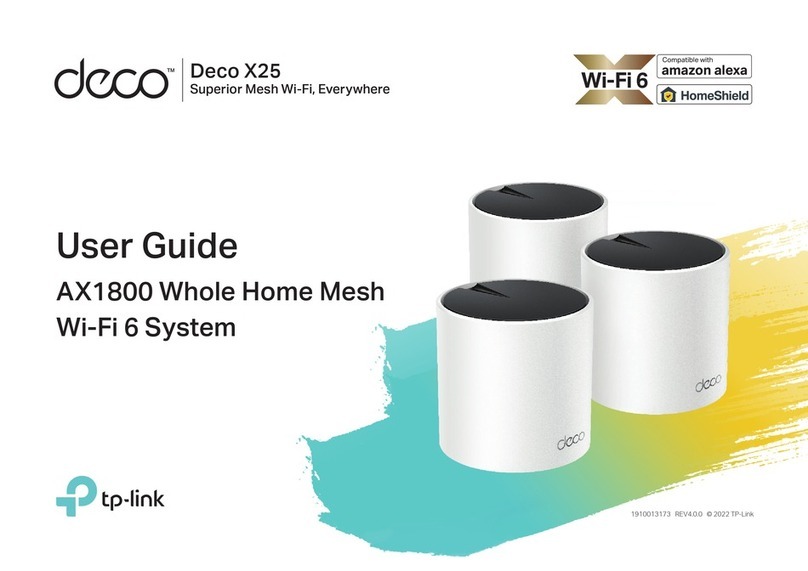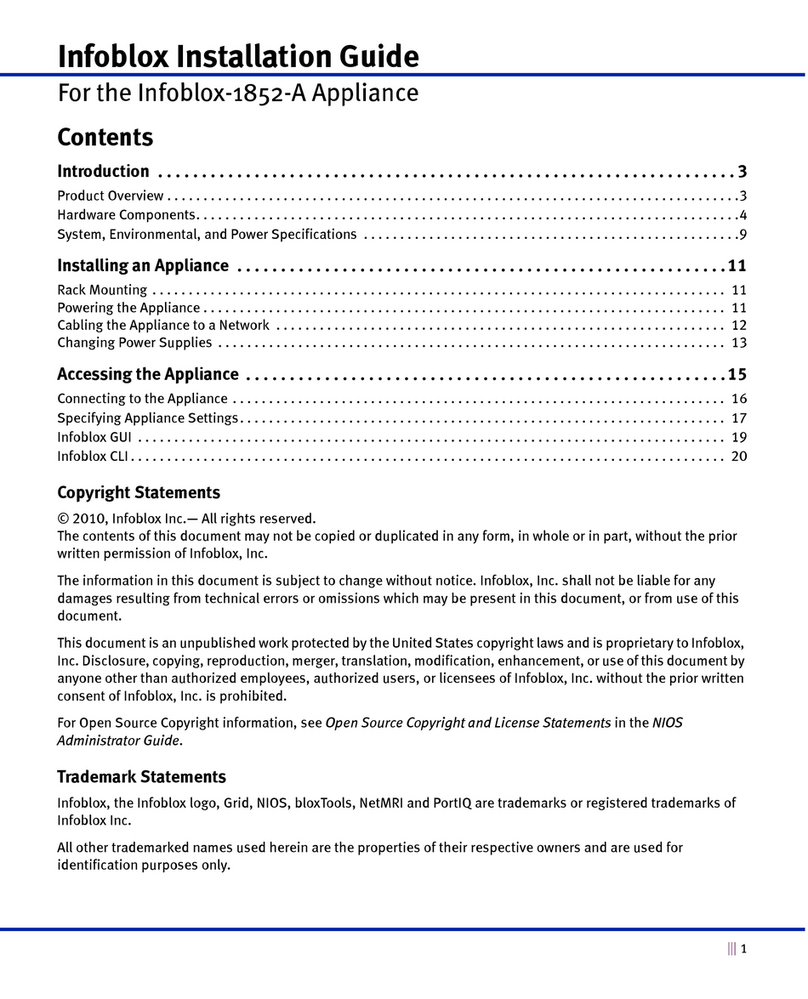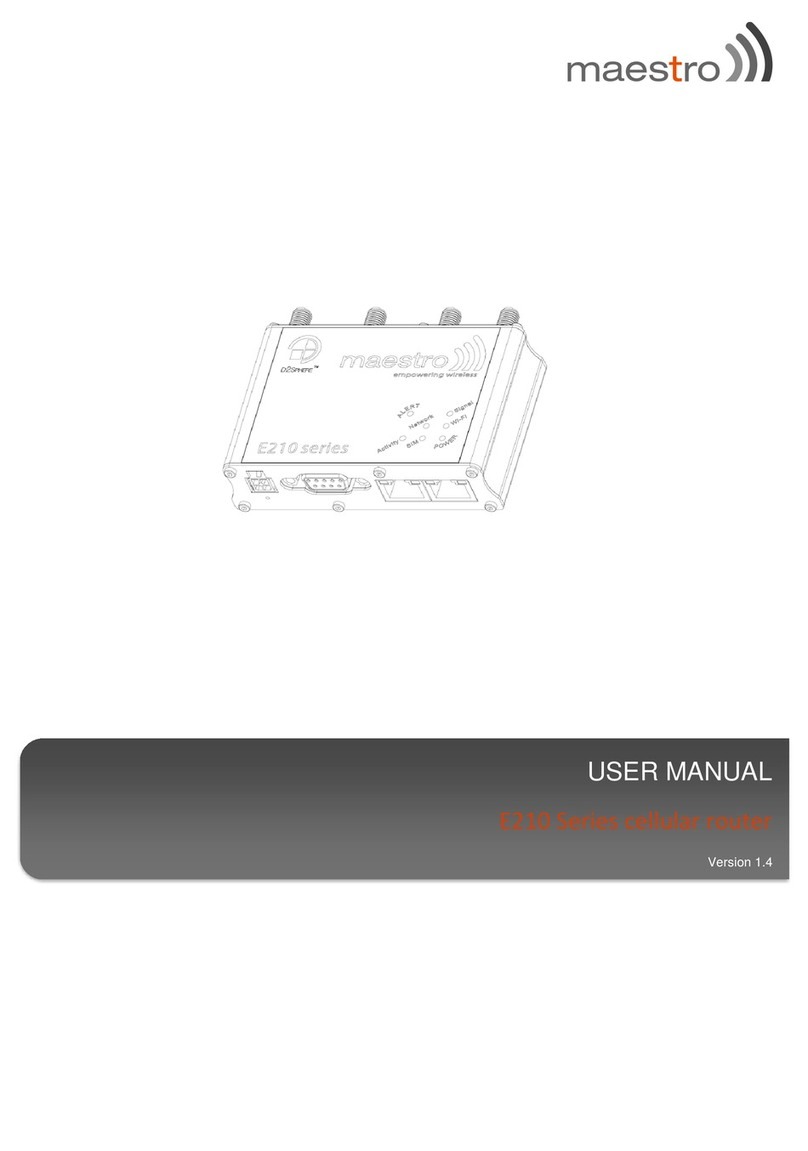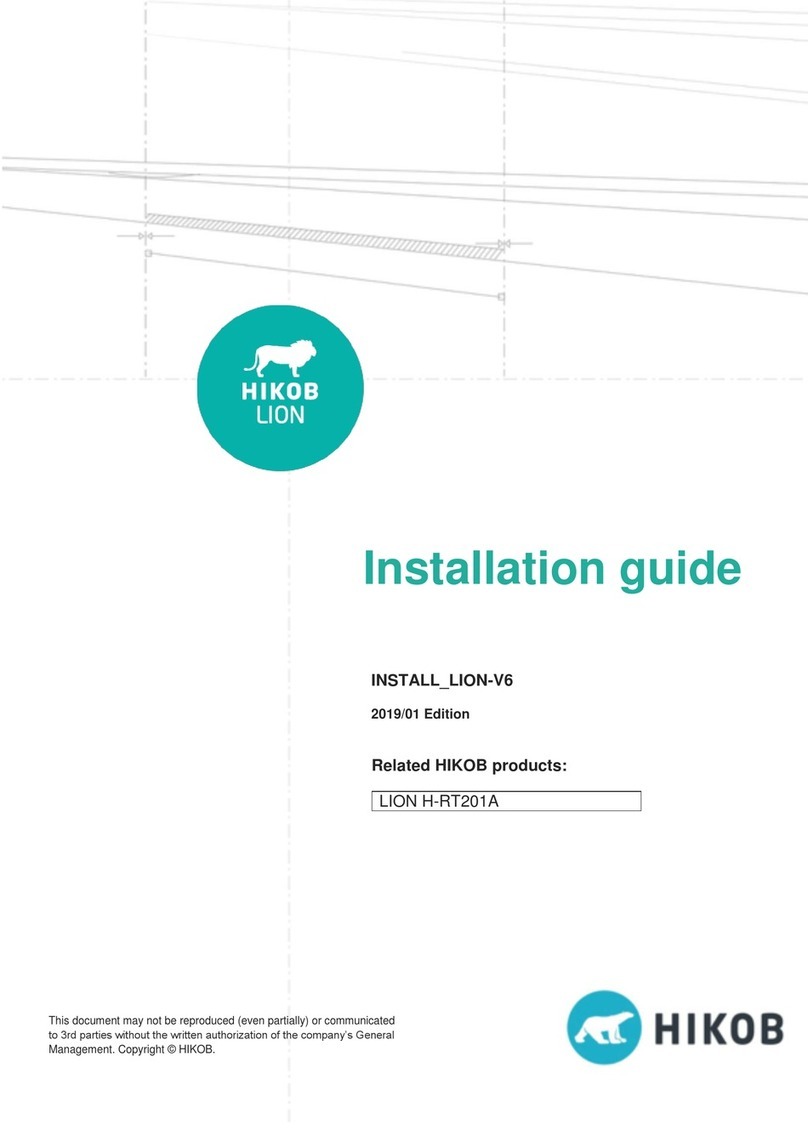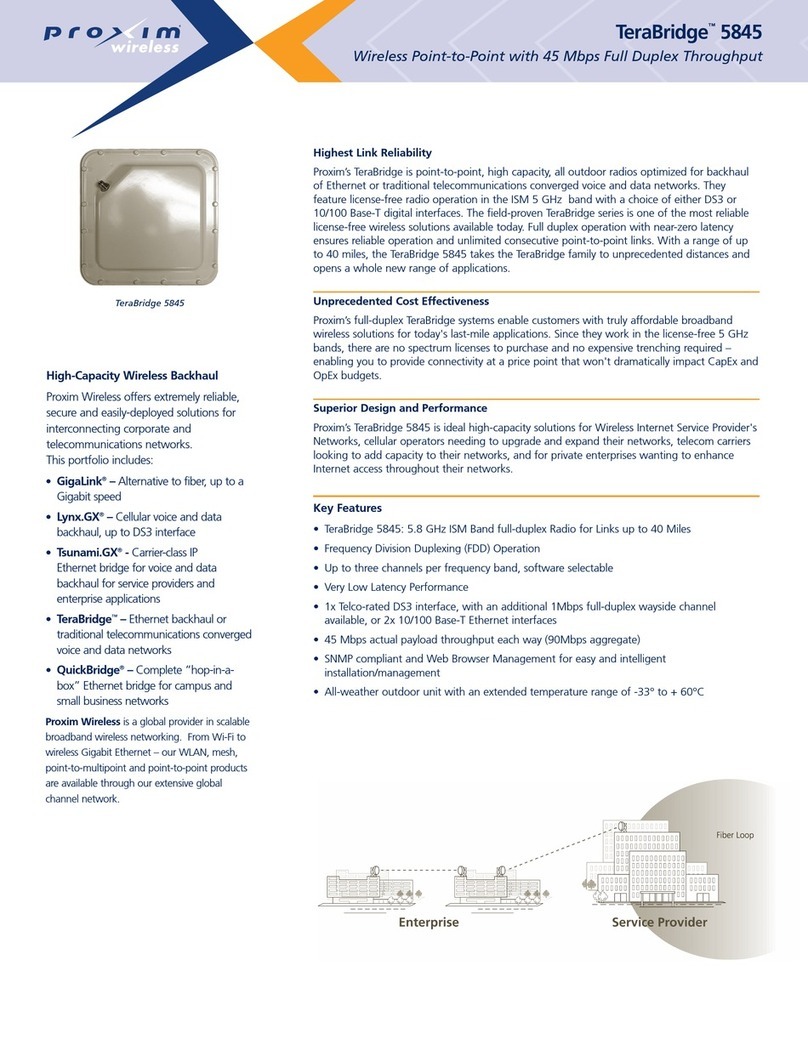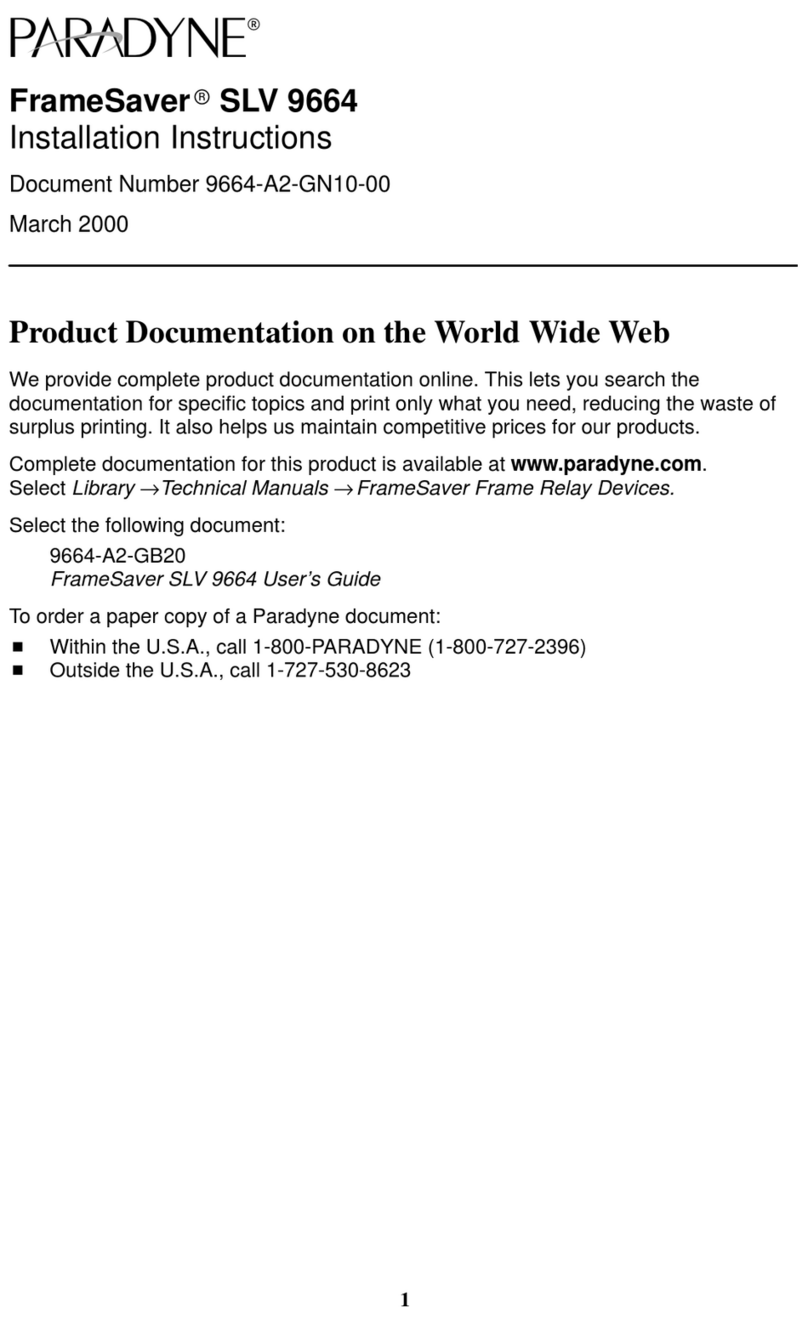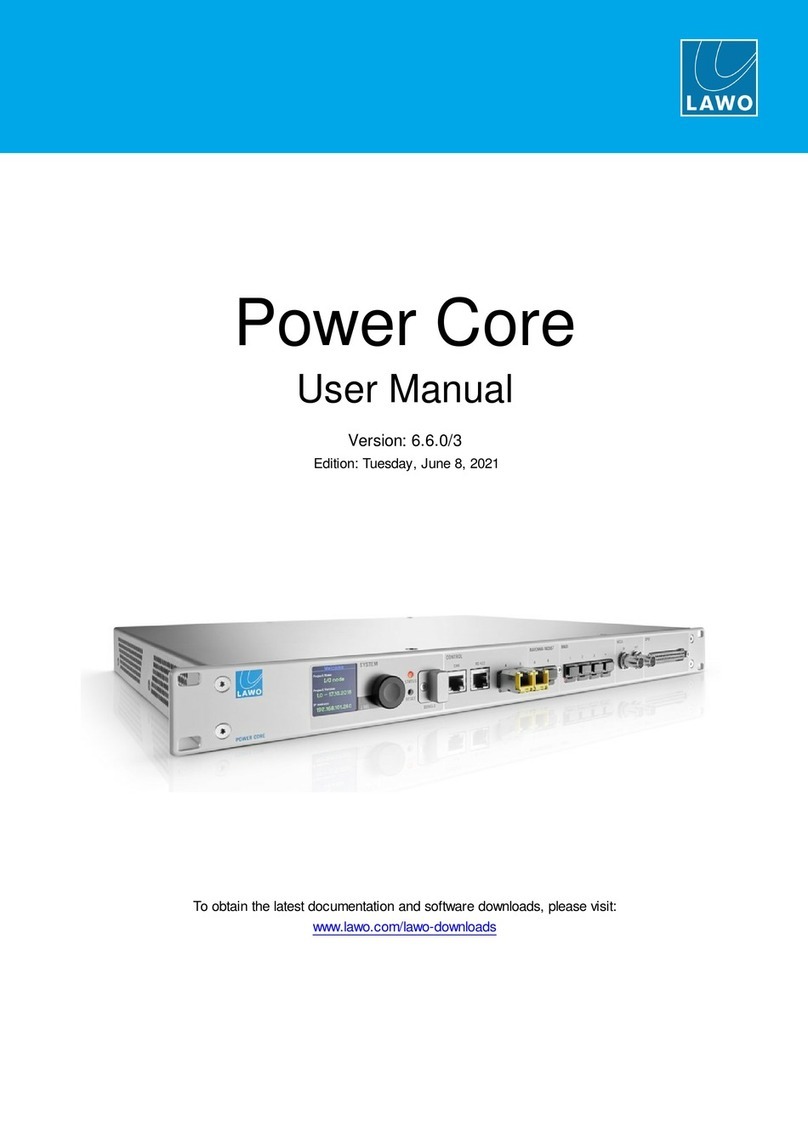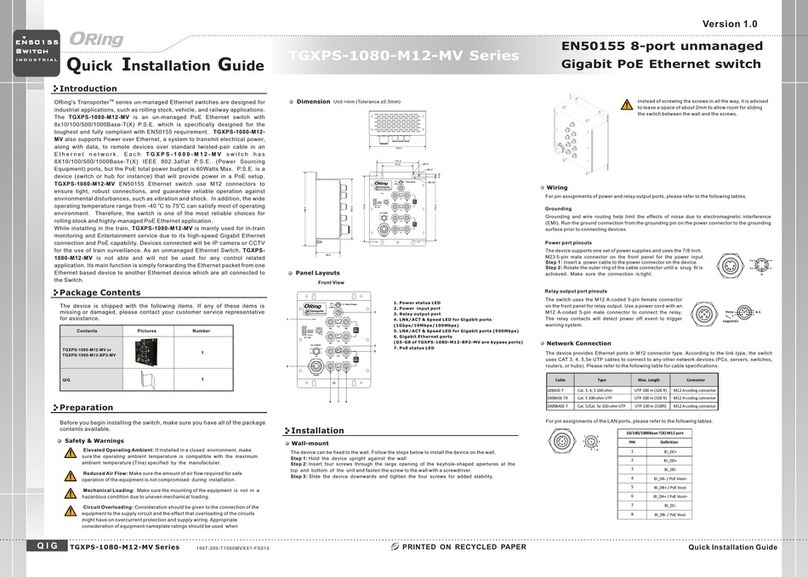Swisson XND-8R5 User manual

XND-8
8-Port Ethernet DMX Node
User Manual

2
UM_XND-8-D0-LEN-V01-02.DOCX 2019-06-13

3
Index
Index..................................................................................................................................................................................3
Introduction ......................................................................................................................................................................4
Unpacking .........................................................................................................................................................................4
Safety Information ............................................................................................................................................................4
Device Overview ...............................................................................................................................................................6
Settings and Menu............................................................................................................................................................8
Ethernet Port Status Information ...................................................................................................................................20
Status LEDs......................................................................................................................................................................20
Screen Saver....................................................................................................................................................................21
Firmware Updates...........................................................................................................................................................21
Technical Data.................................................................................................................................................................22
Ordering Information......................................................................................................................................................23
Credits.............................................................................................................................................................................23
Appendix .........................................................................................................................................................................24

4
Introduction
XND-8 is a user-friendly Art-Net and sACN to DMX converter supporting the distribution of eight universes of DMX
via eight individually optically isolated DMX outputs. Since most major lighting consoles are capable of transmitting
Art-Net data, the XND-8 is all you need to take advantage of your console’s networking capability, allowing you to
transmit a vast number of universes over one single network cable. In some cases, users may profit from already
existing networking infrastructure.
Furthermore, the XND-8 is also perfectly suited to send DMX data to your fixtures from a computer or even from a
mobile device. Many light controller programs for PC or Mac support Art-Net output natively and with the help of
XND-8’s DHCP capability, you can even let your workplace network infrastructure do the network configuration of
your XND-8 automatically for you.
With its 128x64 pixels OLED display however, configuring the network and setting up your Art-Net or sACN
preferences manually is no trouble at all and helpful status information is always at hand.
Applications
•Concert lighting
•Live events
•Multimedia shows
•Theaters
•TV studios
•Theme parks
•Architectural lighting
Typical Application
Unpacking
The XND-8 is packaged in a cardboard box. The following items are included:
•The device.
•This user manual.
Safety Information
It is essential that you read and understand this manual before operating the device and that you
follow the instructions given below closely when you set up, connect and use the XND-8. Do not
use the device in any way or for any purpose not described in this user manual.

5
This product is approved for professional use only; it is not intended for household usage. Pay
attention to all warnings given in this manual and use this device only in accordance with
applicable laws and regulations.
Safety Precautions
•Disconnect the device from the AC power supply before removing any cover or part,
including fuses, even when not in use.
•Ensure that the device is electrically connected to ground (earth).
•Use only a source of AC power supply that complies with local building and electrical
regulations and which has both overload and ground-fault (earth fault) protection.
•Before using the device, check that the power distribution equipment and cables are in
perfect condition and rated for the current required by all connected devices.
•Isolate the device from power supply immediately if the power cable or the power plugs
are in any way damaged, defective or wet, or if they show signs of overheating.
•Do not expose the device to rain or moisture.
•Do not operate the device if any cover or component is missing, damaged or deformed.
•Refer any service operation not described in this manual to Swisson.
•Provide unrestricted airflow around the device.
•Do not operate the device if the ambient temperature exceeds 55°C (131°F).
•Do not modify the device in any way not described in this manual or install other than
genuine Swisson parts.
•Do not attempt to bypass any fuse. Replace any defective fuse with one of the specified
type and rating only.
•When suspending the device, ensure that the supporting structure and all hardware used
can hold at least 10 times the weight of all devices suspended together.
•When suspending the device, install a secondary attachment such as a safety cable that is
approved by an official body such as, e.g. TÜV (German Technical Monitoring Association),
a safety attachment for the total weight it secures. The safety cable must comply with EN
60598-2-17 section 17.6.6 and be capable of bearing a static suspended load 10 times the
weight of the device.
•Make sure that any external cover and rigging hardware is securely fastened.
•Provide an adequate clearance underneath the work area and a stable platform whenever
installing, servicing or moving an overhead device.
•Do not use the device in areas where it is exposed to direct sunlight.
•Do not use the device in areas that are “highly inflammable”.

6
Device Overview
1. OLED display.
2. Encoder wheel / [OK] button. The encoder is primarily used for selecting menu items by turning the knob. It
also functions as a push button. This manual refers to this button simply as [OK] button or [OK].
3. [Cancel] button.
4. Ethernet port button [E].
5. Ethernet port (RJ45 Neutrik etherCON socket).
6. Output port buttons [1] –[8]. These push buttons are used to change to which universe the respective output
is connected. An output port status LED showing status information is located directly below each of those
buttons.
7. Signal output ports 1 –8.
8. Neutrik powerCON input socket.
9. Neutrik powerCON output socket.
10. USB type-B socket for firmware updates.
Mains Connection
The user must supply a suitable power cable. He may then either hard-wire the power cable to the building’s electrical
installation, providing an easily accessible power on/off switch close to the device, or install on the power cable a
grounding-type (earthed) mains plug that is suitable for the local power outlets, following the power plug
manufacturer’s instructions. Consult a qualified electrician, if you have any doubts about the proper installation.

7
A blue Neutrik powerCON NAC3FCA cable mount connector must be used to supply power at the XND-8’s power input
socket.
Warning! For protection against dangerous electrical shocks, the device must be grounded (earthed). The
local AC power source must be supplied with both overload and ground-fault (earth fault) protection.
Important! Only attach or remove a Neutrik powerCON connector while it is connected to the mains to
apply or cut power in an emergency, as by doing so may cause arcing at the terminals that will damage
the connectors.
Power Outlet
Warning! The total current load of all devices connected to the AC mains power outlet of the XND-8 must
not exceed 19.8 amperes.
• A power cable that meets the requirements specified in the safety instructions section of this manual must be used
to connect the XND-8 to AC mains power and to connect other devices to the power outlet.
• A light-grey Neutrik powerCON NAC3FCB cable-mount connector must be used to draw AC mains power from the
XND-8’s power outlet.
• No matter what the AC mains power voltage is, the current drawn by all the devices that draw AC mains power from
the power outlet of an XND-8 must not exceed a total of 19.8 amperes.
DMX Connections
Depending on the version, the XND-8 is equipped with 5-pin or 3-pin XLR connectors or with Neutrik etherCON RJ45
connectors.
XLR Connectors
RJ45 Connectors
Each output port is individually optically isolated.
Pin
Connection
1
Com
2
Data -
3
Data +
4
Not connected
5
Not connected
Pin
Connection
1
Data +
2
Data -
3
Not connected
4
Not connected
5
Not connected
6
Not connected
7
Com
8
Com
Shield
Earth

8
Settings and Menu
General Navigation
The encoder wheel (see page 6) is the primary means for navigating through the menus. Most of the menus arrange
items vertically. In those menus, turn the encoder clockwise to select the item below the currently selected item or
turn the encoder counter clockwise to select the item above the currently selected item. In menus that arrange items
horizontally (e.g. text fields), clockwise means “to the right”and counter clockwise means “to the left”.
Other than that, the encoder wheel also functions as a push button. This button is generally used to confirm a selection
or to navigate to a selected submenu. This manual will also refer to pushing the encoder knob as “push [OK]” or “push
the [OK] button”.
On the right side of the encoder knob, you can find the [Cancel] button (depicted on page 6), which is generally used
to dismiss a selection or to exit a menu.
By keeping the [Cancel] button pressed for at least two seconds, you can always navigate to the Home Screen. From
the Home Screen, the menu is launched by simply pushing the [OK] button.
The following notation is used to describe locations in the menu: Home > Menu > Sub menu > …
For example, the manual could say “navigate to Home > Menu > Art-Net”. This can be read as follows:
Keep [Cancel] pressed for 2 seconds to reach the Home Screen.
Then, press [OK] to get to the menu.
Select Art-Net using the encoder wheel.
After pressing [OK] again to confirm the selection, a choice of the two (virtual) Art-Net nodes
is displayed. XND-8 has two conceptual Art-Net nodes when the node is not operating in Art-
Net 4 mode. This is because the number of Art-Net ports per node is limited to four by the
Art-Net I, II and 3 specifications.
Home Screen
Home Screen of an XND-8
with all output ports
configured to output Art-
Net and addressing
information displayed in
decimal.
XND-8 Home Screen with
ports 1-4 configured to
output Art-Net and ports
5-8 to output sACN.
Decimal universe
addresses.
XND-8 Home Screen with
ports 1-4 configured to
output Art-Net and ports
5-8 to output sACN.
Hexadecimal universe
addresses.

9
The Home Screen shows the 15-bit Art-Net port address (a number between 0 and 32767) for each output port
configured to output Art-Net, the sACN universe (a number in the range of 1 to 63999) if the port is configured to
output sACN or “Off” for a currently disabled port. The addressing information is arranged in a table with two rows
and four columns. The information of the top row (bottom row) refers to the output ports 1-4 (5-8). Each cell of the
table also displays the text “ART-NET” (“sACN”) if the port is conifgured to output data received over Art-Net (sACN).
For detailed information on the addressing of Art-Net ports, see section Representations of Art-Net Port Addresses
in the appendix.
Network Settings
Since Art-Net I, II and 3 only support a maximum of four ports per node and require each node to have a unique IP
address, XND-8 is modelled as two conceptual Art-Net nodes with two separate virtual network interfaces unless the
Art-Net version is set to Art-Net 4. Art-Net 4 is the default setting on devices with firmware version 0.97 and later.
Previous firmware versions don’t support Art-Net 4.
Physically, there is only one network interface. Therefore, it is important to ensure that the settings of both network
interfaces are kept compatible. This means that the settings of the two interfaces should be treated like the settings
of any other two participants in the same network.
The network settings can be found under Home > Menu > Network > Interface 1 and Home >
Menu > Network > Interface 2 if the device is running in Art-Net 3 mode, or directly under
Home > Menu > Network if the device is running in Art-Net 4 mode with a single interface.
DHCP
Navigate to Home > Menu > Network > Interface N > DHCP when the Art-Net version is set to Art-Net 3, or Home >
Menu > Network > DHCP otherwise, in order to enable or disable DHCP (Dynamic Host
Configuration Protocol). Choose Enable, if you want to have your network configured by a
DHCP server. This would typically be the case, if you connect the XND-8 to a home or office
network.
A bullet point is shown next to the currently active setting. Use the encoder wheel to choose the desired setting and
confirm by pressing [OK] in order to change the setting.
Static Settings
All settings under Home > Menu > Network > Interface N > Static Settings (Art-Net 3 mode)
or Home > Menu > Network > Static Settings (Art-Net 4 mode) apply only if DHCP is disabled
and are ignored otherwise. From this menu, you can choose the IP address, the netmask and
the gateway address to be used when DHCP is disabled.
IP Address
Use this menu item to configure the device’s IP address. When the IP address configuration
dialog is opened, it will look just like the dialog depicted to the right. A box encircling the first
number indicates that the first number is selected. While the first number (byte) of the IP
address is selected, use the encoder wheel in order to choose the desired value for the first
byte of the address, then push [OK] to confirm your selection. The next number will become selected allowing you to
configure the second number. Simply repeat the same steps for the remaining numbers. After confirming the value
of the last byte, the dialog will be closed, and the new settings will be applied.

10
Netmask
In order to configure the netmask, use the same procedure as for configuring the IP address.
The netmask is used internally to compute the network address from the IP address. XND-8
does this by computing the bitwise AND of each byte with the corresponding byte of the IP
address. The bitwise AND of the first byte of the IP address and the first byte of the netmask is the first byte of the
network address and so on.
Gateway
In order to configure the default gateway address, use the same procedure as for configuring
the IP address or the netmask. If the network data sent by the node needs to be routed, you
may want to set this address to the address of your router. In most cases however, this
setting is not relevant.
Set to Primary Art-Net IP
After navigating to the menu item Home > Menu > Network > Interface N > Static Settings >
Set to primary Art-Net IP (Art-Net 3 mode) or Home > Menu > Network > Static Settings > Set
to primary Art-Net IP (Art-Net 4 mode), a dialog as shown on the right will appear. Press
[Cancel] to abort or press [OK] in order to apply the following settings:
…Static Settings > IP Address is set to the primary Art-Net IP address (2.X.Y.Z). The values X, Y and Z are computed
from the device’s MAC address.
… Static Settings > Netmask is set to 255.0.0.0.
Set to Secondary Art-Net IP
As Set to Primary Art-Net IP, but sets network settings to the following values:
… Static Settings > IP Address is set to the secondary Art-Net IP address (10.X.Y.Z).
… Static Settings > Netmask is set to 255.0.0.0.
Art-Net Settings
Node wide Art-Net settings can be configured under Home > Menu > Art-Net > Node 1 and Home > Menu > Art-Net >
Node 2 if the Art-Net version is configured to Art-Net 3 or if the firmware version is 0.96 or older.
In this case node 1 encompasses the output ports 1-4 and the virtual network interface 1, while ports 5-8 and the
second virtual network interface belong to node 2.
Otherwise, if the firmware version is 0.97 or later and the Art-Net version is set to Art-Net 4, all ports belong to the
same conceptual node and all node wide Art-Net settings can be found under Home > Menu > Art-Net.
Art-Net Version
This section applies to firmware version 0.97 and later.
The menu entry Home > Menu > Art-Net > Art-Net Version provides the following selection:
•Art-Net 4: Select Art-Net 4 to use the advantages of Art-Net 4. This is the recommended setting.
•Art-Net 3: Select Art-Net 3 for backward compatibility.
A bullet point is shown next to the currently active setting. Use the encoder wheel to select the desired setting and
push [OK] to apply the setting.
When Art-Net 4 is selected, each output port has an independent port address in the range of 0 to 32767, which is
composed of an Art-Net net, sub-net and universe number. This allows for configuring the node to any combination
of Art-Net universes.

11
When Art-Net 3 is active, then there are two conceptual nodes with four ports assigned to each of the nodes and all
ports of the same conceptual node share their net and sub-net numbers. For more information on the addressing of
the Art-Net ports, see section Representations of Art-Net Port Addresses in the appendix.
Net
This setting is only available when the Art-Net version is set to Art-Net 3 or with firmware versions prior to version
0.97.
To adjust the Art-Net net of the node, navigate to Home > Menu > Art-Net > Node N > Net and adjust the number
using the encoder wheel. Once the desired number has been selected, push [OK] to apply the new setting or press
[Cancel] to abort.
This part of the Art-Net address was introduced with Art-Net 3. In order to work with Art-Net I and Art-Net II
controllers, Art-Net net needs to be set to 0.
Note that changing this setting while independent Art-Net universes are enabled still affects all Art-Net port
addresses. For more information, see Independent Universes below.
Sub-Net
This setting is only available when the Art-Net version is set to Art-Net 3 or with firmware versions prior to version
0.97.
The sub-net is configured under Home > Menu > Art-Net > Node N > Sub-Net in the same way net is configured.
Note that changing this setting while independent Art-Net universes are enabled still affects all Art-Net port
addresses of the Art-Net node. For more information, see Independent Universes below.
Independent Universes
This setting is only available with firmware versions that appeared before version 0.97. Newer firmware versions
provide the same functionality when the Art-Net version is set to Art-Net 4. The main advantage of the Art-Net 4
support over the obsolete independent universes functionality is that Art-Net 4 support allows an Art-Net 4 aware
controller to properly understand and, if supported by the controller, configure the port address of each port
whether the ports share a common net and sub-net address or not.
Independent Art-Net universes may be enabled and disabled under Home > Menu > Art-Net > Independent Universes.
If independent Art-Net universes are enabled, the ports of the Art-Net node do not need to share the same Art-Net
net and sub-net addresses.
Independent Art-Net universes may be enabled on a per node basis and disabled under Home > Menu > Art-Net >
Node N > Independent Universes. If independent Art-Net universes are enabled, the ports of the Art-Net node do not
need to share the same Art-Net net and sub-net addresses.
When this feature is enabled, each output port has an independent port address in the range of 0 to 32767, which is
computed from the Art-Net net, sub-net and universe number. This allows for configuring the node to any combination
of Art-Net universes. However, if the Art-Net net or the Art-Net sub-net settings are changed (remotely or in the
menu), each output port address is recomputed. For more information on the addressing of the Art-Net ports, see
section Representations of Art-Net Port Addresses in the appendix.
Unfortunately, due to restrictions of Art-Net, the node may no longer correctly report the port addresses of its outputs
to a controller when this feature is enabled, which might confuse a controller and lead to problems. Therefore, it is
recommended to avoid enabling independent universes whenever possible.

12
Name
The device name can be viewed and edited under Home > Menu > Settings > Art-Net > Name if the Art-Net version is
set to Art-Net 4. Otherwise, the name can be set for each conceptual node instance separately under Home > Menu
> Settings > Art-Net > Node 1 > Name and Home > Menu > Settings > Art-Net > Node 2 > Name.
Deleting Text
To delete a text line or a part of it, position the cursor immediately to the left of the first character you want to have
deleted.
Then keep [OK] pressed and turn the encoder clockwise until all of the text that you wish to delete appears highlighted.
As you release the [OK] button, the highlighted text is removed.
Inserting or Appending Text
To append or insert text, move the cursor to the position where you want to add your text.
Then push the [OK] button and select a character to add.
Confirm your selection by pressing [OK].
Repeat the above steps for the remaining characters. Then, press [Cancel] to finish inserting characters.

13
Press [Cancel] again to quit the editor.
Press [OK] to store the changes or press [Cancel] to discard all changes.
Short Name
The short name can be viewed and edited under Home > Menu > Art-Net > Short Name (Art-Net 4 mode) or Home >
Menu > Art-Net > Node 1 > Short Name and Menu > Art-Net > Node 2 > Short Name (Art-Net 3 mode). Editing the
short name is done in the same way the name is edited.
Output Settings and Information
For each output port, there is an output port settings menu under Home > Menu > Outputs >
Output [1-8]. E.g. the menu for output 1 is under Home > Menu > Outputs > Output 1. The
output settings menu contains the items described below.
Mode
Under Mode, a selection list is presented to you with the following options:
•Art-Net: The port outputs data received via the Art-Net protocol.
•sACN: The port outputs data received via the sACN protocol.
•Off: The port is turned off.
A bullet point is shown next to the currently active setting. Use the encoder wheel to select the desired setting and
push [OK] to apply the setting.
DMX Output Mode
The DMX Output Mode menu allows for choosing the DMX timing. This menu item has been introduced with
firmware version 0.95. Currently the following choices are available:
•Max. Frame Rate
•Relaxed (default)
When Max. Frame Rate is selected, the DMX output signal has the following properties:
•Refresh rate: Ca. 44 Hz when 512 channels are being sent, depending on the amount of RDM requests sent
from the controller and further reduced during RDM discovery.
•Break length: Ca. 180 µS.
•Mark after break: Ca. 40 µS.
The DMX Output Mode Relaxed has the following behavior:
•Refresh rate: Ca. 30 Hz when 512 channels are being sent, depending on the amount of RDM requests sent
from the controller and further reduced during RDM discovery.
•Break length: Ca. 300 µS.
•Mark after break: Ca. 80 µS.

14
•A small delay of about 20 µS is inserted between slots to reduce the update rate. This may reduce problems
such as flickering when legacy fixtures are in use.
Merge Mode
Under Merge Mode, a selection list is presented to you with the following options:
•HTP: Highest takes precedence. If for a given DMX channel data has been received from two sources, the
higher value is used.
•LTP: Latest takes precedence. If for a given DMX channel data has been received from two sources, LTP
merging uses the value of whichever source was the last to change the value it has sent for that given
channel.
•Off: Merging is disabled.
Merging is applied when more than one Art-Net or sACN controller sends data for the same port. If more than
two controllers send data for the same port, only two controllers are considered.
A bullet point is shown next to the currently active setting. Use the encoder wheel to select the desired setting and
push [OK], to apply the setting.
Failure Behaviour
Under Failure Behaviour, a selection list is presented to you with the following options:
•Off: The output will stop sending DMX, after no updates for the universe of the output have been received
for 10 seconds (6 seconds with firmware version 0.93 and lower).
•Hold Last Look: The output will continue to send the last look even if no updates are received.
A bullet point is shown next to the currently active setting. Use the encoder wheel to select the desired setting and
push [OK] to apply the setting.
Art-Net RDM
Under Art-Net RDM, RDM may be enabled or disabled for the output. RDM only works if the output port is running in
Art-Net mode. XND-8 discovers a maximum of 250 devices per output port.
Universe
To adjust the universe of output port X, navigate to Home > Menu > Outputs > Output X >
Universe. This screen can also be reached by pressing the corresponding output port button
(button [1] –button [8], see page 6).
This screen provides essential information about the DMX output and allows for changing its Art-Net or sACN
universe.
Use the encoder wheel for changing the universe of the given output port. Once the desired universe appears on the
screen, push OK to use this universe or press cancel to revert to the previously configured universe.
The screen looks slightly different whether the output port is in Art-Net or in sACN mode.
If no user input occurs while this screen is active for 20 seconds, the screen closes itself.
Art-Net Mode (Art-Net 4)
This section describes the universe configuration screen of ports that are in Art-Net mode while the Art-Net version
is set to Art-Net 4.
A similar screen is also shown when the DMX port is operating in Art-Net mode with a firmware older than version
0.97 if independent universes are enabled. See Independent Universes on page 11 for details about the independent
universes feature (applies to firmware versions up to v0.97 only).

15
Most importantly, this screen shows the output port status and the Art-Net port address (a
number between 0 and 32767). The output port status is shown on a line of Text starting
with “Status” followed by one of the following status designators: No DMX, Off, Hold or DMX
OK:
oNo DMX means that the port is enabled, but no DMX is being sent.
oOff means that the port is currently disabled.
oHold means that the port is currently sending a look which has been received before, but no updates
have been received for at least 10 seconds (6 seconds with firmware version 0.93 and lower).
oDMX OK is to let you know, that the port is sending DMX data and recent updates have been
received.
The port address is the large number on the bottom of the display. While it is being edited, a
slowly blinking cursor is shown below the currently editable digit. Use the encoder to
increase or decrease that digit. Push the output port button (button [1] –button [8], see
page 6) corresponding to the port that is being edited to change the digit that is currently
editable.
Firmware versions v1.01 and later also display the Art-Net net, the Art-Net sub-net and the Art-Net universe part of
the port address on the lower half of the display near the left edge.
For more information about the addressing of Art-Net ports, see section Representations of Art-Net Port Addresses
in the appendix.
Art-Net Mode (Art-Net 3)
This section describes the screen for editing the universe of an output port running in Art-Net mode when the Art-
Net version is set to Art-Net 3.
The screen looks the same on devices with a firmware older than version 0.97 if the corresponding port is in Art-Net
mode and independent universes are disabled. See Independent Universes on page 11 for details about the
independent universes feature.
Please note that while the universe (large number on the right-hand side of the display) is being edited but has not
yet been stored, its background lights up and the number is displayed in its inverted colour about once every second.
If that is the case and you just want to see the configured universe number, simply press [Cancel].
On the left-hand side of the screen, the following information is displayed on four lines:
•The first line displays the output port status, which can be No DMX, Off, Hold or DMX OK:
oNo DMX means that the port is enabled, but no DMX is being sent.
oOff means that the port is currently disabled.
oHold means that the port is currently sending a look which has been received before, but no updates
have been received for at least 10 seconds (6 seconds with firmware version 0.93 and lower).
oDMX OK is to let you know, that the port is sending DMX data and recent updates have been
received.
•The other lines display the Art-Net net, the Art-Net sub-net and the Art-Net sub-uni of the port.
The Art-Net sub-uni is computed from the sub-net and the universe of a port as 16 x sub-net + universe.
Some controllers address the Art-Net universe as a single number in the range of 0 to 255. Sub-uni
corresponds to that number.

16
sACN Mode
Ports that are running in sACN mode only display the sACN universe number and the output
port status. The output port status has the same meaning as when operating in Art-Net
mode.
The sACN universe number may be in the range of 1 –63999. While the universe (large
number at the bottom) is being edited but has not yet been stored, a slowly blinking cursor is
shown below the currently editable digit. Use the encoder to increase or decrease that digit.
Push the output port button (button [1] –button [8], see page 6) to change the digit that is
currently editable.
Factory Presets
Firmware Version 0.97 and Later
The Factory Presets menu entry of the main menu allows you to load one of the following factory defined presets on
devices with firmware version 0.97 or newer:
•Art-Net:
oArt-Net RDM is enabled on all ports.
oPorts 1 –8 are configured to consecutive Art-Net universes (port addresses). The user is asked to
choose a start universe.
oThe user is prompted by a separate dialog to choose whether to adjust the network settings. If he
chooses to do so, the IP address is set to the primary Art-Net IP address and the netmask is set to
255.0.0.0.
•Art-Net, no RDM:
oSame as Art-Net, RDM disabled on all ports.
•sACN:
oNetwork settings remain unchanged.
oArt-Net RDM is enabled.
oPorts 1 –8 are configured to consecutive sACN universes. The user is asked to choose a start
universe.
•1–4: Art-Net –5–8: sACN:
oArt-Net RDM is enabled on all ports.
oPorts 1 through 4 are configured to Art-Net.
oPorts 5 through 8 are configured to sACN.
oThe ports are configured to consecutive universes (port addresses). The user is asked to choose a
start universe.
oThe user is prompted by a separate dialog to choose whether to adjust the network settings. If he
chooses to do so, the IP address is set to the primary Art-Net IP address and the netmask is set to
255.0.0.0.
•Art-Net, Office Network:
oSame as Art-Net but network is configured via DHCP.
Firmware Version 0.97 and Older
The Factory Presets menu entry of the main menu allows you to load one of the following factory defined presets on
devices with firmware versions released prior to version 0.97 (version 0.96 and older):

17
•Art-Net:
oLoads default network settings (IP addresses set to primary Art-Net IP addresses).
oArt-Net RDM is enabled on all ports.
oPorts 1 –8 are configured to Art-Net universes 0 –7 (Art-Net sub-net: 0, Art-Net net: 0).
•Art-Net, no RDM:
oSame as Art-Net, RDM disabled on all ports.
•sACN:
oNetwork is configured via DHCP.
oArt-Net RDM is enabled.
oPorts 1 –8 are configured to sACN universes 1–8.
•1–4: Art-Net –5–8: sACN:
oLoads default network settings (IP addresses set to primary Art-Net IP addresses).
oArt-Net RDM is enabled on all ports. Note: affects port 1 through 4 only, while port 5 –8 are
configured to output data from sACN.
oPorts 1 –4 are configured to Art-Net universe 0 –3 (Art-Net sub-net: 0, Art-Net net: 0).
oPorts 5 –8 are configured to sACN universe 5 –8.
•Art-Net, Office Network:
oSame as Art-Net but network is configured via DHCP.
Loading any of the presets disables independent Art-Net universes (Independent Universes, page 11).
Device Settings and Information
Address Display Mode
Under Address Display Mode, a selection list is presented to you with the following options:
•Decimal: Art-Net net, Art-Net sub-net, Art-Net or sACN universe and Art-Net sub-uni are displayed as
decimal numbers.
•Hexadecimal: Art-Net net, Art-Net sub-net, Art-Net or sACN universe and Art-Net sub-uni are presented as
hexadecimal numbers with a trailing h (e.g. F3h).
A bullet point is shown next to the currently active setting. Use the encoder wheel to select the desired setting and
push [OK], to apply the setting.
Screen Saver
Under Screen Saver, a selection list is presented to you with the following options:
•Enable: Screen saver is enabled.
•Disable: Screen saver is disabled.
A bullet point is shown next to the currently active setting. Use the encoder wheel to select the desired setting and
push [OK] to apply the setting.
Please refer to the section Screen Saver on page 21 for more details about the behaviour of the screen saver.
Mute LEDs
Under Mute LEDs, a selection list is presented to you with the following options:
•Mute: All status indicator LEDs of the device remain dark regardless of the device’s status.
•Unmute: The status indicator LEDs behave as described under Status LEDs on page 20.

18
A bullet point is shown next to the currently active setting. Use the encoder wheel to select the desired setting and
push [OK] in order to apply the setting.
User Input Locking
The menu item User Input Locking allows you to lock your device with a password to protect
your device from unauthorized or accidental manipulation. Alternatively, the device may
also be locked without a password in order to just prevent accidental manipulation. For
details see Simple Locking on page 19.
When the device is locked, the user will only be able to see the Home Screen (see page 8) and the Ethernet Port
Status Information (see page 20). Since the menu is unavailable while the device is locked, the Ethernet Port Status
Information is only accessible via the button next to the Ethernet port.
When pressing the [OK] button from the Home Screen of a locked device, it will prompt for
the password. If it is entered correctly, the device becomes unlocked and the main menu is
displayed. A padlock symbol in the top right corner of the Home Screen indicates that the
user input is currently locked.
Before a device can be locked, a password must be set, and locking must be enabled.
Set Password
Choose the menu entry Settings > User Input Locking > Set Password to set a password. A dialog will show up that
prompts for a password. Password editing works just like editing the device name, as detailed on page 12.
Once the password has been entered, XND-8 will ask you to enter the password a second time.
If the two entered texts match, the password is set.
Finally, after the password was successfully stored, the user will be asked whether he wants to enable password
locking, if it is not already enabled.
By pressing [OK], password locking is enabled. Pressing [Cancel] closes the dialog and keeps password locking
disabled, but the password is set anyway.
To change the password, simply open the Set Password dialog again. It is not required to enter the current password
before changing it.
Enable/Disable Locking
The menu entry Settings > User Input Locking > Enable/Disable Locking lets the user choose whether password
locking is disabled or enabled.

19
Password Locking
If the user requests to enable password locking and a password has already been set, the user will be asked to enter
the password before password locking is enabled. If the user requests to enable password locking when no password
has been set up, the user will be prompted to enter and confirm a password, before password locking is enabled.
Simple Locking
Simple locking can be enabled whether a password has been set or not. When simple locking
is used, the user will be asked to press [Cancel] three times within 3 seconds when
attempting to unlock the device by pressing the [OK] button from the home screen.
Lock User Input
Once password locking has been enabled, the additional menu item Lock User Input will
appear on the top level of the menu and under Home > Menu > Settings > User Input
Locking. If the user activates this menu item, he will be asked whether the device should be
locked. [OK] will lock the device, [Cancel] will keep it unlocked.
The device will also be locked when the screen saver becomes active or after a power cycle if locking has been
enabled.
Device Information
The following information about the device is available under Home > Menu > Device Settings > Device Information.
Model
The device model is reported as “XND-8” for all variants of the XND-8.
Boot Software
The full version number of the boot software.
Firmware
The full version number of the firmware.
Hardware
The hardware revision.
MAC Addresses
The MAC address of the node’s Ethernet interfaces.
UIDs
The RDM UIDs (unique identifiers) of the eight output ports. These are numbers that unambiguously identify any
RDM device. Since each output port may act as an RDM controller, each output port has assigned its own RDM UID.
Restore Default Settings
The default settings can be restored under Home > Menu > Restore Default Settings. In this menu, you will be asked
whether you want to continue restoring all settings. Push [OK] to confirm or [Cancel] to abort.
This function will restore all settings to the defaults:
•Name (Art-Net node 1 and 2): SWISSON XND-8
•Short name (Art-Net node 1 and 2): XND-8
•Art-Net net (Art-Net node 1 and 2): 0
•Art-Net sub-net (Art-Net node 1 and 2): 0
•Art-Net RDM: Enabled on all output ports
•Independent universes: Disabled (available on firmware version 0.96 and older)

20
•Art-Net version: Art-Net 4 (available with firmware version 0.97 and newer only)
•All outputs enabled
•DMX output mode (all ports): Relaxed (firmware versions 0.95 and 0.96: Max. frame rate)
•Art-Net universe output 1-8: 0-7
•Failure behaviour (all outputs): Hold last look
•Merge mode (all outputs): HTP
•IP addresses: 2.X.Y.Z (primary Art-Net IP addresses)
•Netmask (both interfaces): 255.0.0.0
•Address display mode: Decimal
•LEDs: Unmuted
•Screen saver: Enabled
•User input locking: Disabled, password not set
Ethernet Port Status Information
This screen is reached by pressing the Ethernet port button [E], which is located right next to
the Ethernet port. See Device Overview on page 6 for more precise information about the
location of this button.
This screen shows the following information about the status of the Ethernet port on four lines:
•The first line below the title shows whether the link is up or down and what the current connection speed is
(10 Mb/s or 100 Mb/s).
•The next line informs whether the link is full or half duplex if a link is established.
•The last two lines display the currently configured IP address and the currently configured netmask.
When the Art-Net version is set to Art-Net 3 or if the firmware is version 0.96 or lower, the
node has to virtual interfaces. Use the encoder knob or push the Ethernet port button [E]
again to change for which of the two virtual interfaces the IP address and the netmask is
displayed.
While the information on the first two lines concerns the physical Ethernet interface, the IP
address and the netmask may differ between the two virtual interfaces of the XND-8.
Status LEDs
All LEDs can be muted, in which case they stay dark independently of the device’s status. The information below
applies when the LEDs are not muted (unmuted). Please refer to Mute LEDs on page 17 for more information about
muting and unmuting the LEDs.
Selected Port
When a port is selected, the port’s status LED flashes in white for 0.1 seconds once every 0.2 seconds. The DMX output
ports and the Ethernet port can be selected using the push button next to the port. Further, the DMX output ports can
also be selected via the menu (Home > Menu > Outputs > Output [1-8] > Universe).
Not Selected DMX Output Port
If a DMX output port is not selected, the port’s status LED provides the following information:
This manual suits for next models
1
Table of contents
Other Swisson Network Router manuals