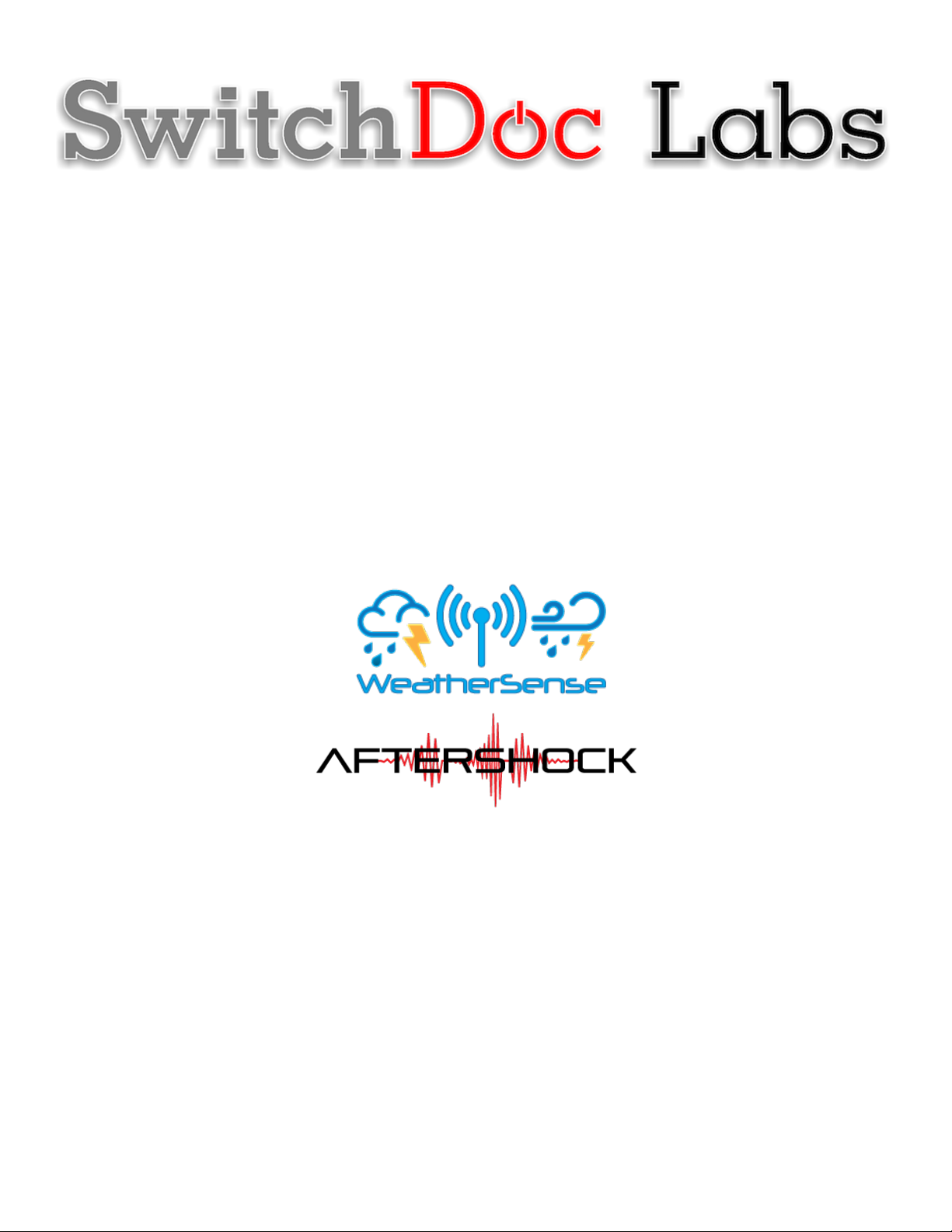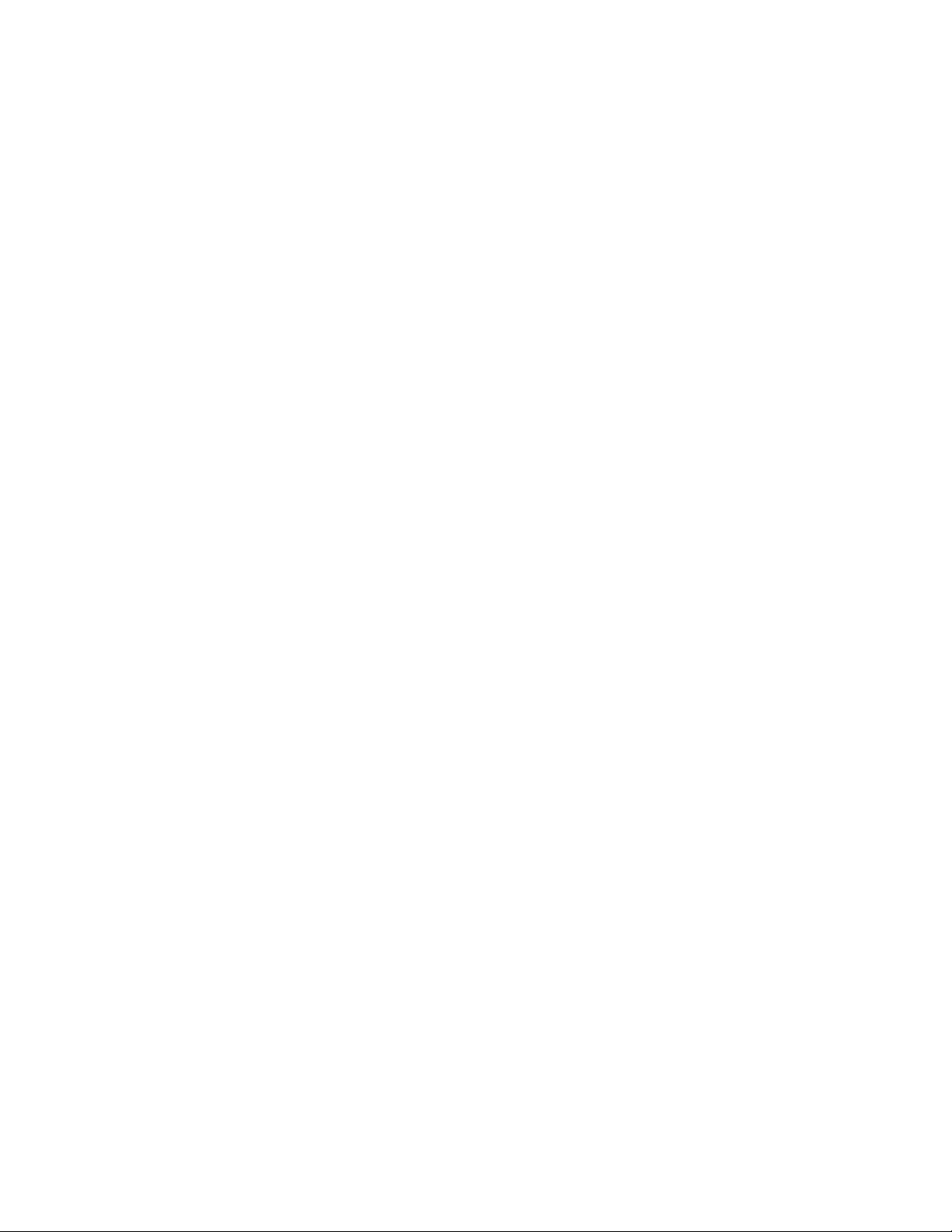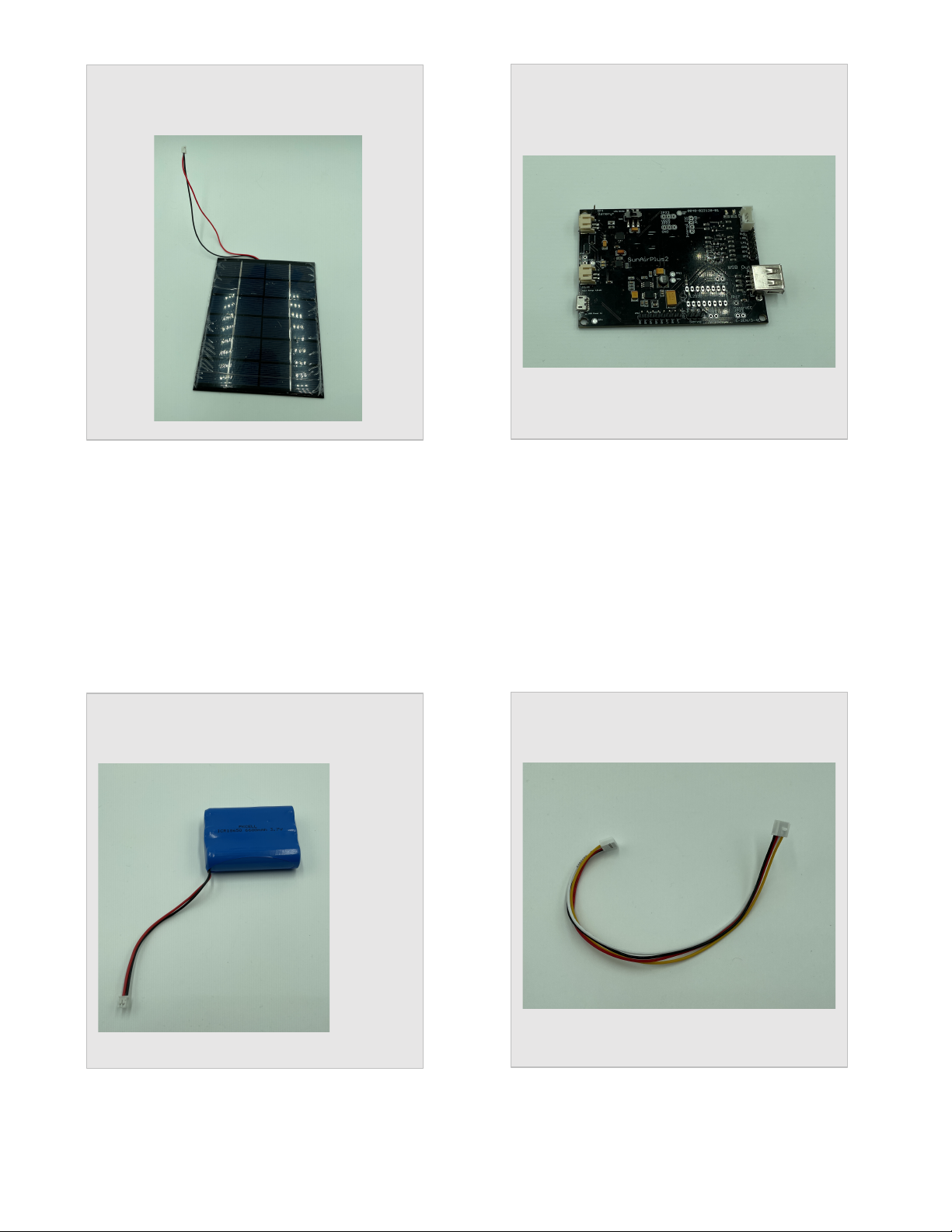Version 1.1 June 2021
Table of Contents
Cautions when building and using WeatherSense Sensors ............................................................................... 2
Errata ..................................................................................................................................................................... 2
What is The WeatherSense Solar Powered AfterShock Earthquake Detector Sensor? ................................ 6
Before You Build Your WeatherSense AfterShock System .............................................................................. 8
Step by Step Assembly and Parts List ................................................................................................................ 9
What are we doing here? .................................................................................................................................. 9
Parts List ............................................................................................................................................................ 9
Parts you need to buy separately from the kit .............................................................................................. 14
What else do you need for Assembly and Weatherproofing? ..................................................................... 15
How to select a LiPo Battery .......................................................................................................................... 15
Step by Step Assembly ........................................................................................................................................ 16
Initial Testing ................................................................................................................................................... 23
Testing WeatherSense AfterShock .................................................................................................................... 24
What does the JSON from the WeatherSense AfterShock mean? ............................................................. 26
Final WeatherProofing ....................................................................................................................................... 28
Disclaimer ............................................................................................................................................................ 29
Cautions when building and using WeatherSense Sensors
1) Keep all water away from the electronics and power supply at all times!
2) This is not a toy! Keep it out of reach of young children and pets.
3) SwitchDoc Labs assumes no liabilities in the use of this kit, beyond the refund of the purchase price.
Errata