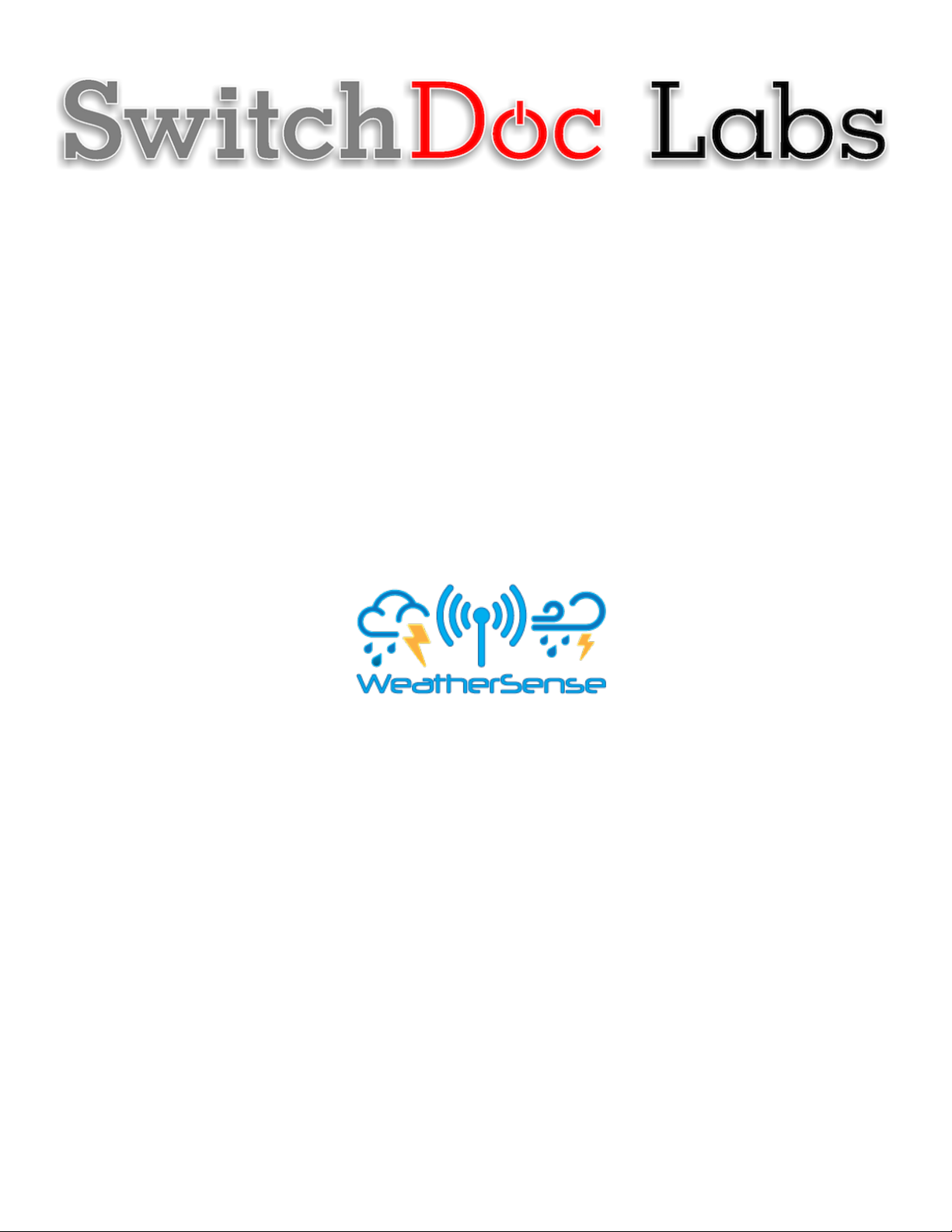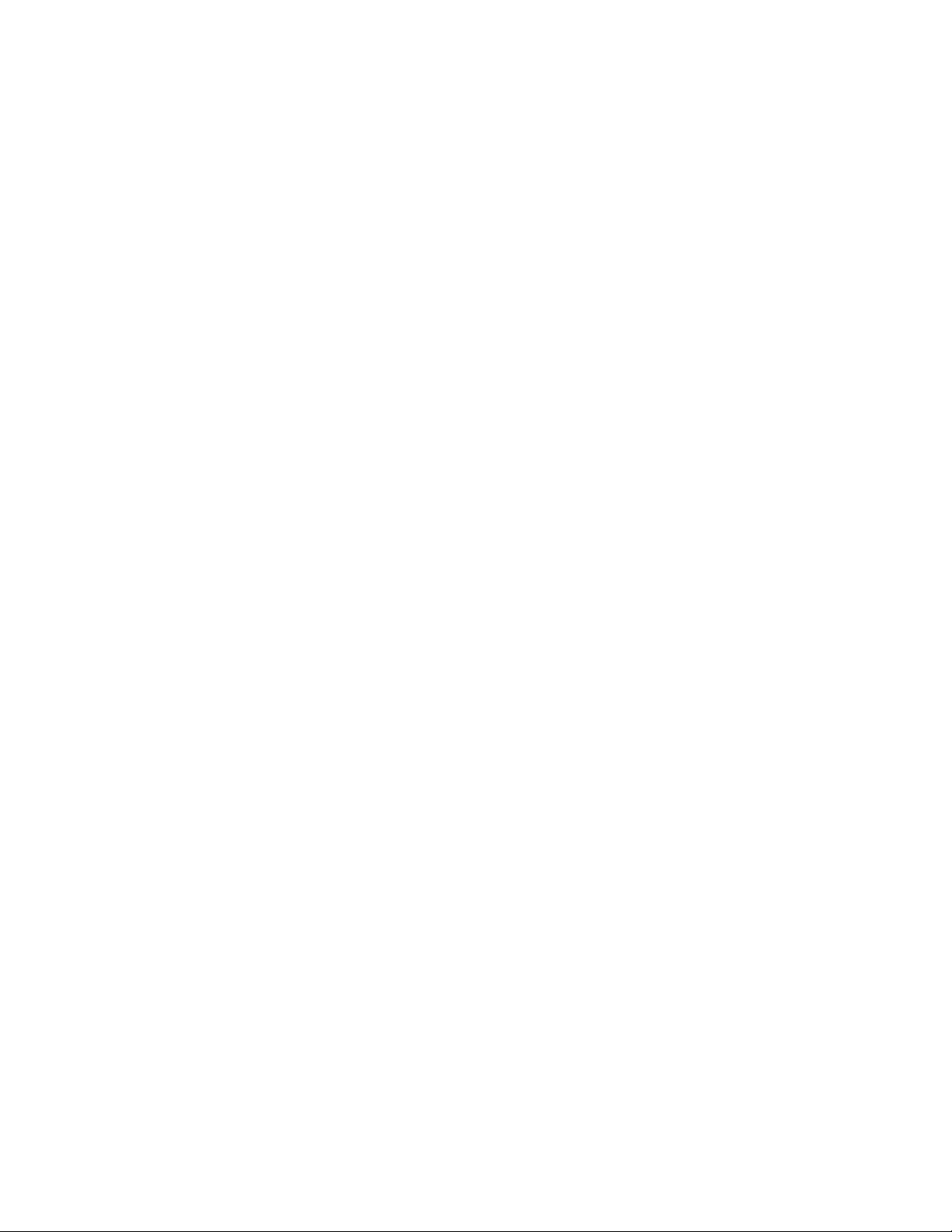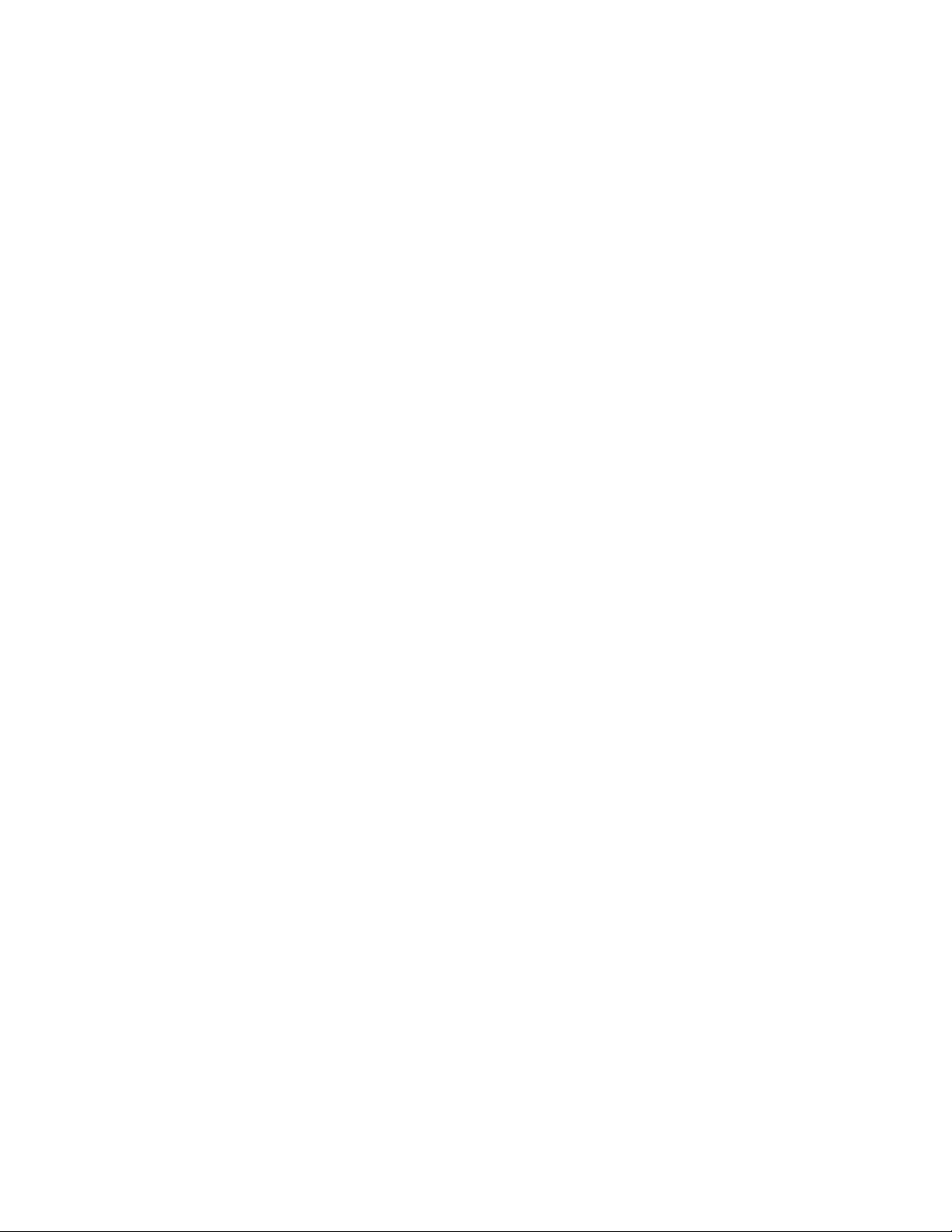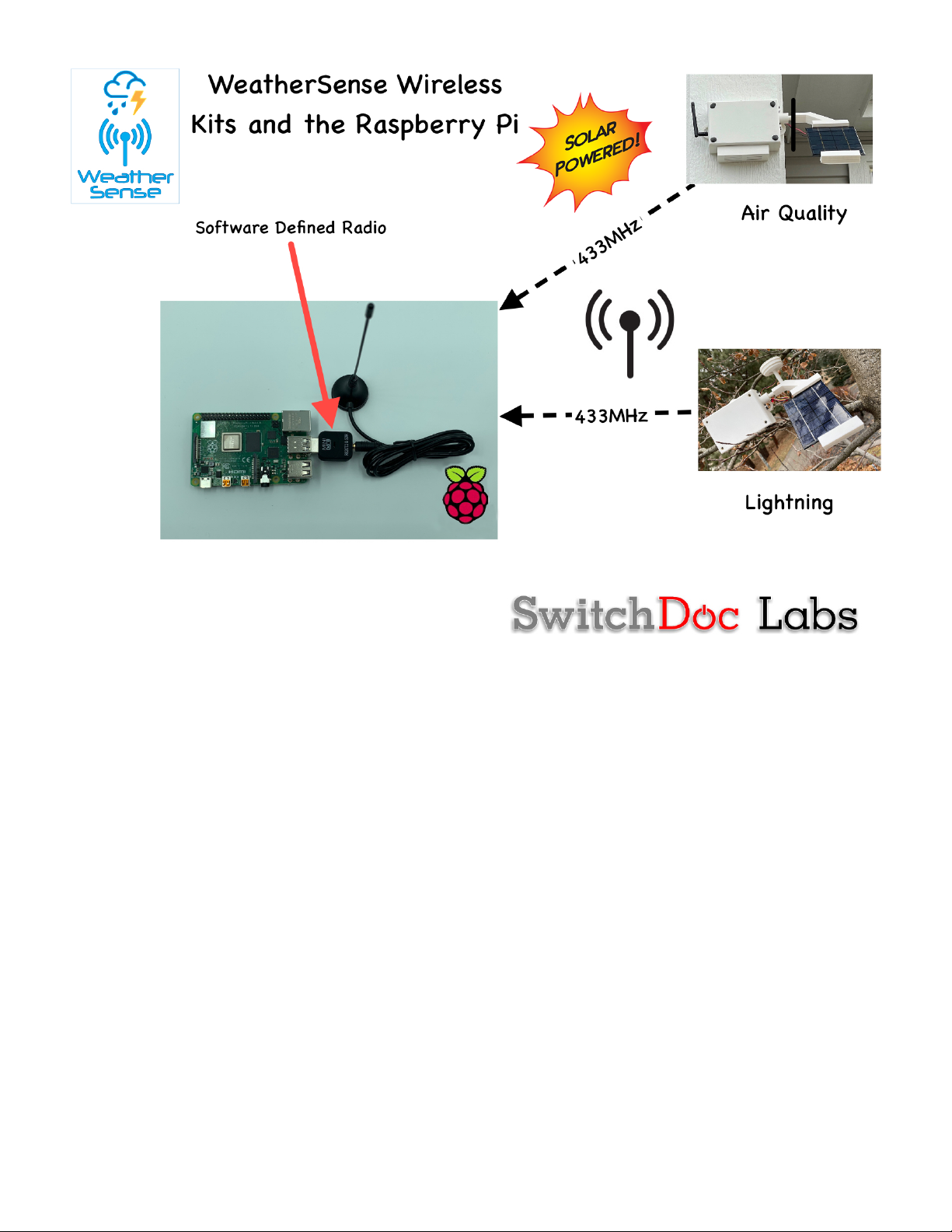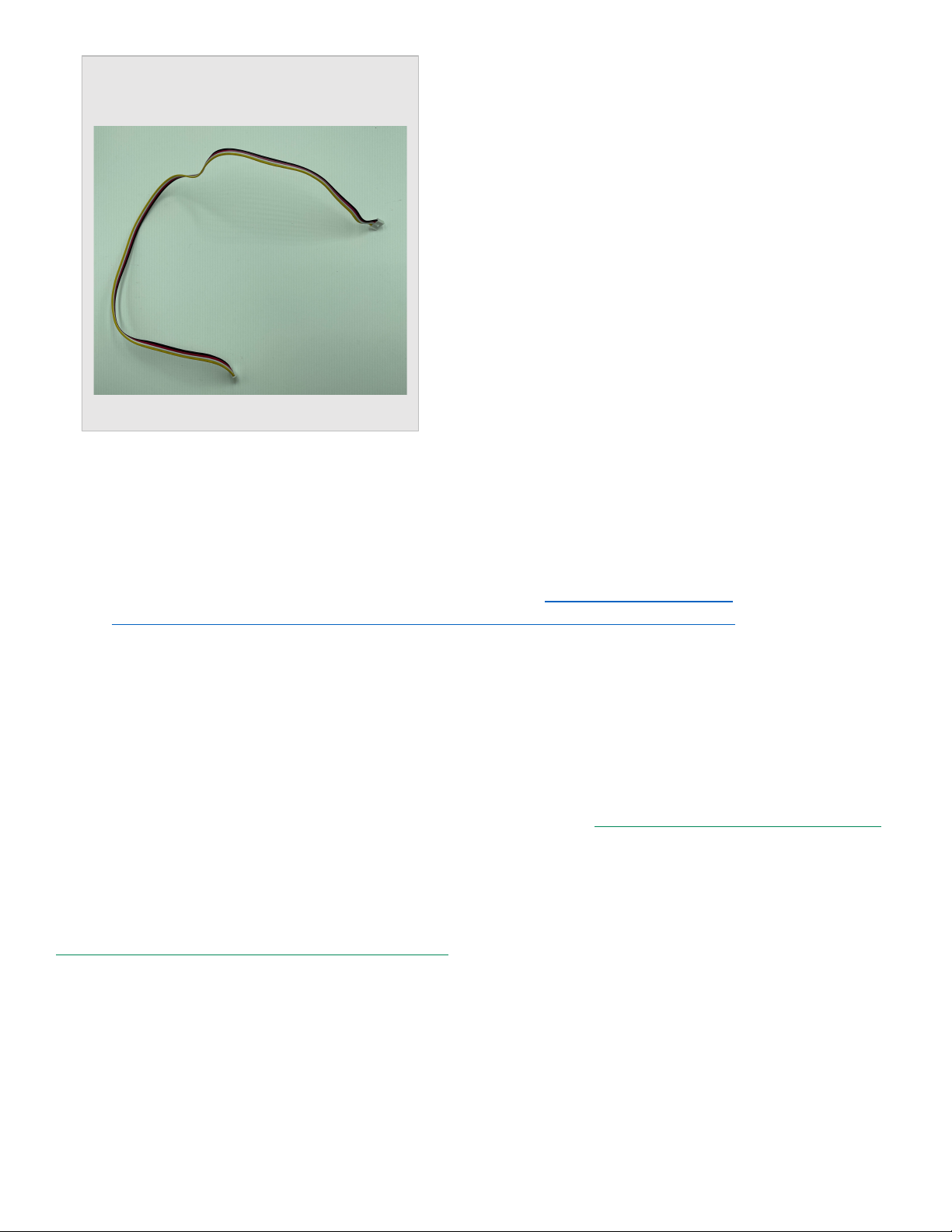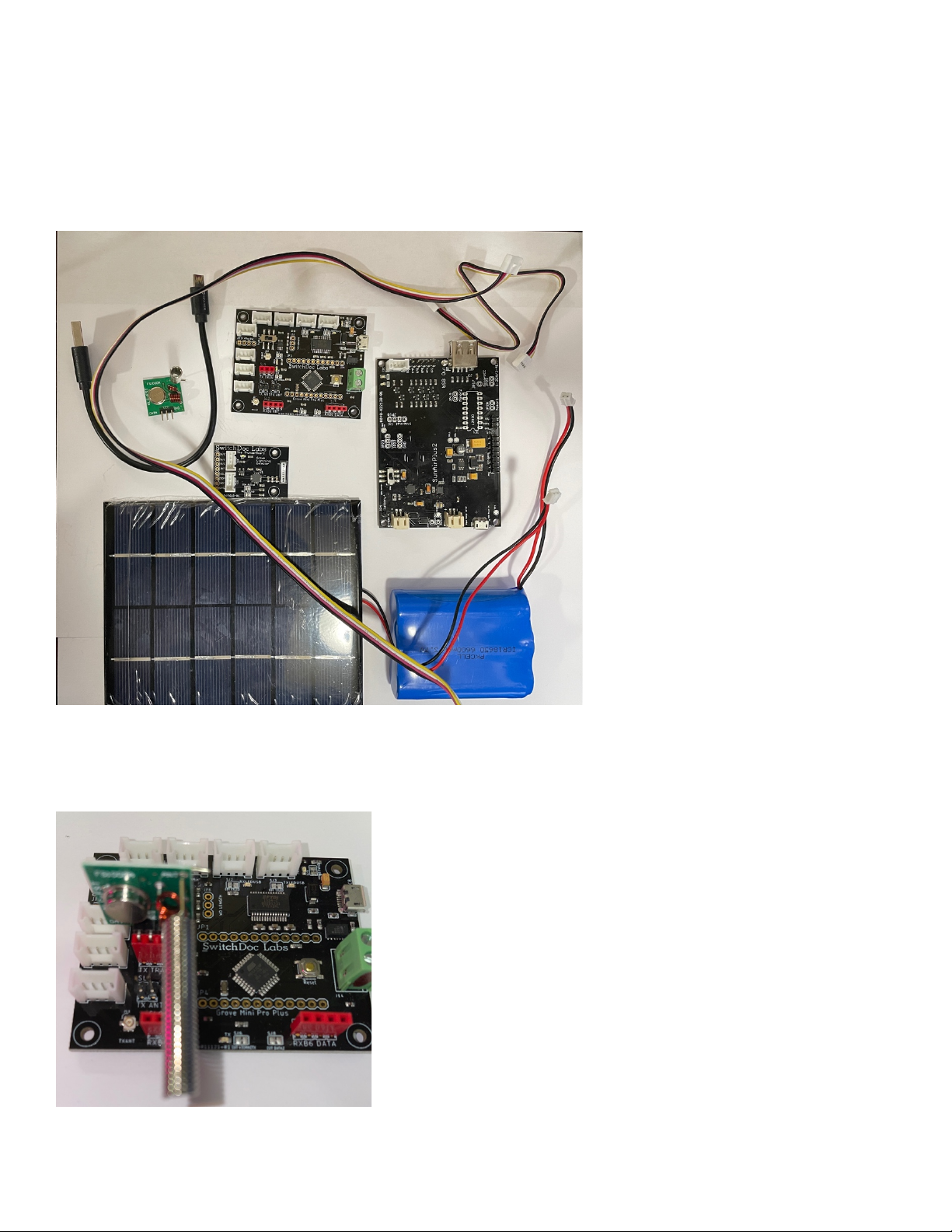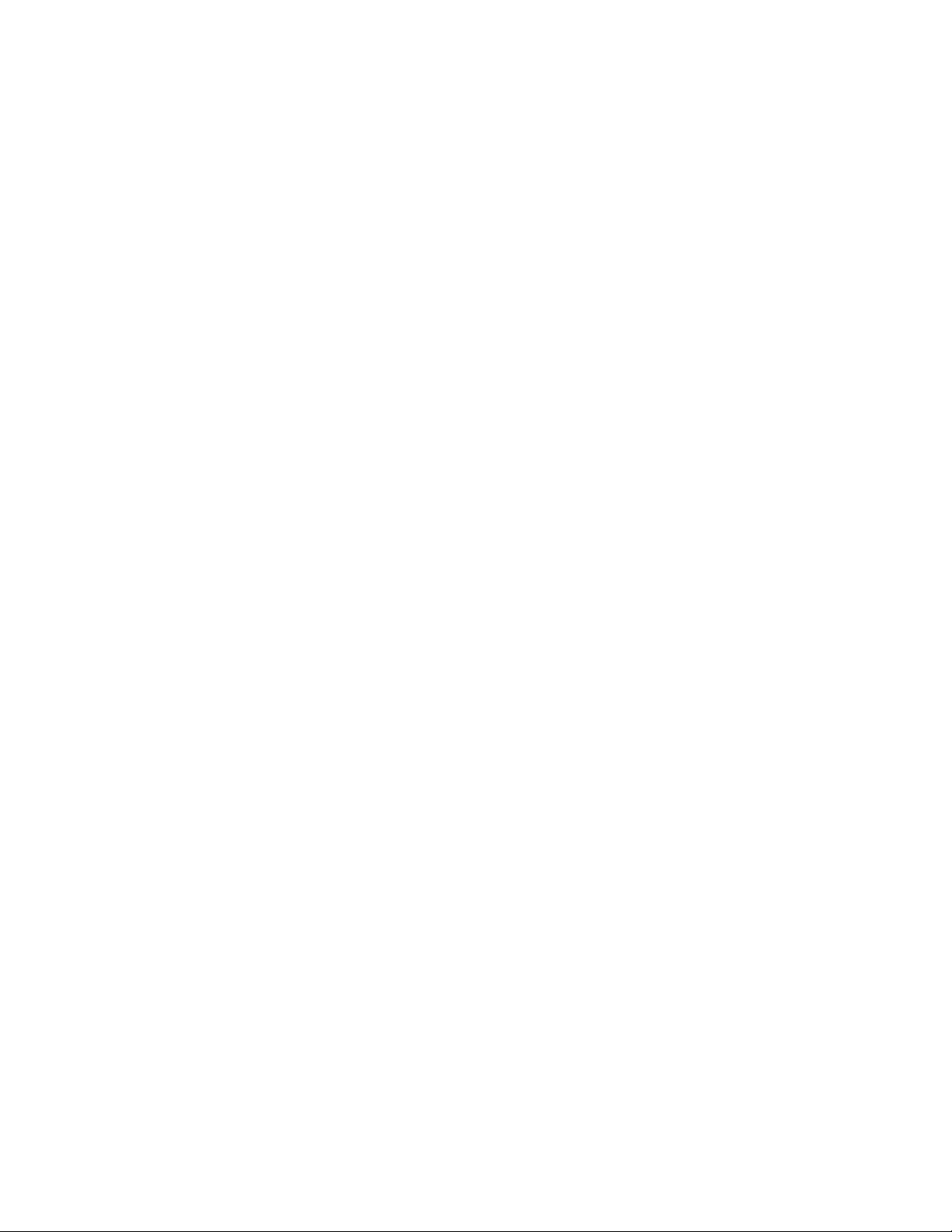
Version 1.1 February 2021
Table of Contents
Cautions when building and using WeatherSense Sensors ............................................................................... 2
Errata ..................................................................................................................................................................... 2
What is The WeatherSense Solar Powered Air Quality Sensor? ..................................................................... 6
Before You Build Your WeatherSense Lightning ............................................................................................. 7
Step by Step Assembly and Parts List ................................................................................................................ 8
What are we doing here? .................................................................................................................................. 8
Parts List ............................................................................................................................................................ 8
Parts you need to buy separately from the kit .............................................................................................. 11
How to select a LiPo Battery .......................................................................................................................... 11
Step by Step Assembly .................................................................................................................................... 12
Testing WeatherSense Lightning ...................................................................................................................... 19
What does the JSON from the WeatherSense LightningSensor mean? .................................................... 21
Optional: Reducing the power needed for your WeatherSense Lightning ........ Error! Bookmark not defined.
Disclaimer ............................................................................................................................................................ 22
Cautions when building and using WeatherSense Sensors
1) Keep all water away from the electronics and power supply at all times!
2) This is not a toy! Keep it out of reach of young children and pets.
3) SwitchDoc Labs assumes no liabilities in the use of this kit, beyond the refund of the purchase price.
Errata