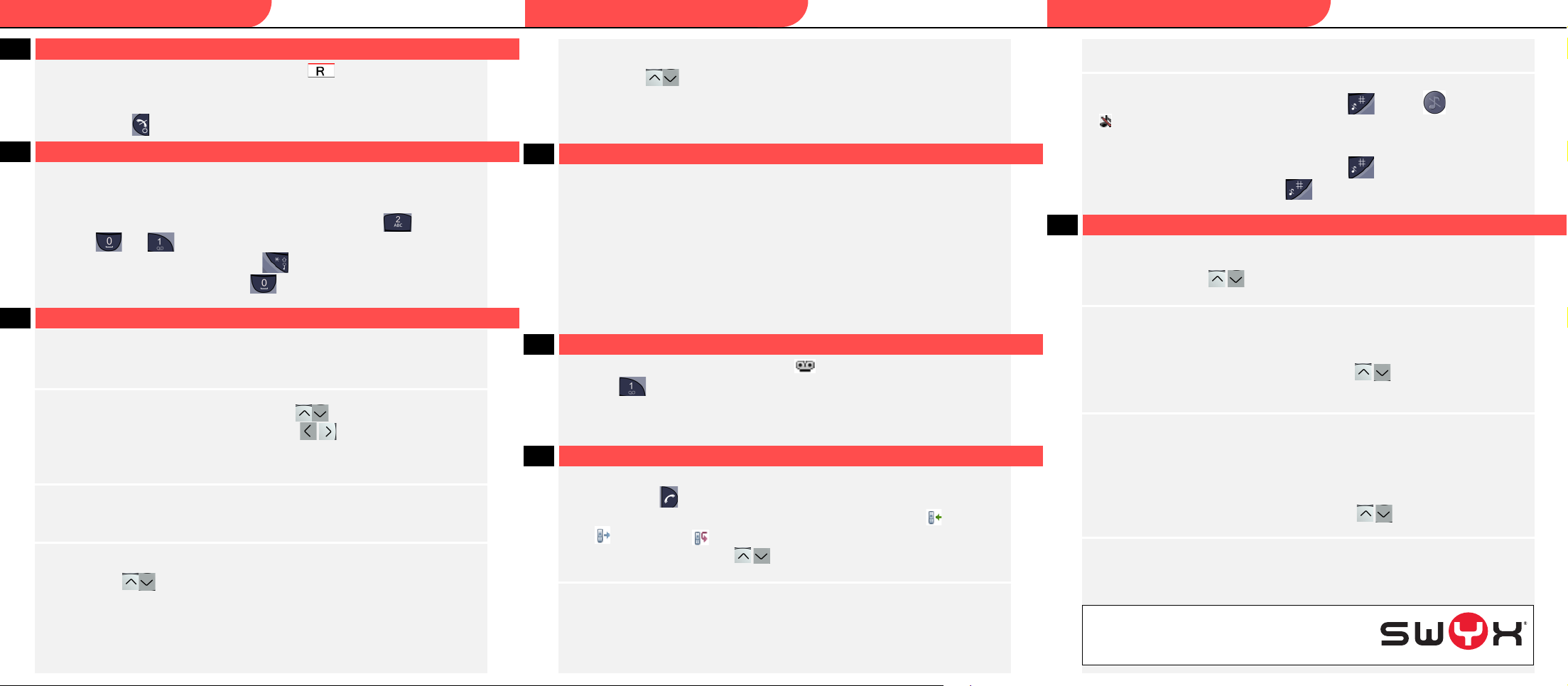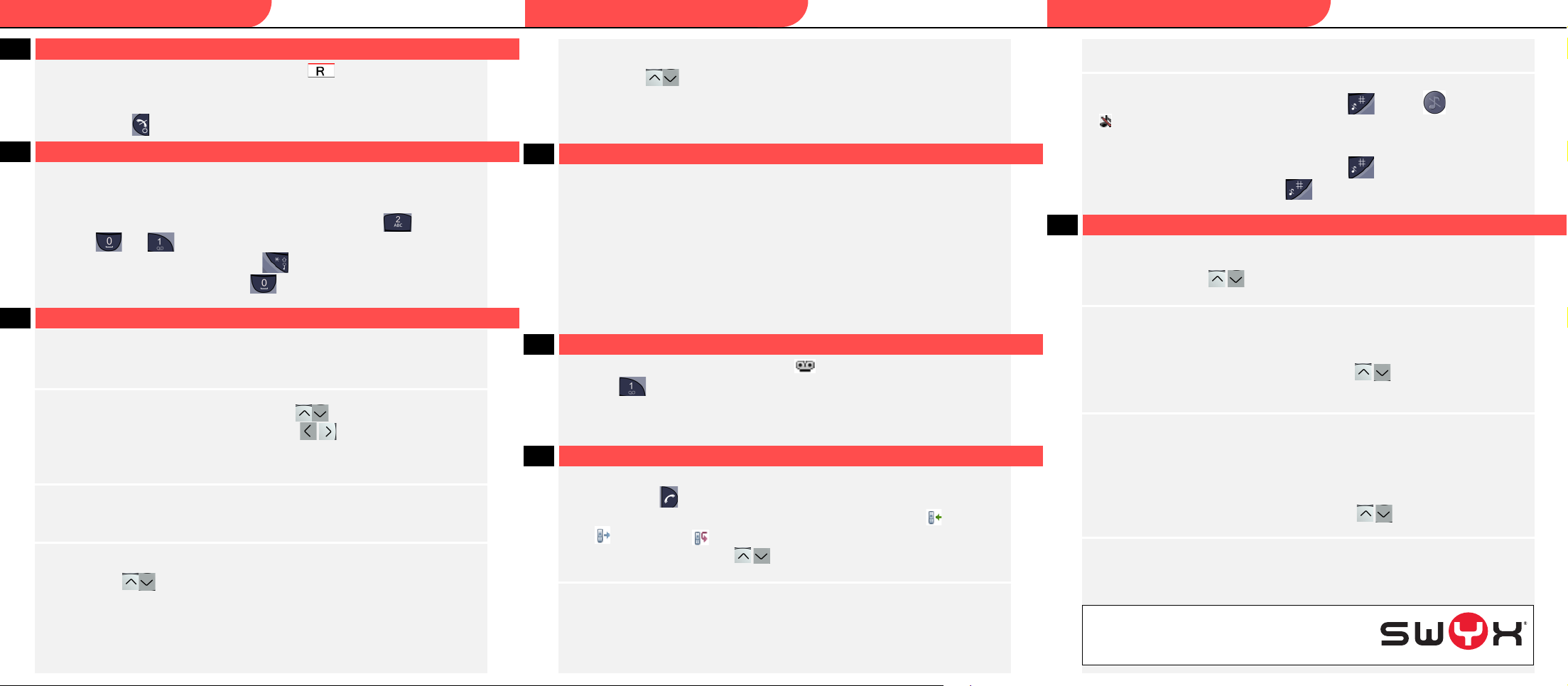
Q U I C K S T A R T SwyxPhone D310/D311 Q U I C K S T A R T SwyxPhone D310/D311 Q U I C K S T A R T
SwyxPhone D310/D311
13
I want to forward a call.
tDuring an active conversation, press the function key
.
The connection is put on hold. You will hear three short beeps.
tDial the number to which you want to forward the call.
You will hear the dial tone.
tPress the button . The call is immediately forwarded without inquiry.
14
I want to input text.
You need this function when you want to add, find or edit a name in the phonebook, for
example.
tThe keys in the numeric keypad are assigned multiple characters. Press a key repeatedly
to reach another character on the key.
Example: You want to input the letter "B" in input mode. Press the key twice to do so.
• The keys and hold special characters: + * and . , ? ! - ” ‘
• To activate upper/lower case: press the key briefly.
• To insert blanks in the text: press the key briefly.
• To delete a character: Briefly press the function key
"Delete".
15 I want to edit my personal contacts.
You can create and edit a list of frequently used contacts. The contacts are stored only on
your SwyxPhone. All entries are listed in alphabetical order.
tSelect Menu --> Contacts
The following menu items appear:
Call contact
tSelect the contact you want with the navigation key .
tSelect the number you want with the navigation key , if the subscriber can be
reached on several numbers.
tPress the "Call" function key.
The call will be initiated.
Add contact
tSelect New to add a new contact.
tSelect From call list to create a contact from the caller list. Confirm the selection in each
case with the function key
"Select"
Edit contact
tEnter the first character of the relevant name, or select the contact you want with the
navigation key .
tPress the "Edit" function key.
tEdit the name or the number, and confirm the changes with the "OK" key.
tPress the "Save" function key to store the changes.
The message "Contact saved" will appear.
Delete contact
t
Enter the first character of the relevant name, or
select the contact you want with the
navigation key
.
tPress the "Delete" function key.
The query appears: "Delete contact?".
tPress function key "Yes" to delete the contact.
The contact is deleted, and no longer appears in the list.
16 Call contacts from the Global Phonebook
SwyxPhone D310/D311 offers you access to the central phonebook. This phonebook's
contacts are on the SwyxServer (Global Phonebook), and are available to all internal
subscribers.
tSelect Menu --> Contacts --> Central Phonebook.
You can search by user name or phone number.
tSelect the option you want, and enter the search term.
It is sufficient to enter only part of the search term.
tPress the "Search" function key.
The search result will be displayed. If you entered only part of the search term, all contacts
containing the given character string will be displayed.
tPress the "Call" function key.
The call will be initiated.
17 I want to listen to my Voicemails.
If there are new voicemails for you, the symbol appears in the display.
tHold the key down until the call to voicemail inquiry is started.
tPlease follow the instructions of the Remote Inquiry.
Note: In order to take advantage of this, Remote Inquiry and Call Forwarding must be
configured for you. For more detailed information on this, please see Online Help or
contact your administrator.
18
Tips & Tricks
Select number from the caller list
tPress the button . . A list of the dialed, missed and answered calls is displayed. The
different call types are distinguished by the following icons: Incoming call , Outgoing
call
and Missed call
.
tUse the navigation key to choose the number or name you want, and press the
"Call" key.
Fast call using name
tHold down the key with the initial letter of the subscriber you want, until a list of
subscribers' names beginning with this letter appears. You can select the relevant
subscriber with the navigation key.
tPress the "Call" function key.
You will then be connected to the subscriber.
Activate/deactivate acoustic call signaling
tTo mute the call signals permanently, hold down the
key or the key until the icon
appears in the display.
A call is signaled by the vibration alarm and the blinking LED light. (see also Switch vibrator
on/off)
tTo switch the ringing signal back on, hold down the
key once again.
tWhen you hear the ring tone, press the key briefly to mute the telephone
temporarily. The phone will ring again on the next call.
19
Settings
Change the ring volume
tSelect Menu--> Settings --> Sound & Alerts --> Volume.
tUse the navigation key to set the volume you want.
tPress the “OK” key to confirm the setting
.
Ringing
tSelect Menu--> Settings --> Sound & Alerts --> Call signal.
tChoose whether you want to set a ring tone for internal or external calls or callbacks, and
confirm your selection with the "Select" key
tSelect your chosen call signal with the navigation key . You can play back the
signal tone with the "Test" function key.
tPress the “Select” key to confirm the setting.
Switch vibrator on/off
tSelect Menu--> Settings --> Sound & Alerts --> Vibrating alert.
You can switch the vibration alarm on or off permanently, or select that it is only triggered
when the acoustic call signaling is deactivated.
Note: If you switch off the vibration alarm permanently, a call is only signaled by the
blinking LED when acoustic call signaling is off.
tSelect your chosen menu item with the navigation key , and press the function key
“Select” to confirm the selection.
Language selection
tSelect the language you want in the menu under Settings --> *Language.
tPress the “Select” key to confirm the setting
.
The user language is changed.
All of the product and brand names mentioned
here are registered trademarks of the respective
manufacturer.
04/2012 – Subject to technical changes.