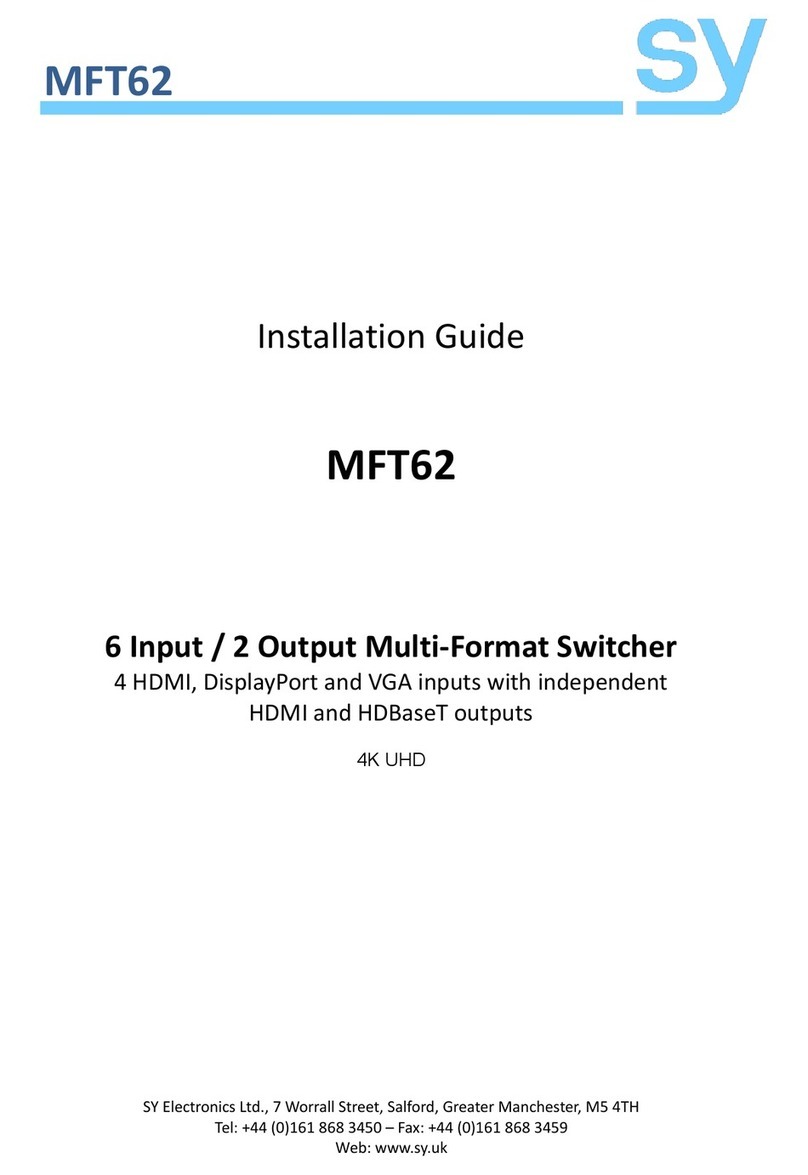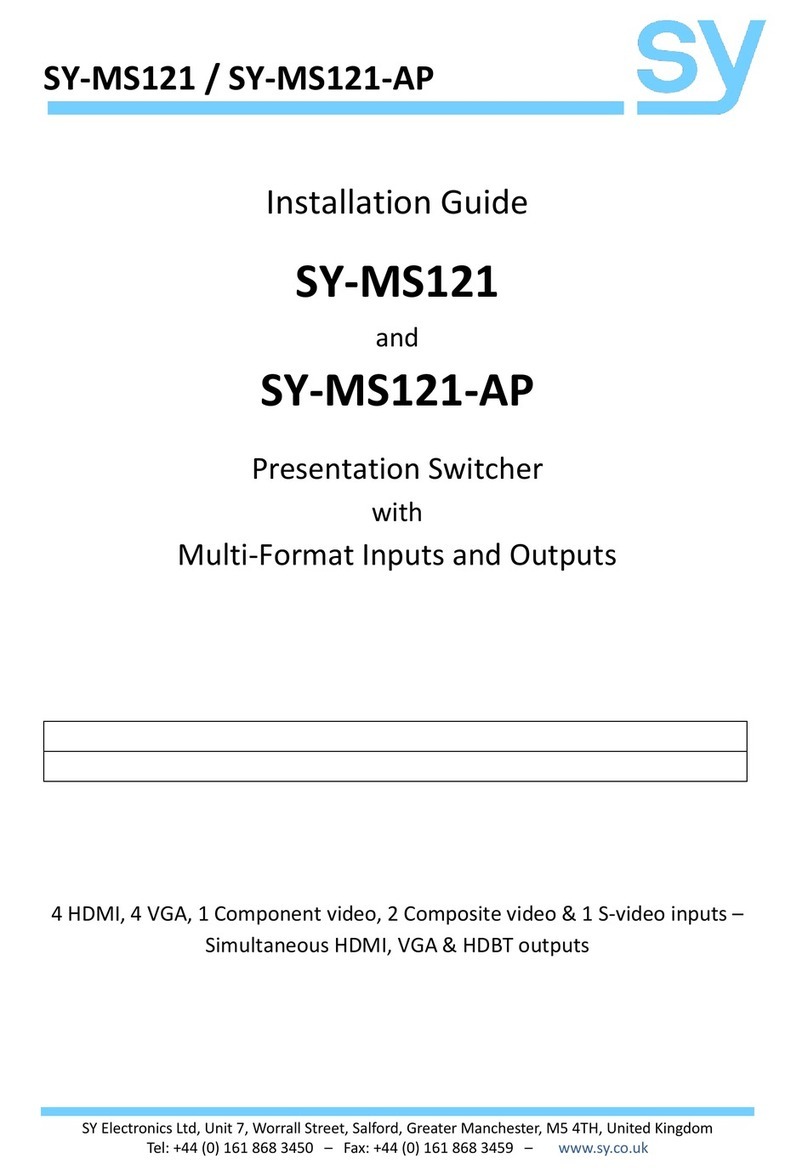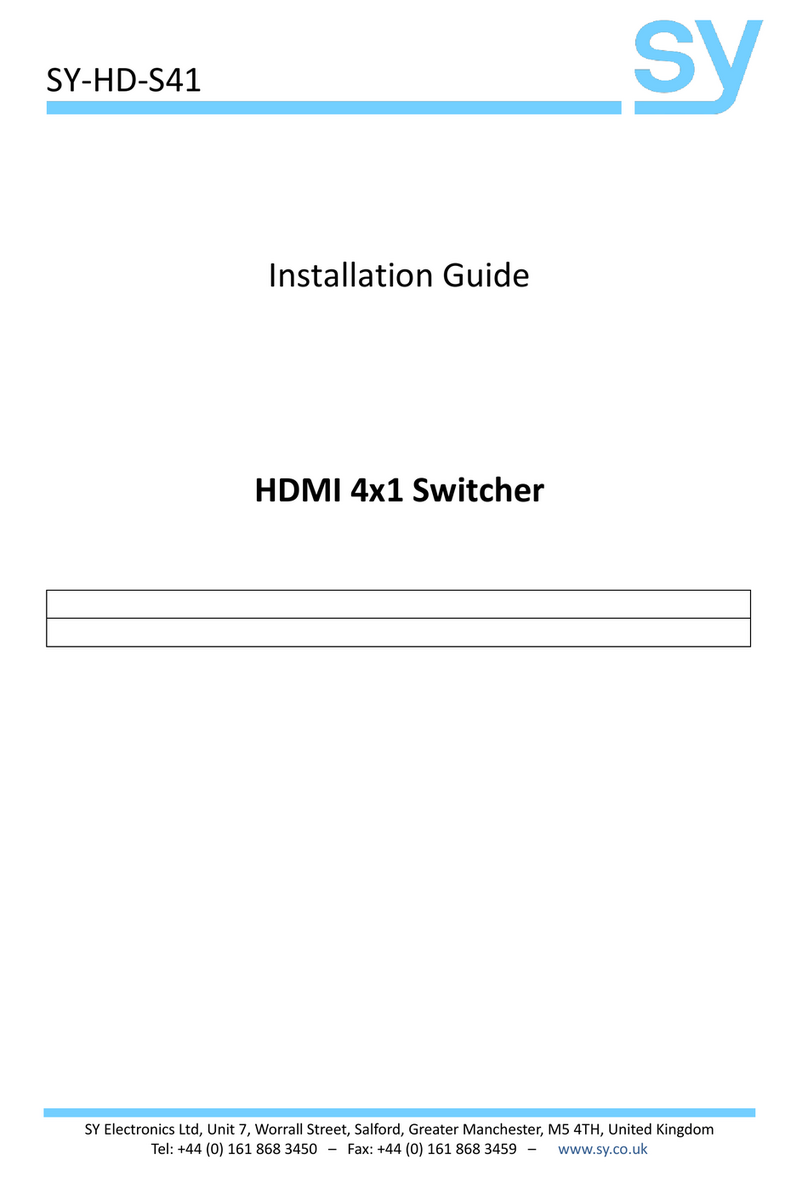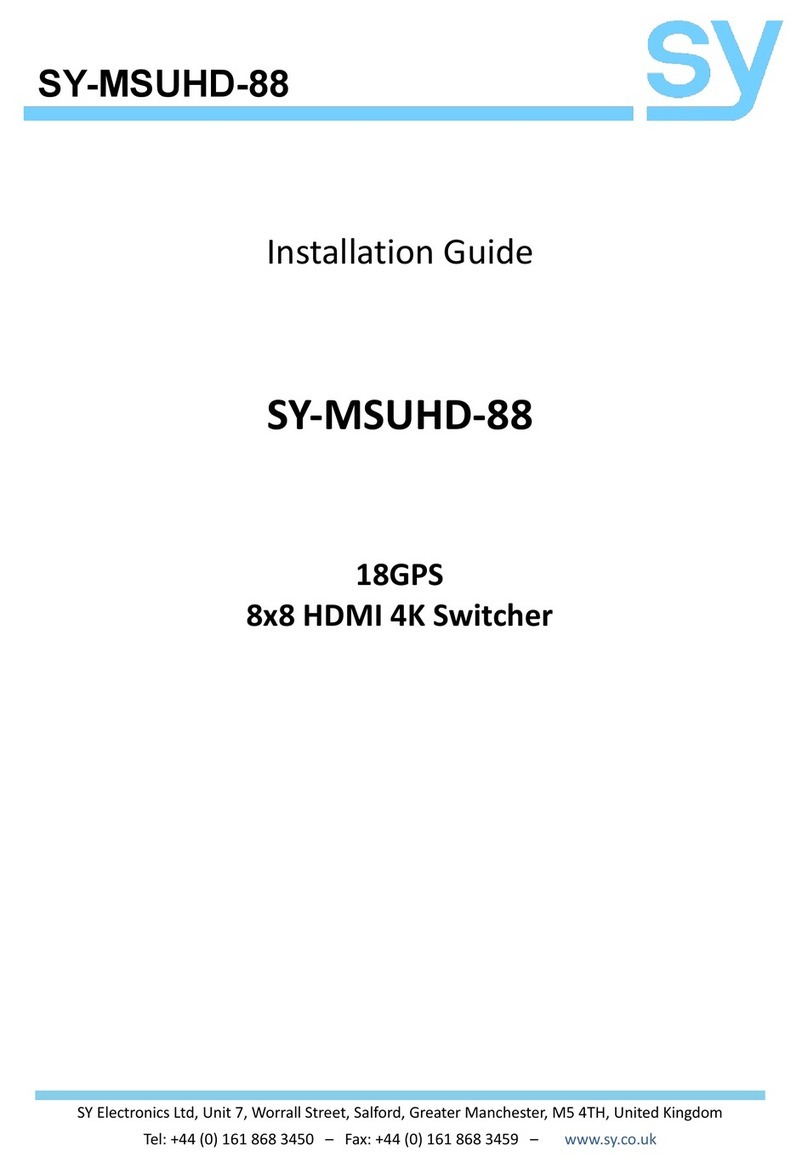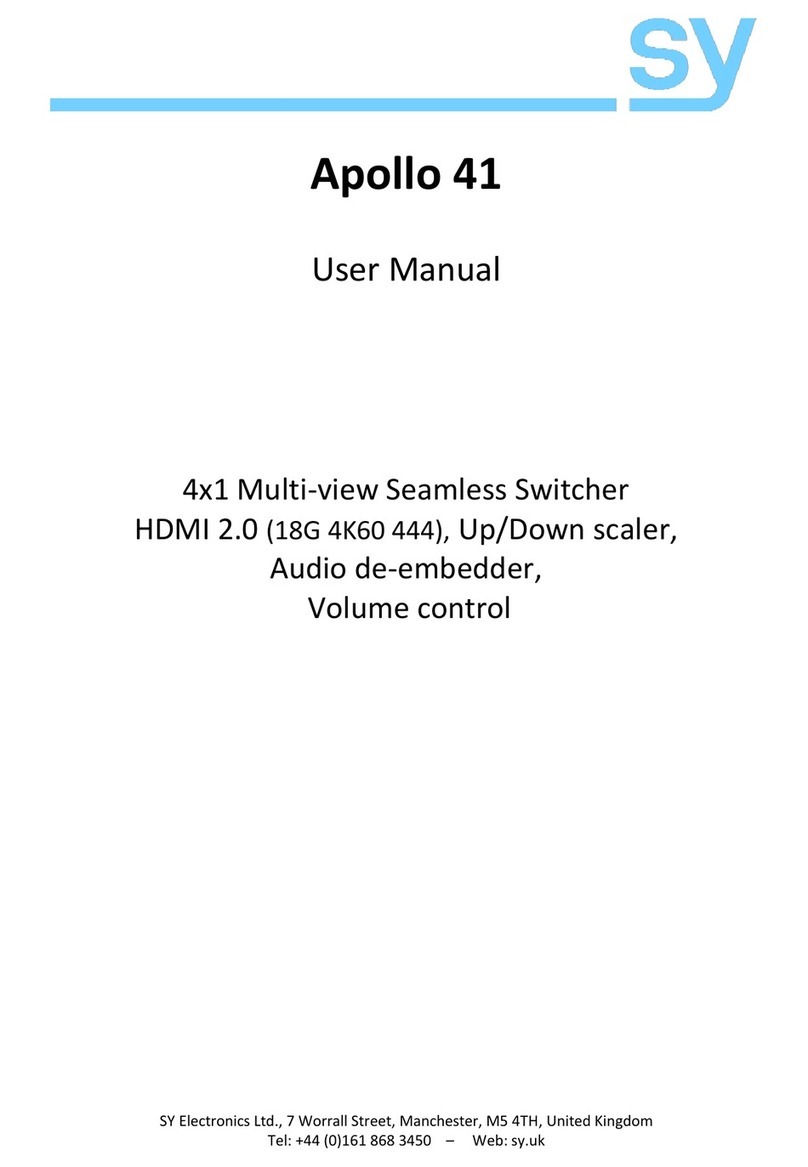sy.uk 8V2.02
Diagnostic Commands
Diagnostic tools such as Cable Length, Signal Error, Link/Signal Status, Test Pattern, Voltage
Values, are most useful during installation, using a PC (or laptop) together with an RS232
interface (or USB to RS232 dongle).
As well as these, other diagnostic commands such as, Input HDMI signal details, Pulse HPD,
Temperature values, can be invaluable for overall system fault finding and trouble shooting.
Cable length (Currently selected HDBT input)
GET OMEGA CABLE-LENGTH wM, w=20,30…70
Link/Signal Status (Currently selected HDBT input)
Returns HDBT link on or link off status
Returns HDBT signal on or signal off status
Signal Error (Currently selected HDBT input)
GET OMEGA SIGNAL-ERROR w, w=1, 2, 3…
Input Signal Details (Currently selected input)
GET OMEGA INPUT-HDMISIGNALS
Get the currently selected input signals information.
Resolution, Hz, Colour depth, HDR, HBR, ….
Forces HDMI HPD low for 200ms on MFS31-H
GET OMEGA SUPPOC-VOLTAGE
Get the current TX Supply & iPoC Voltages
GET OMEGA CPU-TEMP wC, where w is the temperature
For example, GET OMEGA CPU-TEMP 48C means 48℃
Cable Length: cat6 cable length between 20-70m is reported back
Link Status: Indicates the Transmitter/Omega3 units are intercommunicating correctly.
Signal Status: Indicates video signal activity on HDMI input / Output
Signal Error: Indicative of cat6 signal line quality
Input Signal details: Detailed information about the selected input video signals, such as:
Resolution, Refresh Rate, Colour Depth, HDR Setting, Compressed Audio Setting, Audio Rate,
Audio Channels, HBR and HDCP.
Pulse HPD: This command forces the HDP line low for 200mS, which has a similar effect as
HDMI cable disconnection/reconnection.
Voltage Value: Power supply voltage level measurement is reported.
Temperature Read: Internal temperature closest to the main heat source can be read. This
temperature will be higher than the device surface temperature.