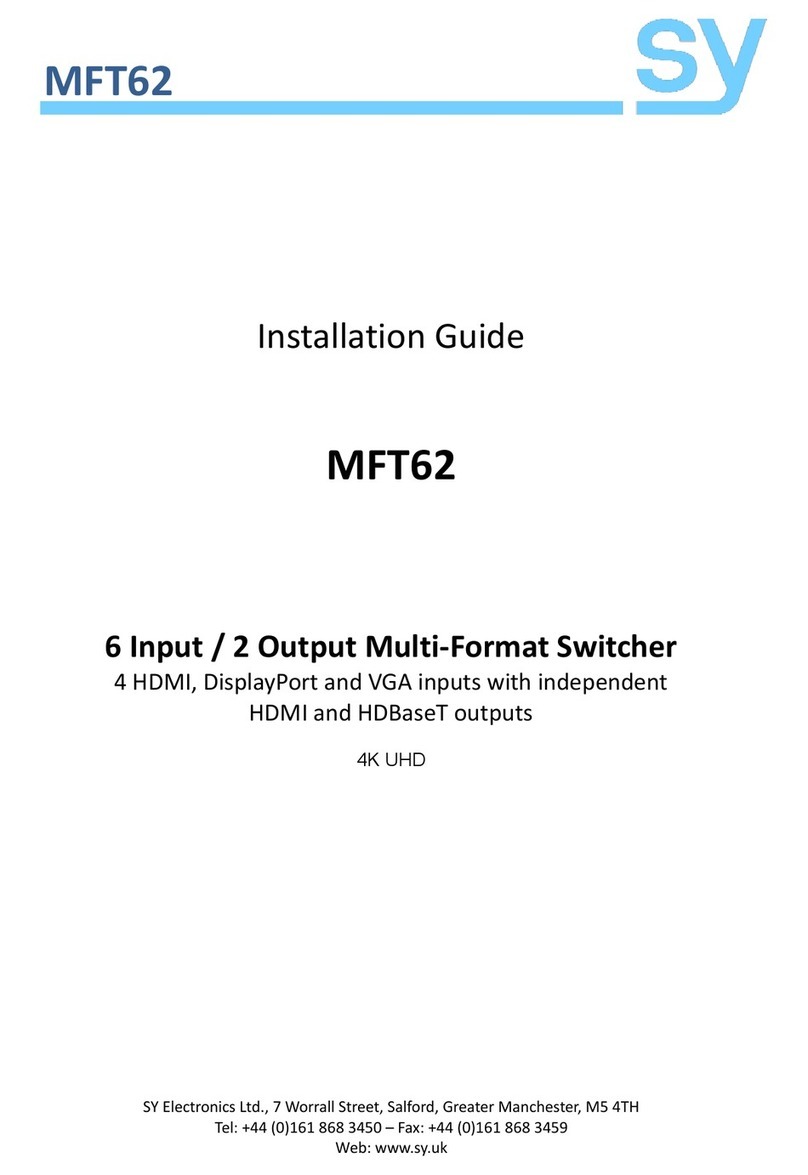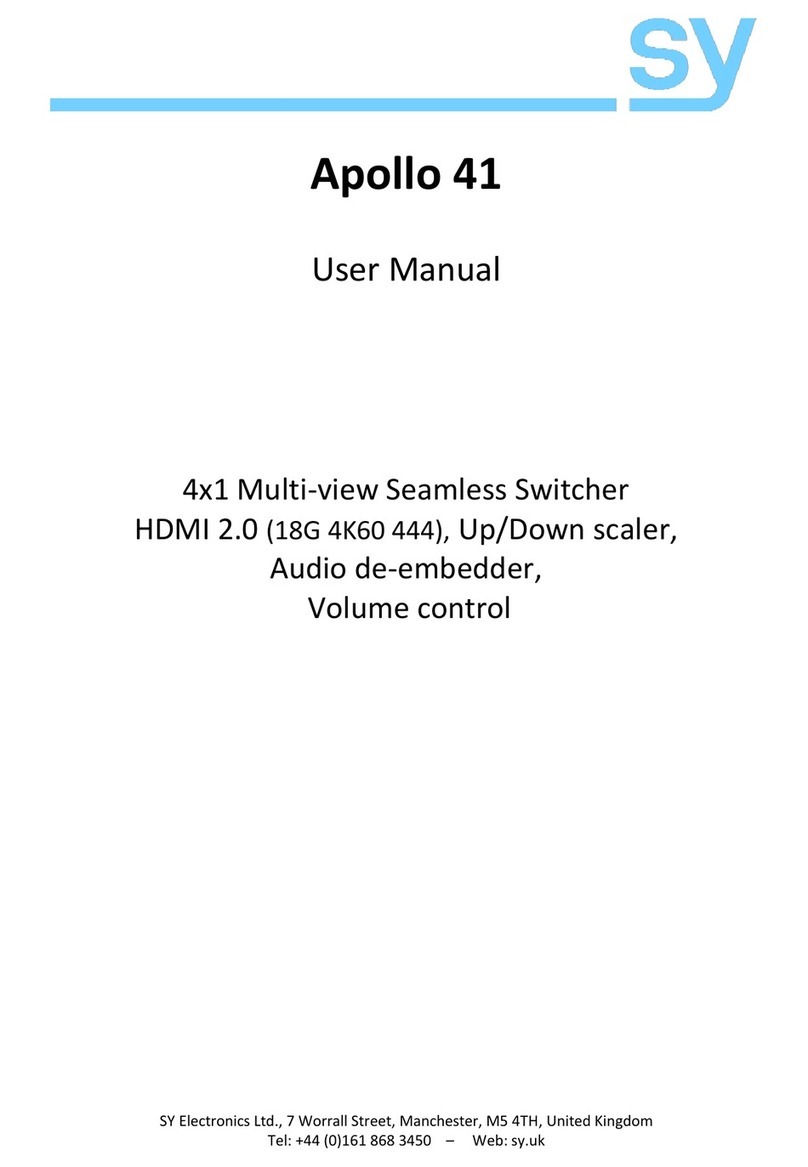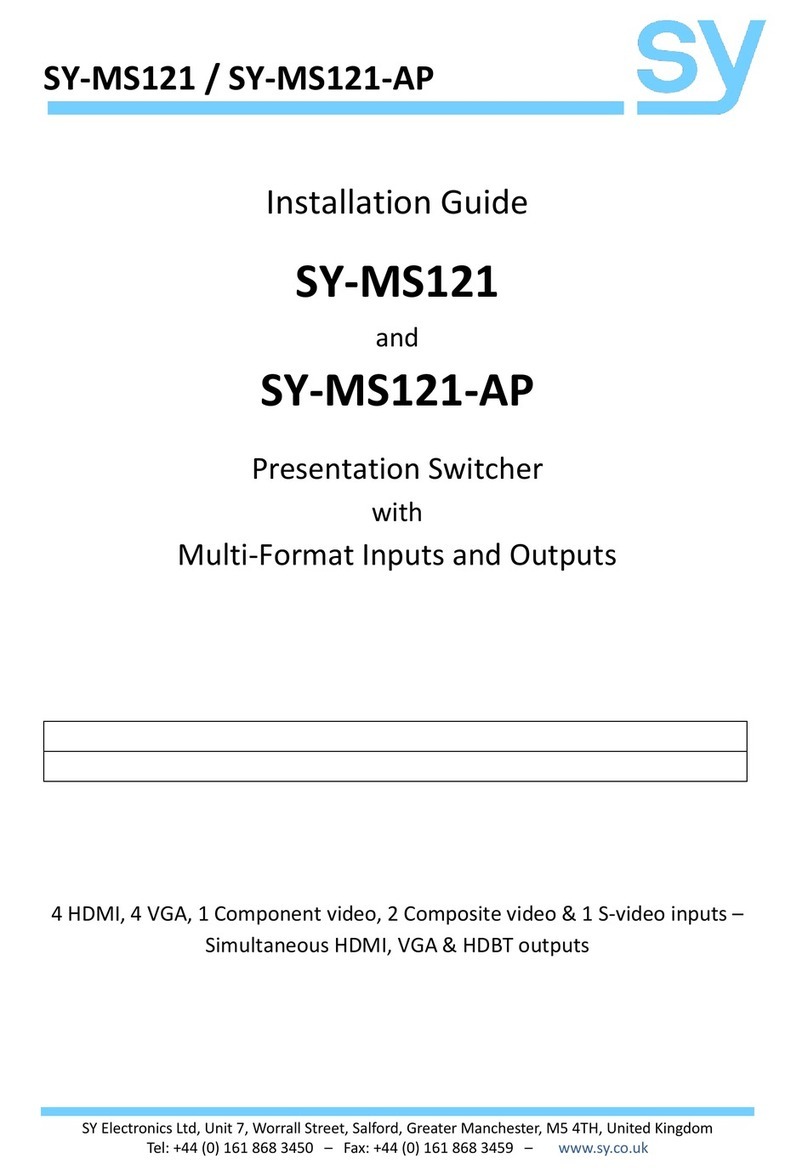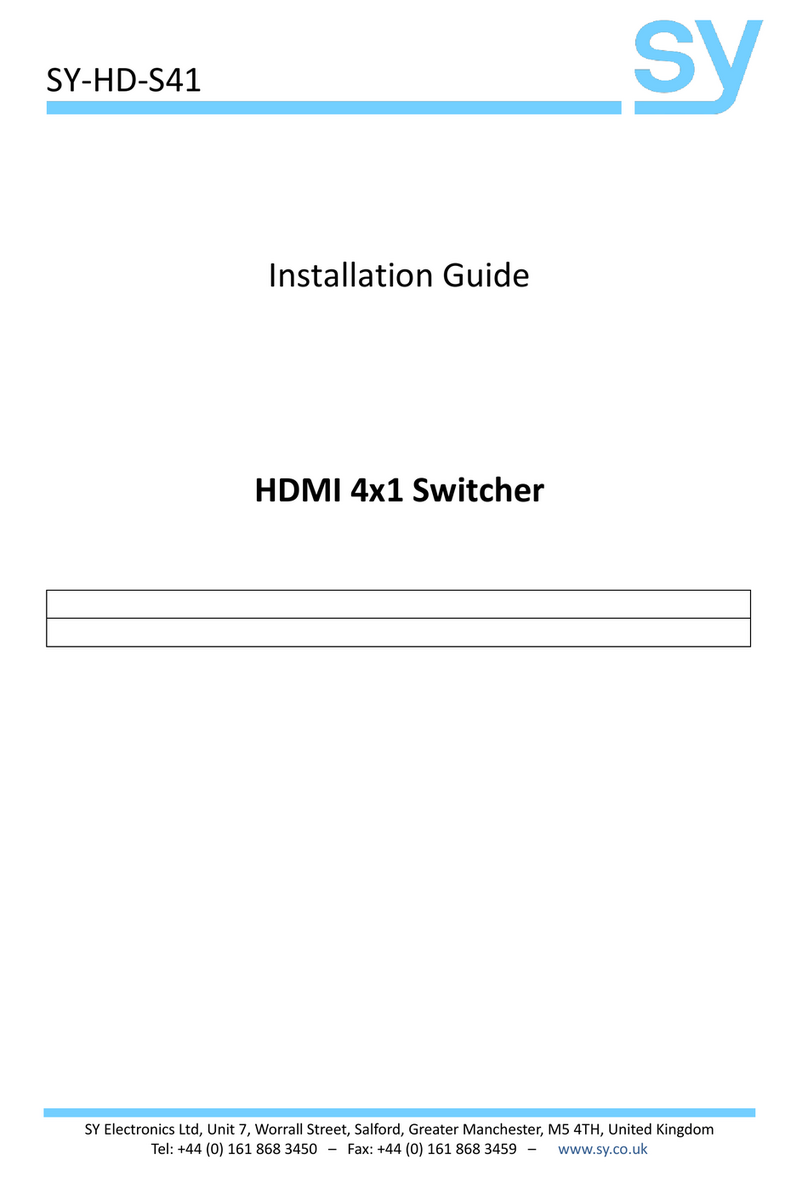SY-MSUHD-88
www.sy.co.uk 10
Safety Instructions
To ensure reliable operation of these product as well as protecting the safety of any person using or handling
these devices while powered, please observe the following instructions.
1. Use the power supplies provided. If an alternate supply is required, check Voltage, polarity and
that it has sufficient power to supply the device it is connected to.
2. Do not operate either of these products outside the specified temperature and humidity range
given in the above specifications.
3. Ensure there is adequate ventilation to allow this product to operate efficiently.
4. Repair of the equipment should only be carried out by qualified professionals as these products
contain sensitive devices that may be damaged by any mistreatment.
5. Only use these products in a dry environment. Do not allow any liquids or harmful chemicals to
come into contact with these products.
6. Due to the weight and physical size of some of these matrix switchers, correct Manual Handling
and Lifting procedures should be observed at all times while handling these products in order
to minimise the risk of injury.
After Sales Service
1. Should you experience any problems while using this product, firstly refer to the Troubleshooting
section in this manual before contacting SY Technical Support.
2. When calling SY Technical Support, the following information should be provided:
Product name and model number
Product serial number
Details of the fault and any conditions under which the fault occurs.
3. This product has a two year standard warranty, beginning from the date of purchase as stated on
the sales invoice. Online registration of this product is required to activate the full three year
extended warranty. For full details please refer to our Terms and Conditions.
4. SY Product warranty is automatically void under any of the following conditions:
The product is already outside of its warranty period
Damage to the product due to incorrect usage or storage
Damage caused by unauthorised repairs
Damage caused by mistreatment of the product
5. Please direct any questions or problems you may have to your local dealer before contacting SY
Electronics.