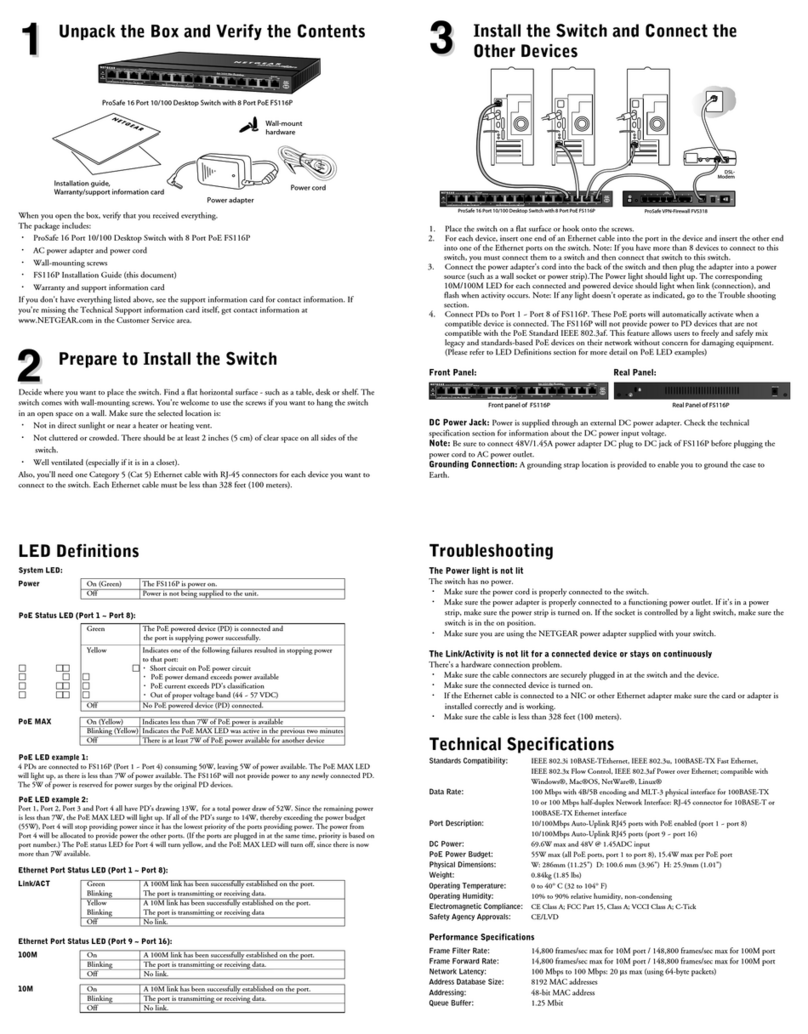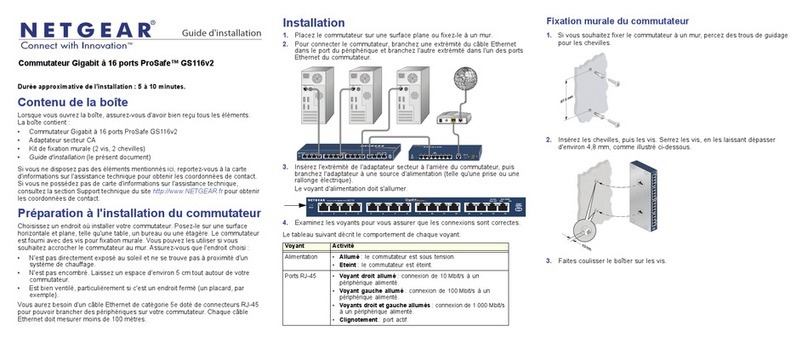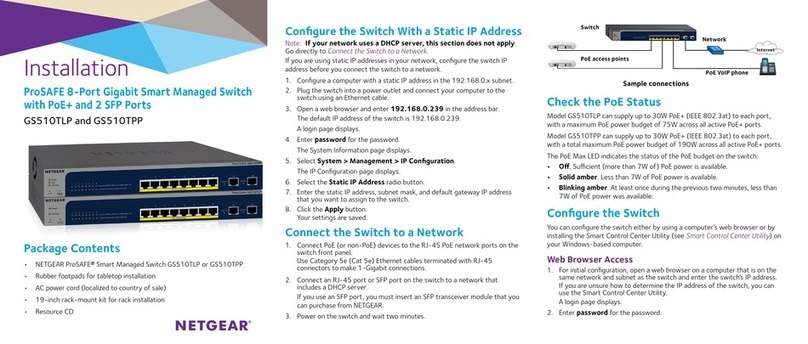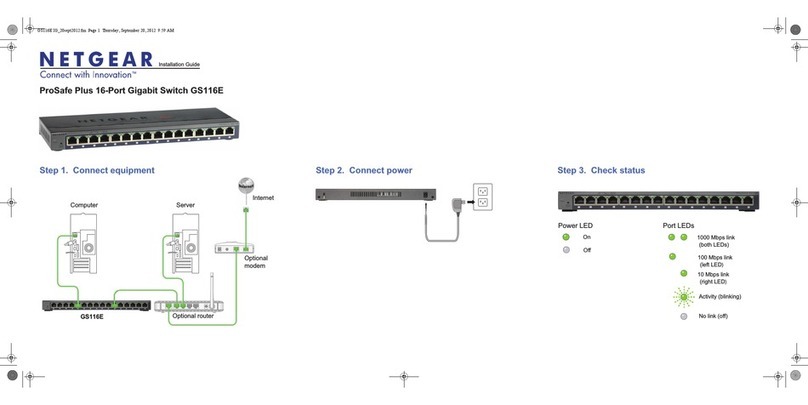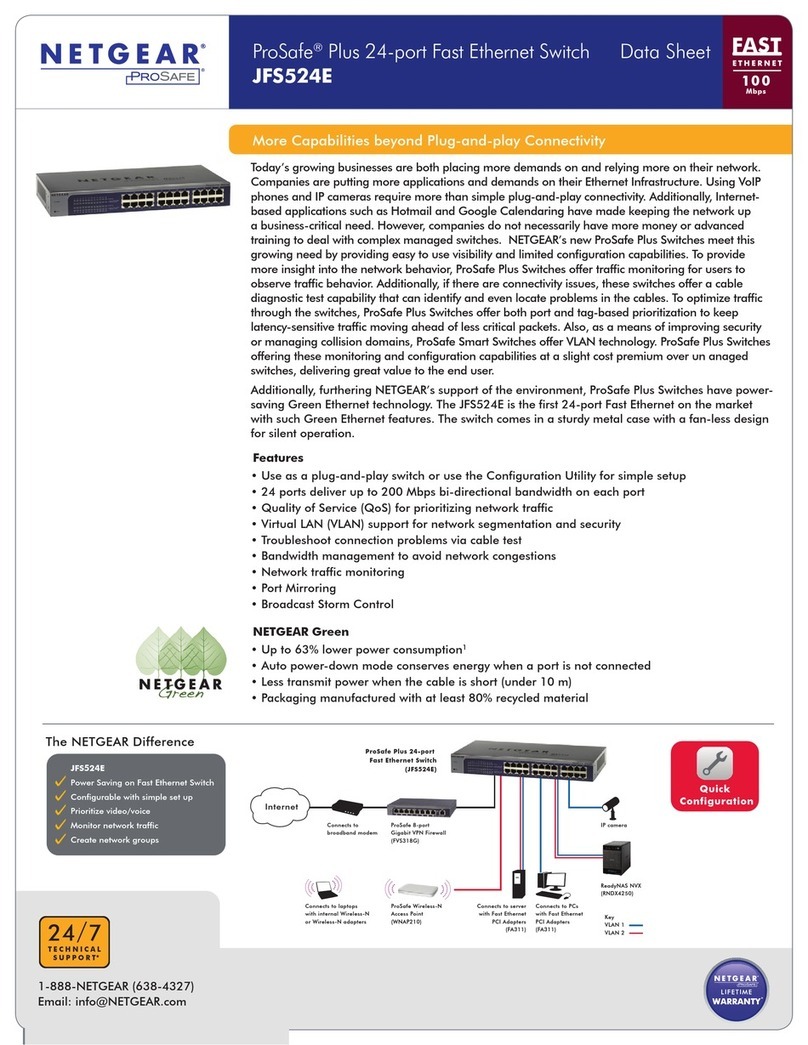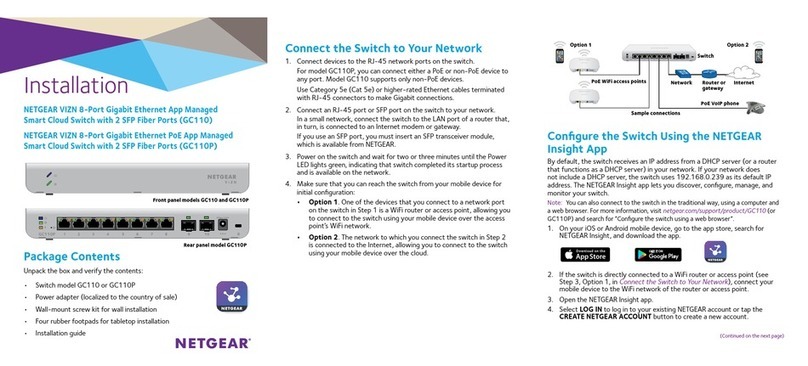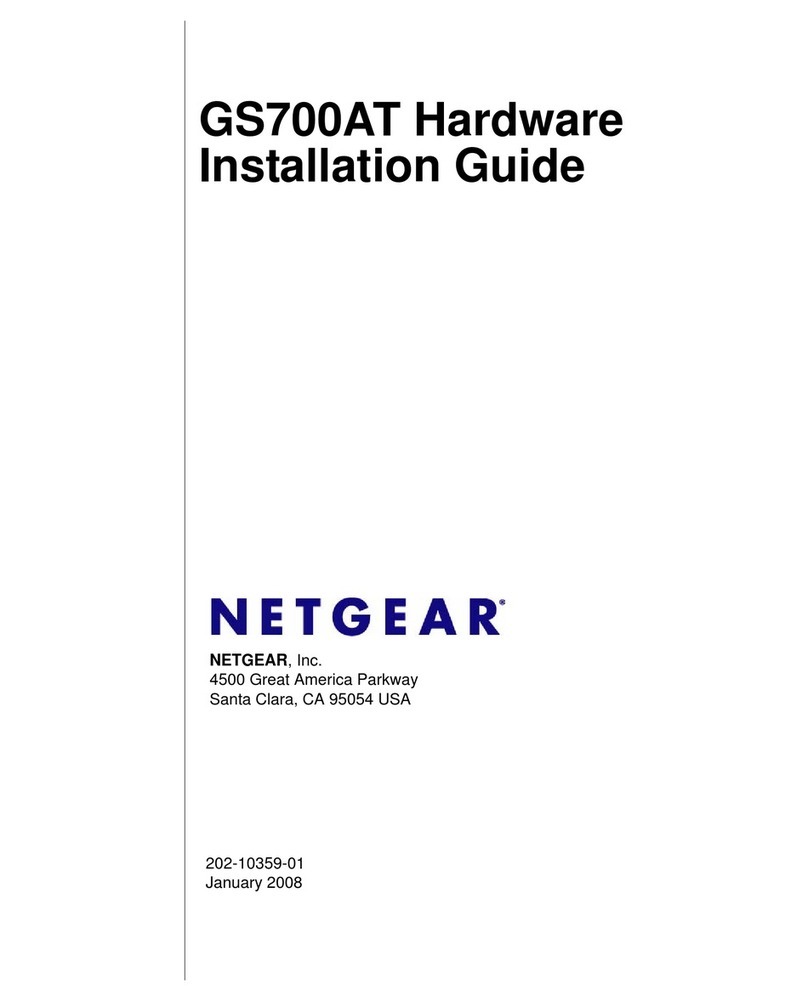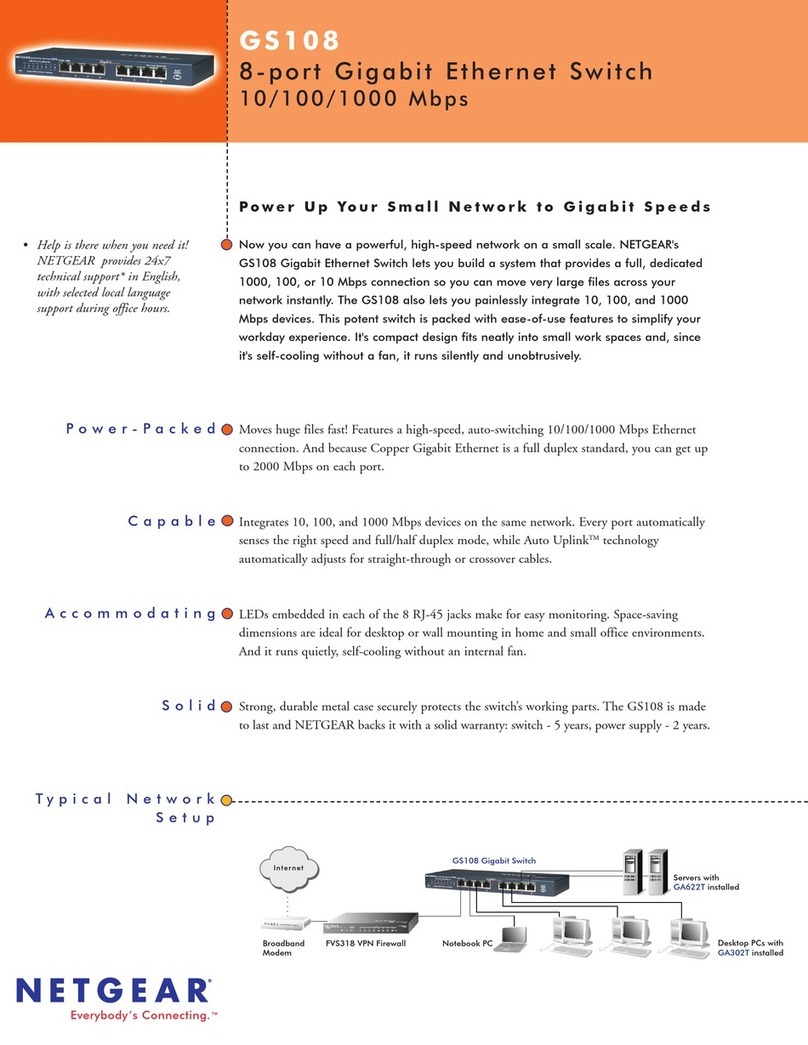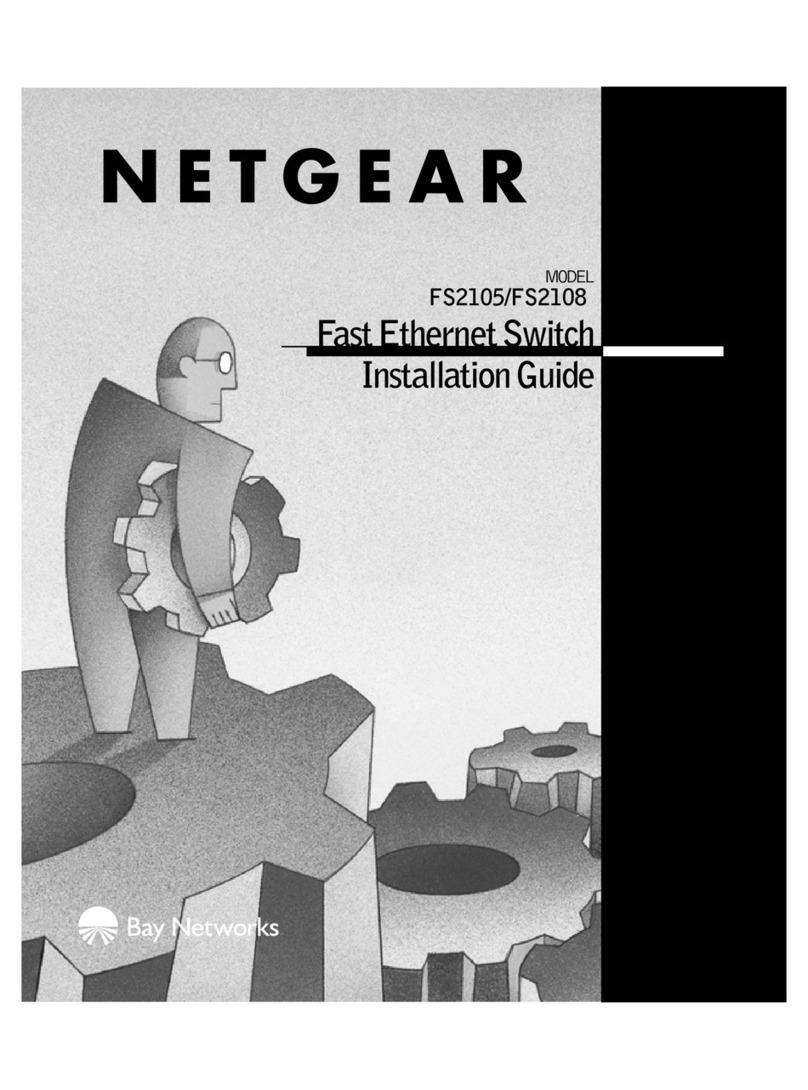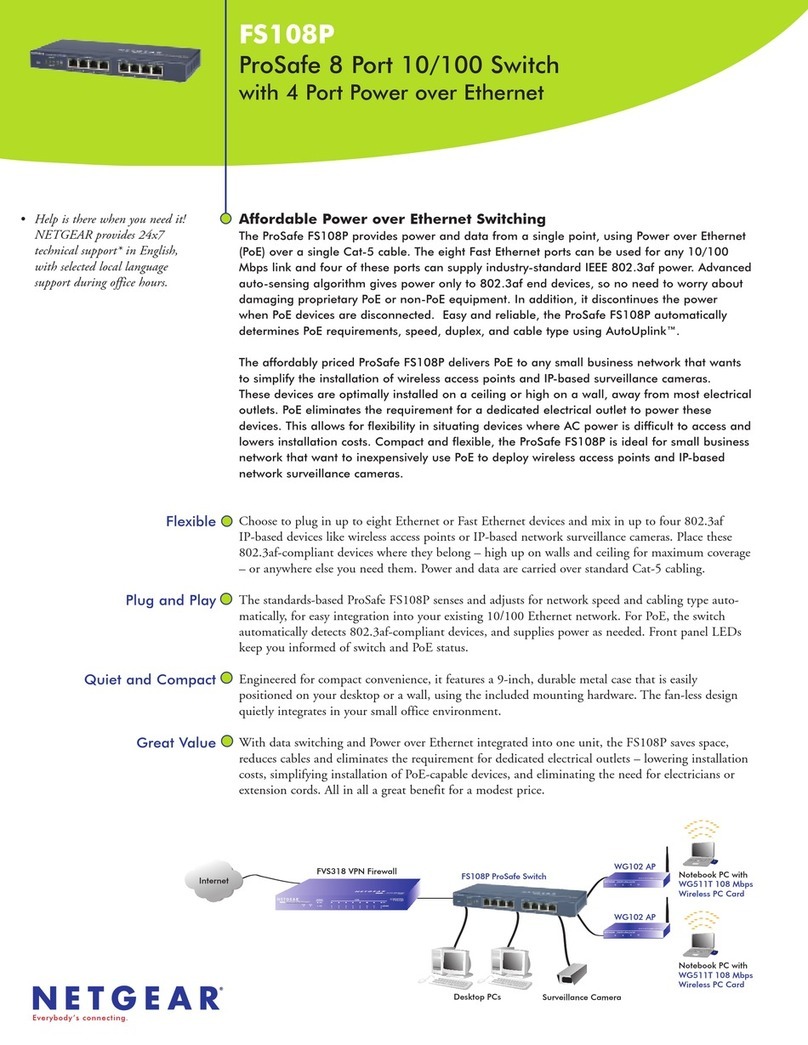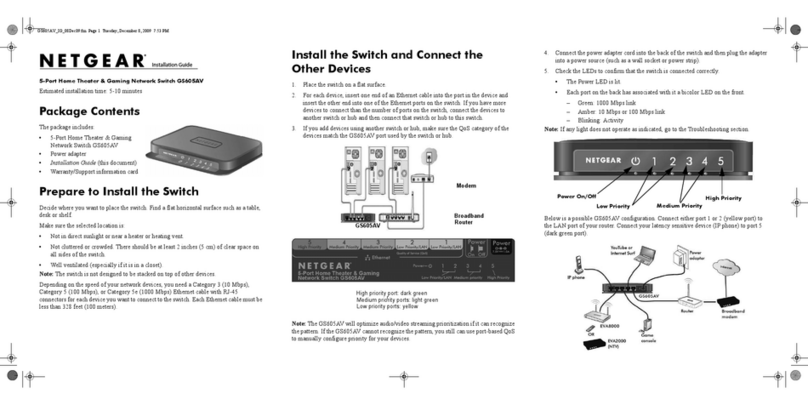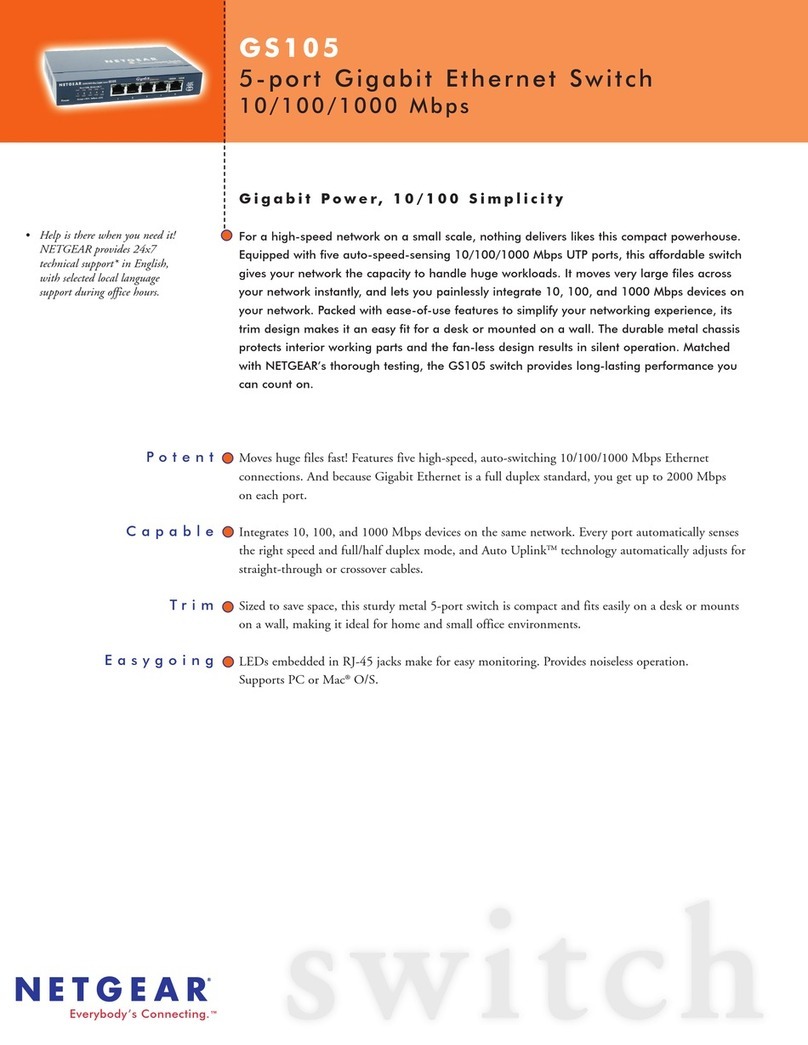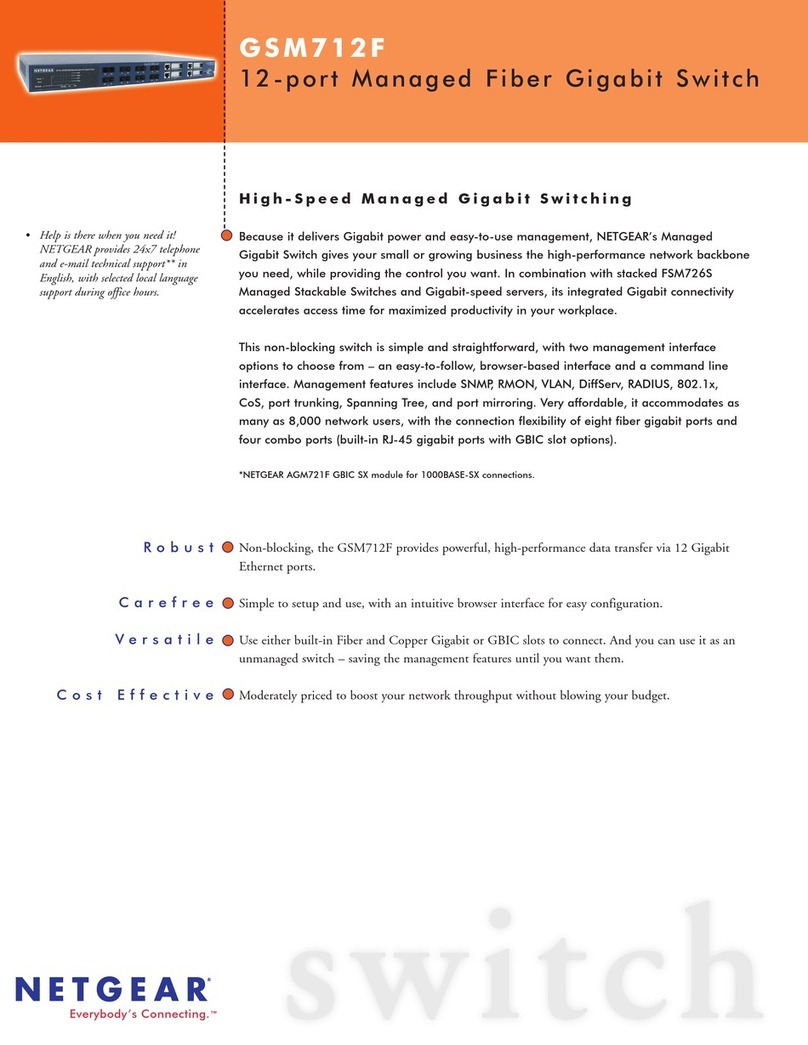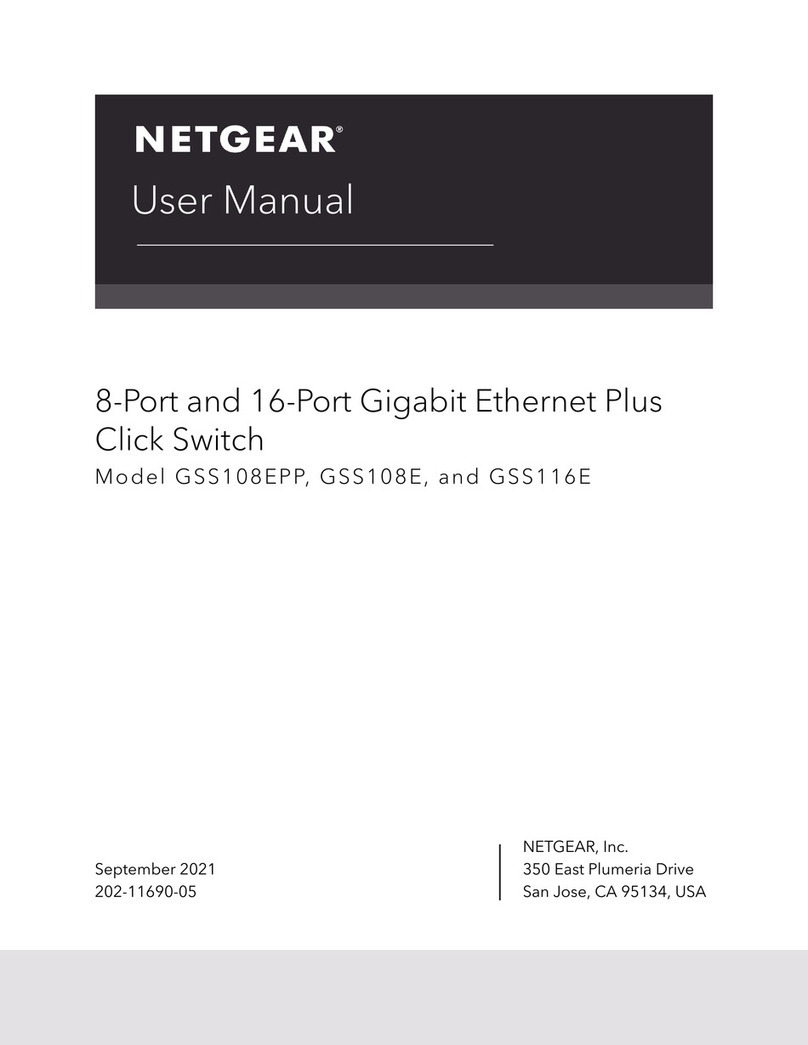December 2007
This symbol was placed in accordance with the European Union Directive 2002/96 on
the Waste Electrical and Electronic Equipment (the WEEE Directive). If disposed of
within the European Union, this product should be treated and recycled in accordance
with the laws of your jurisdiction implementing the WEEE Directive.
© 2007 by NETGEAR, Inc. All rights reserved. NETGEAR and the NETGEAR logo are registered
trademarks of NETGEAR, Inc. in the United States and/or other countries. Other brand and product
names are trademarks or registered trademarks of their respective holders. Information is subject to
change without notice.
cable connections are secure, and that the IP address configuration of the PC is in the
same subnet as the switch.
3. Click Discover and select the line displaying the details of your switch.
If there are multiple smart switches in your network, be sure to select the one you
want to configure.
4. Click Web Access to view the switch log in screen.
5. Enter the default password of password in lower case letters and click Login. The
main Web Access Menu displays.
6. Configure the switch for your network using the configuration menu options.
Consult the reference manuals on the Resource CD or the online help, available from the
Help tab, for assistance with configuration procedures.
Troubleshooting Tips
Following are some tips for correcting simple problems you may have.
• Be sure to power on your PC and smart switch in the correct sequence.
• Follow this sequence. Turn off the smart switch and computer. First, turn on the smart
switch and wait two minutes. Next turn on the computer.
Ensure the Ethernet cables are securely plugged in.
• For each powered on computer connected to the smart switch with a securely plugged
in Ethernet cable, the corresponding smart switch LAN port status light will be lit.
Ensure the network settings of the computer are correct.
• In most cases, computers should be configured to obtain an IP address automatically
via DHCP. For help with this, please see the animated tutorials on the CD or the
“Troubleshooting” chapter in the Hardware Reference Manual on the Resource CD.
• If your network uses static IP addresses, be sure the switch and computer are
configured with valid IP addresses.
Technical Support
Thank you for selecting NETGEAR products.
After completing setup and configuration, locate the serial number on the bottom label of
the Smart switch and use it to register your product at
http://www.netgear.com/register.
Registration on the web site or over the phone is required before you can use our
telephone support service. The phone numbers for worldwide regional customer support
centers are on the Warranty and Support Information card that came with your product.
Go to http://www.netgear.com/support for product updates and web support.