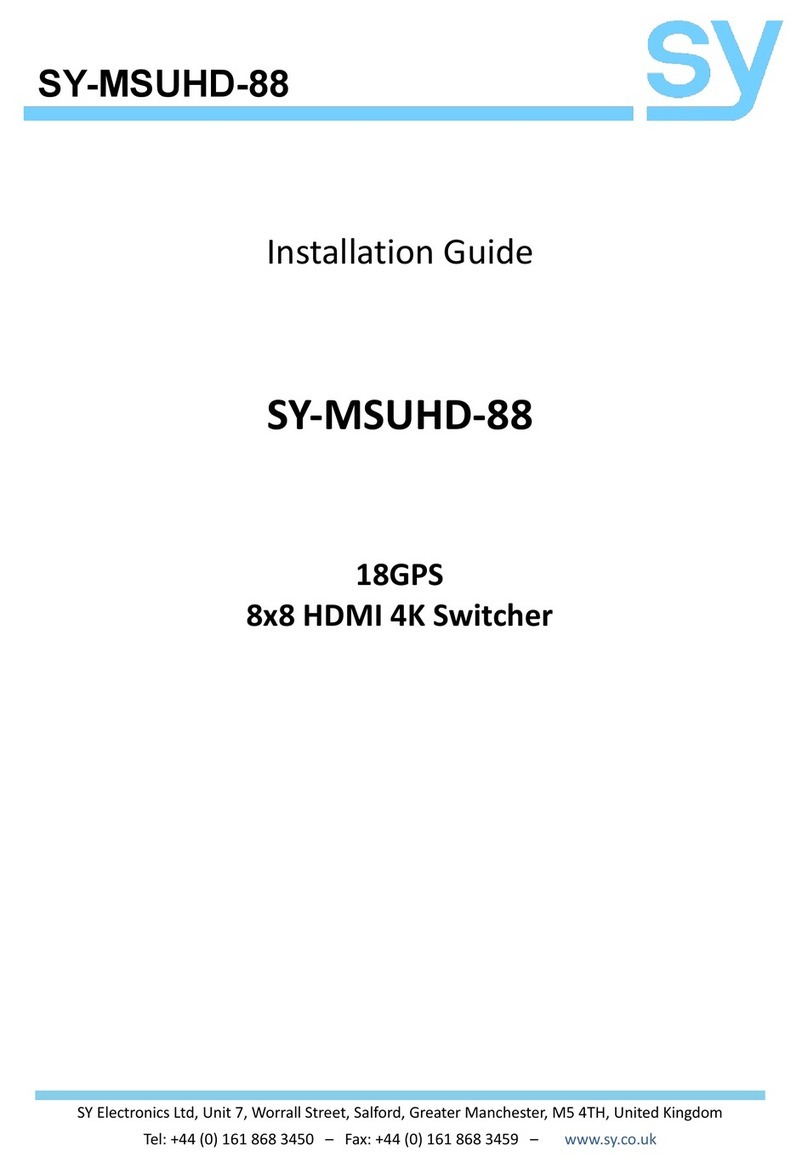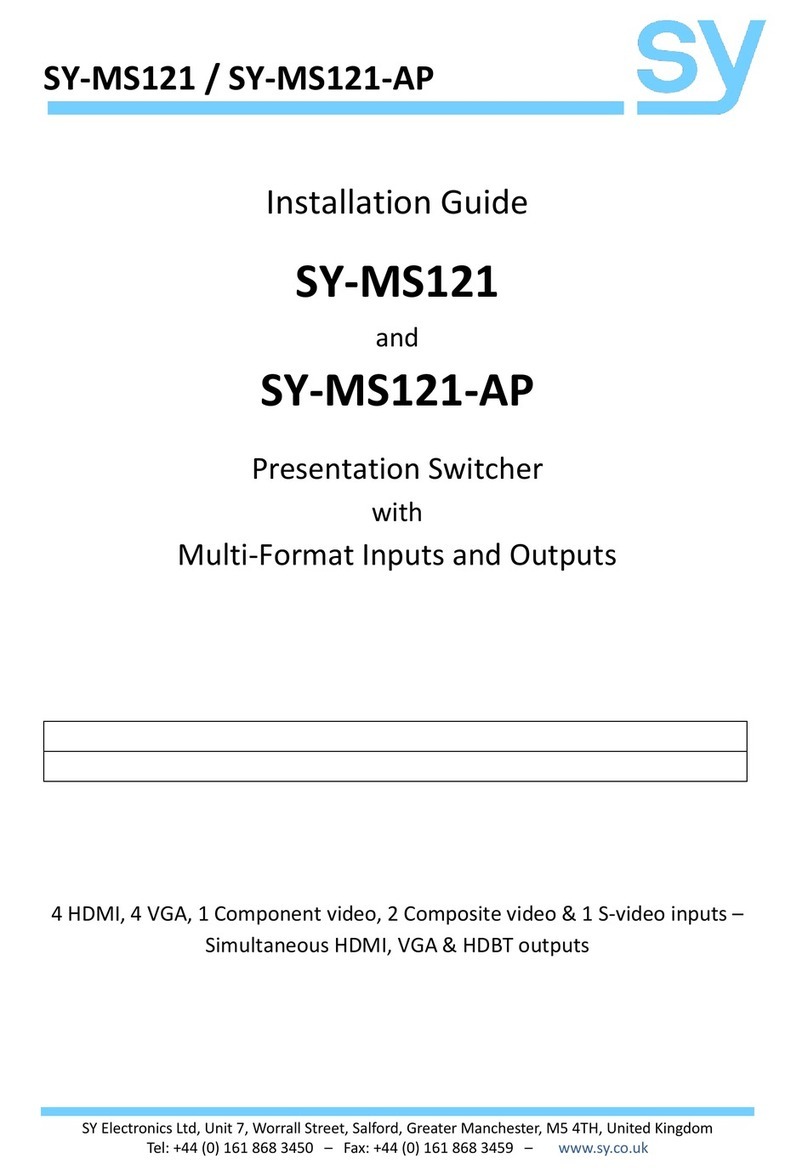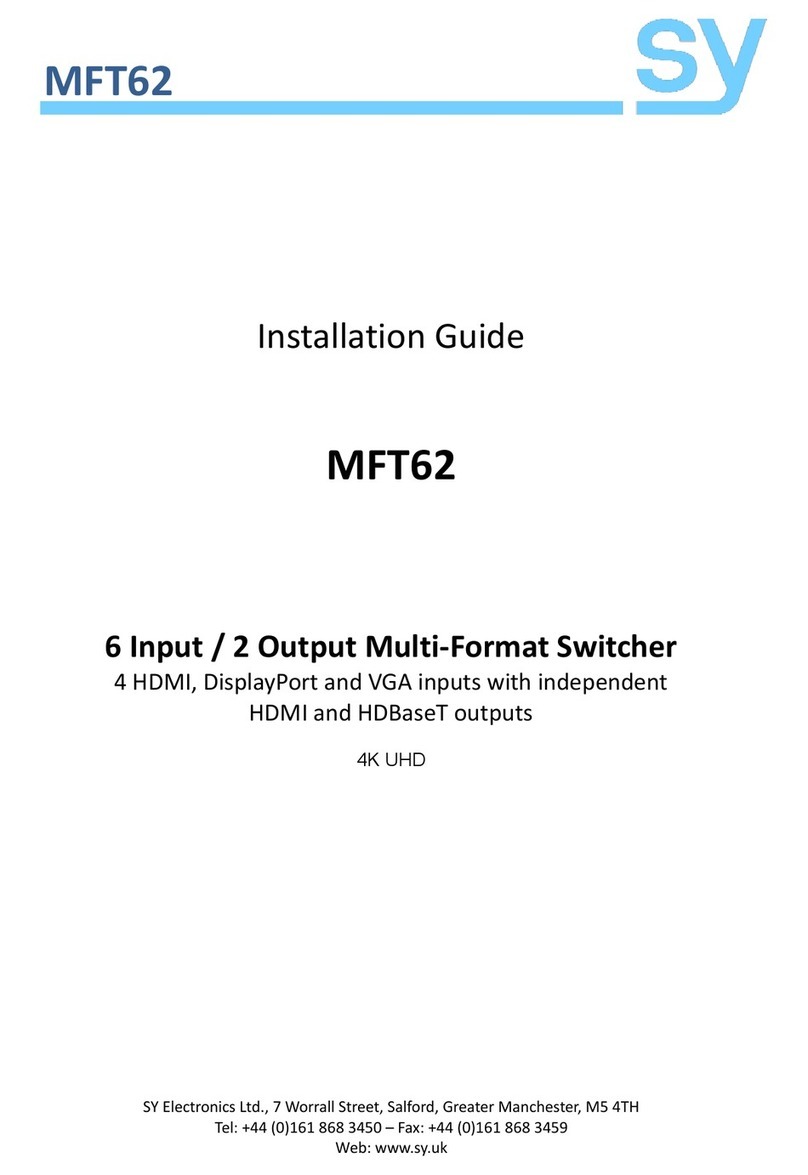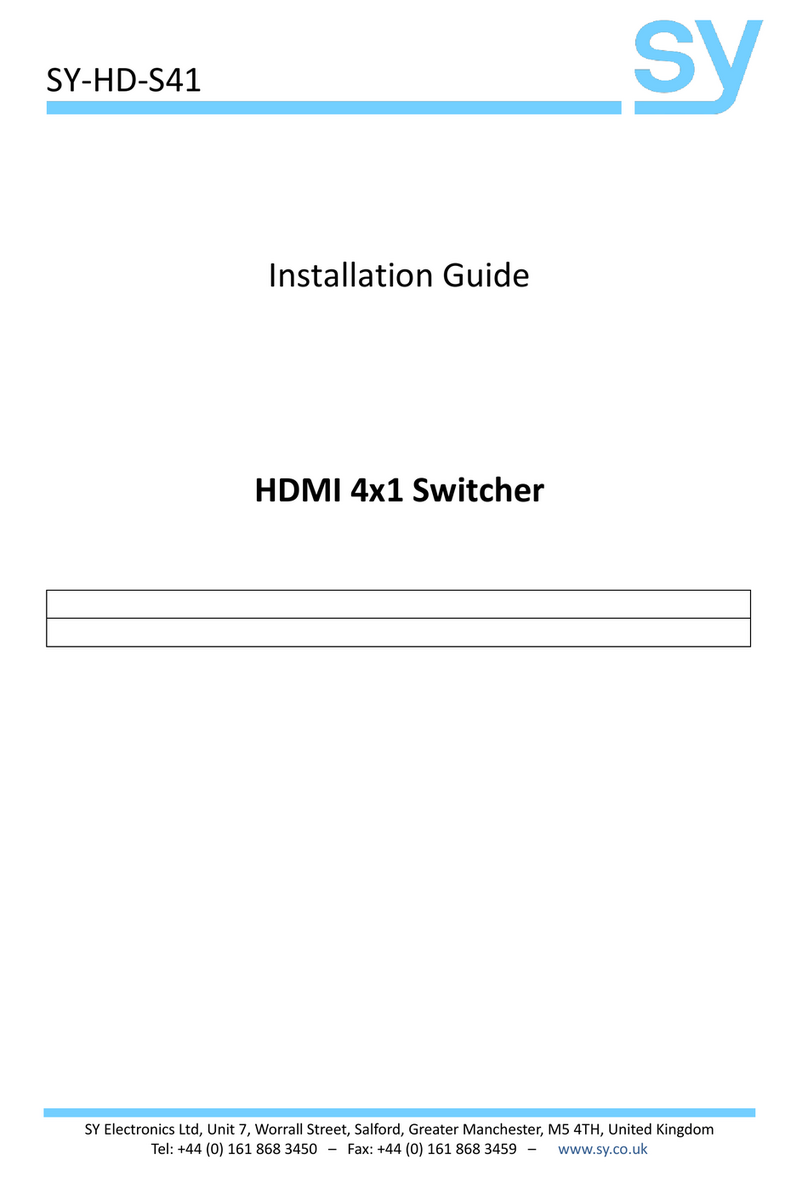sy.uk 4V1.0
The Apollo 41 is a 4x1 4K60 18G Seamless Switcher / Multi-viewer with powerful up/down
scaler capability. It provides seamless single image switching, as well as several MV layouts for
each of the PIP, Dual, Triple and Quad modes. With Auto-switch option and volume control,
Apollo 41 can be controlled from the front panel, RS232 commands or IR remote control.
Features
Full 18G 4K60 4:4:4 input and output resolutions
4x HDMI 2.0 inputs, with HDMI 2.0 output
Powerful up/down Scaler
Seamless switching in single display mode
Fast switching in all Multiview modes
Auto Switch option (single view mode)
Audio de-embedding to both L/R analogue and TosLink digital
Audio volume control (via RS232)
EDID and HDCP management
Control - Front panel, RS232, IR
Packing List
1x Main unit
1x User manual
1x 12V 2.5A DC PSU (Locking)
1x IR Eye
1x IR remote control
1x pluggable 3-way screw terminal connector
2x Mounting Ears
4x M3 screws
4x Rubber feet
Connectors and Controls
Front
Toggles the power state of the Apollo 41 (ON, Standby)
Green –ON (operational)
Red –Standby
Shows the status of which inputs are in use on HDMI OUT
Off –input is not selected
On –input is selected (Video detected)
Flashing –no HDMI input signal detected
In single image mode, auto input selection is enabled when lit (RS232 only)
Select the input for the currently active window –shown by a Red border
Short press –Select the next Multiview mode: PIP, Dual, Triple or Quad
Long press –Select the next Multiview layout of current MV mode
Select the Multiview window to use- (Red border).
Press again to move to the next window
Select the input for the audio output –see Front Panel Control below