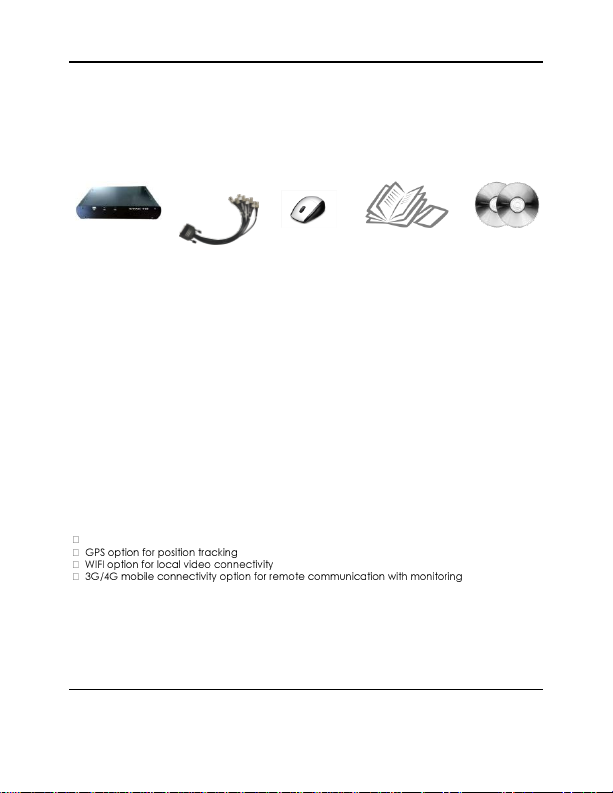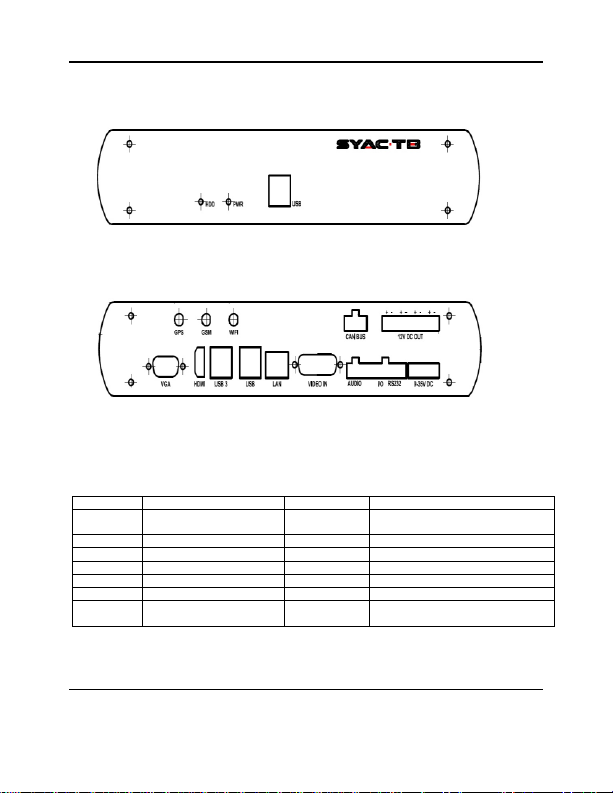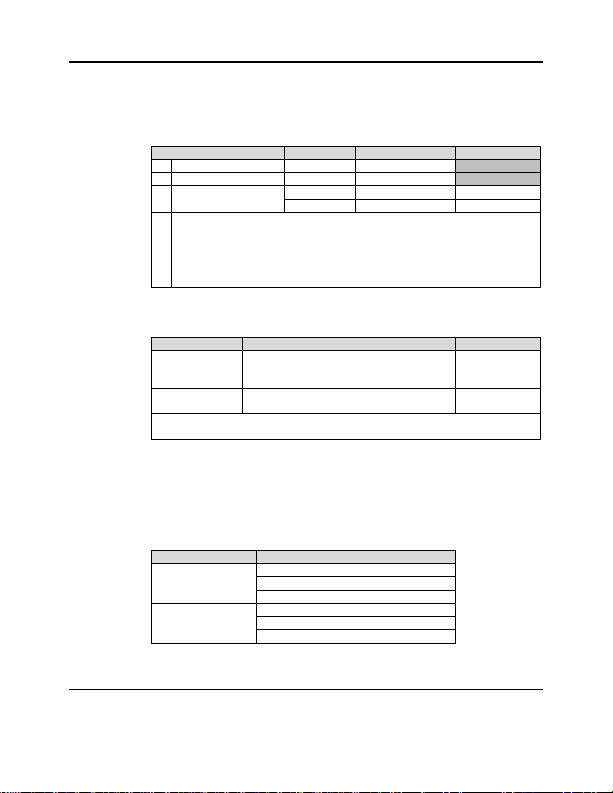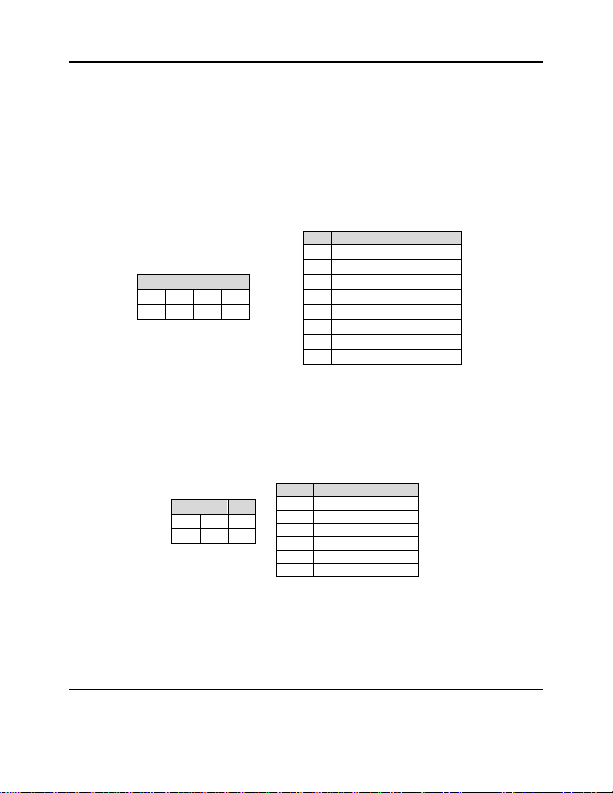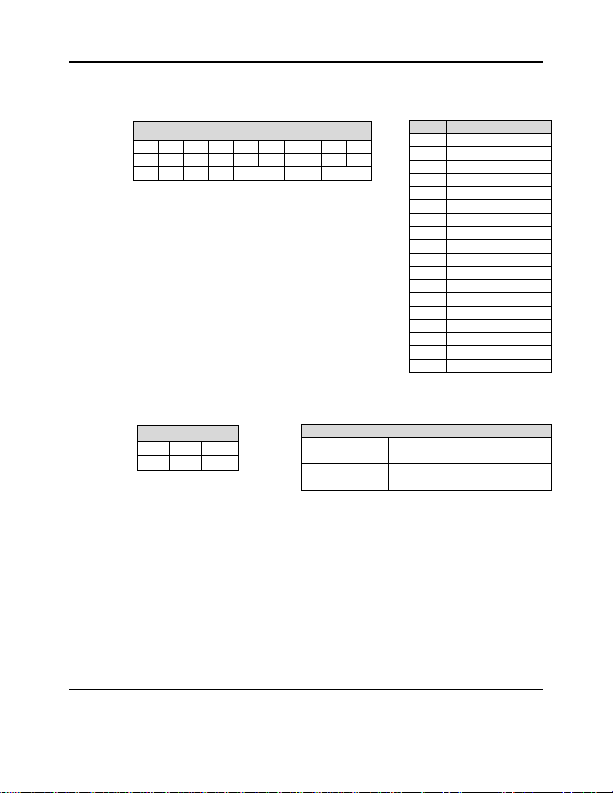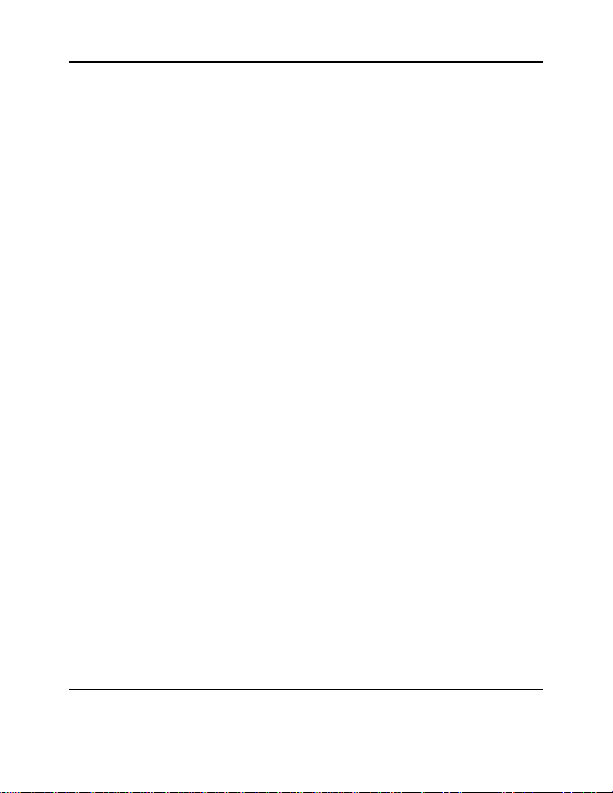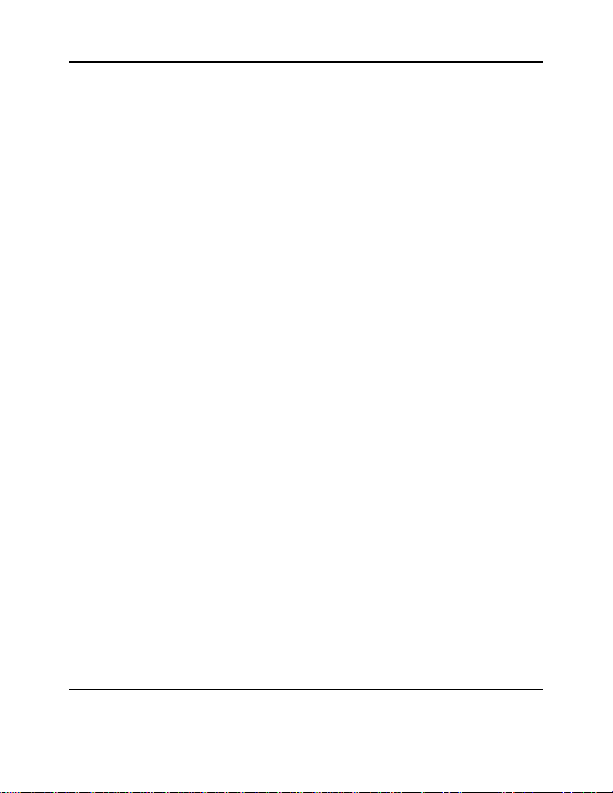DIGIEYE MOBILE Informazioni di base
EN-UM-DGI.MO.A
Rev. 1.1
Page 9
Model and IP Address (or perform an automatic search
pressing the button Detect), followed by the button
Probe/Connect to establish video connection.
b. To set up recording on motion detection press the
button Motion of each camera, define the detection
area using the drawing tools and set alarm thresholds.
5. To configure the cameras to record press the Phase settings button
and activate the base recording (column with red dot) or the alarm
recording (column with green bell) for each camera in the
“Recording Settings” section. To enable the operation of the
secondary monitor, select the corresponding check.
6. To enable the user management press “User Accounts”, enter user
name and password with supervisor rights (AC) defined on the
system. Factory defaults are User = SUPER and Password = SUPER.
Enable the option Access Control enabled. To reset the password
select the user’s row, press the Modify button and change the
password field.
7. To enable recording, exit the configuration screen and, in the main
screen, press the record button (red dot). While recording the
cameras will be indicated in pink (base recording) and in red color
(alarm/motion recording).
8. At the end of system configuration press the REC button to start
Video Recording.