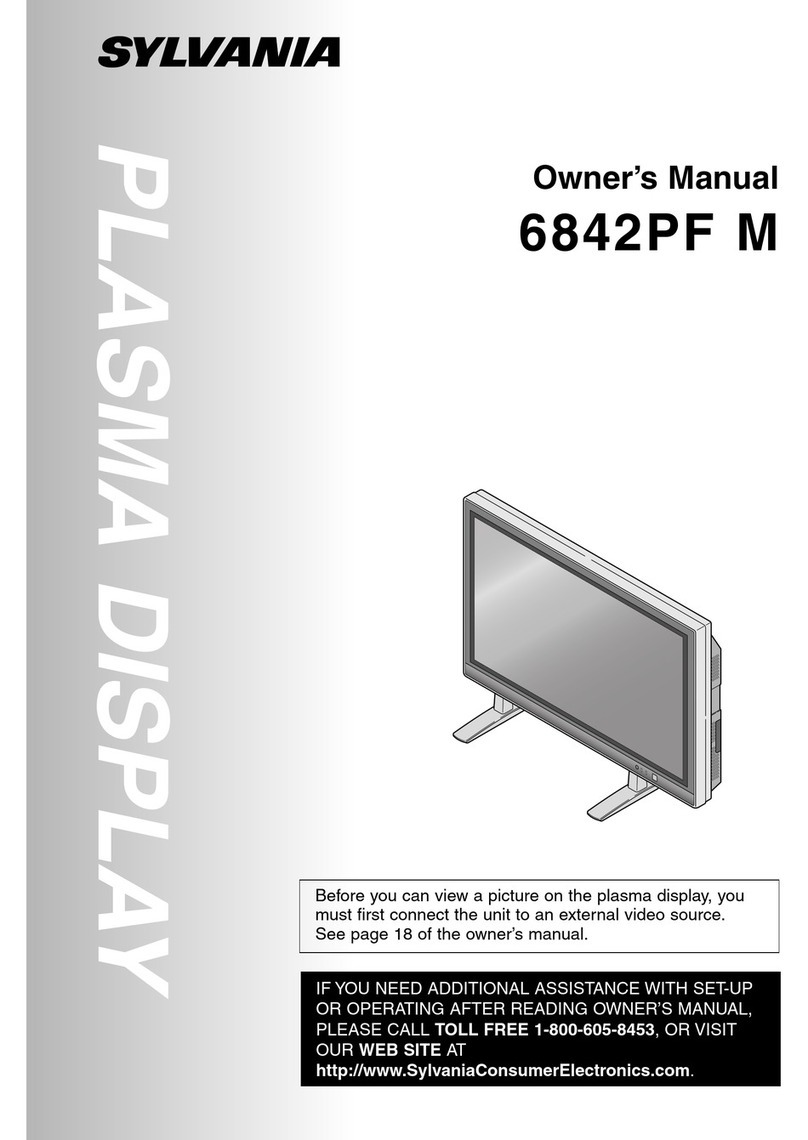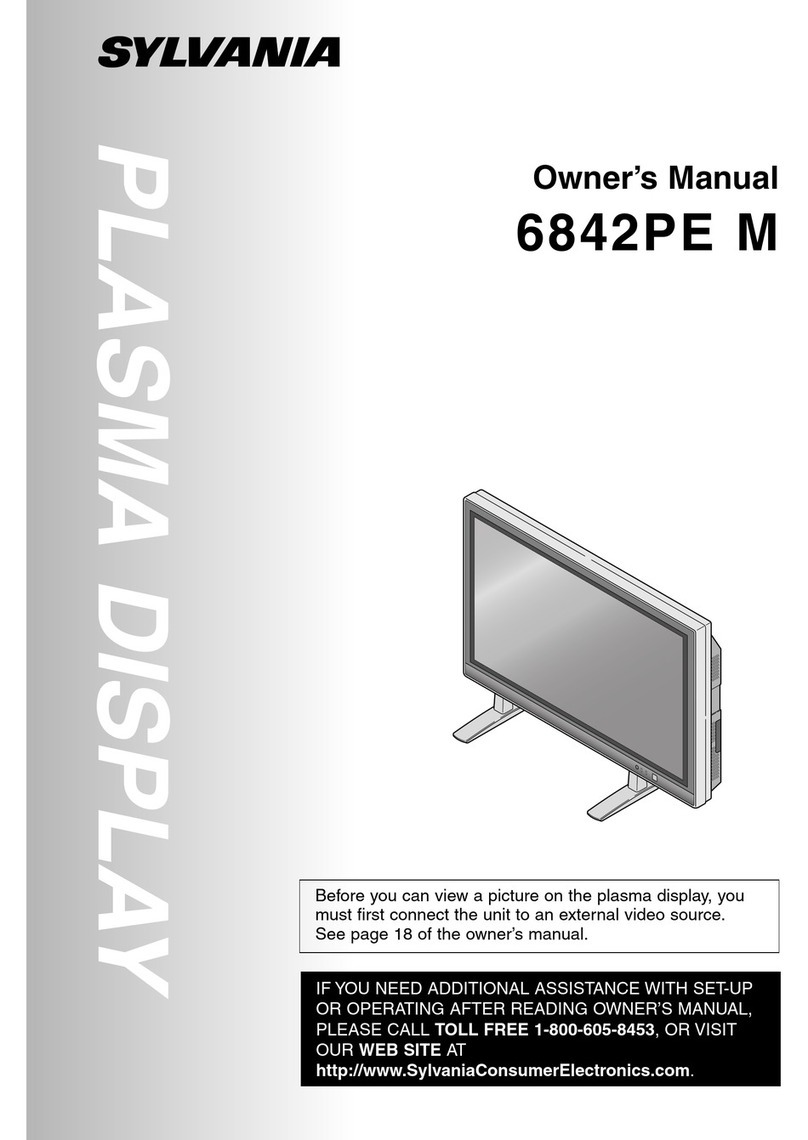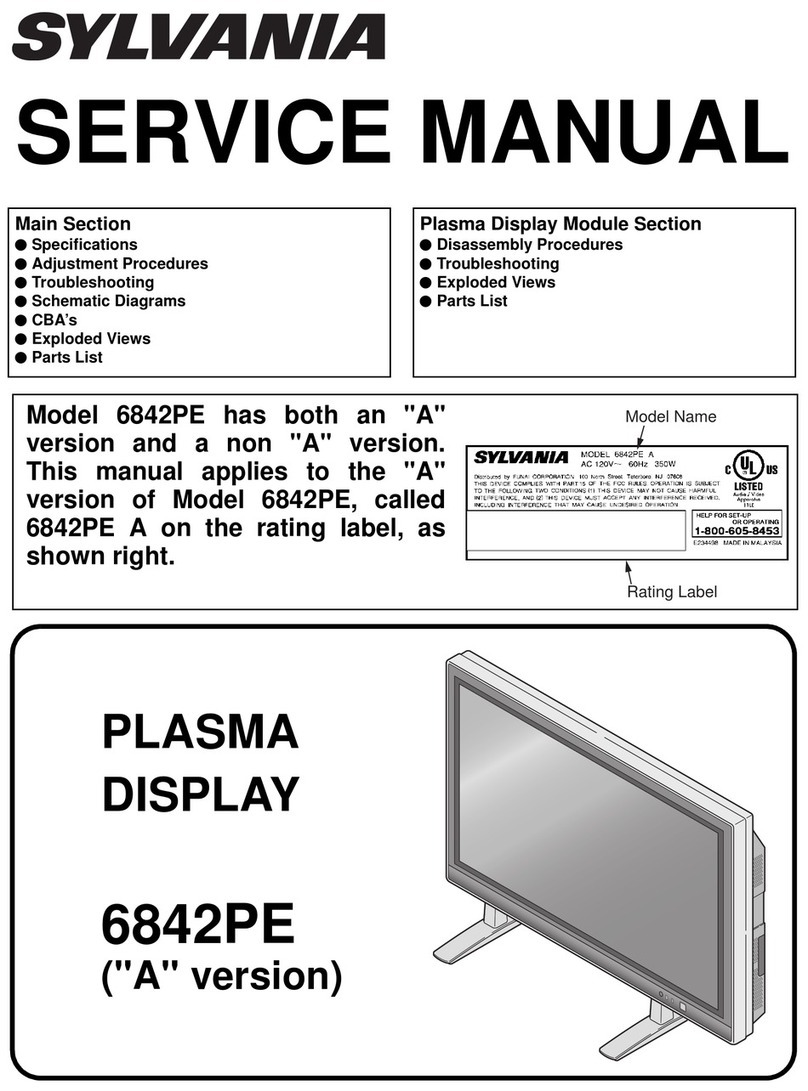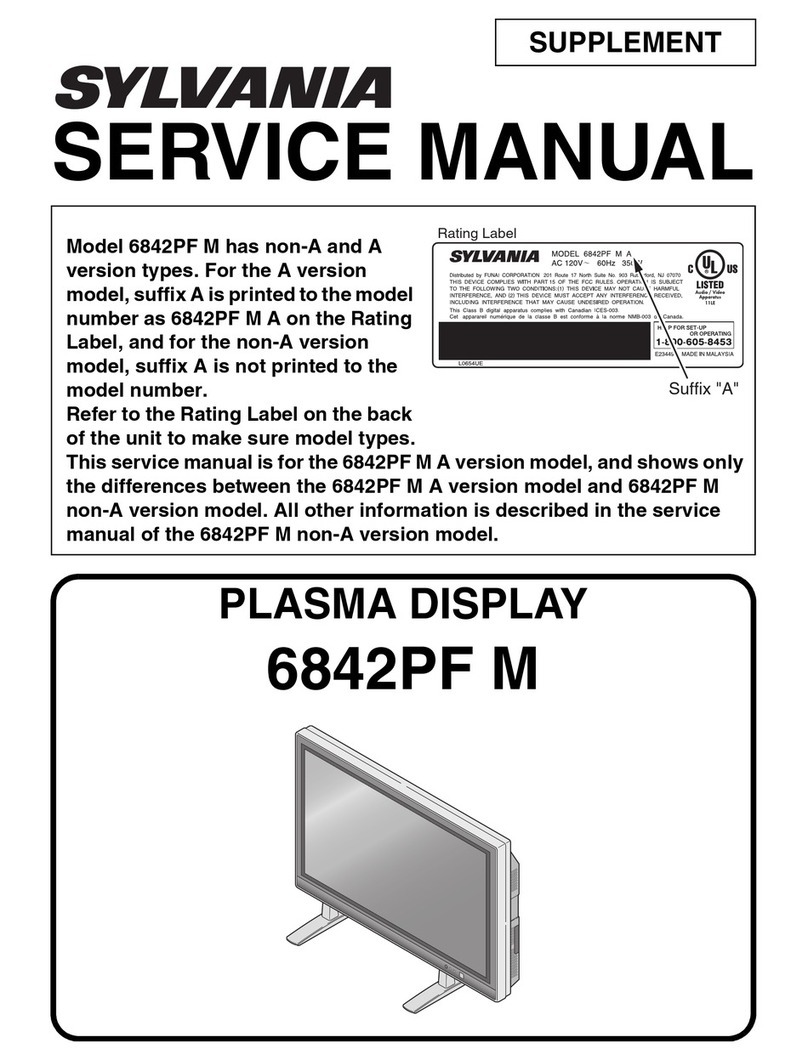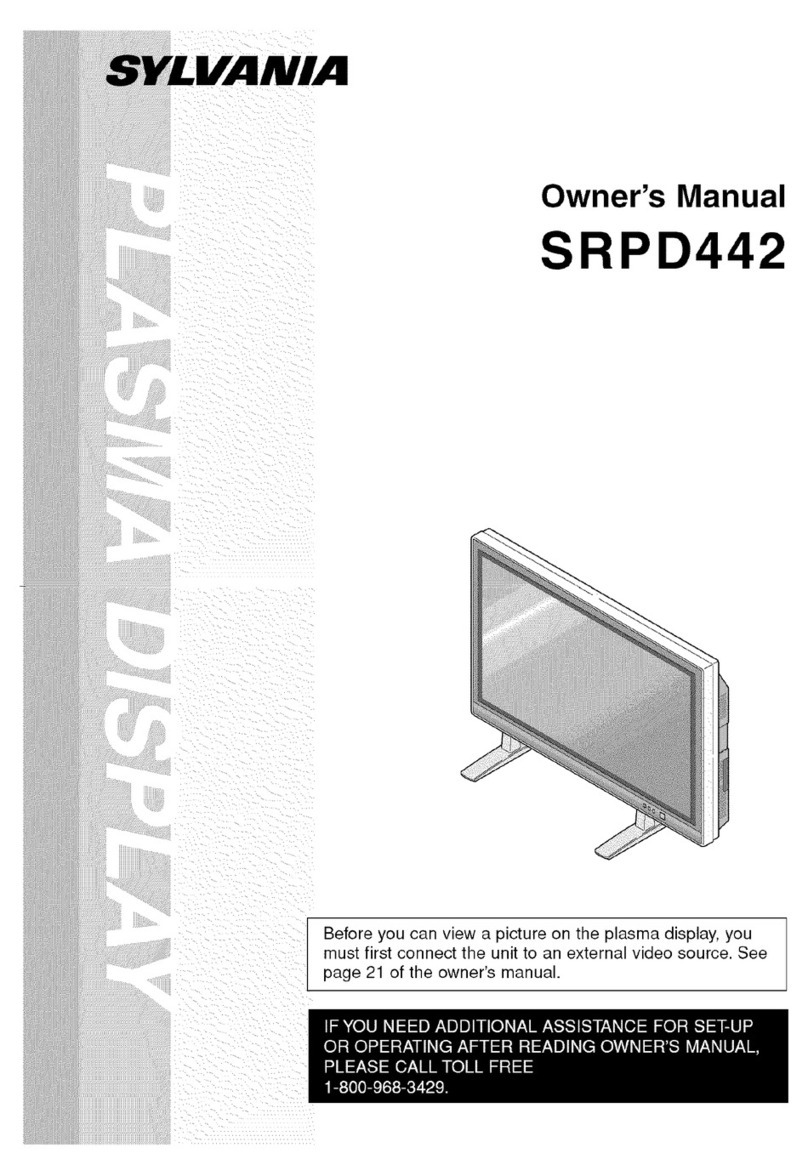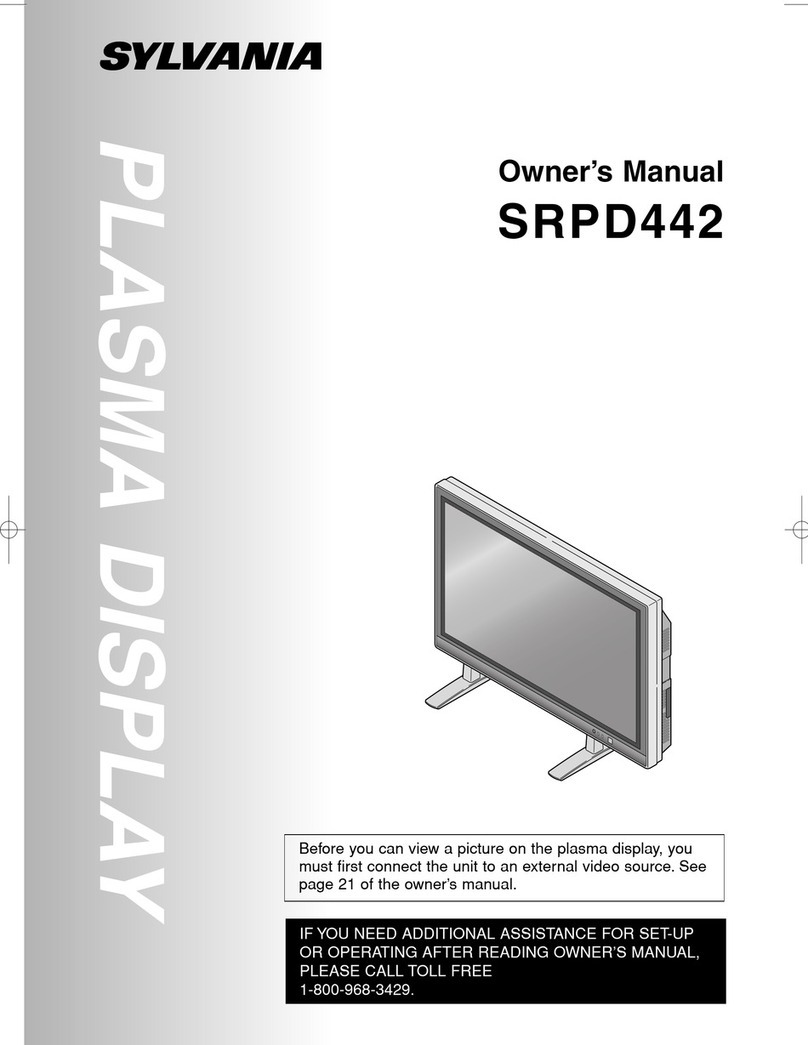FCC Information
This equipment has been tested and found to comply with limits
for a class B digital device, pursuant to Part 15 of the FCC
Rules. These limits are designed to provide reasonable protec-
tion against harmful interference in a residential installation.
This equipment can generates, uses, and radiate radio fre-
quency energy, and if not installed and used in accordance
with the instructions, may cause harmful interference to radio
communications. If this equipment does cause unacceptable
interference to radio and television reception, which can be
determined by turning the equipment off and on, the user is
encouraged to try to correct the interference by one or more of
the following measures.
Caution:
To comply with the limits for an FCC Class B computing device,
always use the shielded signal cord and shielded power cord
supplied with this unit.
Caution to the User:
The Federal Communications Commission warns the user that
changes or modifications to the unit not expressly approved
by the party responsible for compliance could void the user’s
authority to operate the equipment. If necessary, the user should
contact the dealer or an experienced radio/television technician
for additional suggestions.
Reorient or relocate the receiving antenna.
Increase the separation between the equipment and
receiver.
Connect the equipment into an outlet on a circuit different
from that to which the receiver is connected.
Consult the dealer or an experienced Radio/TV technician
for help.
1