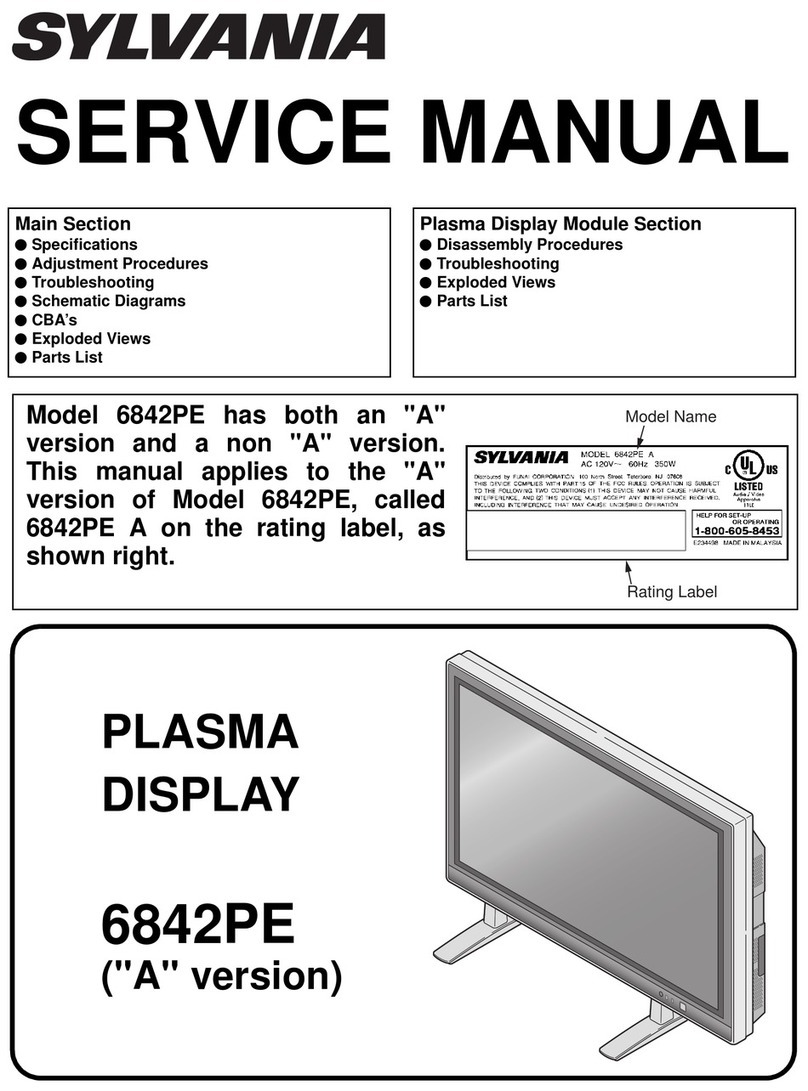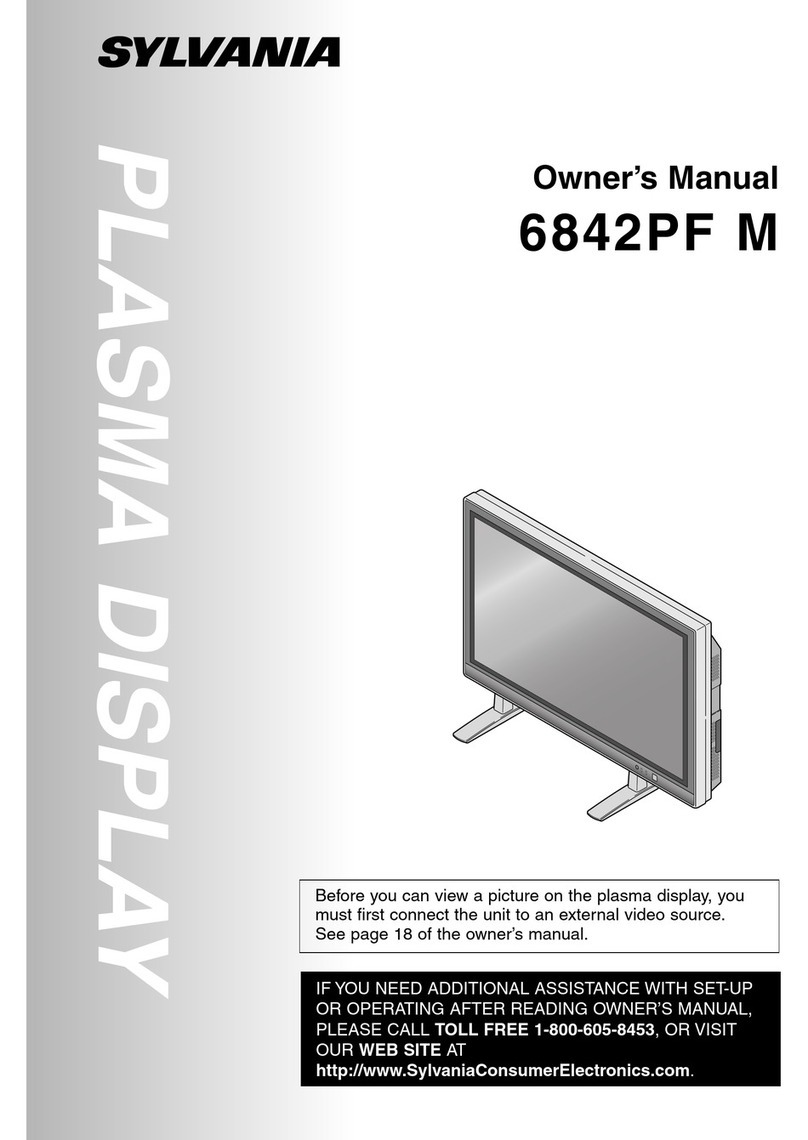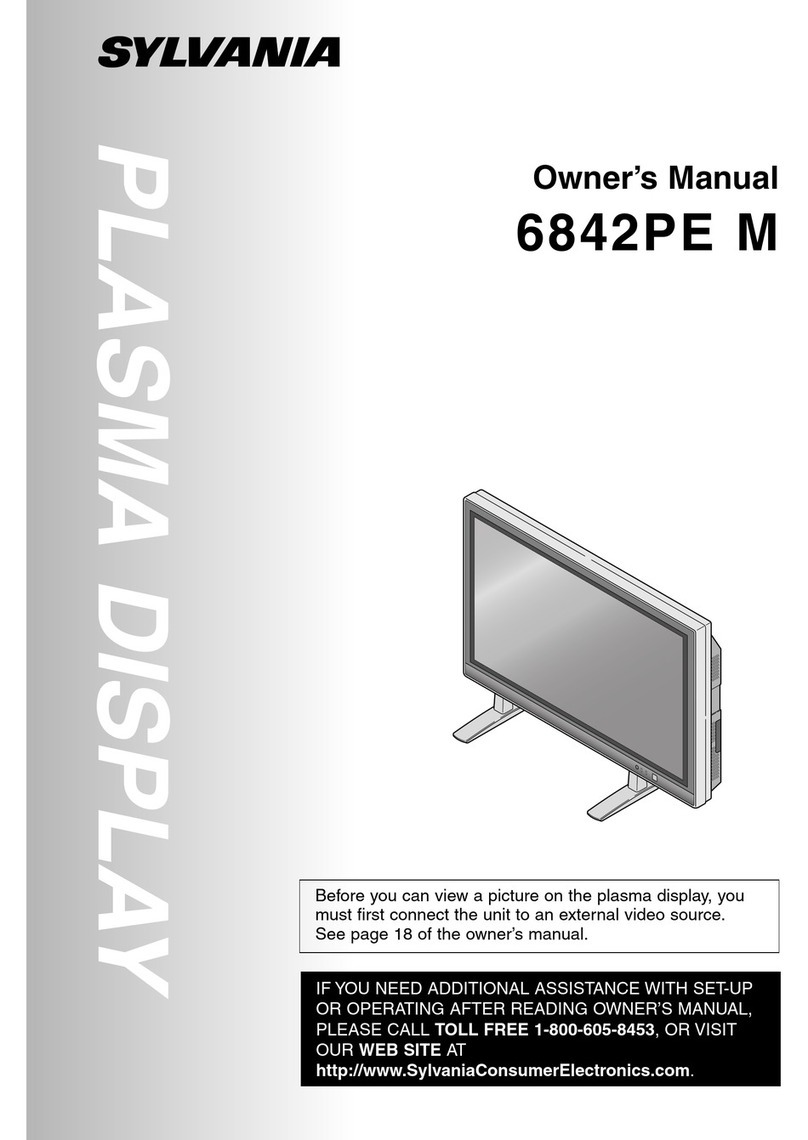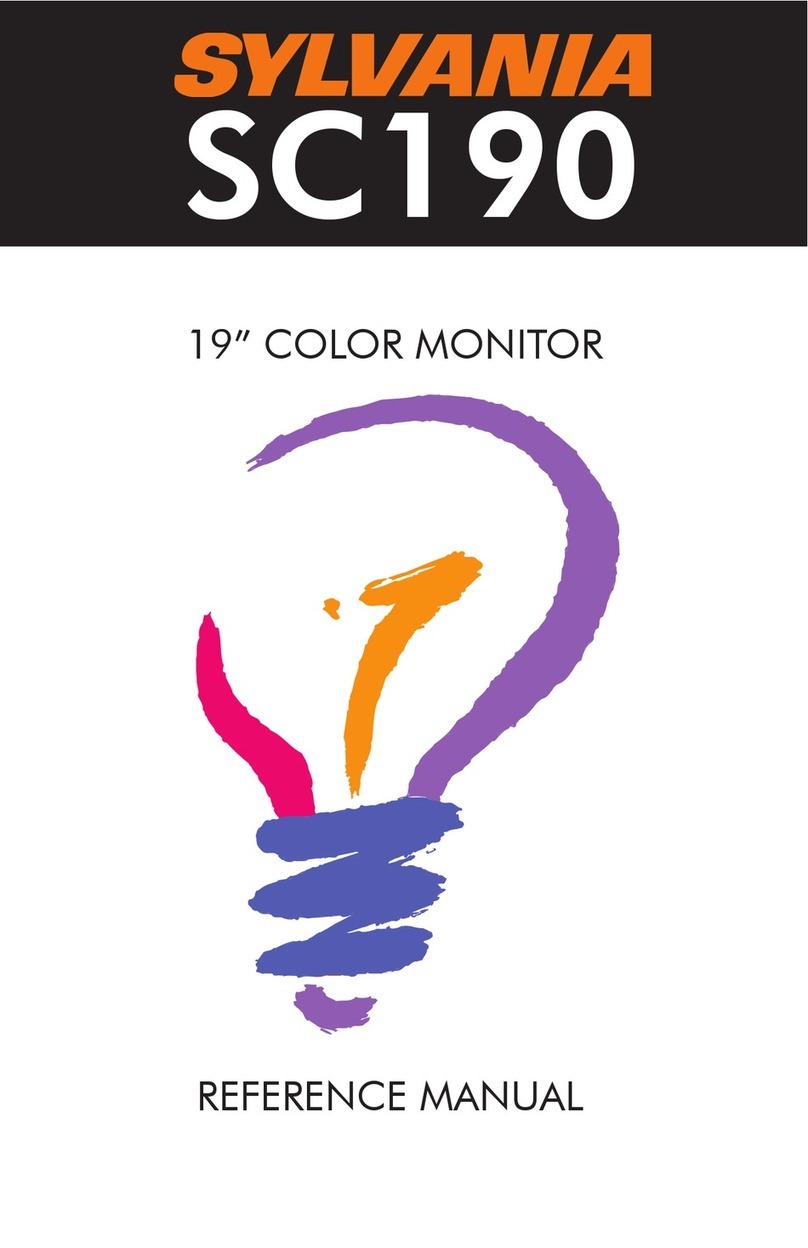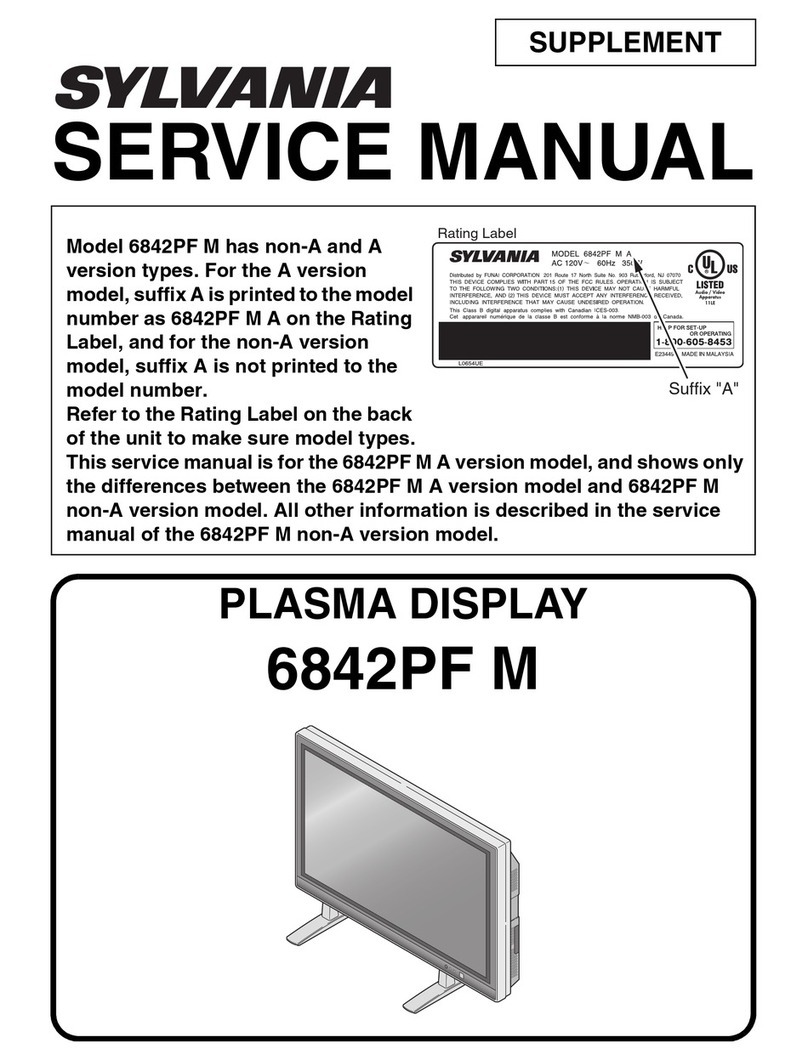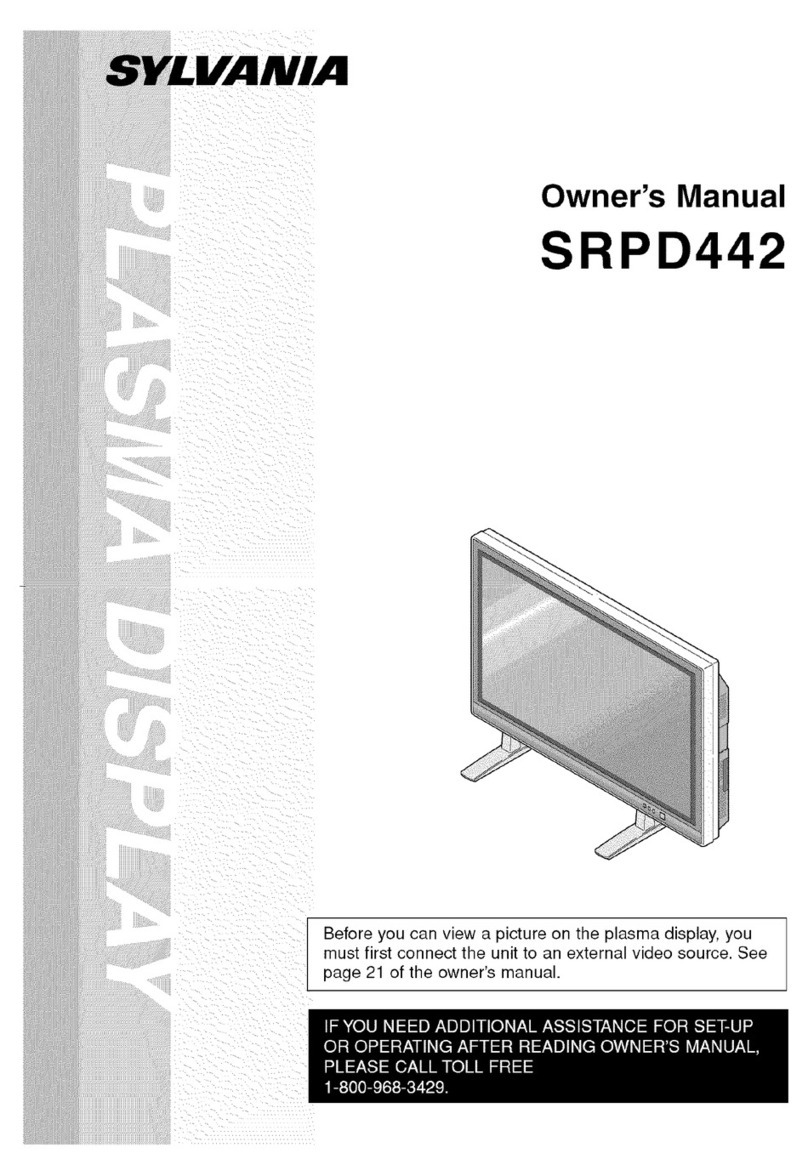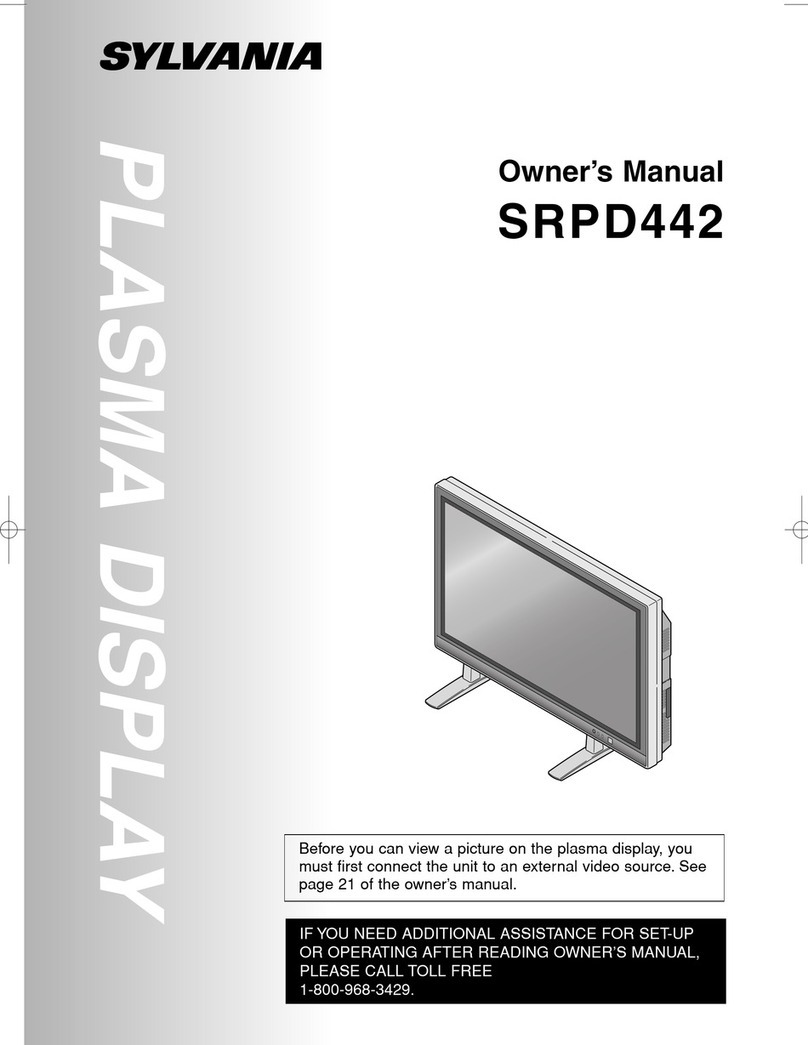This equipment has been tested and found to comply with the limits for a Class B digital device,
Pursuant to part 15 of the Rules. These limits are designed to provide reasonable protection
against harmful interference in a residential installation. This equipment generates, uses
and can radiate radio frequency energy and, if not installed and used in accordance with
the instructions, may cause harmful interference to radio communications. However, there
is no guarantee that interference will not occur in a particular installation. If this equipment
does cause harmful interference to radio or television reception, which can be determined by
turning the equipment off and on, the user is encouraged to try to correct the interference by
one or more of the following measures:
• Reorient/Relocate the receiving antenna.
• Increase the separation between the equipment and receiver.
• Connect the equipment into an outlet on a circuit different from that to which
the receiver is connected.
• Consult the dealer or an experienced radio/TV technician for help.
This device complies with Part 15 of the FCC Rules. Operation is subject to the following
two conditions:
(1) This device may cause harmful interference.
(2) This device must accept any interference received, including interference
that may cause undesired operation.
NOTE: To meet FCC limits for a Class B computing device, a shielded signal cable should
be used.
FCC Compliance Statement
1
Canadian Compliance Statement
This equipment does not exceed Class B limits per radio noise emissions for a digital
apparatus, set out in the Radio Interference Regulation of the Canadian Department of
Communications. Operation in a residential area may cause unacceptable interference to
radio and TV reception requiring the owner or operator to take whatever steps necessary
to correct the interference.