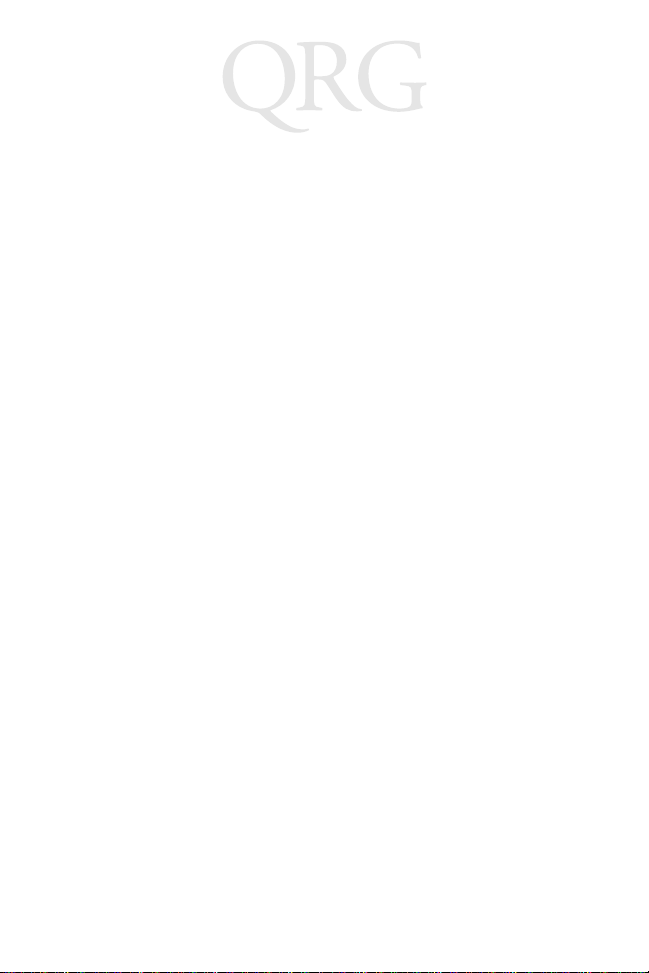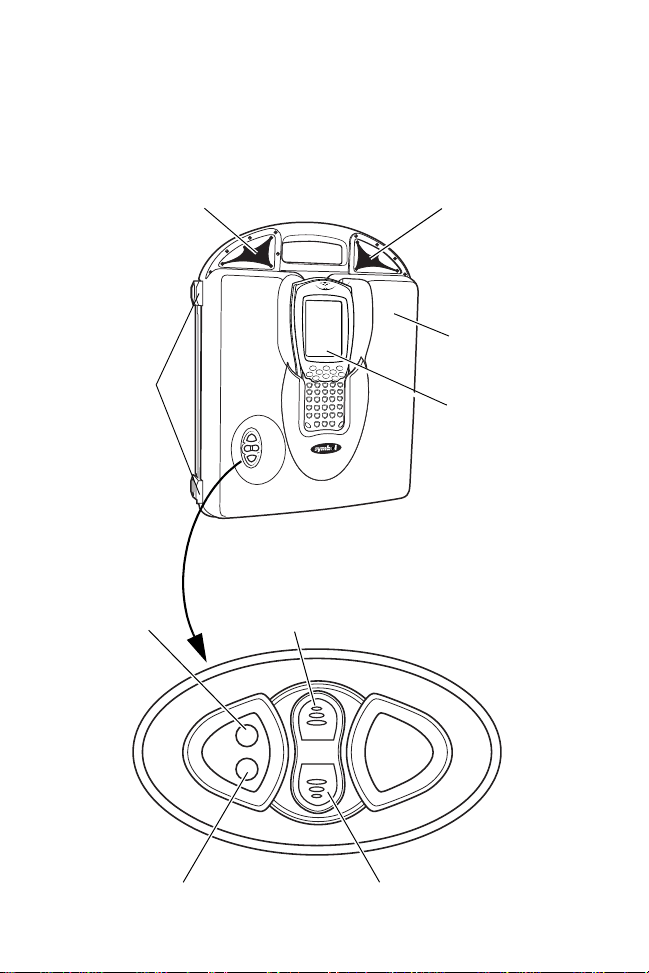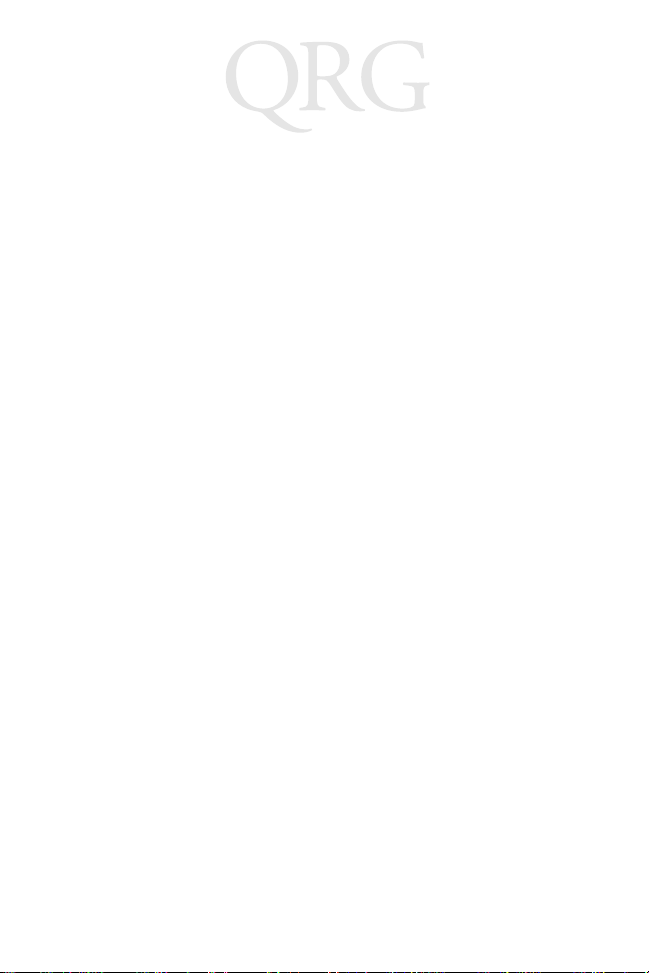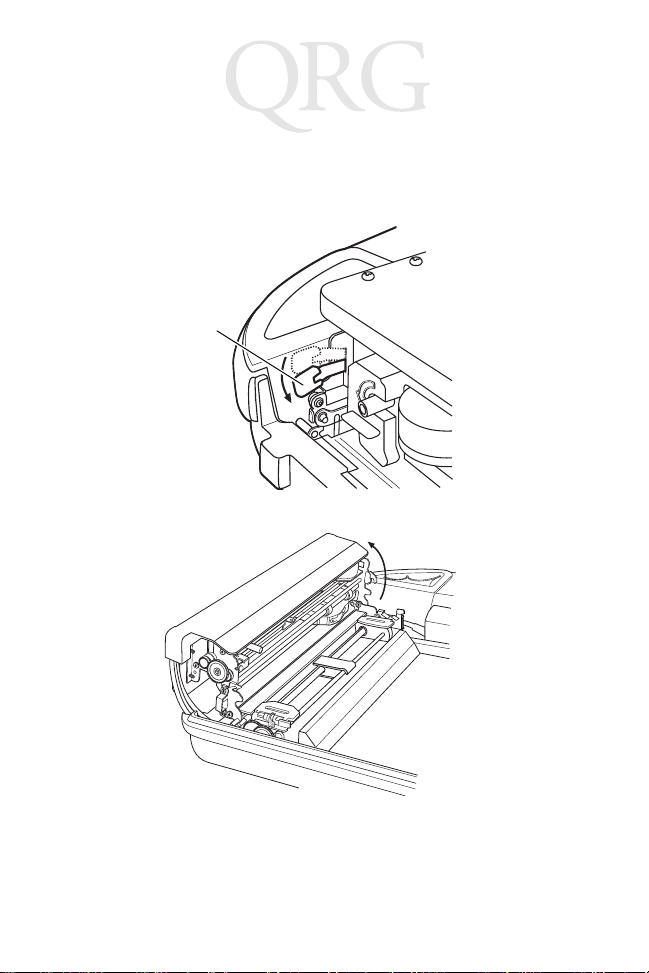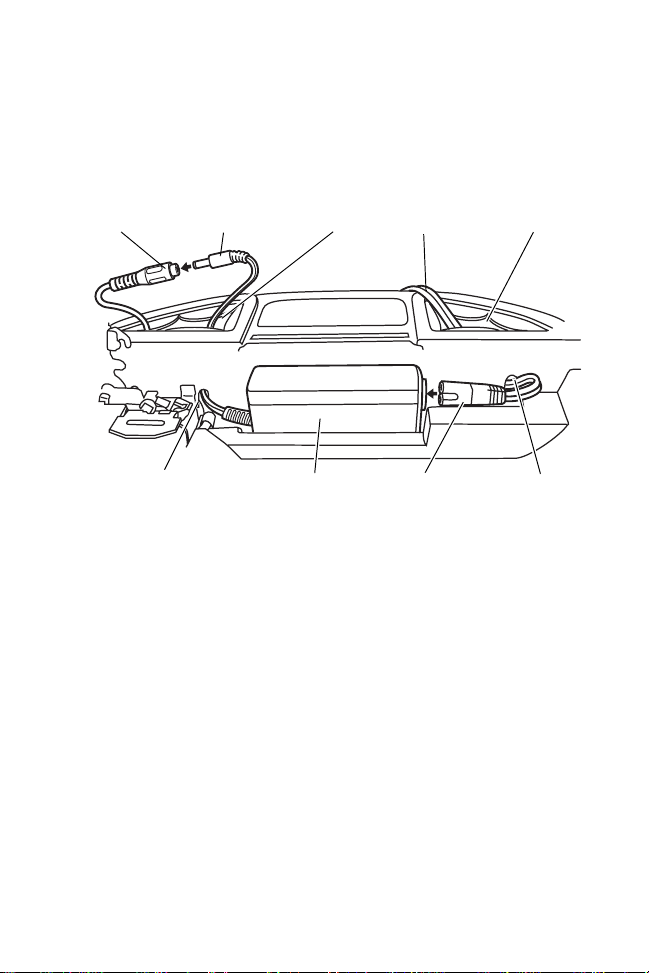1
Quick Reference
Introduction
The RP 1000 printer is a portable, rugged, full-page dot matrix
printer that houses a PDT 8000 or PDT 8100 terminal. With an
easy one-step insertion, the terminal snaps into place in the RP
1000 for direct printing in the cab of a truck, or carried into a
remote receiving area.
About This Guide
This guide covers the procedures for the basic set-up and use of
the printer. Specific topics covered include:
•Parts of the Printer on page 2
• Power Accessories on page 4
• Getting Started on page 4
• Installing the Battery on page 5
• Installing the AC Power Adapter on page 6
• Installing the Cigarette Lighter Adapter on page 8
•Charging the Battery on page 8
• Installing the Print Cartridge on page 9
• Loading Paper on page 9
•Controls and Indicators on page 13
•Configuration Self-Test on page 14
•Care and Maintenance on page 15
•Supplies on page 15
• Regulatory Information on page 16
•Warranty on page 17
•Service Information on backcover.
For detailed information on portable terminals, see the Quick
Reference Guide or Product Reference Guide for the terminal.