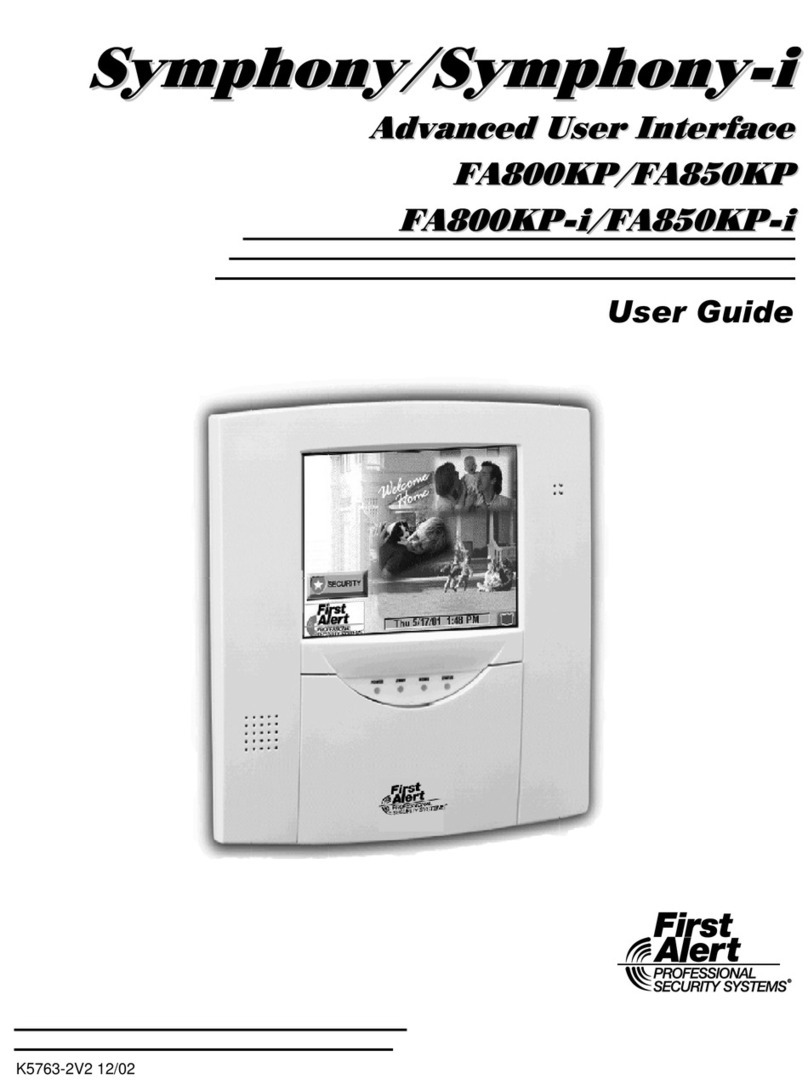Table of Contents (Cont'd)
4
FIRE ALARM SYSTEM OPERATION .................................................................................... 29
Introduction to Fire Alarm System Operation................................................................................................... 29
In Case of Fire Alarm ....................................................................................................................................... 29
Silencing a Fire Alarm ...................................................................................................................................... 29
Fire Display Lock ............................................................................................................................................. 29
Recommendations for Proper Protection......................................................................................................... 30
Recommendations For Smoke And Heat Detectors ........................................................................................ 30
Recommendations For Proper Intrusion Protection......................................................................................... 31
Recommendations for Evacuation ................................................................................................................... 31
USER CODE SETUP ............................................................................................................. 33
Introduction to User Code Setup...................................................................................................................... 33
How to Access User Setup .............................................................................................................................. 33
How to Add a User........................................................................................................................................... 34
How to Delete a User....................................................................................................................................... 38
How to Edit a User ........................................................................................................................................... 39
How to Set Up a User Code for Message Center Use Only ............................................................................ 40
INTERNET FEATURES ......................................................................................................... 43
Introduction to Internet Features...................................................................................................................... 43
Modifying Your WEB Page............................................................................................................................... 43
Content ......................................................................................................................................................................45
Stock Quotes ..............................................................................................................................................................46
Stock Selections for rick .......................................................................................................................................46
My Email ...................................................................................................................................................................46
Horoscopes ................................................................................................................................................................47
Sports Scoreboard .....................................................................................................................................................47
Weather......................................................................................................................................................................48
Reminders ..................................................................................................................................................................48
Manage Users............................................................................................................................................................49
Edit Profile ................................................................................................................................................................51
Remote Control..........................................................................................................................................................51
User Feedback...........................................................................................................................................................53
Logout........................................................................................................................................................................53
OPTIONAL MESSAGE CENTER FEATURES....................................................................... 55
Introduction to Message Center Features........................................................................................................ 55
System Basics.............................................................................................................................................................55
Playback Upon Disarm .............................................................................................................................................55
Messages and Memos ................................................................................................................................................55
Privacy Feature .........................................................................................................................................................56