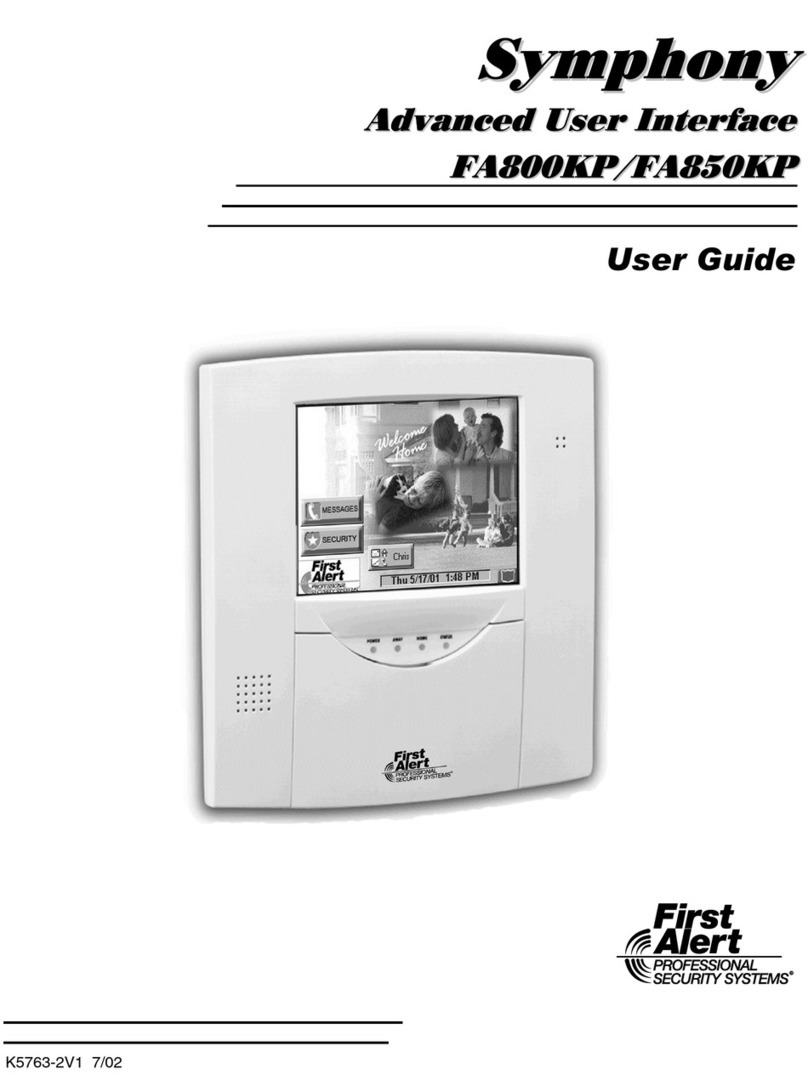Table of Contents (Cont'd)
4
Recommendations For Smoke And Heat Detectors........................................................................................31
Recommendations For Proper Intrusion Protection.........................................................................................32
Recommendations for Evacuation...................................................................................................................32
USER CODE SETUP.............................................................................................................34
Introduction to User Code Setup......................................................................................................................34
How to Access User Setup..............................................................................................................................34
How to Add a User...........................................................................................................................................36
How to Delete a User.......................................................................................................................................39
How to Edit a User...........................................................................................................................................40
INTERNET FEATURES .........................................................................................................42
Introduction to Internet Features......................................................................................................................42
Modifying Your WEB Page...............................................................................................................................42
Content.....................................................................................................................................................................44
Stock Quotes..............................................................................................................................................................45
Stock Selections for rick .......................................................................................................................................45
My Email ...................................................................................................................................................................45
Horoscopes................................................................................................................................................................46
Sports Scoreboard .....................................................................................................................................................46
Weather......................................................................................................................................................................47
Reminders...............................................................................................................................................................47
Manage Users.........................................................................................................................................................48
Edit Profile..............................................................................................................................................................50
Remote Control.......................................................................................................................................................50
User Feedback...........................................................................................................................................................52
Logout ......................................................................................................................................................................52
ADVANCED SYSTEM FEATURES........................................................................................54
Introduction to Advanced System Features.....................................................................................................54
Keypad (Console) Emulation Mode.................................................................................................................54
How to Enter Console Emulation Mode...........................................................................................................54
SUMMARY OF AUDIO NOTIFICATION.................................................................................56
SUMMARY OF SYMPHONY/SYMPHONY-I LED OPERATION............................................58
Symphony/Symphony-i LED Operation ...........................................................................................................58
LEDs During Normal (Idle) State......................................................................................................................58
LEDs During Software Downloading...............................................................................................................58
LED Operation When Software Download Fails............................................................................................59
SYMPHONY/SYMPHONY-I SETUP......................................................................................60
How to Access Symphony/Symphony-i Setup Options ...................................................................................60