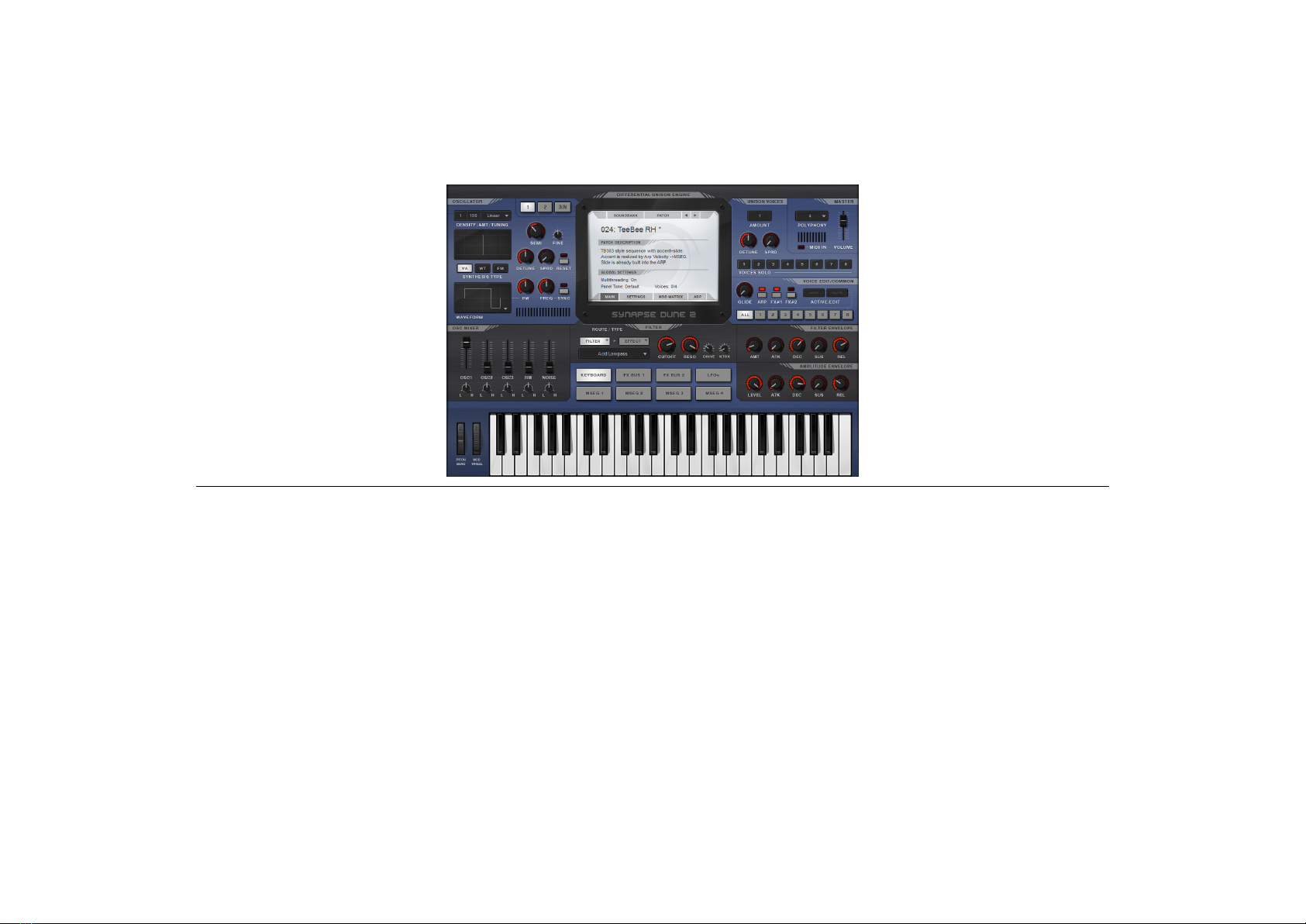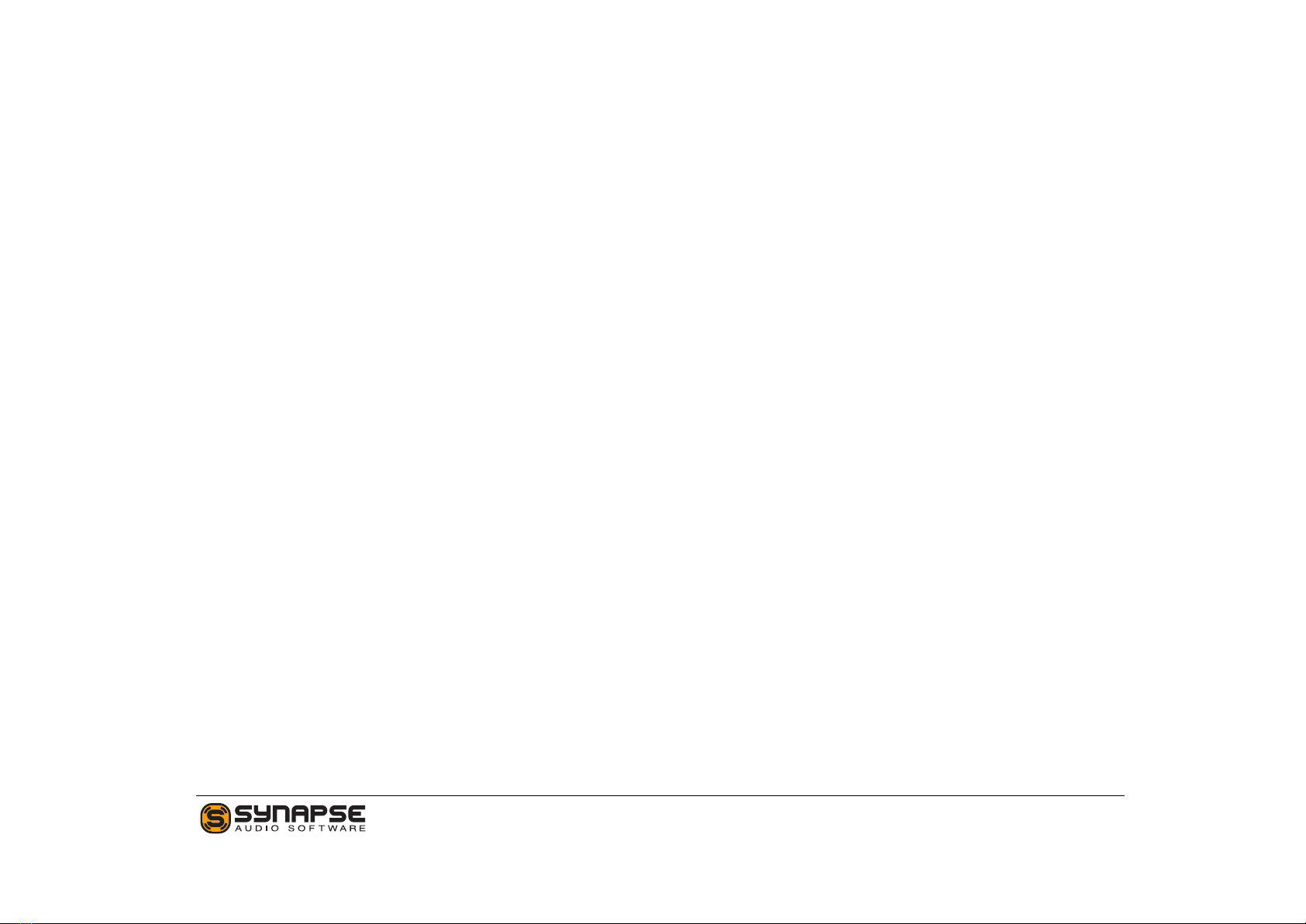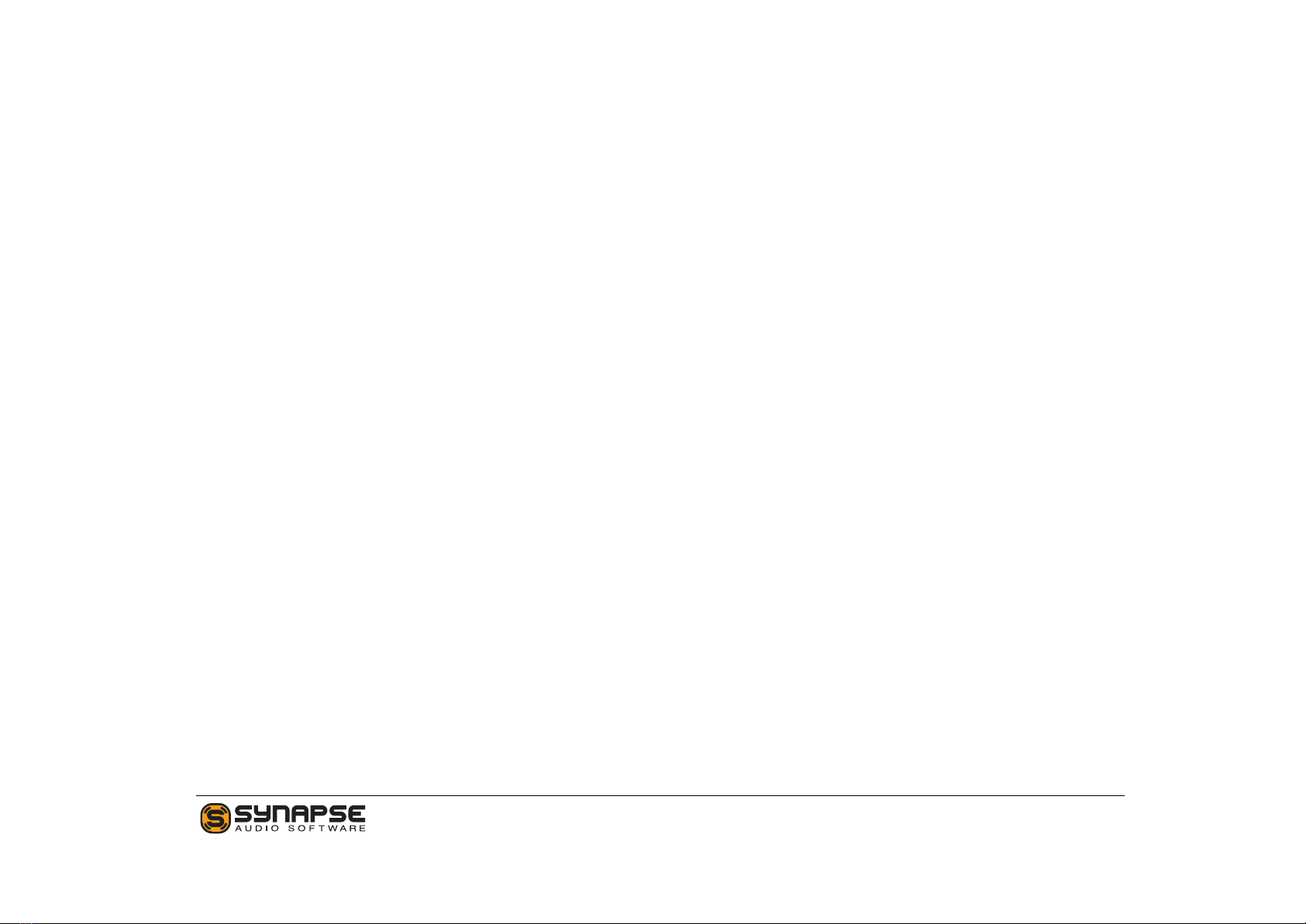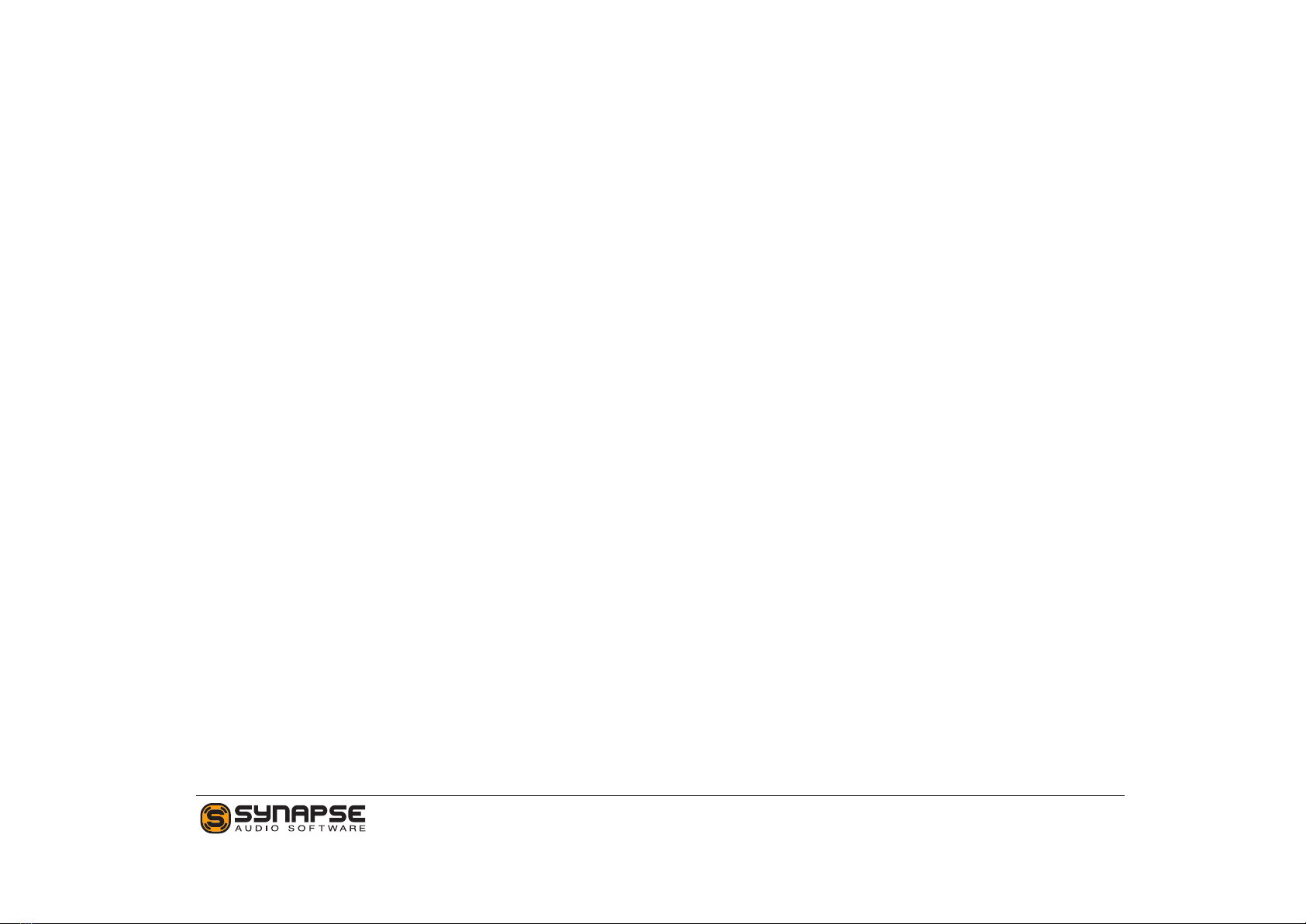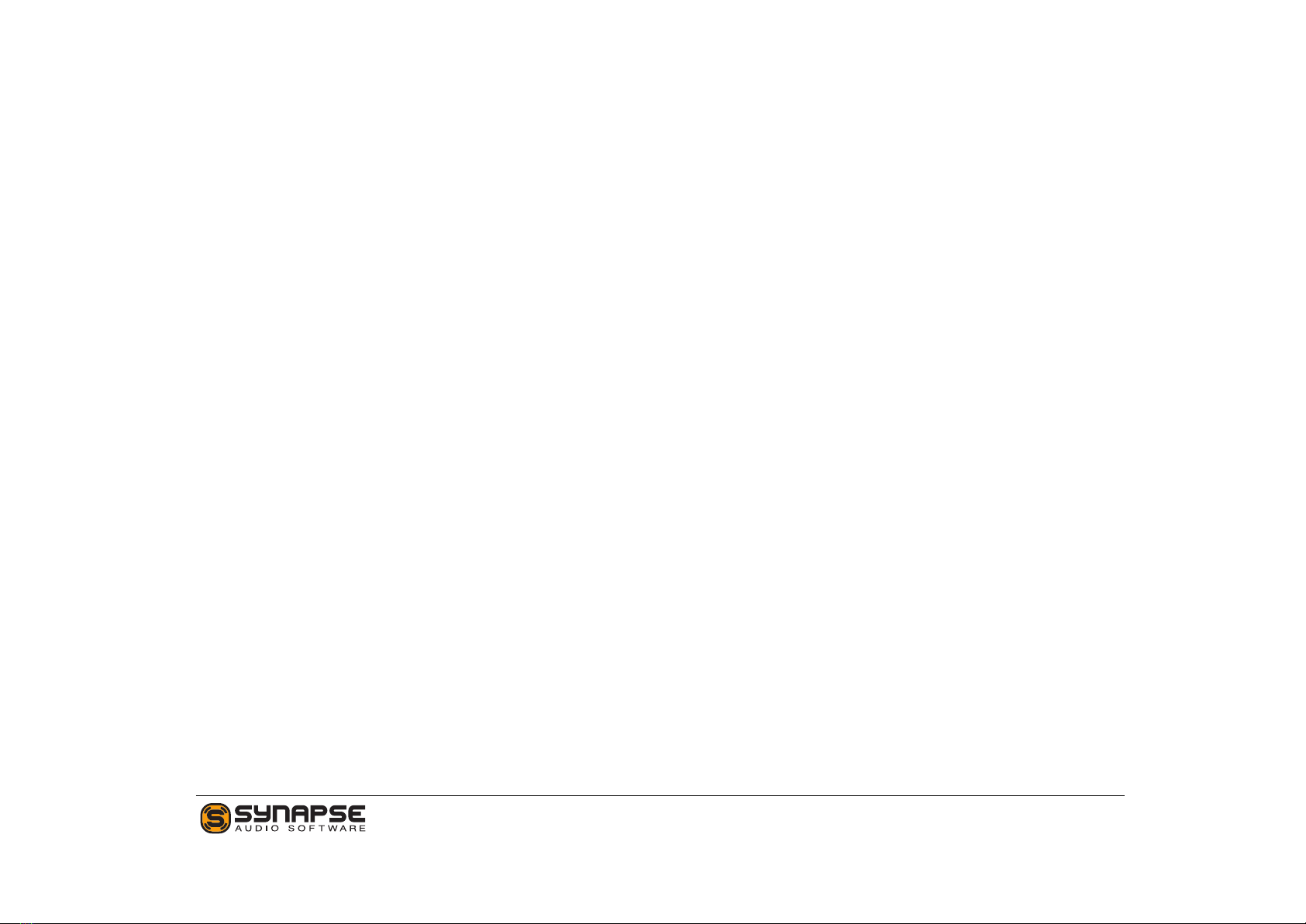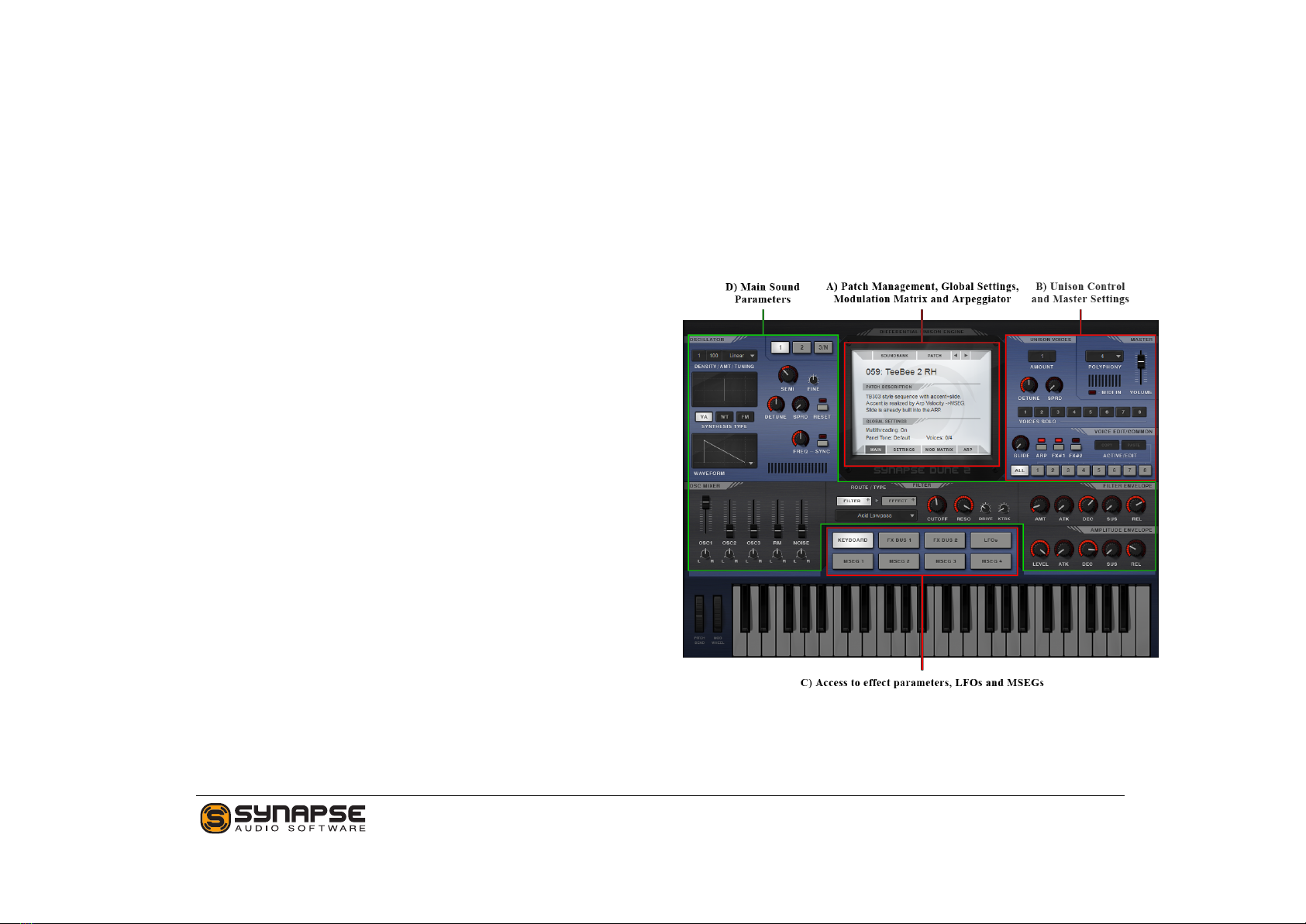1.4 New features in Dune 2
This section provides an overview of the most impor-
tant changes since Dune 1 — new users can skip this
section.
Since Dune 2 is a new synthesizer rewritten from
scratch, there is many changes compared to Dune 1.
What both synthesizers have in common, however, is
the differential unison engine (hence, "DUNE") with
its unique modulation system. If you are familiar with
this system, making the transition to Dune 2 should
be relatively easy.
1.4.1 Oscillators
•Oscillators 1+2 now both form oscillator
stacks with up to 32 oscillators each (previously,
there was only a "Fat" mode which used 7 fixed
oscillators). Each oscillator stack can be set to
use Virtual-Analog (VA), Wavetable or FM syn-
thesis. The oscillator stacks operate in stereo
and offer detune and pan spread.
•Oscillator 3 is no longer a sub oscillator, but
can use arbitrary semi and fine tuning, for in-
creased flexibility.
•Wavetable Synthesis now allows to set arbi-
trary positions within the wavetable, for exam-
ple in between two waveforms. Modulating the
wavetable position is now much smoother than
previously (in fact perfectly smooth when choos-
ing a proper modulation source, such as a trian-
gular or sinusoidal LFO).
•FM Synthesis offers classic 3-operator fre-
quency modulation. In contrast to Dune 1, us-
ing FM does not compromise the ability to use
the full oscillator stacks. This means when both
oscillator stacks are set to 32 oscillators in FM
mode and all 8 unison voices are enabled, Dune 2
will render 1536 FM operators per key press
(64x8x3 operators). At maximum polyphony,
this is 24576 FM operators running simultane-
ously!
•The Noise Generator operates in stereo with
adjustable stereo width, and offers lowpass as
well as highpass filters for increased versatility.
1.4.2 Filter
•Zero-Delay Feedback Filters: Dune 2 in-
troduces zero-delay feedback filters, which more
closely mimic the behavior of analog hardware.
A drive parameter allows to adjust the satura-
tion characteristic (important when using strong
resonance). Most filters can reach self-oscillation
and have proper resonant tuning.
7 DUNE 2 User’s Manual