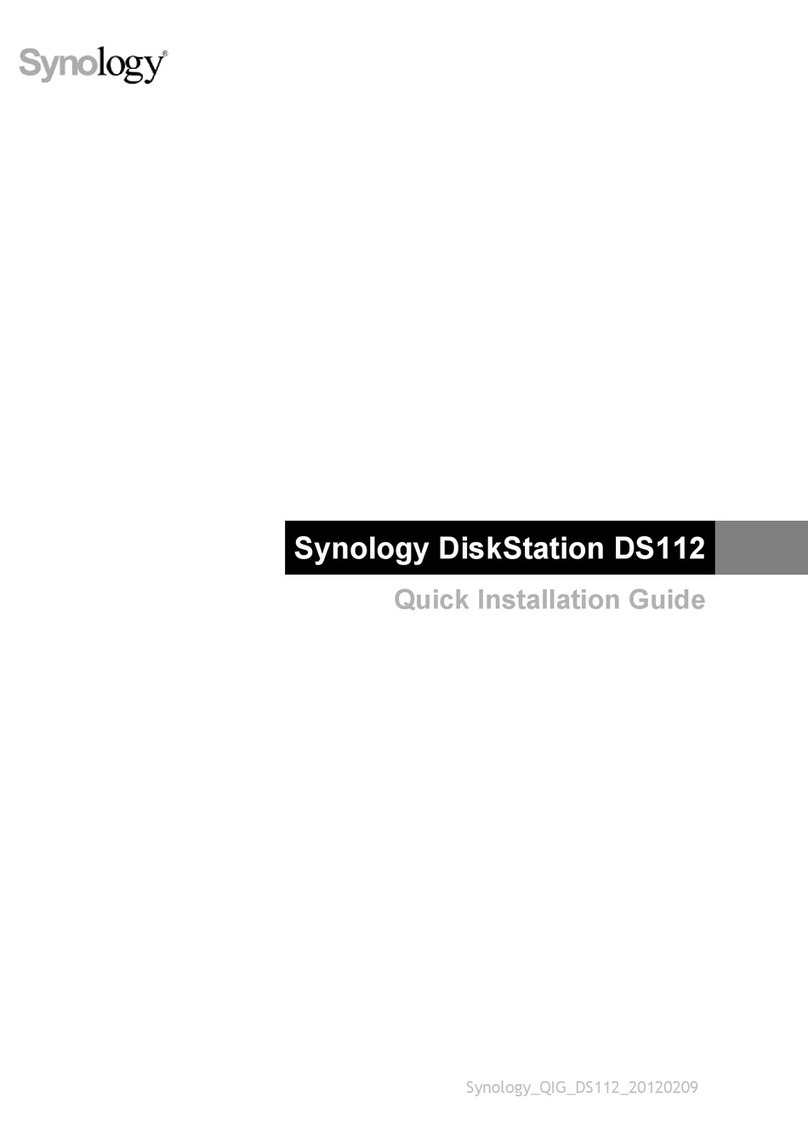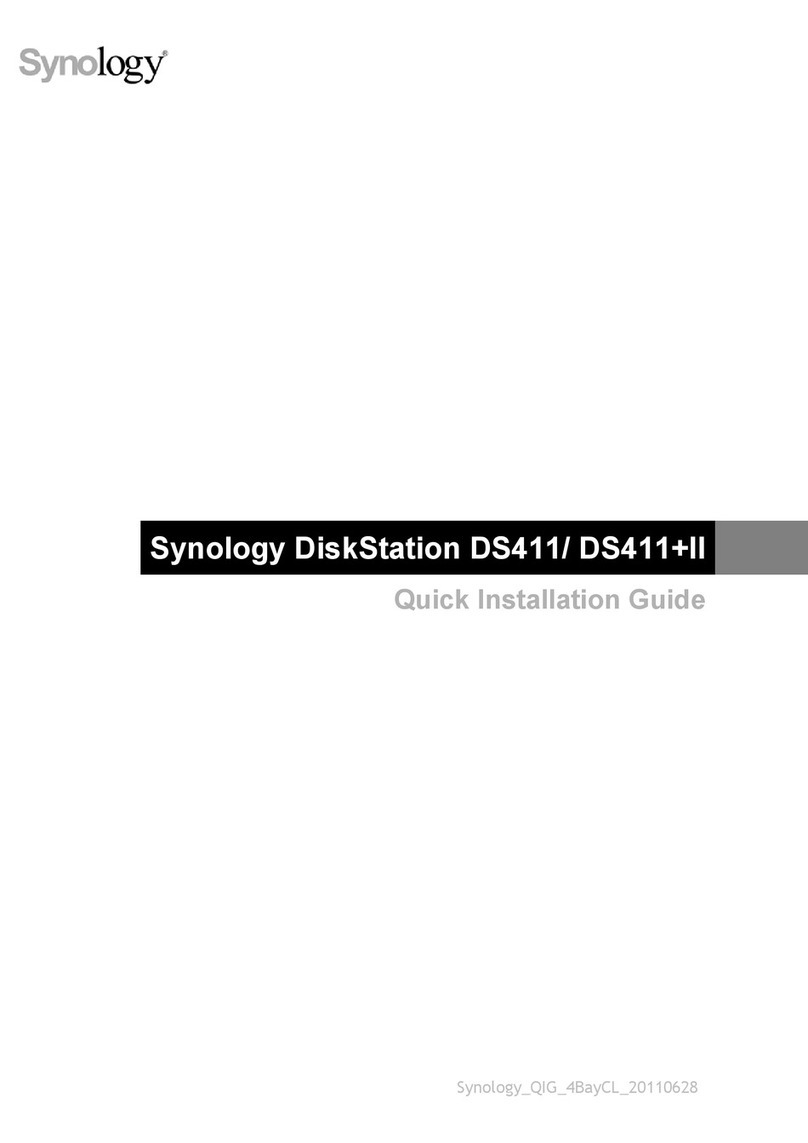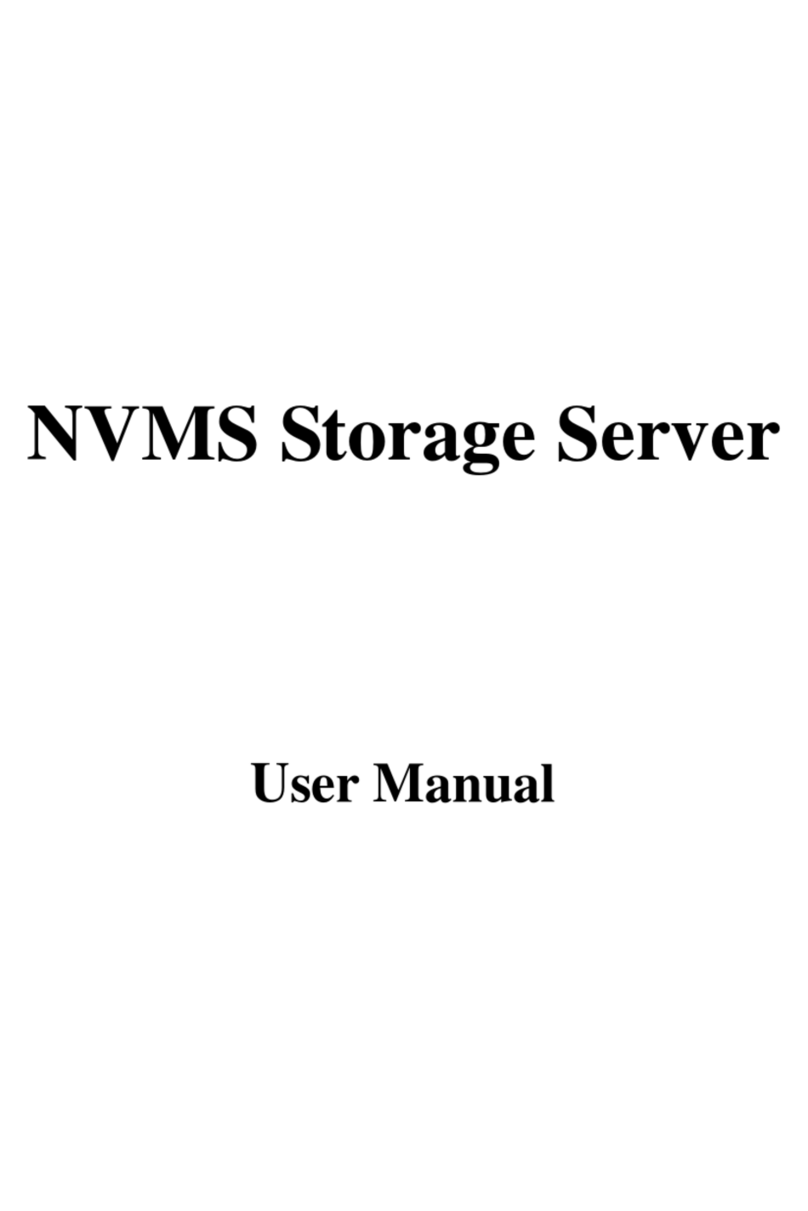4Chapter 1: Before You Start
Synology DiskStation at a Glance
No. Article Name Location Description
1 Status Indicator
Front
Displays the status of the system. For more information, see "Appendix B:
LED Indicator Table".
2 Alert Indicator Displays warnings regarding fan or temperature. For more information, see
"Appendix B: LED Indicator Table".
3 Power Button
1. Press to power on the DiskStation.
2. To power off the DiskStation, press and hold until you hear a beep sound
and the Power LED starts blinking.
4 LAN Indicator Displays the status of the network connection. For more information, see
"Appendix B: LED Indicator Table".
5 Drive Status Indicator Displays the status of the installed drive. For more information, see "Appendix
B: LED Indicator Table".
6 Drive Tray Install drives (hard disk drives or solid state drives) here.
7 Drive Tray Lock Lock or unlock drive trays.
8 USB 3.0 Port Connect external hard drives, USB printers, or other USB devices to the
DiskStation here.
9 Power Port
Back
Connect the AC power cord here.
10 Fan Disposes of excess heat and cools the system. If the fan malfunctions, the
DiskStation will emit a beeping sound.
11 PCI Express
Expansion Slot Supports one PCIe x8 slot (x4 link) add-on card.
12 Kensington
Security Slot Attach a Kensington security lock here.
13 eSATA Port 1 Connect external SATA drive or Synology Expansion Unit1to the DiskStation
here.
14 LAN Port Connect network cables here.
15 RESET Button
1. Press and hold until you hear a beep sound to restore the default IP
address, DNS server, and password for the admin account.
2. Press and hold until you hear a beep sound, then press and hold again
until you hear three beep sounds to return the DiskStation to “Not Installed”
status so that DiskStation Manager (DSM) can be reinstalled.
16 USB 3.0 Port Connect external hard drives, USB printers, or other USB devices to the
DiskStation here.
17 eSATA Port 2 Connect external SATA drive or Synology Expansion Unit1to the DiskStation
here.
1For more information about Synology Expansion Unit supported by your DiskStation, please visit www.synology.com.