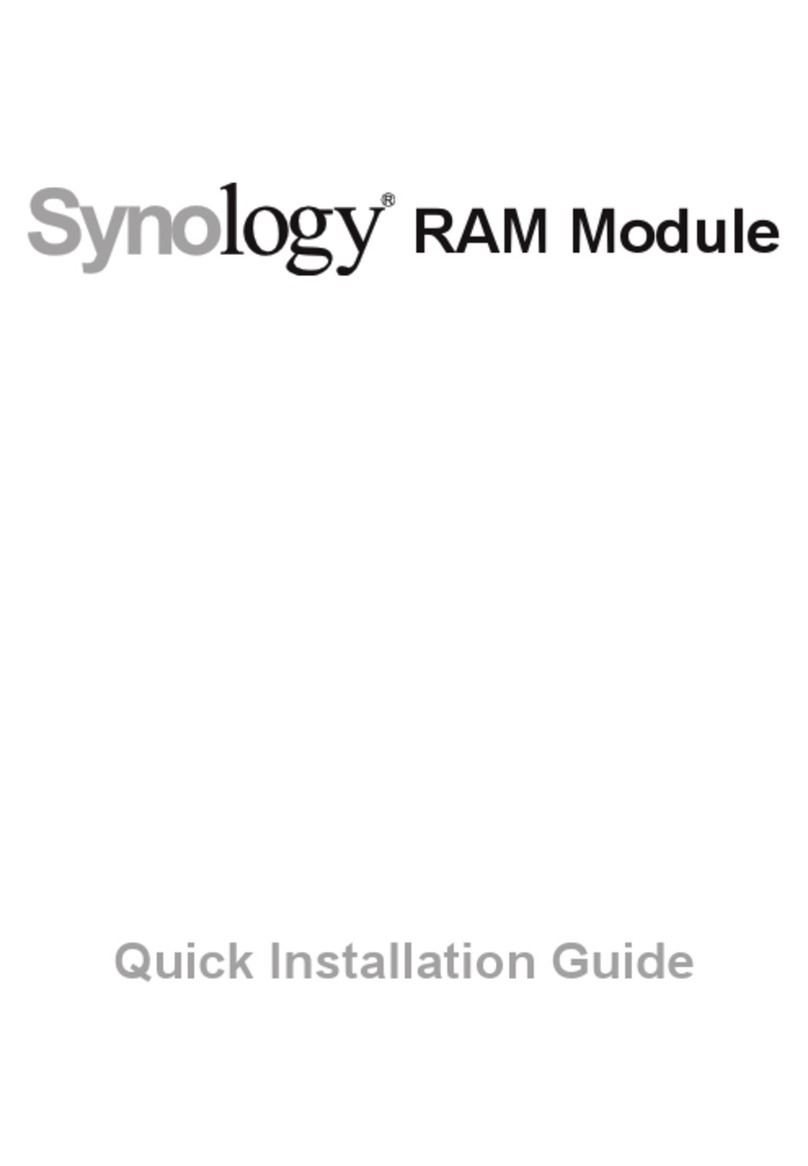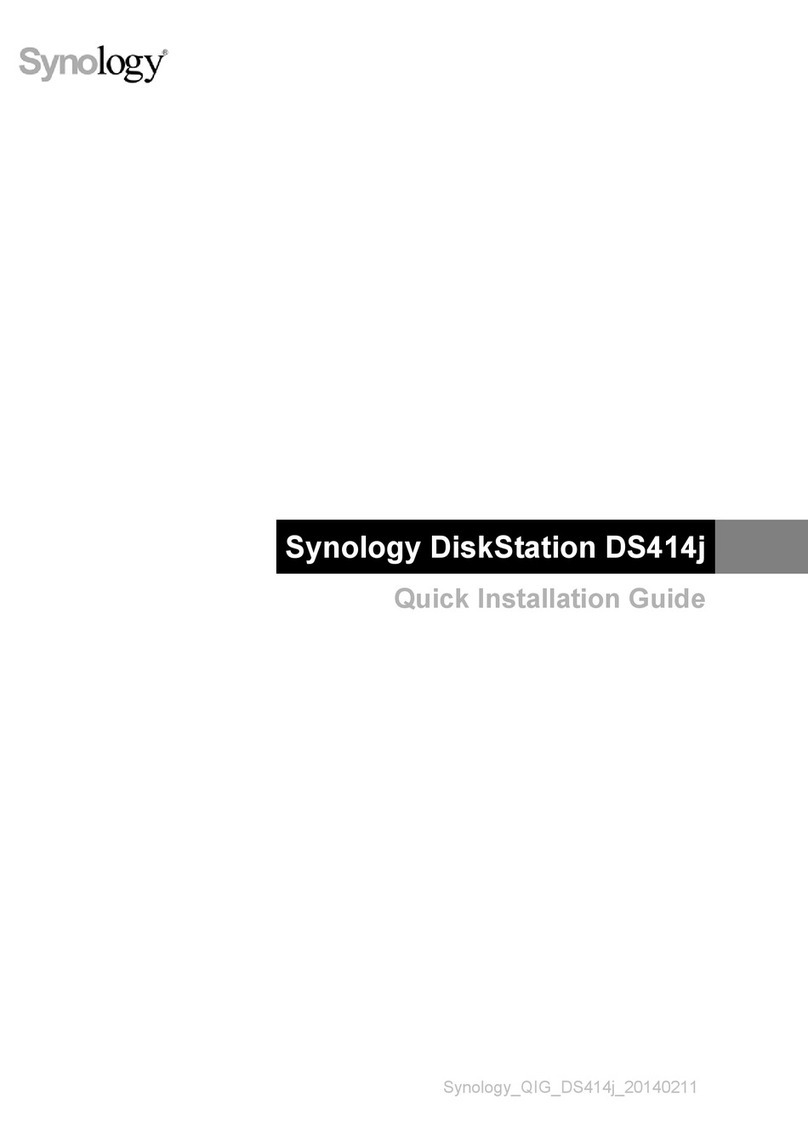Synology DiskStation DS2411+ User manual
Other Synology Storage manuals

Synology
Synology DS-106j User manual
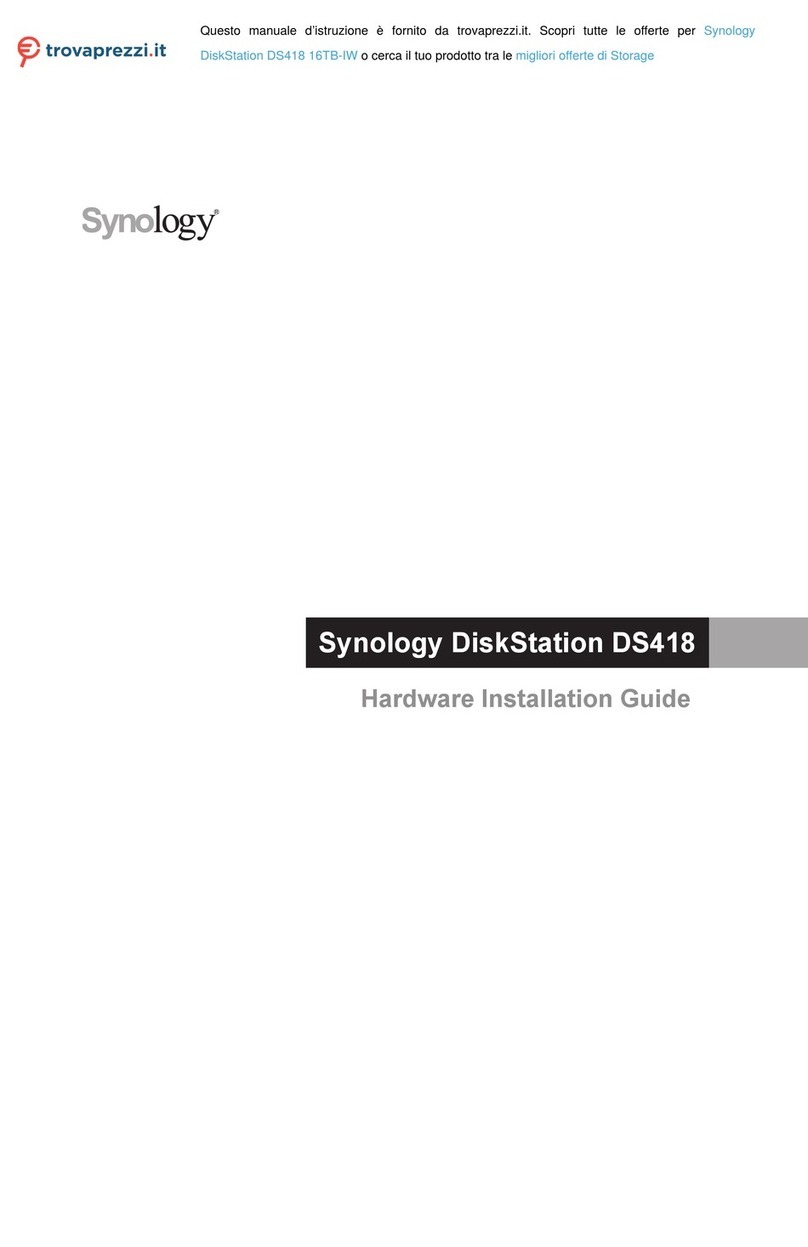
Synology
Synology DiskStation DS418 16TB-IW Manual
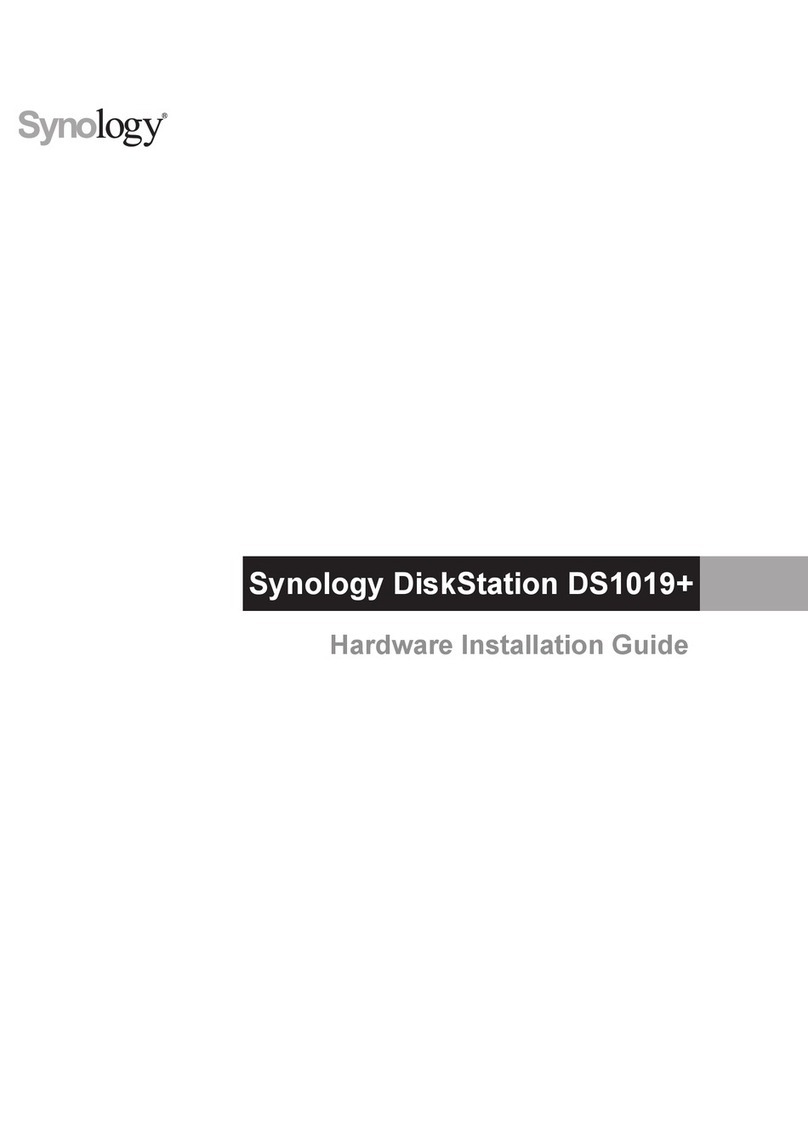
Synology
Synology DiskStation DS1019+ Manual

Synology
Synology DiskStation DS3018xs Manual

Synology
Synology DiskStation DS1517+ Manual
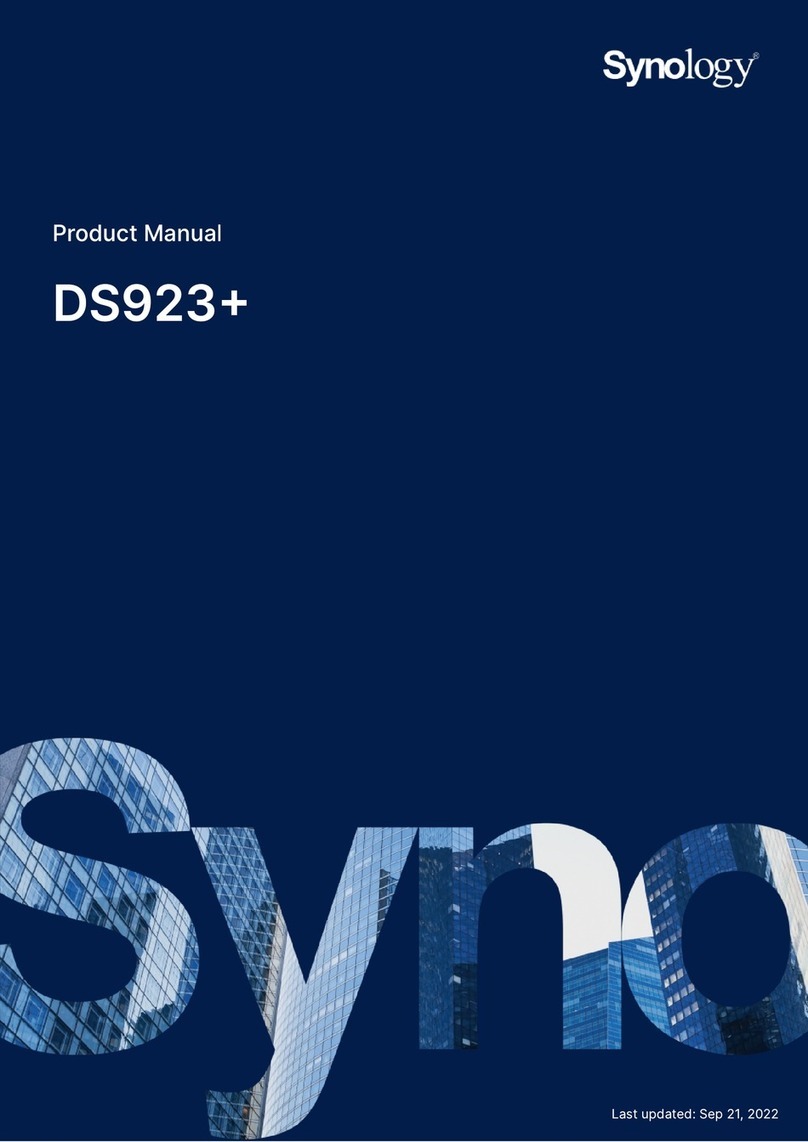
Synology
Synology DS923+ User manual

Synology
Synology CS-406 User manual

Synology
Synology DiskStation DS418 Manual
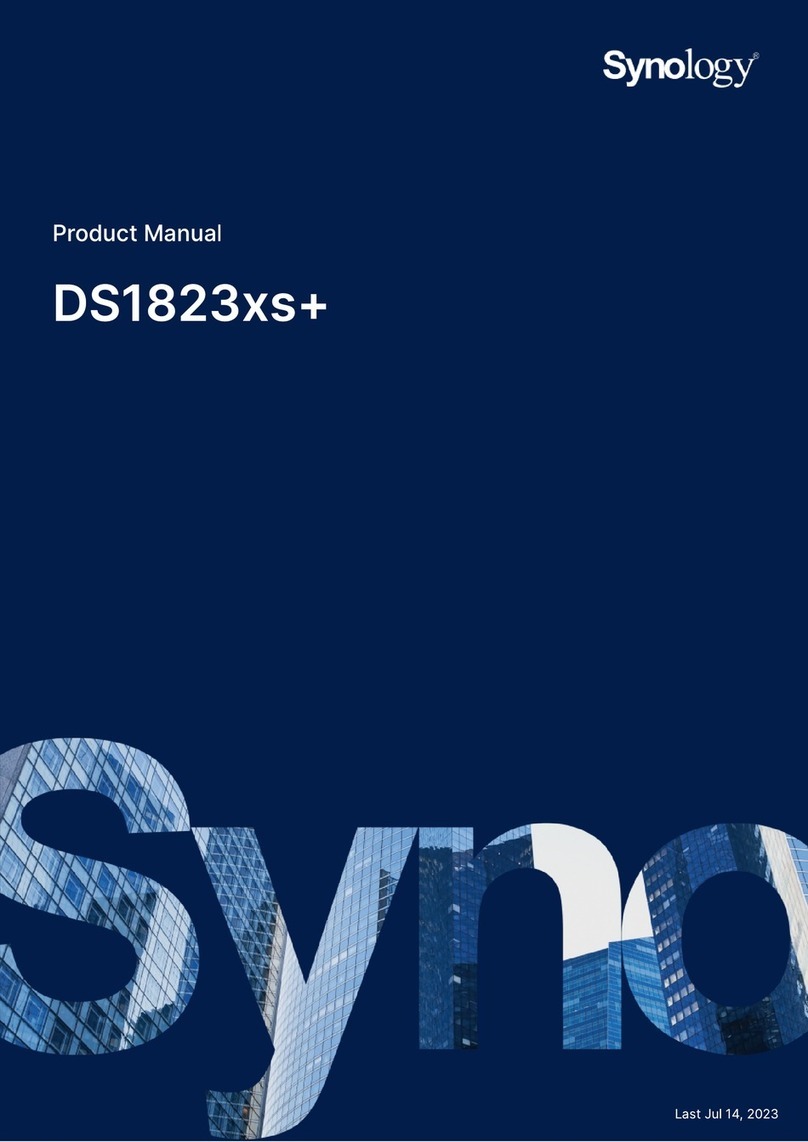
Synology
Synology DS1823XS+ User manual

Synology
Synology FlashStation FS3017 Manual

Synology
Synology FlashStation FS1018 Manual

Synology
Synology DiskStation DS216j User manual

Synology
Synology DiskStation DS1515 User manual

Synology
Synology DiskStation DS214 User manual
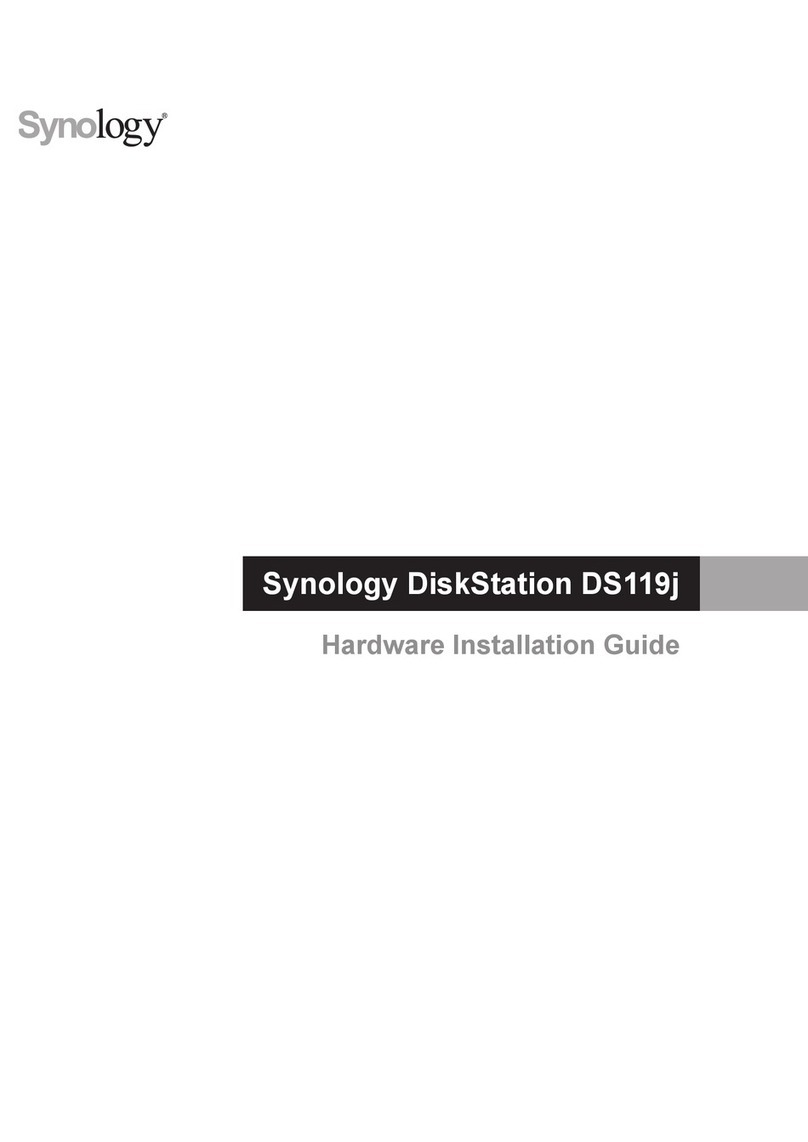
Synology
Synology DiskStation DS119j Manual

Synology
Synology DS-106 Series User manual
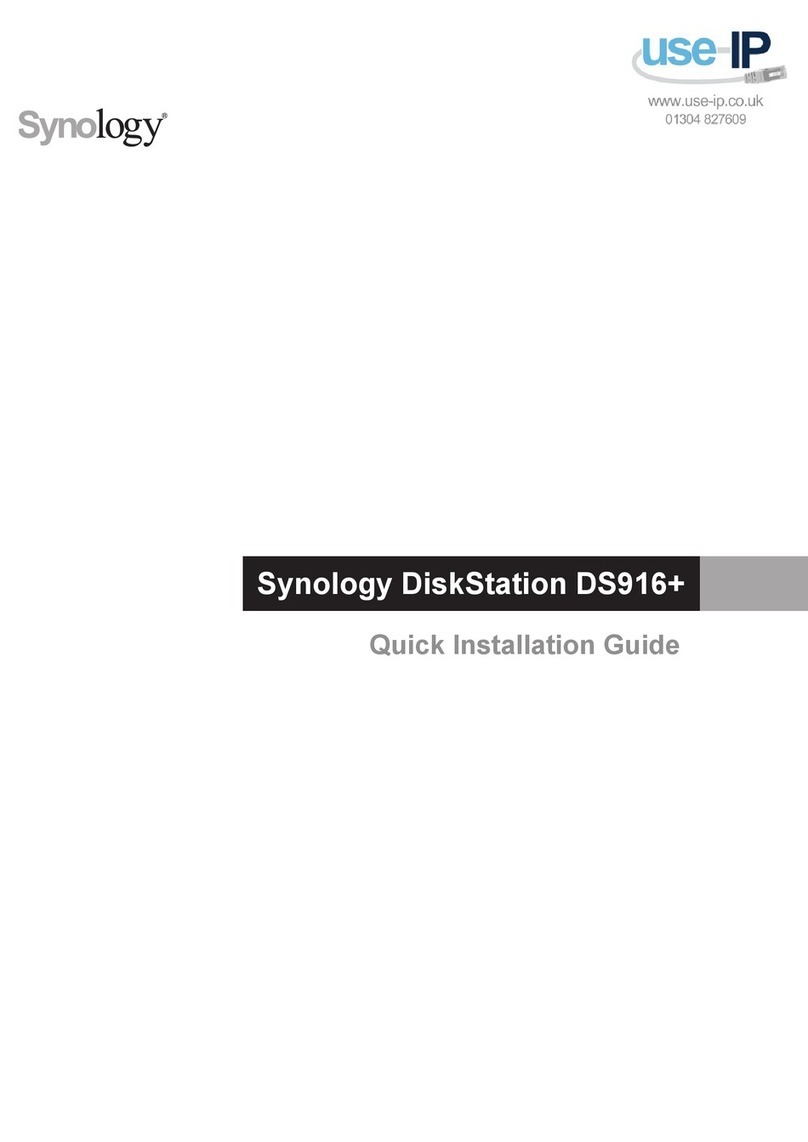
Synology
Synology DiskStation DS916+ User manual

Synology
Synology DiskStation DS410j User manual
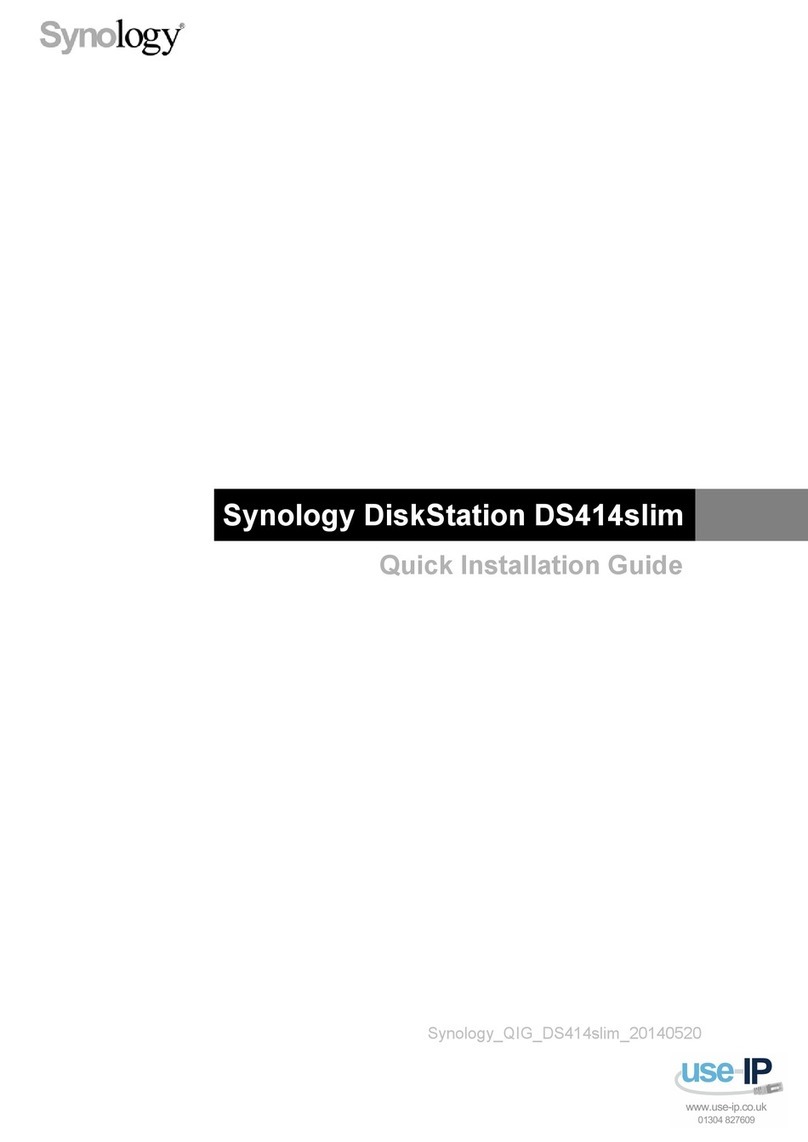
Synology
Synology DS414slim User manual

Synology
Synology TC500 User manual