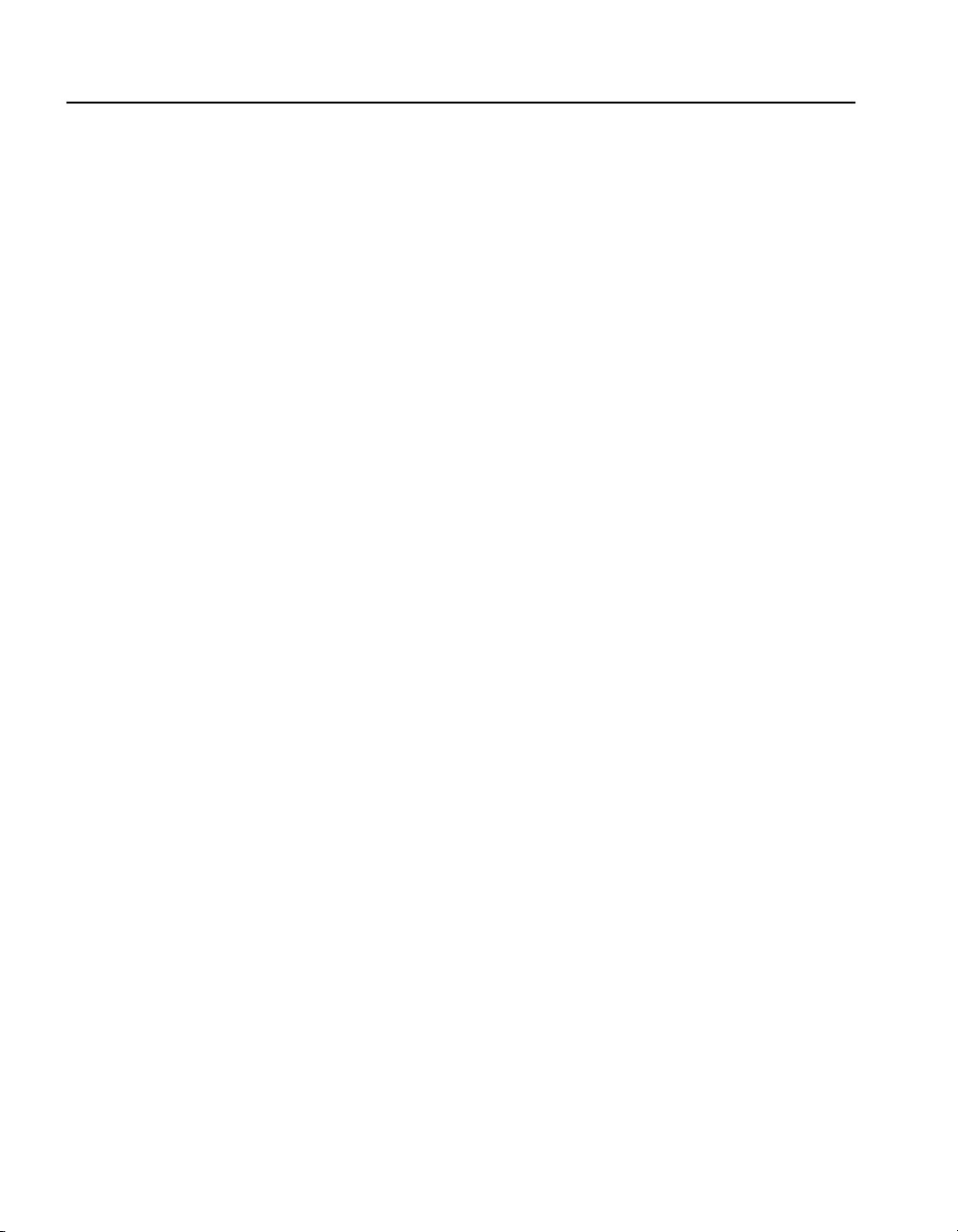Preface
Identify Debugger User Guide © 2015 Synopsys, Inc.
March 2015 3
Disclaimer
SYNOPSYS, INC., AND ITS LICENSORS MAKE NO WARRANTY OF ANY KIND,
EXPRESS OR IMPLIED, WITH REGARD TO THIS MATERIAL, INCLUDING,
BUT NOT LIMITED TO, THE IMPLIED WARRANTIES OF MERCHANTABILITY
AND FITNESS FOR A PARTICULAR PURPOSE.
Registered Trademarks (®)
Synopsys, AEON, AMPS, Astro, Behavior Extracting Synthesis Technology,
Cadabra, CATS, Certify, CHIPit, CoMET, CODE V, Design Compiler,
DesignWare, EMBED-IT!, Formality, Galaxy Custom Designer, Global
Synthesis, HAPS, HapsTrak, HDL Analyst, HSIM, HSPICE, Identify, Leda,
LightTools, MAST, METeor, ModelTools, NanoSim, NOVeA, OpenVera, ORA,
PathMill, Physical Compiler, PrimeTime, SCOPE, Simply Better Results, SiVL,
SNUG, SolvNet, Sonic Focus, STAR Memory System, Syndicated, Synplicity,
the Synplicity logo, Synplify, Synplify Pro, Synthesis Constraints Optimization
Environment, TetraMAX, UMRBus, VCS, Vera, and YIELDirector are regis-
tered trademarks of Synopsys, Inc.
Trademarks (™)
AFGen, Apollo, ARC, ASAP, Astro-Rail, Astro-Xtalk, Aurora, AvanWaves,
BEST, Columbia, Columbia-CE, Cosmos, CosmosLE, CosmosScope, CRITIC,
CustomExplorer, CustomSim, DC Expert, DC Professional, DC Ultra, Design
Analyzer, Design Vision, DesignerHDL, DesignPower, DFTMAX, Direct Silicon
Access, Discovery, Eclypse, Encore, EPIC, Galaxy, HANEX, HDL Compiler,
Hercules, Hierarchical Optimization Technology, High-performance ASIC
Prototyping System, HSIMplus, i-Virtual Stepper, IICE, in-Sync, iN-Tandem,
Intelli, Jupiter, Jupiter-DP, JupiterXT, JupiterXT-ASIC, Liberty,
Libra-Passport, Library Compiler, Macro-PLUS, Magellan, Mars, Mars-Rail,
Mars-Xtalk, Milkyway, ModelSource, Module Compiler, MultiPoint, ORAengi-
neering, Physical Analyst, Planet, Planet-PL, Polaris, Power Compiler,
Raphael, RippledMixer, Saturn, Scirocco, Scirocco-i, SiWare, Star-RCXT,
Star-SimXT, StarRC, System Compiler, System Designer, Taurus, Total-
Recall, TSUPREM-4, VCSi, VHDL Compiler, VMC, and Worksheet Buffer are
trademarks of Synopsys, Inc.