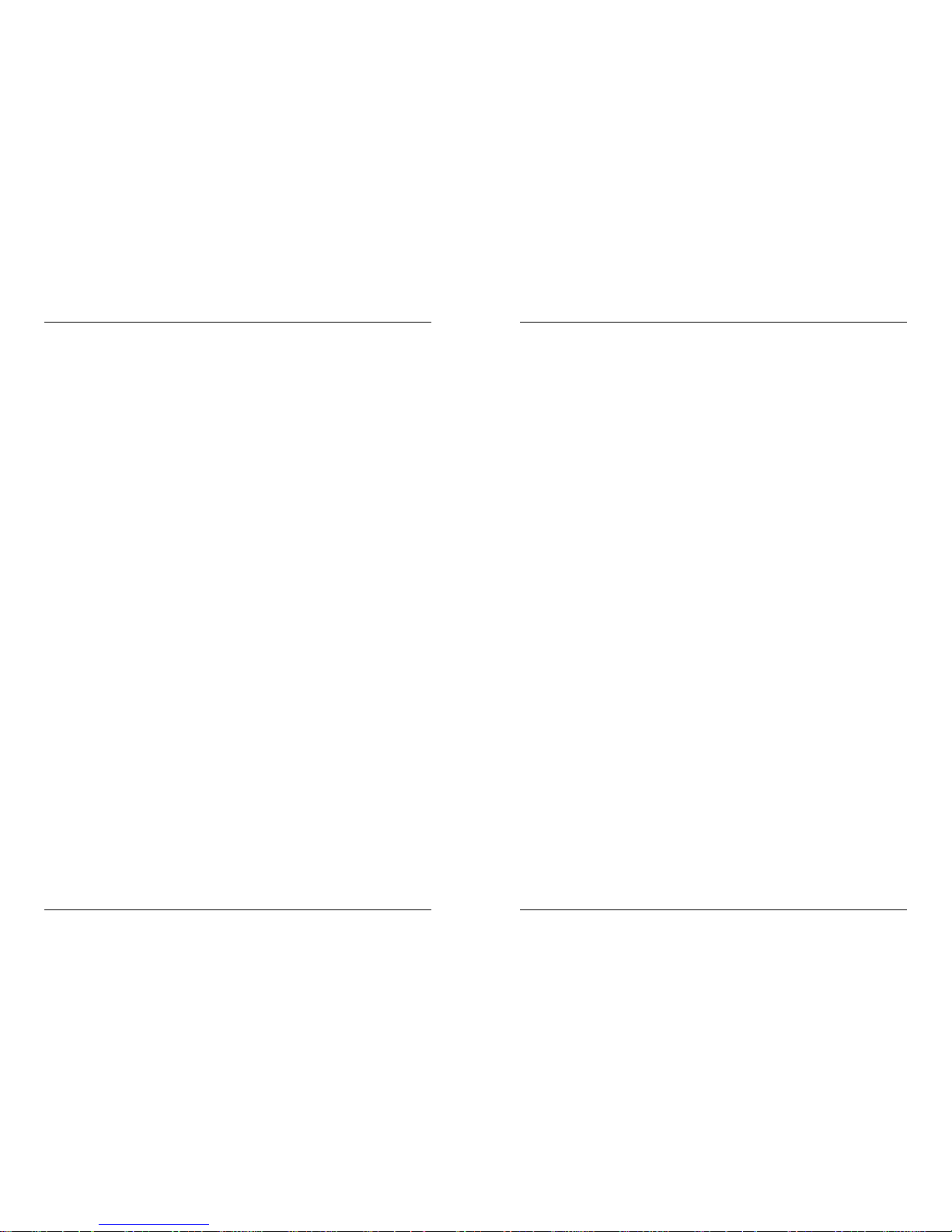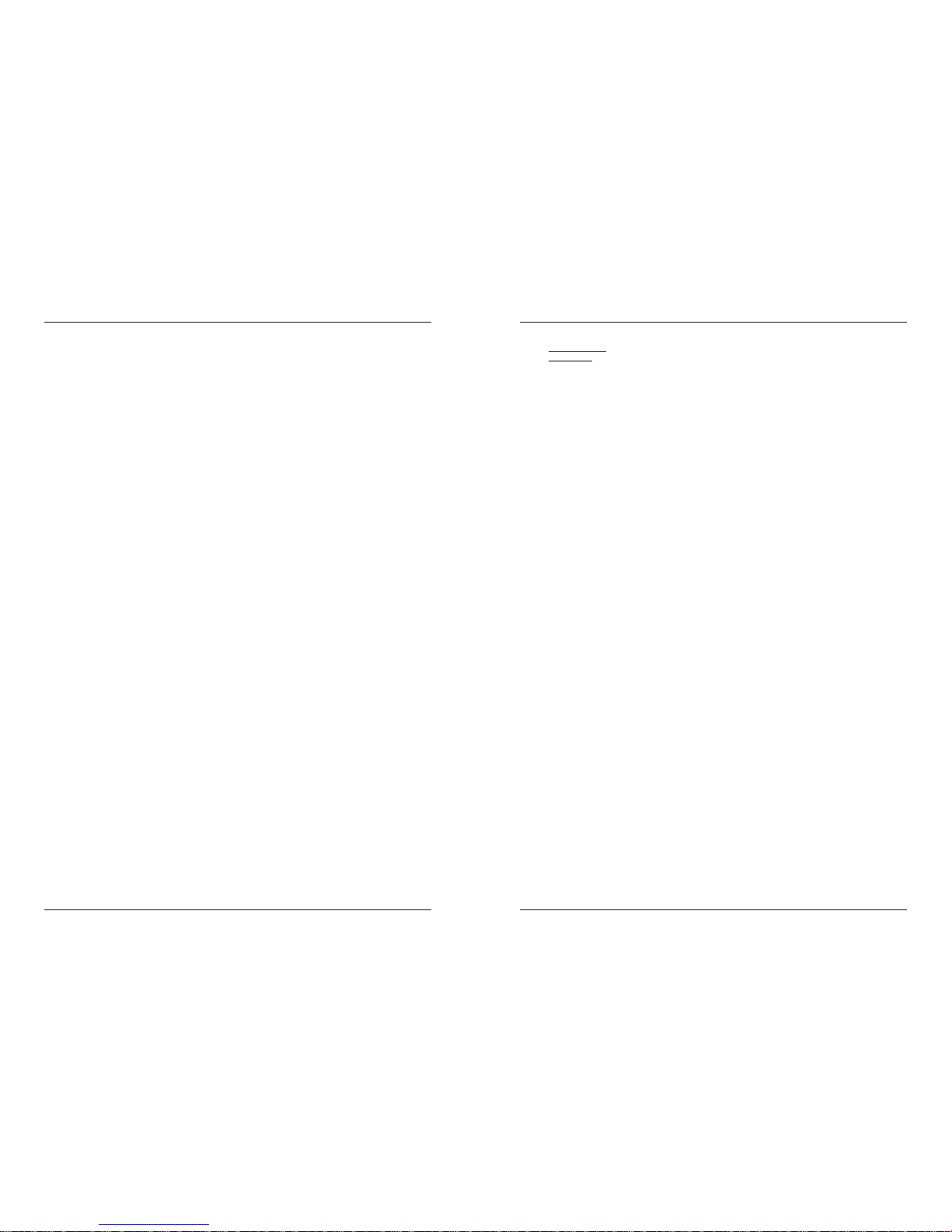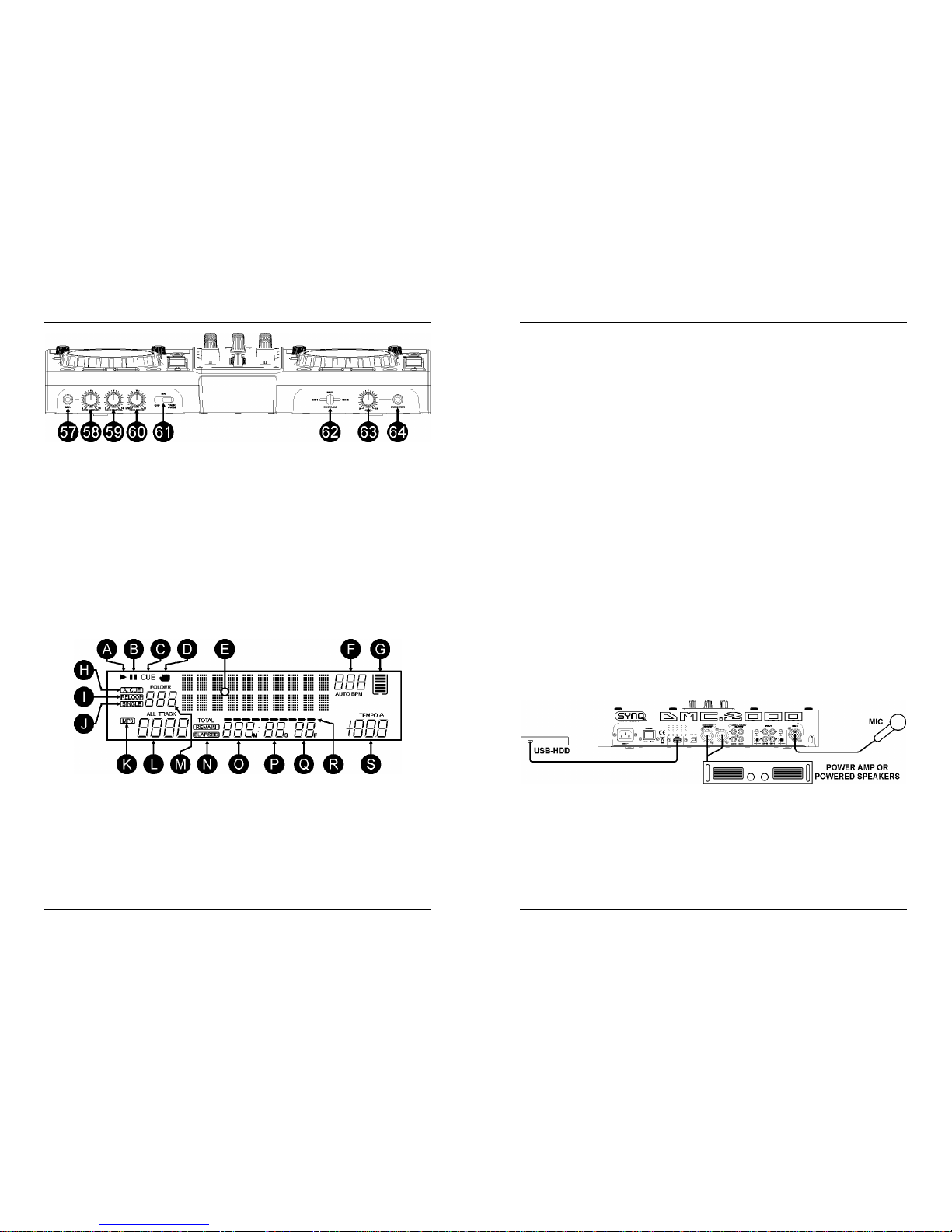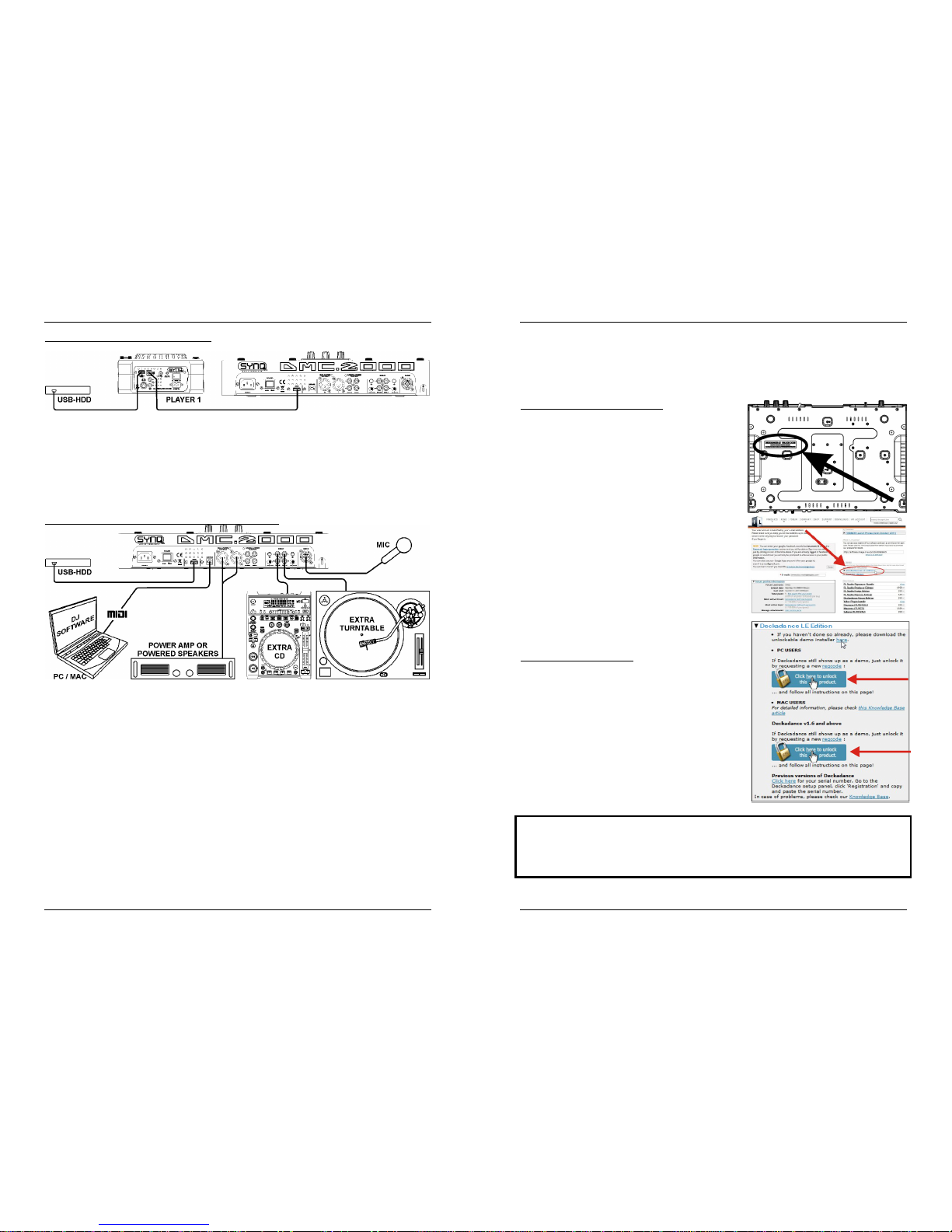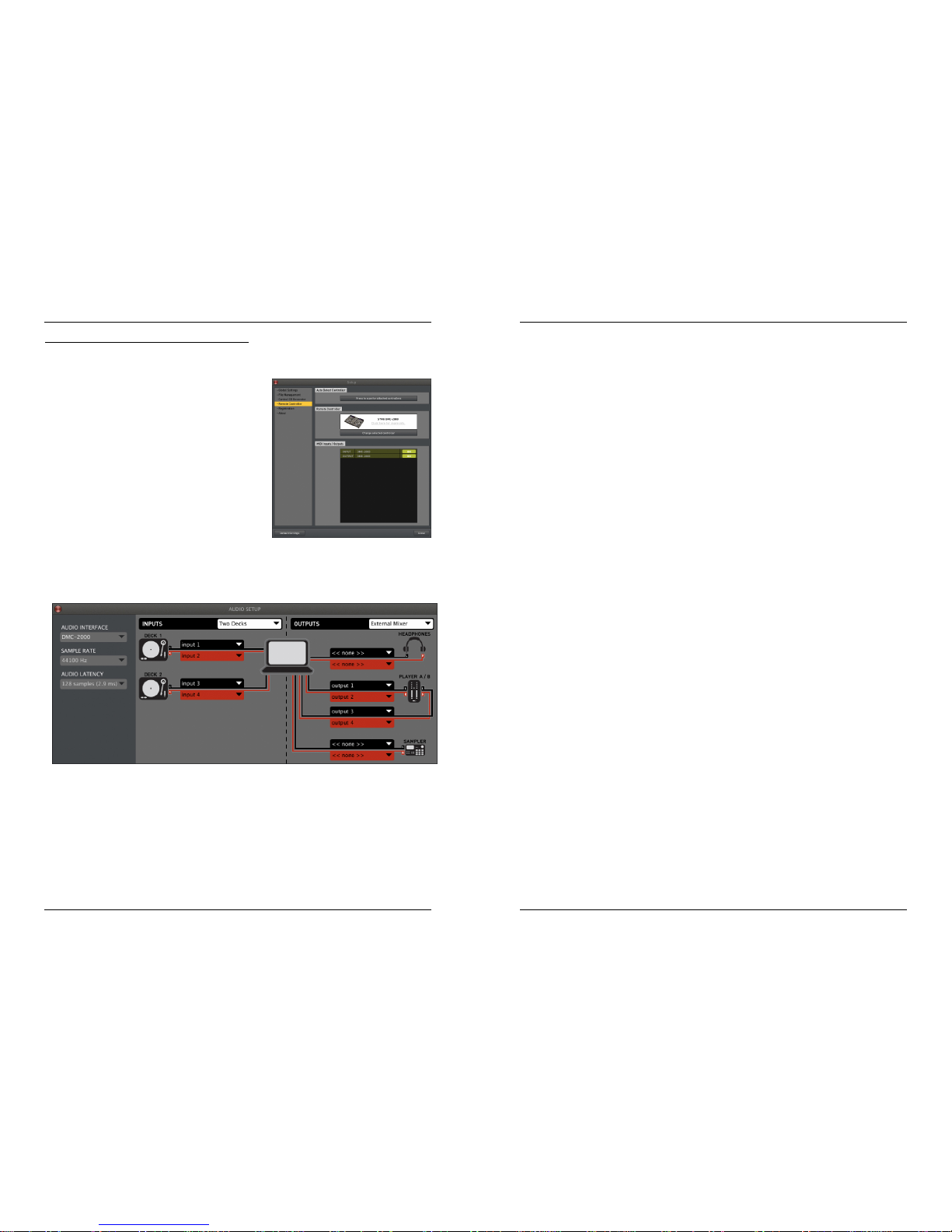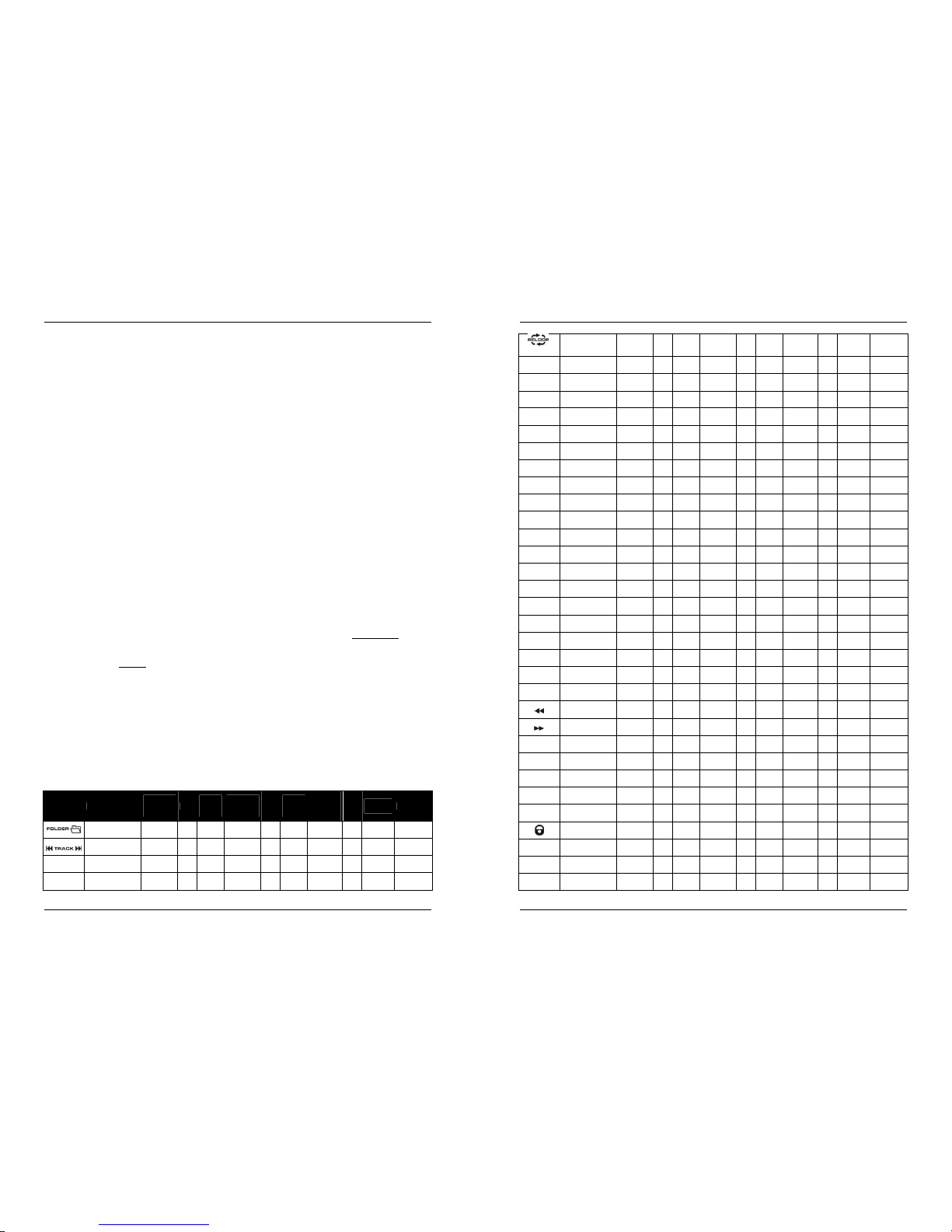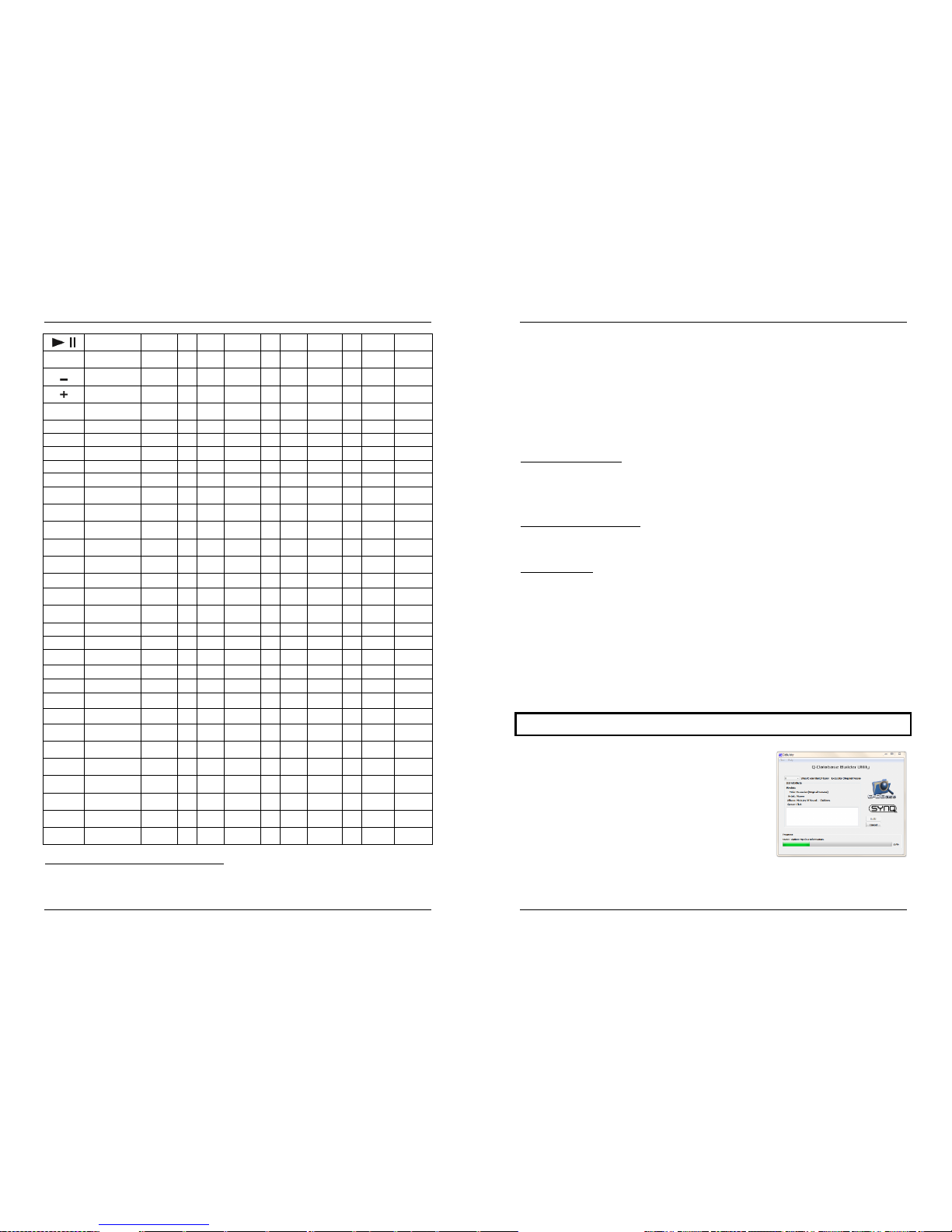ENGLISH OPERATION MANUAL
SYNQ® 5/76 DMC2000
Turn the knob to browse all files with the same first character that was first selected with the
FOLDER button.
Press the knob while you turn it to change the search key in the database, you can search
the keys:
Art: search for “artist names” in alphabetical order (default search key)
Alb: search for “album names” in alphabetical order
Gen: search for “Genres” in alphabetical order
Std: don’t use the Q-Dbase system, just folders and tracks manually.
During playback: press the knob to see the different ID3-tags on the display:
Press 1x: Album name of the current track is shown
Press 2x: Genre of the current track is shown
Press 3x: Bitrate information of the current track is shown
Setup menu: turn the button to change the settings of the selected menu option.
Please refer to chapter “HOW TO USE” for more information.
18. SEARCH buttons: used to search quickly inside a track.
19. LOAD TRACK button: this button has different functions:
Load a track: thatwas found using the database/next track function.
Open setup menu: press the LOAD TRACK button for about 3seconds.
Close setup menu: press the LOAD TRACK button shortly toleave setup.
Please refer to chapters “HOW TO USE” & “SETUP MENU” for more information.
20. PLAY/PAUSE button: every time you press the PLAY/PAUSE button the player changes from play to
pause or from pause to play. The button blinks as long as the player is set to pause.
21. CUE button: Pressing the CUE button during playback provides an immediate return to the position at
which play was started. Playback starts immediately from the programmed cue point for as long as the
CUE button is pressed. The player jumps back to the cue point as soon as the CUE button is released.
Also with the unit in pause mode (Play/Pause button blinks) the jog wheel is used to set a different start
point. By pressing "PLAY/PAUSE" or “LOOP IN” button followed by "CUE", you can confirm this new
cue point.
22. TACTILE JOG-WHEEL: The jog-wheel on this player has 2 parts:
Tactile center part: to match the vinyl feel as close as possible and largely improve scratch
performance, the central part of the jog-wheel uses a patented touch-sensitive technology. With the
WHEEL MODE buttons (23) you can change the behavior of this central part. Check the description
of theWHEEL MODE buttons (23) for more information.
Outer ring: silver colored part of the jog wheel which is not touch sensitive. Regardless of the
selected wheel mode the outer ring can be always be used for pitch bending, except while using one
of the digital effects.
23. WHEEL MODE button: toggles between 3 different modes for the tactile jog-wheel. The tactile center
part and outer ring behave differently:
VINYL-mode: used for extremely realistic scratching of any MP3 file played on the internal players
or DJ-software from your computer.
Tactile center part: During playback, the music stops immediately when you touch the jog-
wheel: playback speed and direction are now fully controlled by the movements of your hand.
In pause mode you can easily set a new cue point.
Outer ring: During playback you can use the outer ring for pitch bending to synchronize the
beats of 2 tracks. In pause mode you will hear the typical very small loops that give you the
possibility to set a cue point with 1frame (1/75seconds) accuracy.
CDJ-mode: this is the standard mode, used by most DJ players. Both the tactile center part and the
outer ring behave identically. While the track is playing, the jog wheel temporarily bends the pitch of
the music up to +/-100% by rotating the wheel clockwise to speed it up or counterclockwise to slow it
down. The amount of pitch change is determined by the speed of rotation. In pause mode you will
hear the typical very small loops that give you the possibility to set a cue point with 1frame
(1/75seconds) accuracy.
A.CUE SCRATCH-mode: very similar to VINYL mode but scratching always starts from the actual
cue point, the behavior of the outer ring is identical to that of vinyl mode:
Tactile center part: During playback, the music stops immediately and returns to the actual
cue point each time you touch the jog-wheel: playback speed and direction are now fully
controlled by the movements of your hand. In pause mode you can easily set a new cue point
but the player first returns to the actual cue point.
ENGLISH OPERATION MANUAL
SYNQ® 6/76 DMC2000
Outer ring: During playback you can use the outer ring for pitch bending to synchronize the
beats of 2 tracks. In pause mode you will hear the typical very small loops that give you the
possibility to set a cue point with 1frame (1/75seconds) accuracy.
24. HOT CUE buttons: 4 programmable buttons where you can store ordinary cue points and/or loops.
When a normal cue point is stored, the corresponding button is green, when a loop is stored the
corresponding button turns red. All stored cue points and loops can be backed up to permanent memory
for future use. This feature is called “PCMS Permanent Cue Memory System”. Check the chapter “HOW
TO USE” for more information on how toprogram cue pointsetc.
25. RECORD CUE button: press this button prior to one of the 4 HOT CUE buttons (24) to save a new cue
point or loop. See the chapter “HOW TO USE” to learn how you save cue pointsand loops.
Saving cues to permanent memory: the hot cue system uses 2 kinds of memory: temporary “track
memory” and “permanent” memory. New hot cues are only saved to the temporary “track memory”. If
you want to keep the hot cues for future use you must save the information to permanent memory.
To save the cues to permanent memory, just press the RECORD CUE-button until the display shows
“Saving”.
Saving personal settings: Press the RECORD CUE-button and X/SYNC-button (39) together to
save different personal parameters that are currently in use (pitch range, single/cont, standard time
display, jog wheel setting, auto cue, auto BPM-mode, pitch on/off, database search key and
starttime/brake time)
26. DELETE CUE: this button has several functions:
DELETE 1 HOT CUE: press the DELETE CUE button, followed by the HOT CUE button that you
want to delete from track memory. The deleted button will turn black.
DELETE 4 HOT CUES: press the DELETE CUE button for about 2seconds to erase all 4 hot cues
from track memory.
DELETE TRACK: press the DELETE CUE button and Y/RATIO-button (40) together to delete the
hot cues for the entire track from permanent memory. Because there will be no way back, the display
first asks you if you're sure: using the PITCH BEND buttons (29) you canchoose YESor NO.
Please refer to the chapter “HOW TO USE” for more information.
27. TEMPO RANGE button: press this button to select the different available speed ranges: +/-6%, +/-10%,
+/-16%, +16/-100%. The lower ranges make the SPEED-fader (28) more precise, the higher ranges are
suitable for special effects. To turn the speed function off simply press the button for 1second, until the
speed indicatorsturn off. Press the button again to re-activate speed control.
28. SPEED-fader: used to adjust the playback speed of the playing track. You can turn the speed function
on/off or change the range with the TEMPO RANGE-button (27)
29. PITCH BEND buttons: The speed rises while the “+ button” is pressed and returns to the original pitch
when the button is released. The speed drops when the “– button” is pressed and returns to the original
pitch when the button is released. These buttons can be used to synchronize the beats of 2 tracks. They
are also used to confirm (or not) the questions that are sometimes shown on the display.
30. KEY LOCK Button: (Master tempo) activates the Pitch Lock function. This function allows you to make
adjustments to a tracks speed using the SPEED-fader without altering the tonal pitch.
31. LOOP IN button: Allows you to set a new cue point without stopping playback (CUE ON THE FLY). This
button also sets the beginning of a seamless loop: marks the beginning of the loop, you have to press
the LOOP OUT button tomark the end of the loop and start playback in loop mode.
Please refer to the chapter “HOW TO USE” for more information.
32. OUT/EXIT button: Used to set the endpoint when looping music. The player starts seamless loop
playback until you press this button again to exit. When a loop is programmed but not active you can
also restart the loop. The point where you press the button will be memorized as the new end point of
the loop. In loop edit mode pressing the OUT/EXIT button stops the loop editing and saves the new loop
endpoint.
33. RELOOP/STUTTER button: This button has 3 functions:
RELOOP: When a loop was programmed and you have hit the OUT/EXIT button, press the reloop
button to enter the loop again. To exit the loop press the OUT/EXIT button. (intro and end points of
the loop are unchanged)
STUTTER: When a loop is playing you can press this button to restart the loop at once. You can also
press this button when a track is not playing in loop. Every time the RELOOP/STUTTER button is
pressed, it will restart the music from the actual cue point. The stutter effect adds extra creativity to
your performance.
ENTER EDIT LOOP MODE: When a loop is programmed (LOOP IN and OUT/EXIT buttons are on)
you can enter loop edit mode by pressing the RELOOP/STUTTER button until the display shows
“OUT EDIT”. While in loop editmode you toggle between “OUT EDIT” and “IN EDIT”.