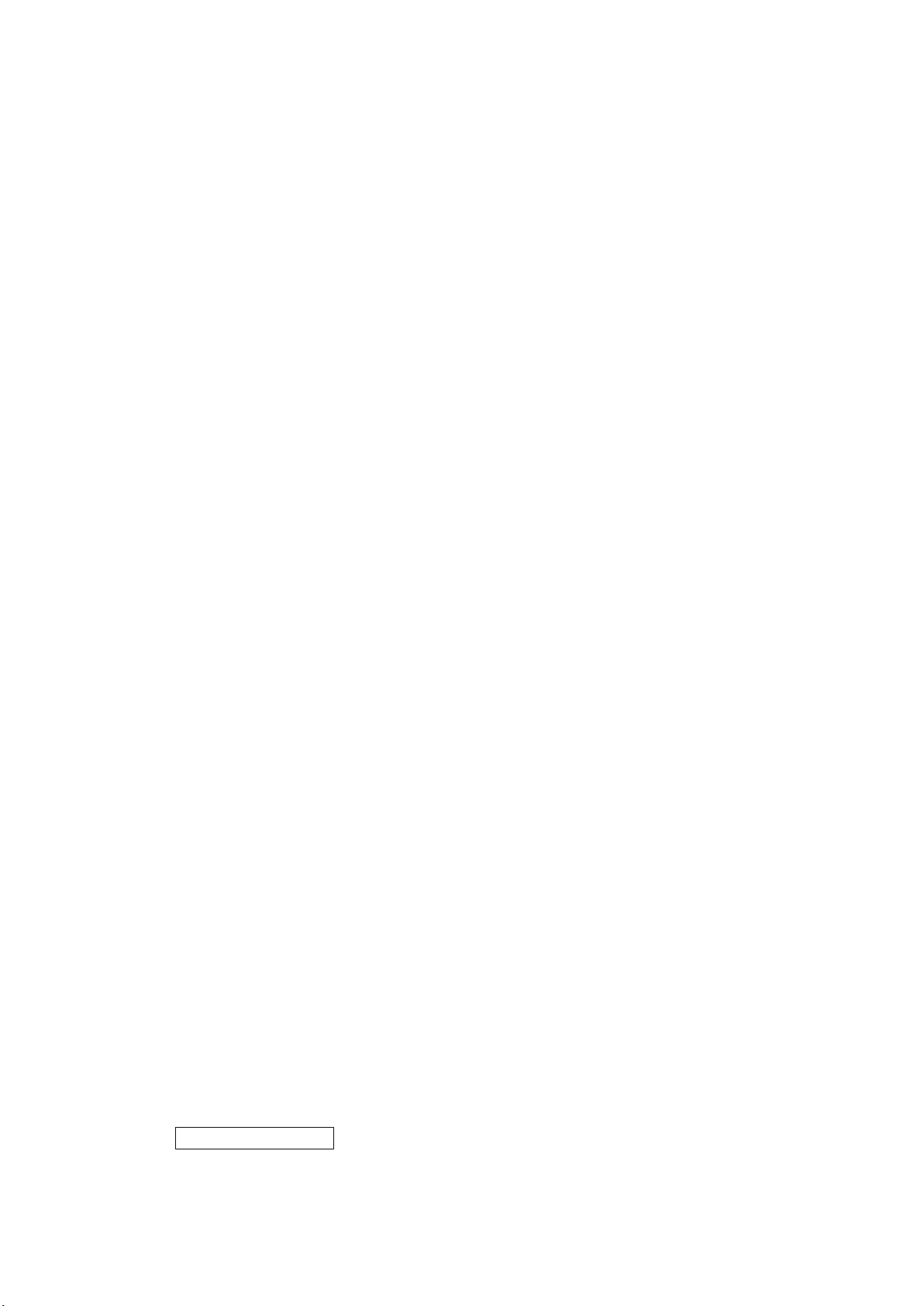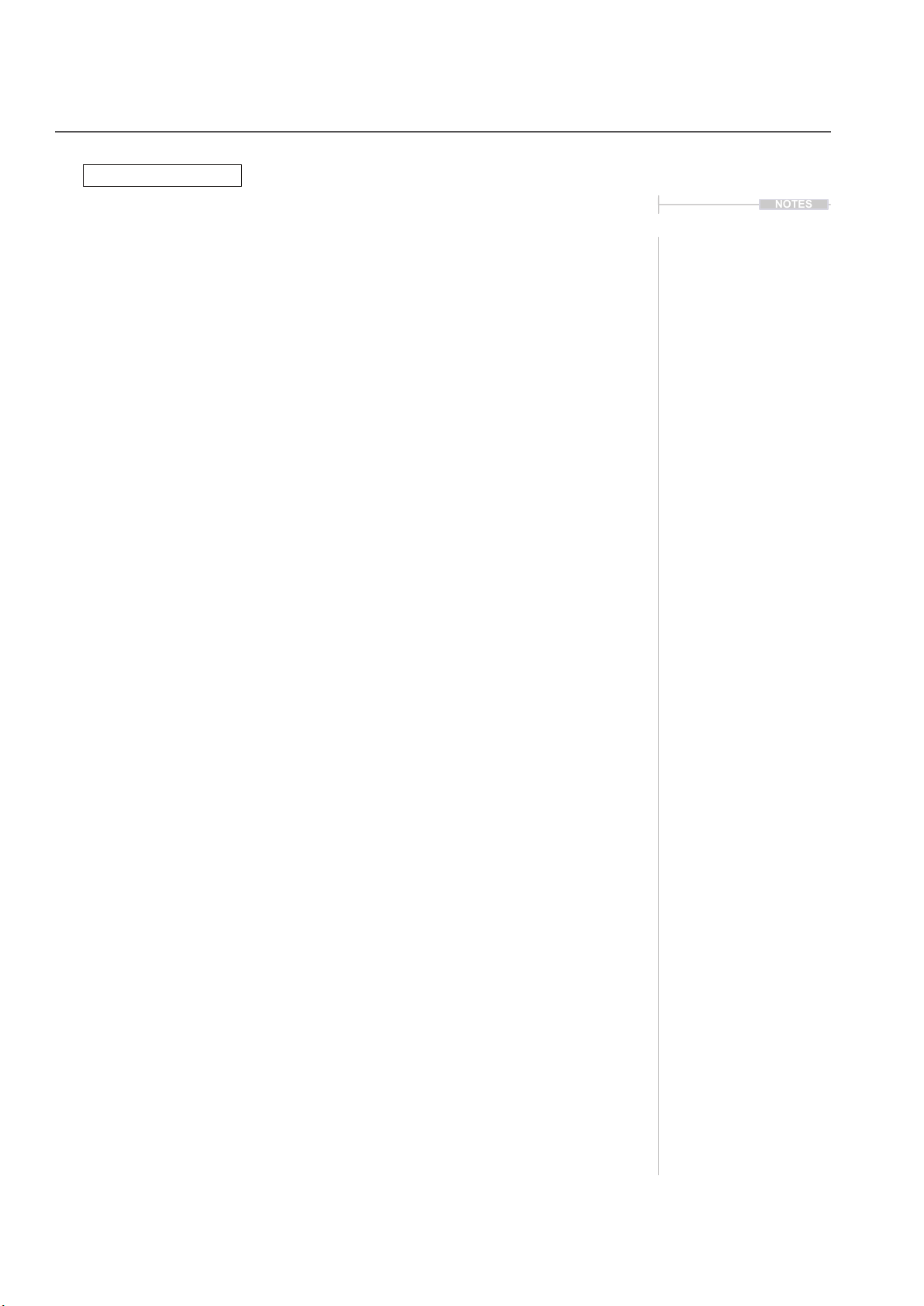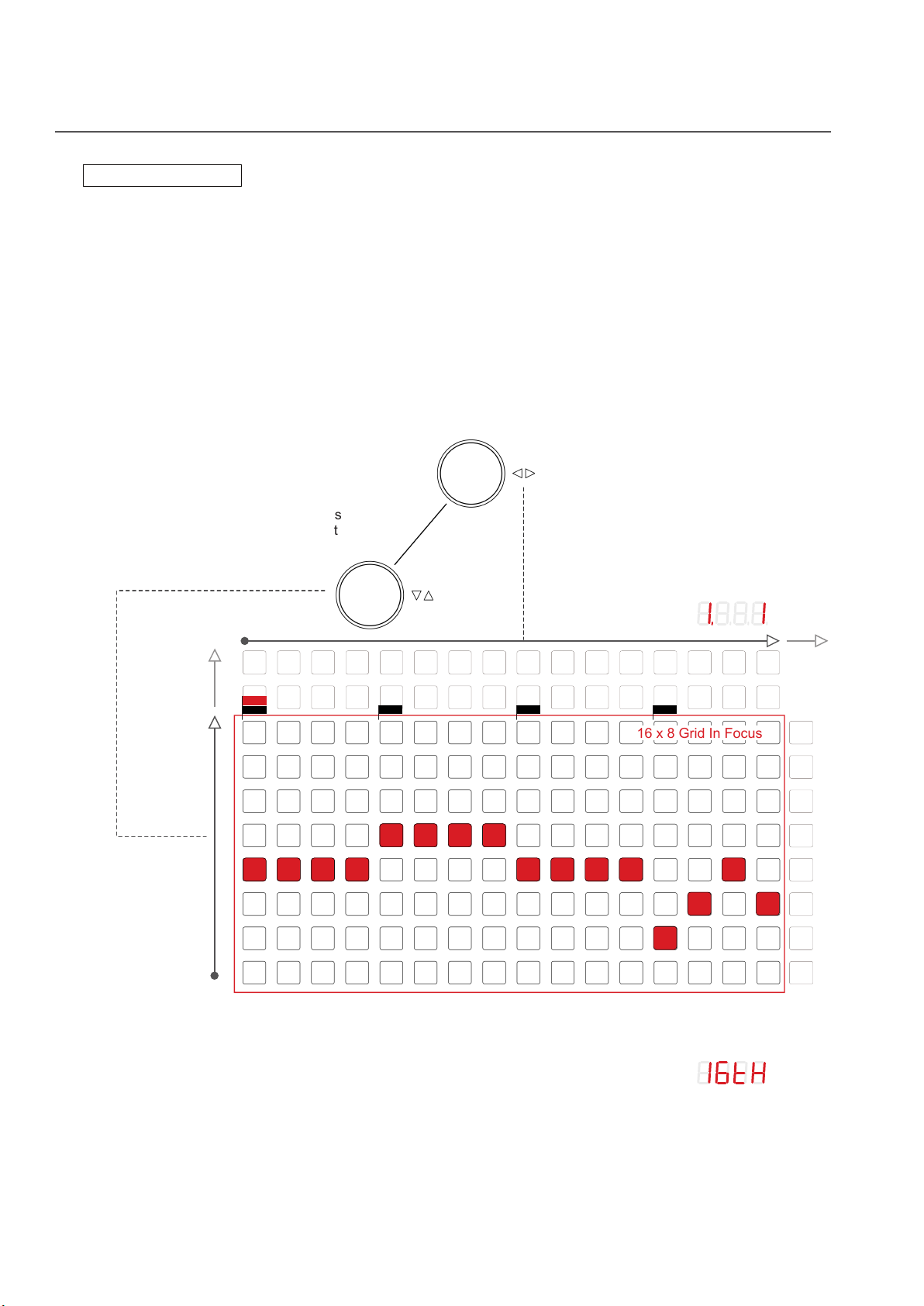7
Deluge Ofcial Manual
Sequencer 3
▌ADJUSTING A CLIPS HORIZONTAL NOTE EVENT POSITION
1. Press (SCROLL▼▲) + Turn (SCROLL◄►) control to adjust the clip
note events i.e. notes and automation horizontally across the grid.
• The note events will move 1 step incrementally across the horizontal
grid. The steps are based on the zoom level.
• Note events which scroll off the edge left or right will wrap back onto
the grid from the opposite side.
▌NUDGING INDIVIDUAL NOTES HORIZONTALLY
1. Hold [Pad] + Press and turn (SCROLL◄►) to nudge the selected [Pad]
note event forward or backwards, indicated by +/-values.
2. This will nudge at the songs minimum resolution, default is 384th notes.
▌COPYING / PASTING NOTE RANGE
1. Press [LEARN / INPUT] + press (SCROLL◄►) to copy the clips notes.
• This will copy the step range of notes in the current view on the grid
at the current scroll and zoom position.
• The time range of notes is what is copied including all notes out of
view above and below the pad range.
• Copy can be performed from one clip to another in the same or
different songs as well as within the same clip.
2. Select the new location for pasting the previously copied range. For
example extend the clip length or scroll to another part of the clip.
3. Press [SHIFT] + [LEARN / INPUT] + press (SCROLL◄►) to paste the
current clips notes:
• When pasting, the notes are pasted into the current view.
• If the destination view is transposed from the original copied location
the notes are pasted into the new transposed position.
• If only a part of the grid is selected as the destination, the notes for
the available columns are pasted and the rest discarded.
• Notes will be pasted into any new zoom levels where notes will be
stretched or reduced to meet the destination zoom view.
NOTES
Page 45