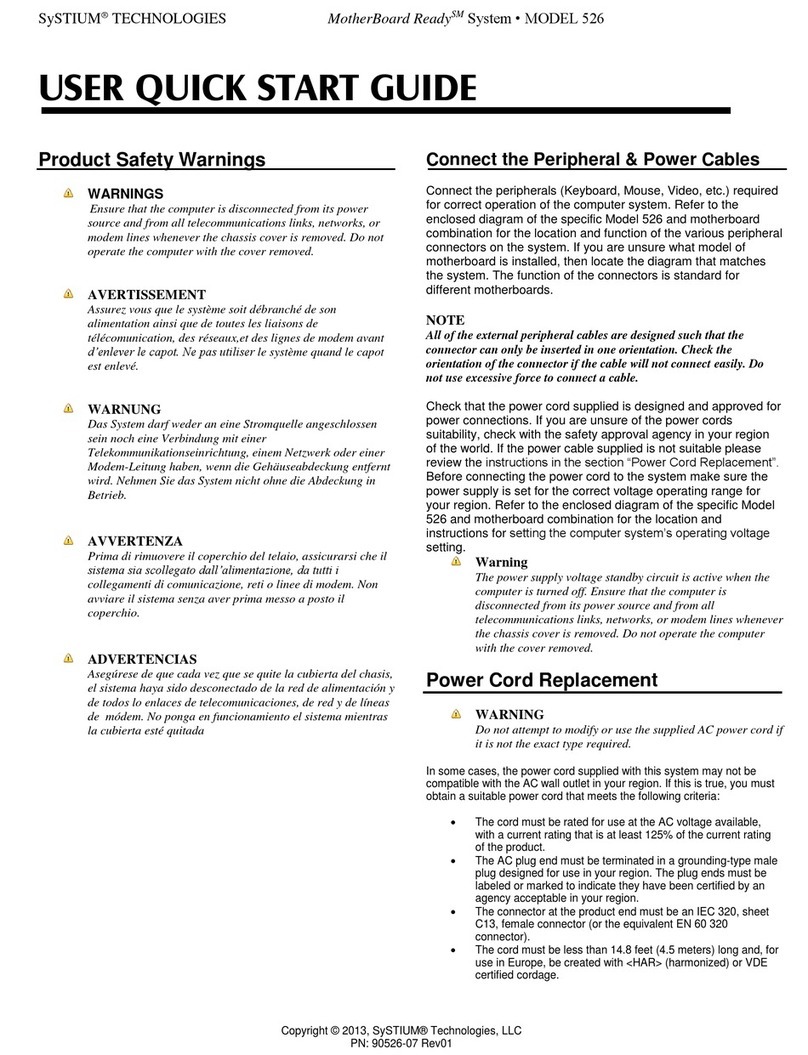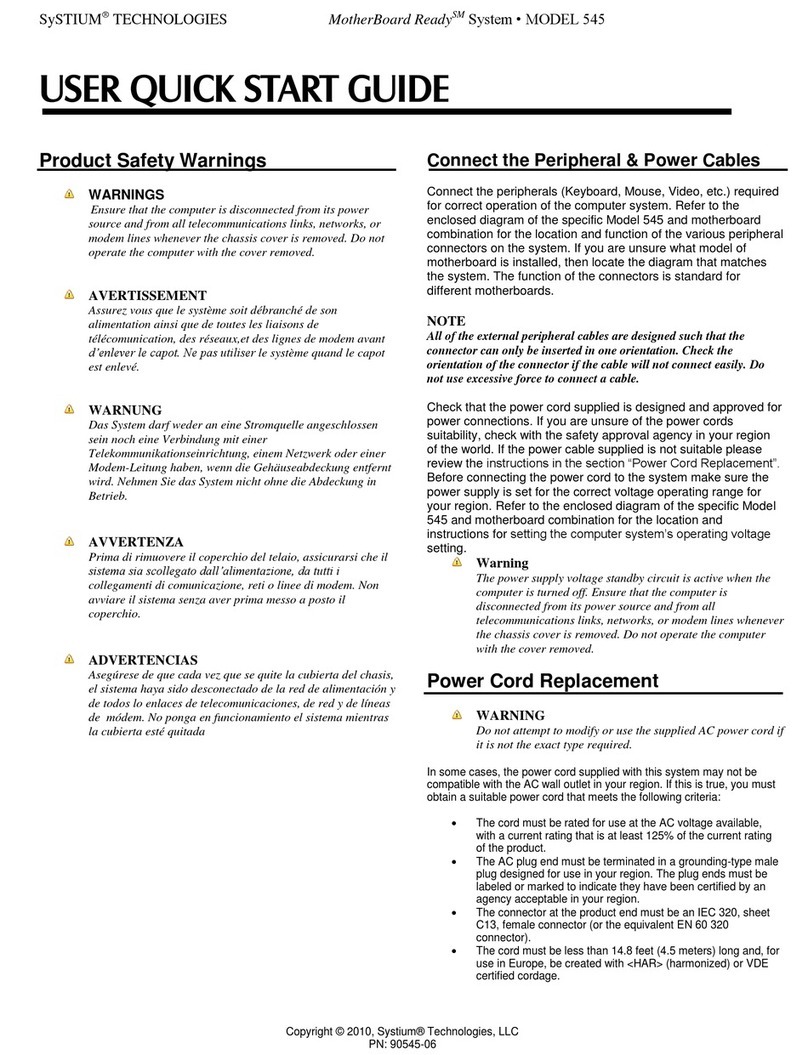SySTIUM®TECHNOLOGIES MotherBoard ReadySM System • MODEL 545
Copyright © 2010, Systium® Technologies, LLC
PN: 91004-03
ASSEMBLY GUIDE
Assembly Safety Instructions
Assembly of a computer system using this product shall be
assembled only by technically qualified personnel. Follow the
instructions in the document “Model 545 Maintaining Regulatory
Compliance” to meet and maintain the safety and product
regulatory compliance of this product when assembling a
computer system using this product.
WARNINGS
Read and adhere to all of these instructions and
instructions supplied with this assembly. Failure to follow
these instructions will result in voiding the product c
regulatory compliance statements. The computer system
will most likely be noncompliant with other regional
product laws and regulations.
The procedures in this document assume familiarity with the
general terminology associated with personal computers and with
the safety practices and regulatory compliance required for using
and modifying electronic equipment.
WARNINGS
TO PREVENT ACCESS TO HIGH ELECTRICAL
ENERGY PARTS, DO NOT REMOVE THE
COVERS WHILE THE SYSTEM IS POWERED ON!
Do not open the power supply. The power supply in this
computer contains no user-serviceable parts. To avoid
personal injury or damage to your equipment, refer repair
or replacement of the power supply to qua 4fied technical
personnel only. All other areas and components of this
computer are considered user-accessible.
CAUTIONS
Electrostatic discharge (ESD) can damage disk drives,
add-in cards, and other components. Do the procedures
described in this chapter only at an ESD workstation. If
such a station is not available, you can provide some ESD
protection by wearing an anti-static wrist strap and
attaching it to a metal part of the chassis.
Add-in cards can be extremely sensitive to ESD and
always require careful handling. After removing the card
from its protective wrapper or from the computer, place the
card flat on a grounded, static-free surface, component
side up. Use a conductive foam pad (f available, but not
the board wrapper Do not slide the board over any
surface.
For proper cooling and airflow, always close the chassis
before turning on the computer system. Operating the
computer system without the chassis closed can damage
system parts.
Before You Begin
1. Be sure to follow each procedure in the correct order.
2. Set up an equipment log to record the computer’s model
and serial numbers, all installed options, and other
information about the computer. This information must be
saved as a record of the product’s configuration and
compliance with the allowable configuration options.
3. We recommend that you use an anti-static wrist strap and a
conductive foam pad when working on the computer.
4. You will need a Phillips (#1 and #2 bits) screwdriver and
Needle Nose Pliers.
NOTE
The integration kit provides screws for the following:
• Four 5.25 Peripheral mounting slides
• Four 3.5 peripheral mounting slides
• One lock tab
•Two screw-in standoffs
• Eleven 6-32 Phillips Screws
• Nine 6-32 x 4.5mm Philips screws
• Six M3 Phillips screw
Assembly Notes for Different Motherboards
The Model 545 supports a number of different motherboards. A
number of the assembly step details are different for each
specific motherboard. This manual describes the steps required
to complete the base system assembly task. Any steps or figures
specific to a particular motherboard are noted with a reference to
the assembly instructions specific to that motherboard. If no other
board instructions are present, then the assembly step is
consistent for all motherboards.
NOTE
If the manual does not include information for your specific
motherboard check the Systium Technologies web site
www.Systium.com, Tech Support for updates to this manual.
Unpack the System
Systium Technologies offers MotherBoard Ready products in two
packaging configurations. The first is a reusable “End-User”
ready single package. The second is a hi-volume bulk package.
The instructions detailed are for the single package. Any
differences in procedures between the single package and bulk
package are noted within each section. The integration kits are
the same for the single or bulk package MotherBoard Ready
Systems.
CAREFULLY UNPACK THE COMPUTER. Save the box and
packaging material for shipment to the customer. If components
are missing please contact your supplier or Systium
Technologies.