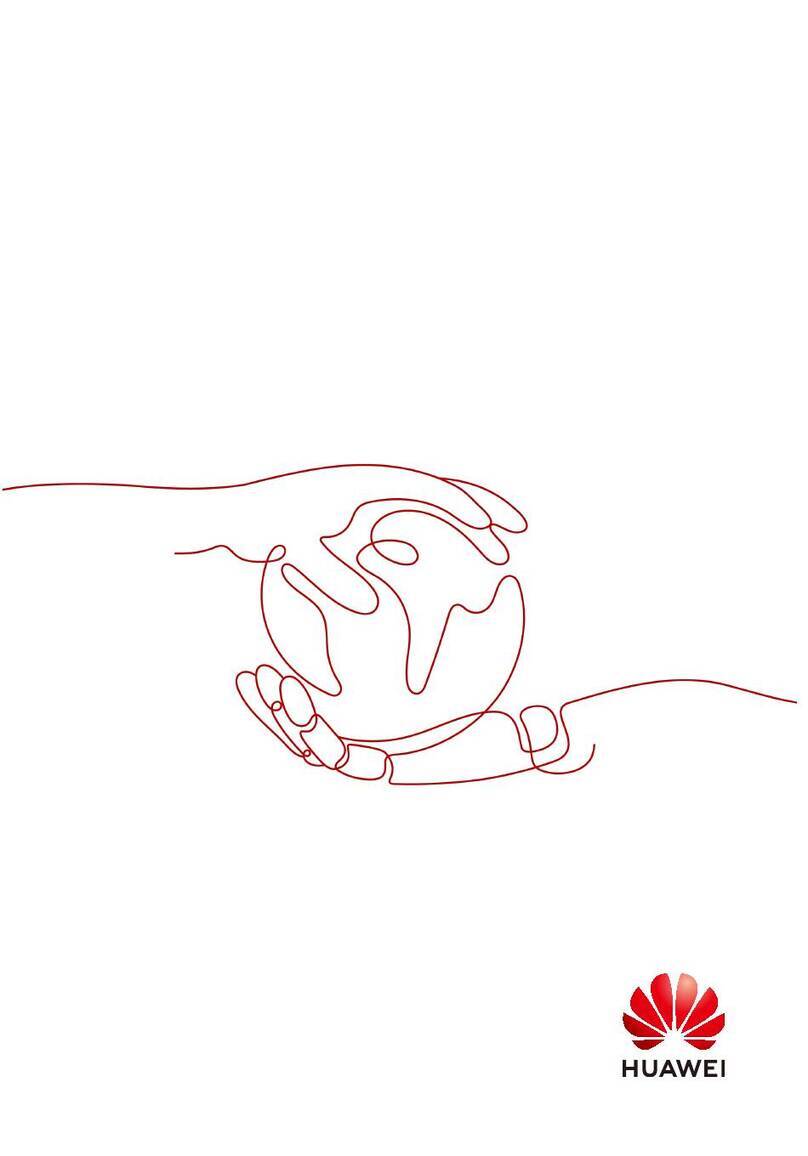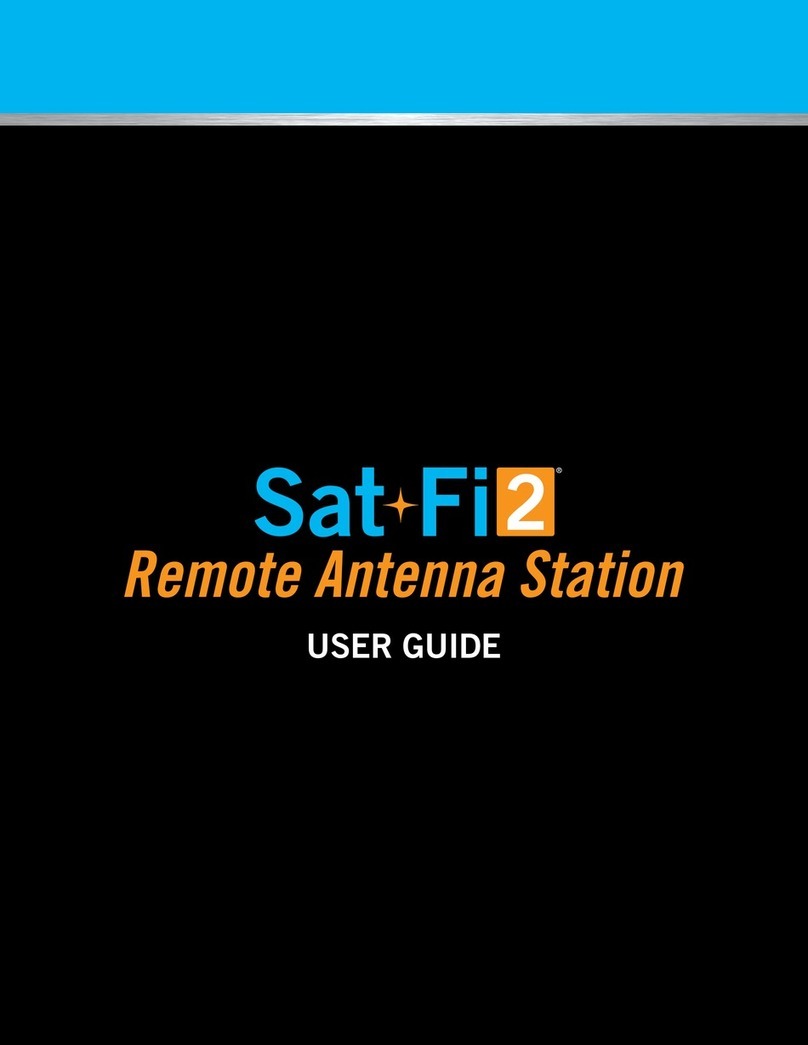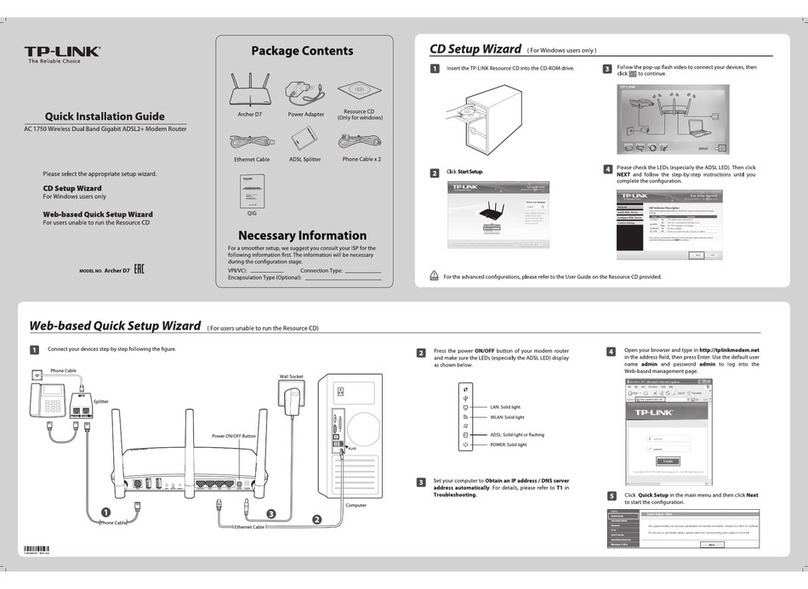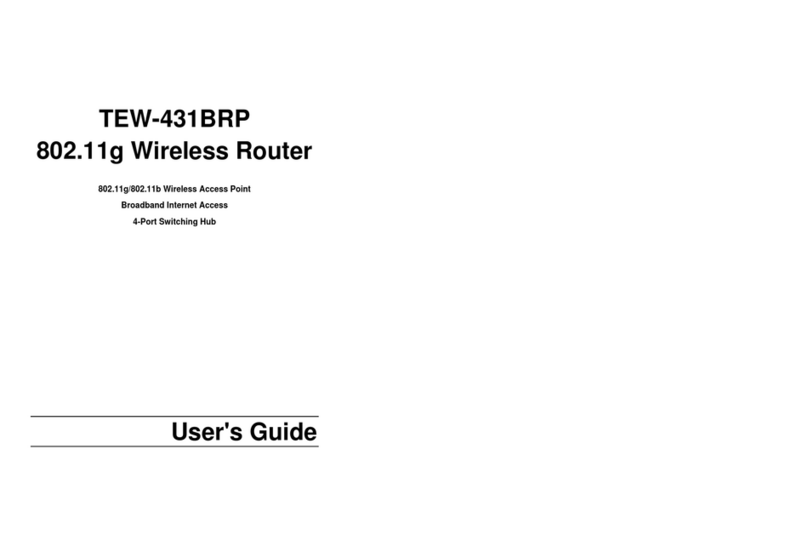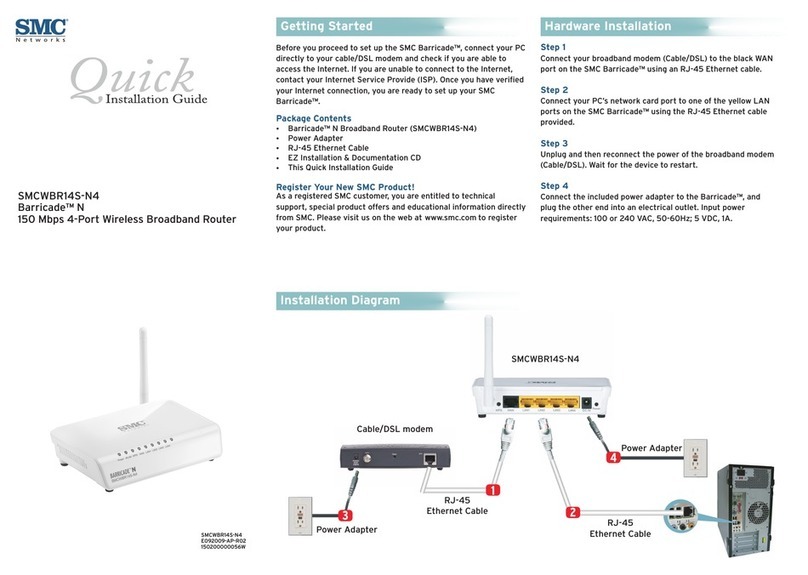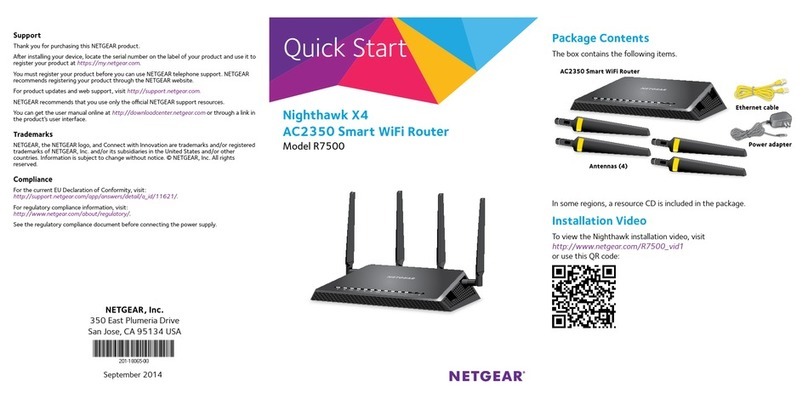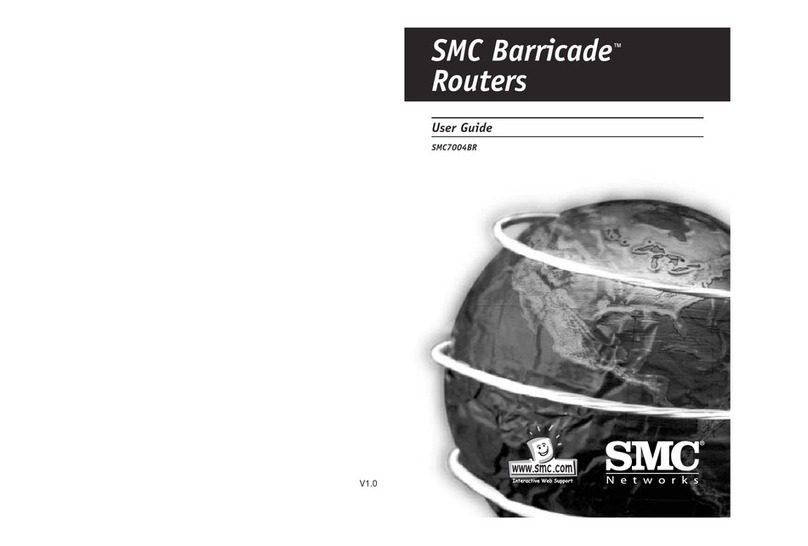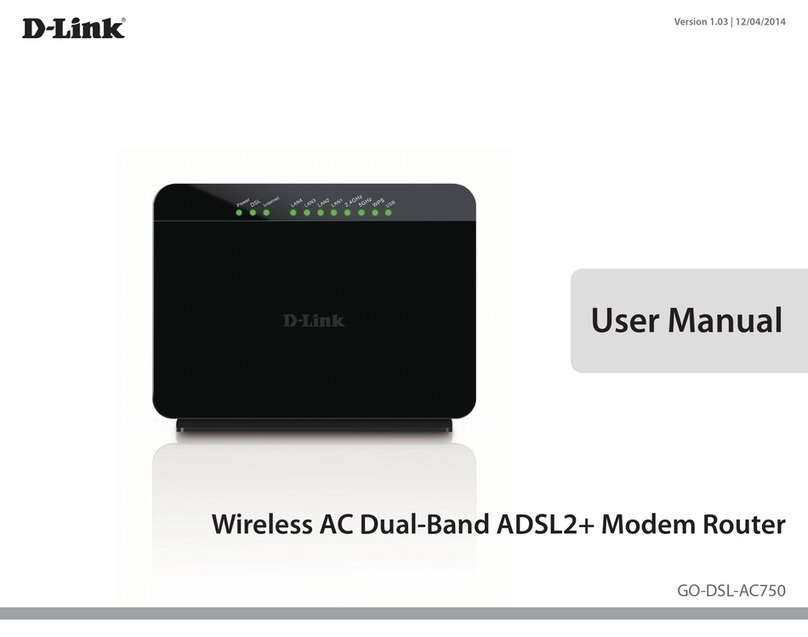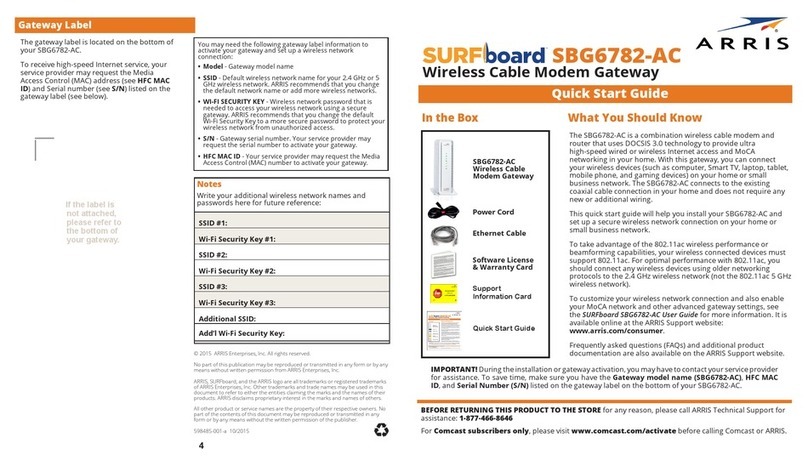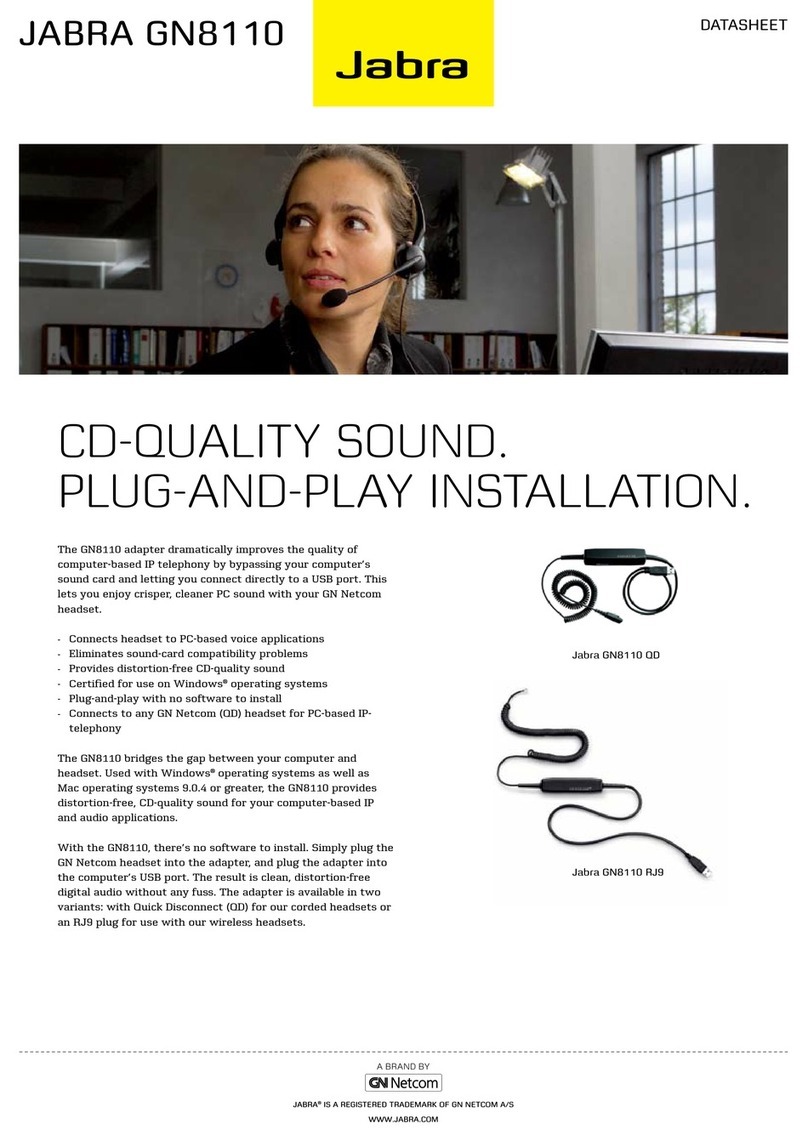T-Mobile Franklin T9 User manual
Other T-Mobile Wireless Router manuals
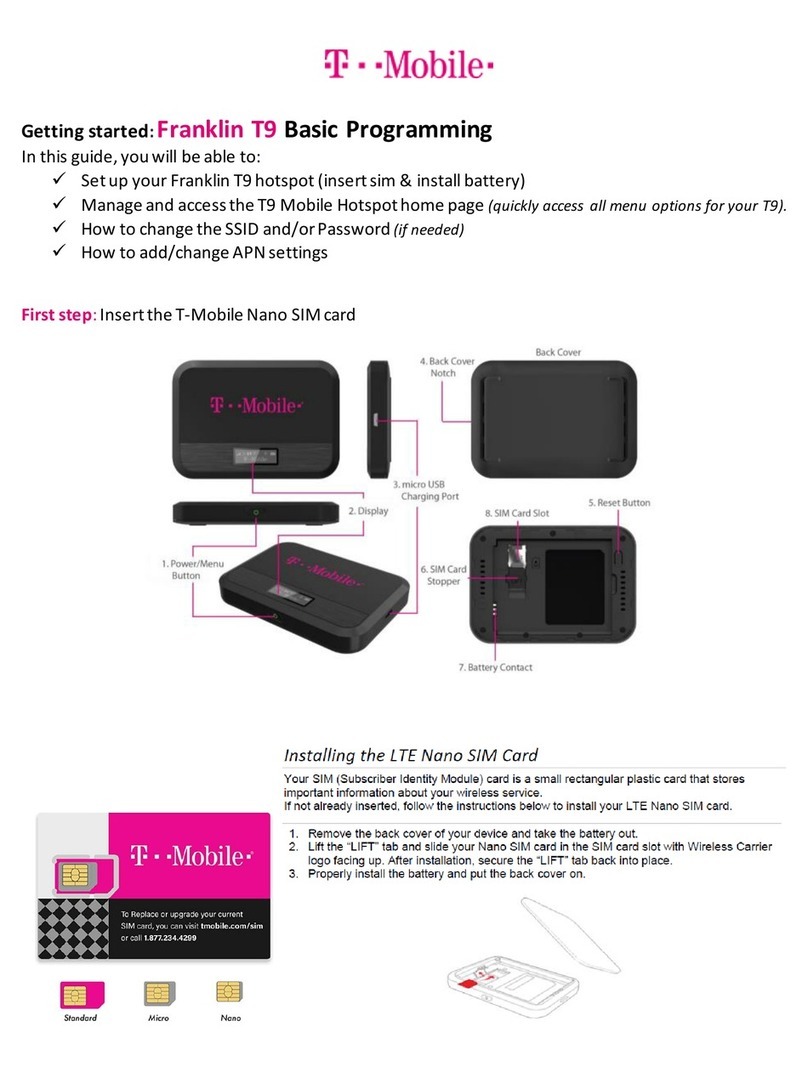
T-Mobile
T-Mobile Franklin T9 User manual
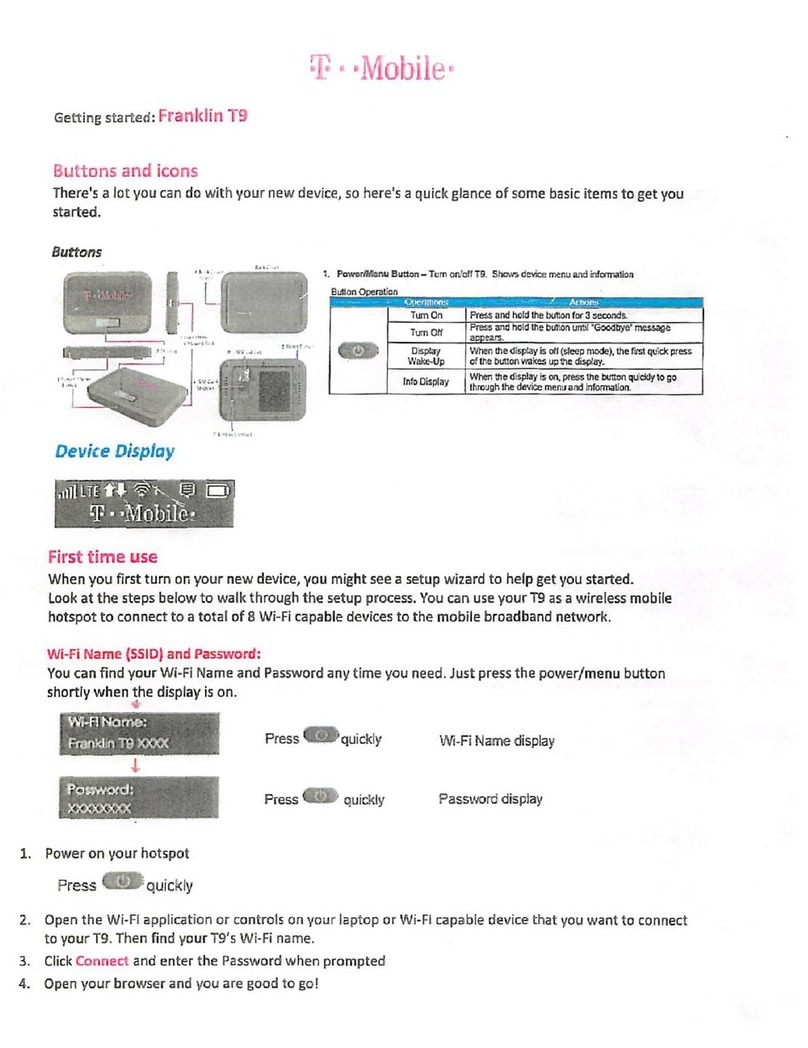
T-Mobile
T-Mobile Franklin T9 User manual
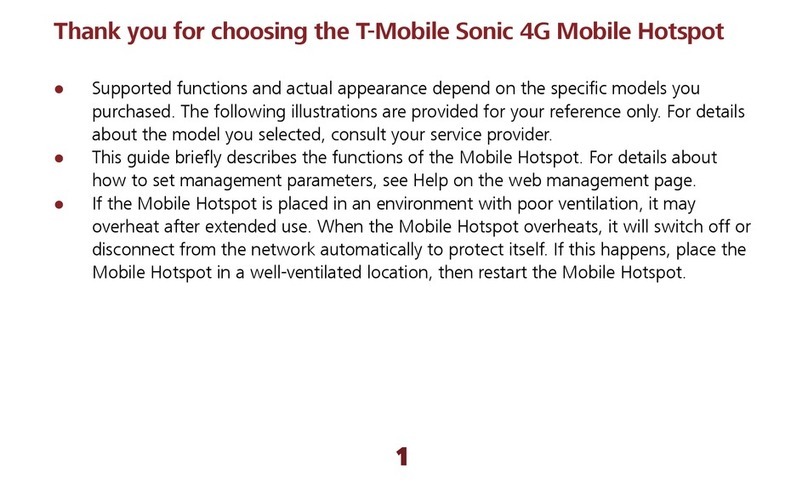
T-Mobile
T-Mobile Sonic 4G User manual

T-Mobile
T-Mobile tm-g5240 - T-mobile Hotspot Wireless User manual

T-Mobile
T-Mobile 4G LTE CellSpot User manual

T-Mobile
T-Mobile Sonic 2.0 User manual
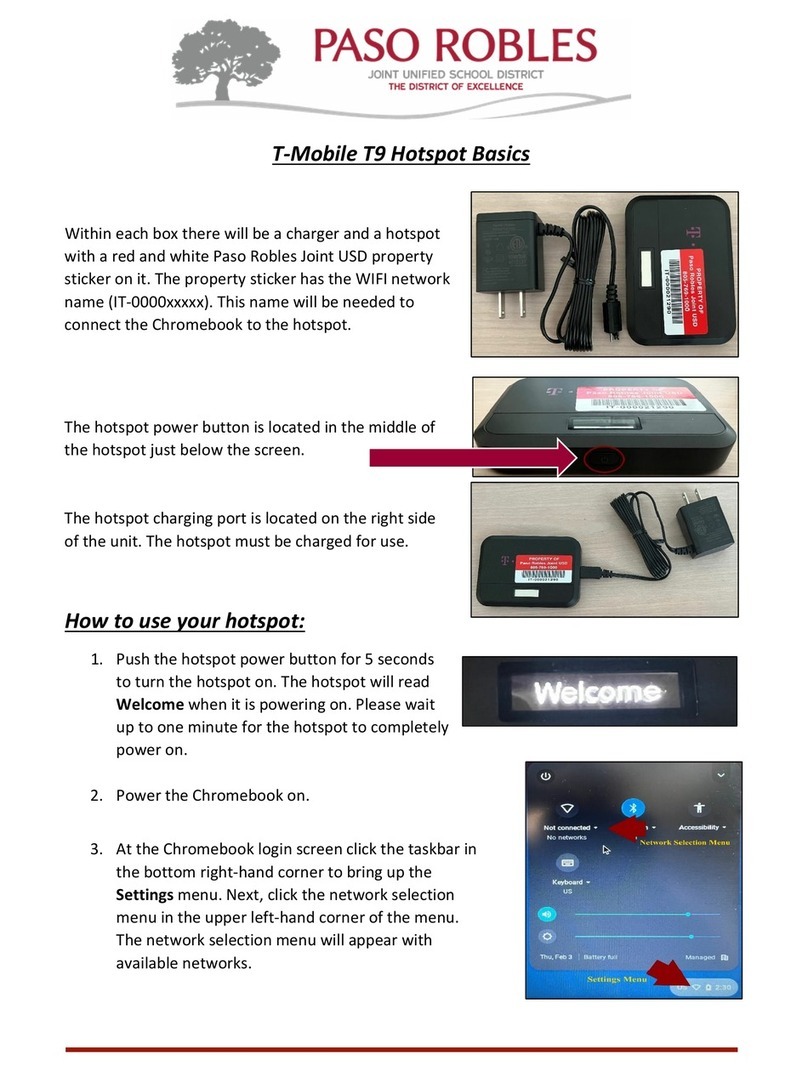
T-Mobile
T-Mobile T9 User manual

T-Mobile
T-Mobile T9 User manual

T-Mobile
T-Mobile Coolpad Surf User manual

T-Mobile
T-Mobile Z915 Guide

T-Mobile
T-Mobile Franklin T9 User manual
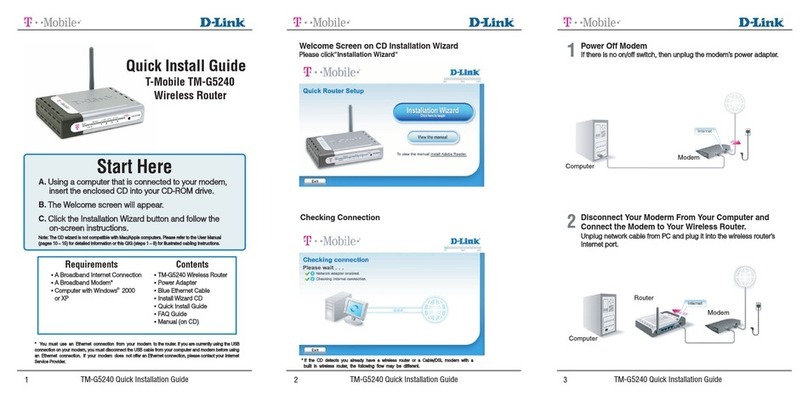
T-Mobile
T-Mobile tm-g5240 - T-mobile Hotspot Wireless User manual
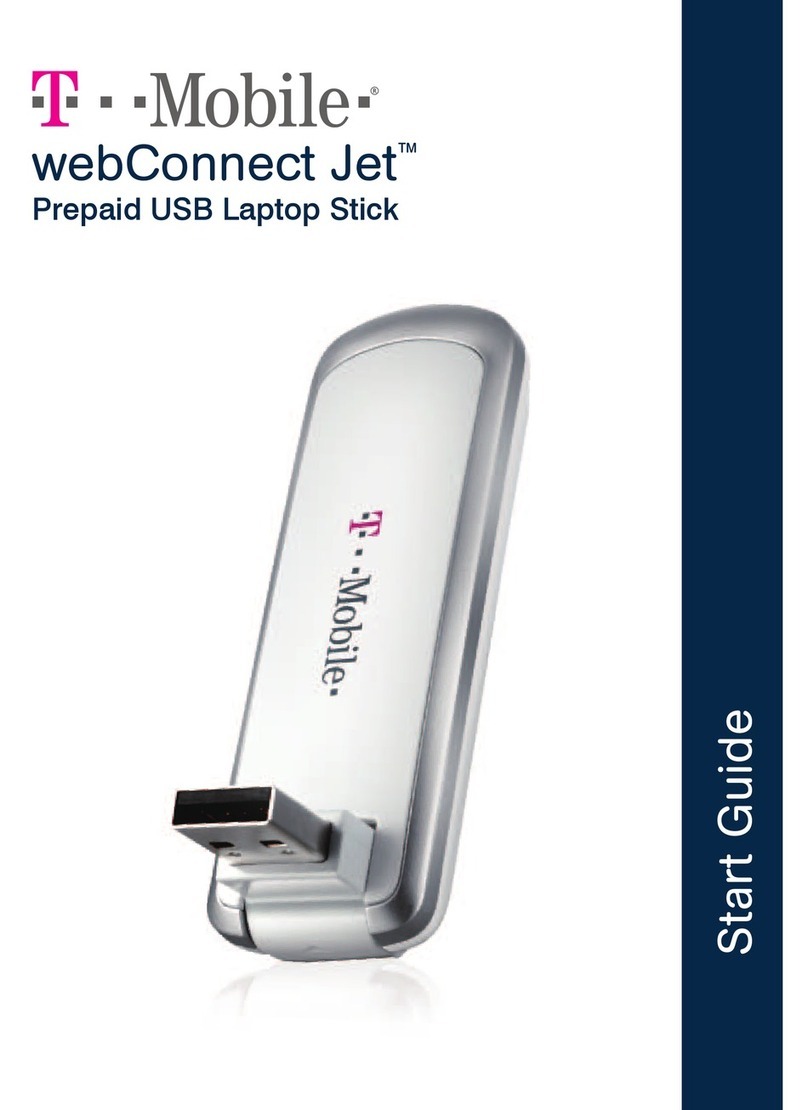
T-Mobile
T-Mobile webConnect Jet User manual
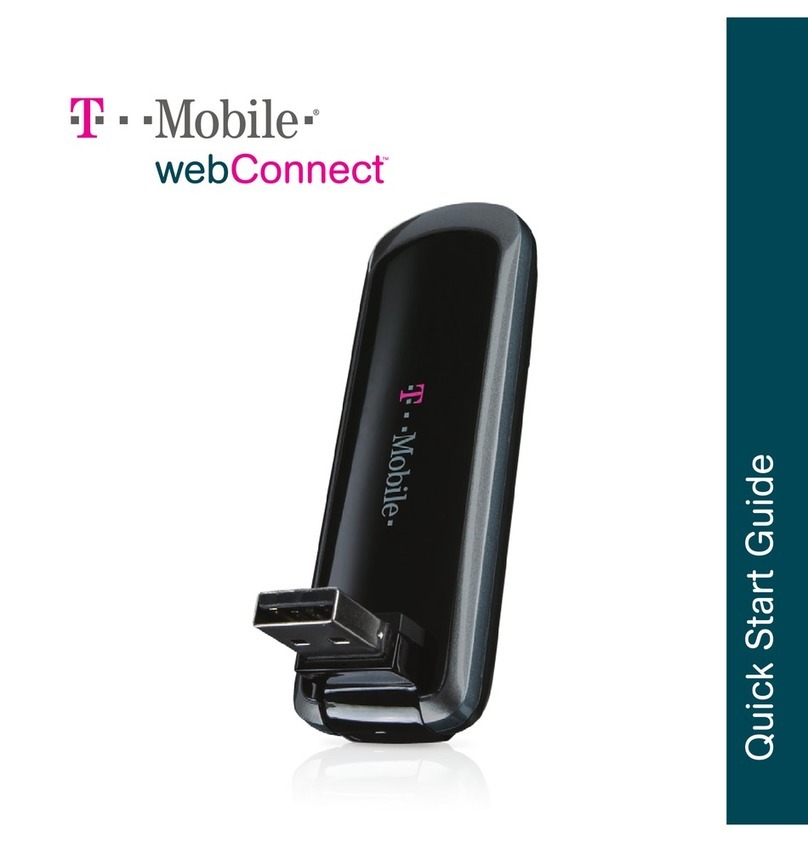
T-Mobile
T-Mobile webConnect Jet User manual

T-Mobile
T-Mobile GALAXYS 4G Guide

T-Mobile
T-Mobile T9 Franklin User manual

T-Mobile
T-Mobile Franklin T9 User manual
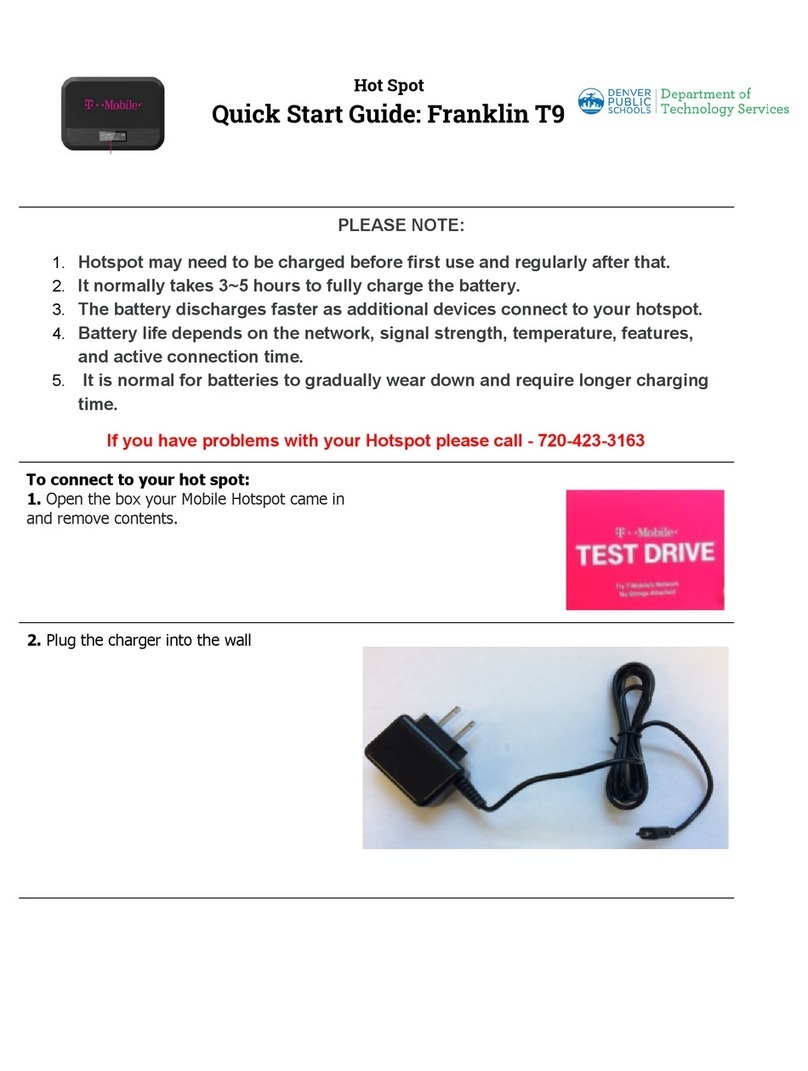
T-Mobile
T-Mobile Franklin T9 User manual