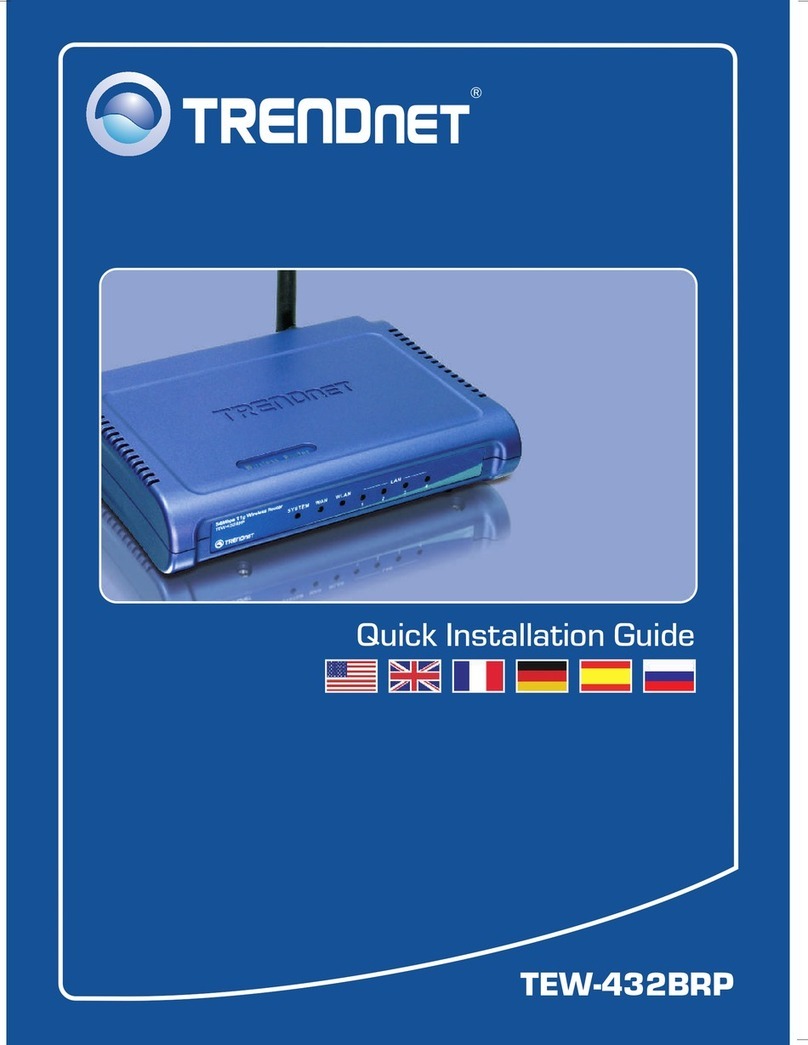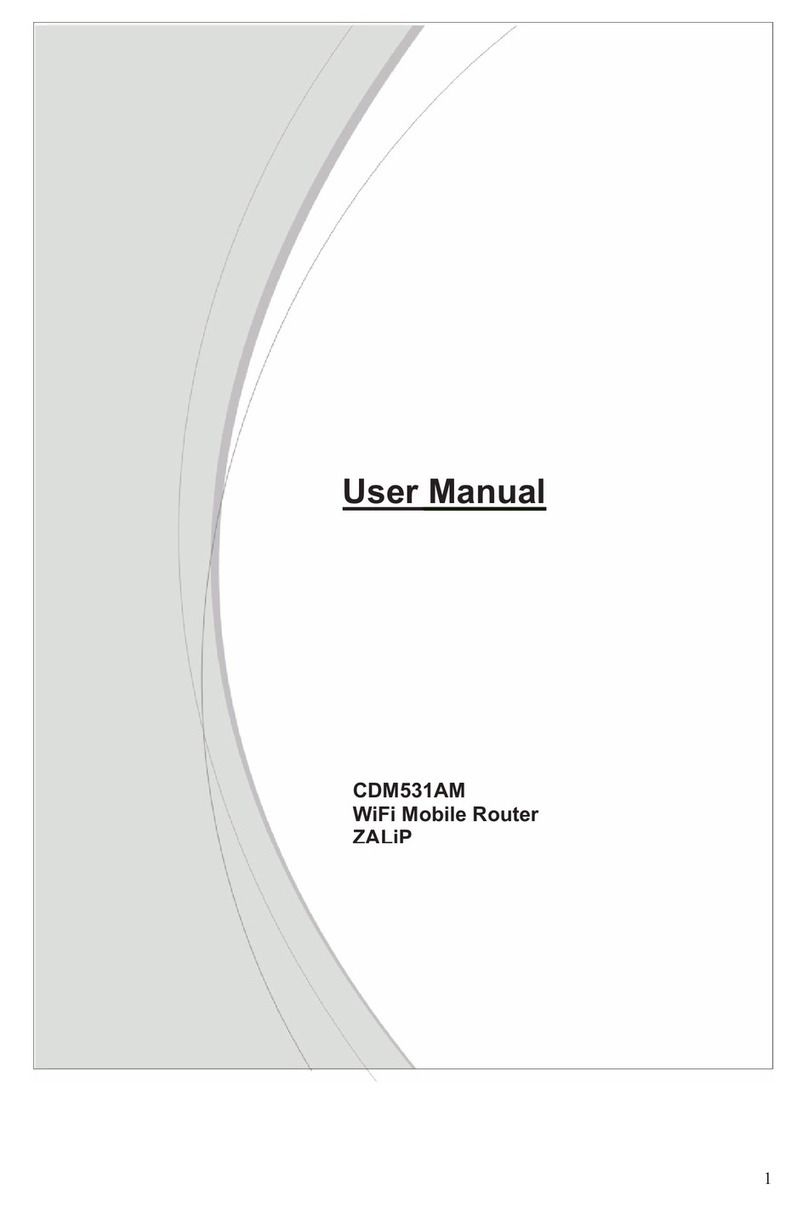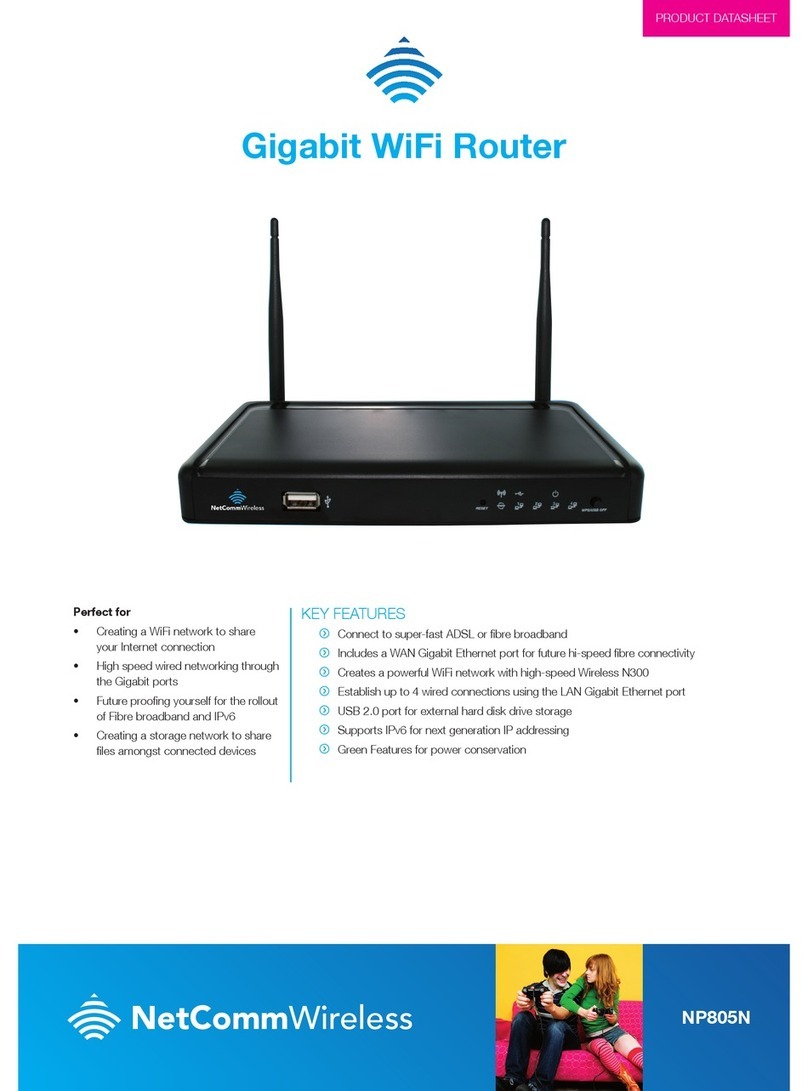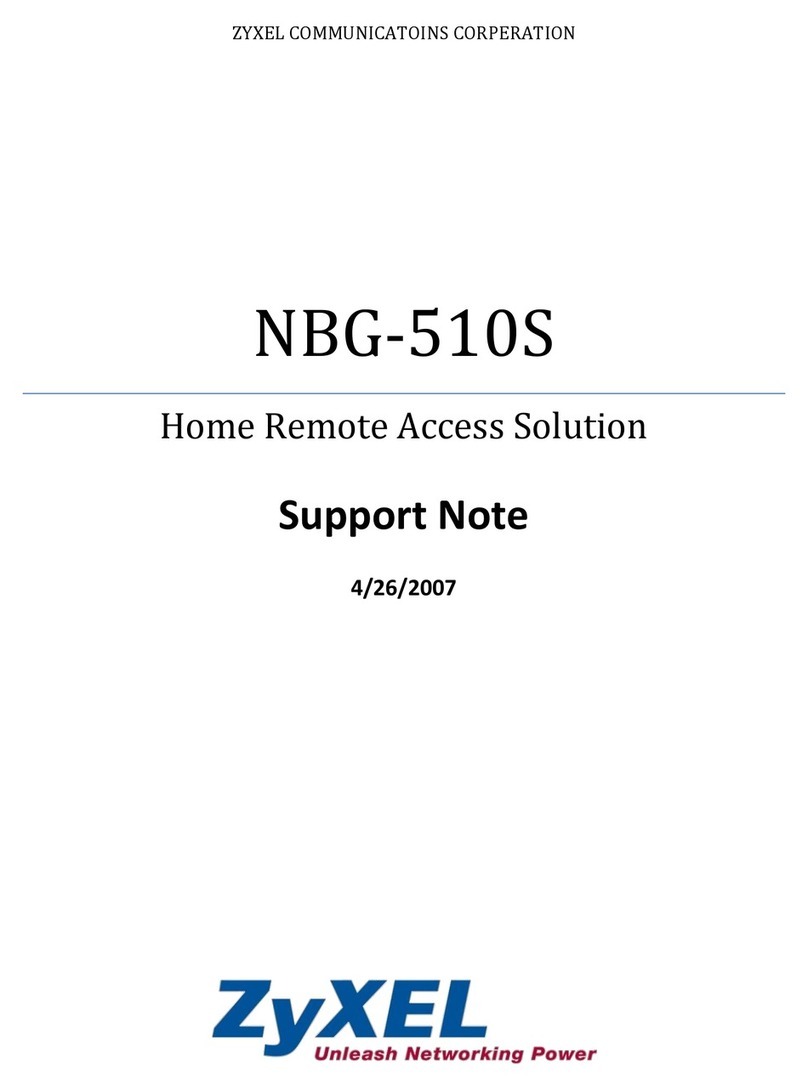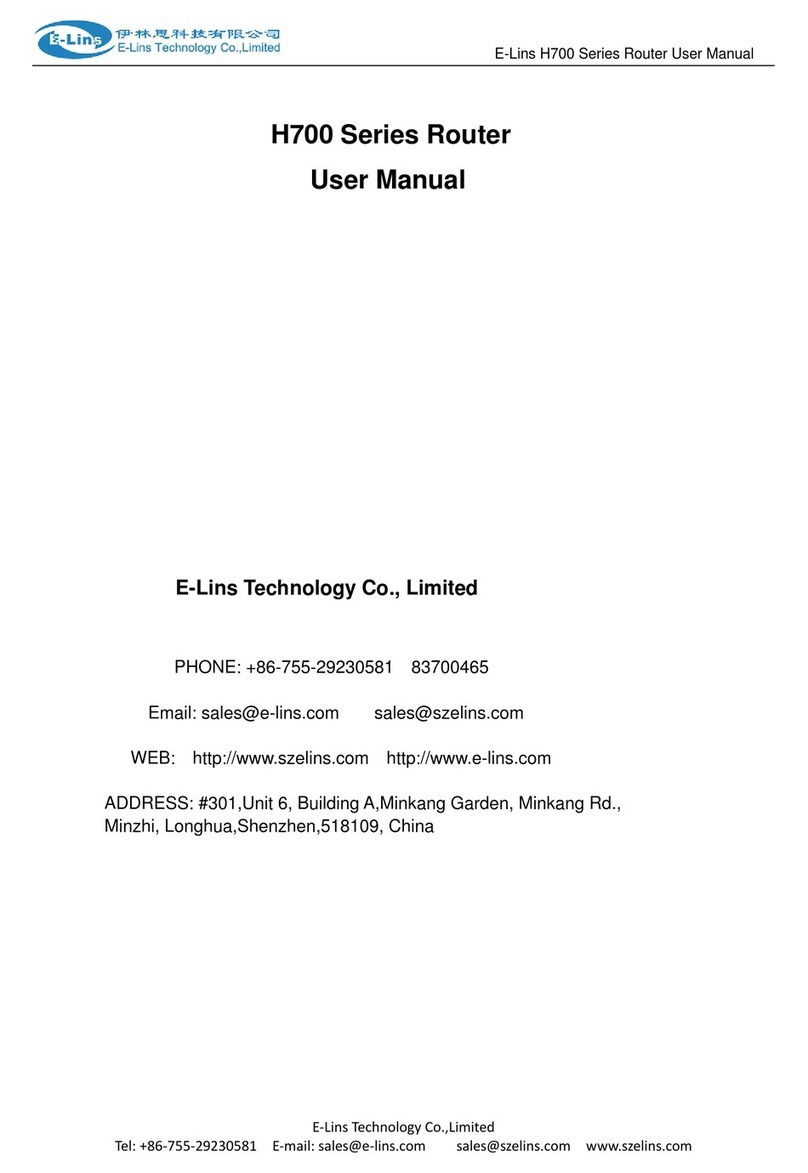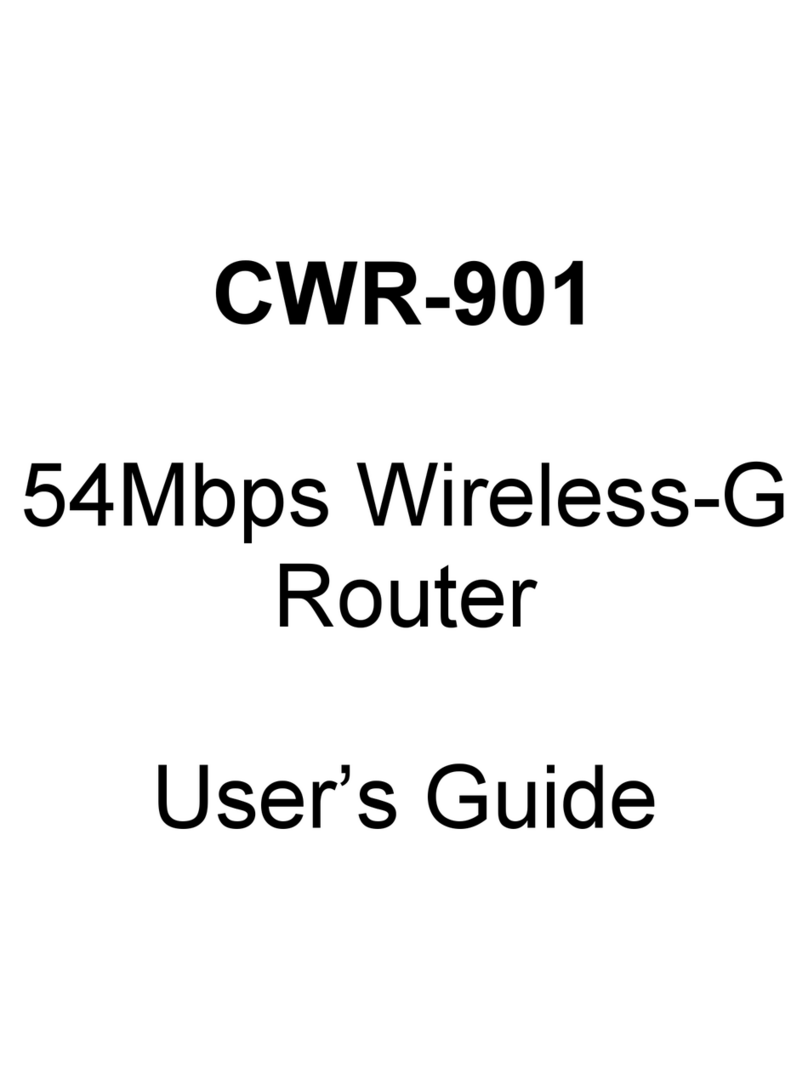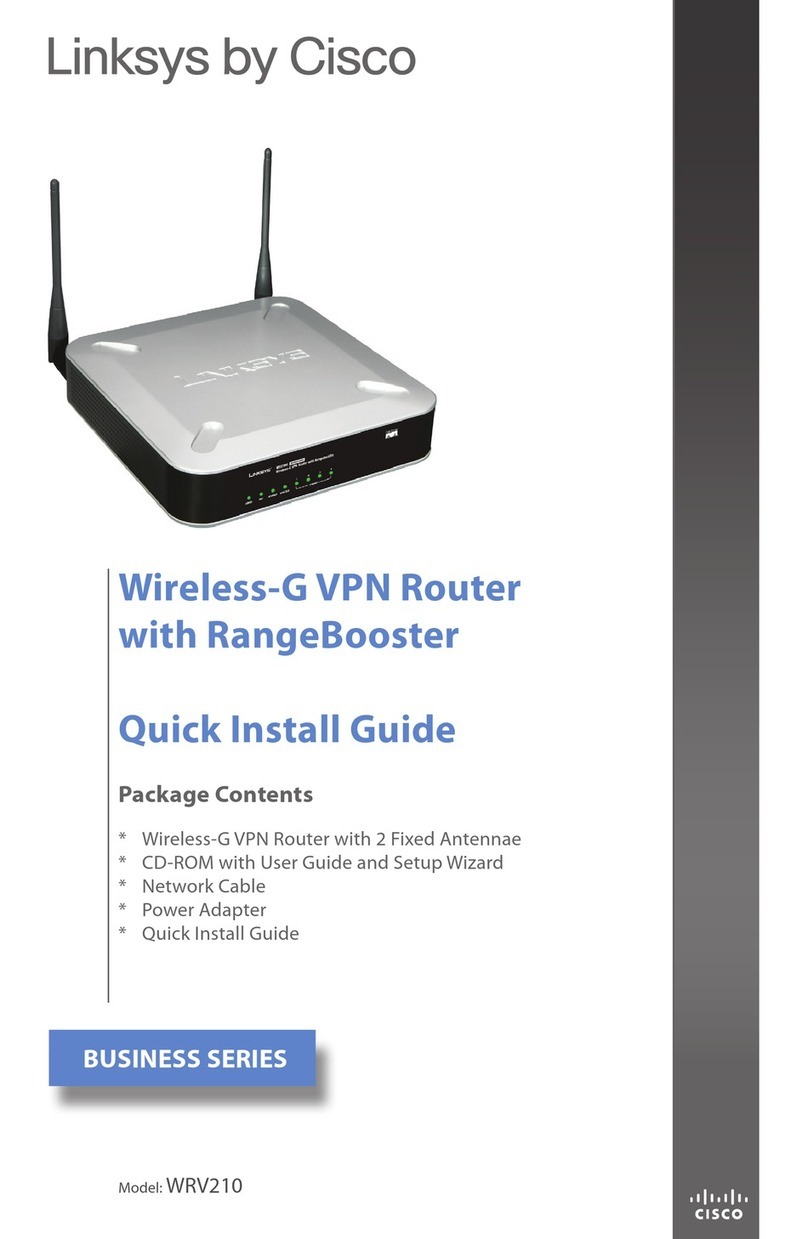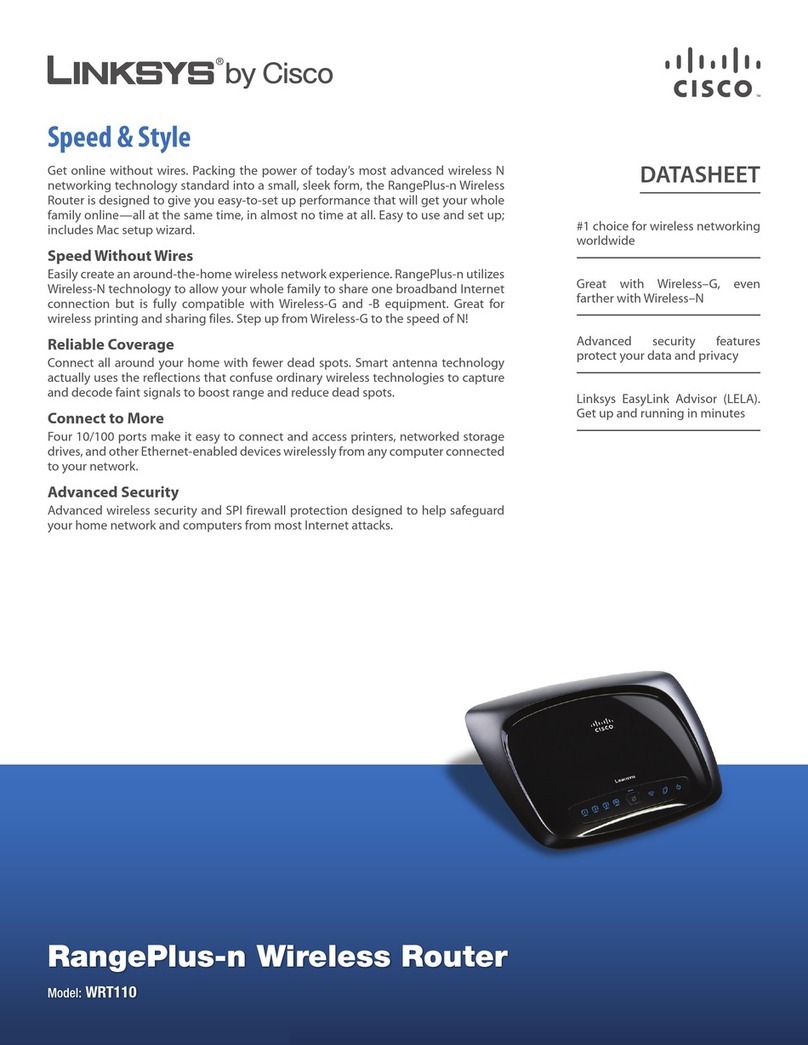Globalstar Sat-Fi2 User manual

USER GUIDE

This guide is based on the Globalstar Sat-Fi2 Remote Antenna Station and Sat-Fi2 Apps. Software changes may
have occurred after this printing.
Globalstar reserves the right to make changes in technical and product specifications without prior notice.
Globalstar Inc.
1351 Holiday Square Blvd.
Covington, LA 70433
Copyright©2020 Globalstar®Incorporated.
All rights reserved.
Globalstar®is a registered trademark of Globalstar Incorporated.
Sat-Fi2®is a registered trademark of Globalstar Incorporated.
Android®is a registered trademark of Google Incorporated.
iPhone®is a registered trademark of Apple Incorporated
All other trademarks and registered trademarks are properties of their respective owners.
R-3
Revision date 02/19/20

WELCOME ................................................................................................................................ 1
WHAT’S IN THE BOX? .........................................................................................................................................1
ACTIVATING THE SAT-FI2 REMOTE ANTENNA STATION (RAS)...............................................................................2
ADVANCED SETUP AND QUICK START.................................................................................................................2
REGISTERING A MY ACCOUNT PROFILE.................................................................................... 3
USER REGISTRATION.........................................................................................................................................3
GETTING STARTED ................................................................................................................... 4
SAT-FI2 RAS DEFAULT USERNAME & PASSWORDS ..............................................................................................4
STEP 1 – INSTALL THE SAT-FI2 RAS ...................................................................................................................4
Vehicle Installation.......................................................................................................................................4
Marine Installation .......................................................................................................................................5
VoIP and POTS Phone Installation .................................................................................................................6
STEP 2 – INSTALL THE SAT-FI2 APP ON A SMARTPHONE ....................................................................................8
STEP 3 – POWER ON THE SAT-FI2 RAS AND OPEN THE SAT-FI2 APP....................................................................8
STEP 4 – SAT-FI2 APP ADVANCED SETUP CONFIGURATION .................................................................................8
Sat-Fi2 App Quick Start................................................................................................................................9
STEP 5 – HOW TO MAKE A USER AN ADMIN ....................................................................................................10
STEP 6 – TEST SAT-FI2 RAS INSTALLATION AND CONNECTION .........................................................................12
BEST PRACTICE USES......................................................................................................................................13
SAT-FI2 RAS OVERVIEW .......................................................................................................... 14
SAT-FI2 RAS AT A GLANCE................................................................................................................................14
SAT-FI2 RAS LEDS............................................................................................................................................15
LOGGING INTO THE SAT-FI2 APP ......................................................................................................................16
SAT-FI2 APP HOME SCREEN .............................................................................................................................17
LOGGING OUT OF THE SAT-FI2 APP .................................................................................................................18
CLOSING THE SAT-FI2 APP ..............................................................................................................................19
VOICE COMMUNICATIONS....................................................................................................... 20
OVERVIEW .......................................................................................................................................................20
MAKING A VOICE CALL.....................................................................................................................................21
RECEIVING A VOICE CALL.................................................................................................................................22
VOICEMAIL ......................................................................................................................................................22
Voicemail using a Sat-Fi2 RAS Connected Smartphone..................................................................................22
Voicemail using a Landline/Mobile Phone .....................................................................................................23
SMS/TEXT MESSAGING........................................................................................................... 25
SENDING AN SMS/TEXT MESSAGE ...................................................................................................................25
RECEIVING AND REPLY TO AN SMS/TEXT MESSAGE..........................................................................................25
SENDING SMS/TEXT MESSAGES TO MULTIPLE CONTACTS ................................................................................26
DELETING MESSAGE THREADS ........................................................................................................................26
DELETING INDIVIDUAL MESSAGES...................................................................................................................27

EMAIL.................................................................................................................................... 28
OVERVIEW .......................................................................................................................................................28
Inbox Screen .............................................................................................................................................28
Compose Message Screen ...........................................................................................................................29
View Email Screen......................................................................................................................................29
CONFIGURING EMAIL ACCOUNTS.....................................................................................................................30
Email Accounts – Gmail, Yahoo, iCloud, Outlook, Hotmail & AOL....................................................................30
Email Accounts – Exchange ........................................................................................................................32
Email Accounts – IMAP & IMAPS ................................................................................................................34
VIEWING EMAIL ...............................................................................................................................................36
COMPOSING AND SENDING EMAIL...................................................................................................................37
ATTACHING IMAGES TO AN EMAIL....................................................................................................................38
S.O.S./GEOS ........................................................................................................................... 39
INITIATING AN S.O.S........................................................................................................................................40
Communicating with GEOS via text ..............................................................................................................41
CANCELLING AN S.O.S.:...................................................................................................................................42
SAT-BROWSE.......................................................................................................................... 43
OVERVIEW .......................................................................................................................................................43
WEB BROWSING ..............................................................................................................................................43
SOCIAL MEDIA & EXTERNAL APPLICATIONS............................................................................ 44
TWITTER..........................................................................................................................................................44
Configuring the Sat-Fi2 App for Twitter.........................................................................................................44
Posting to Twitter .......................................................................................................................................45
WHATSAPP ......................................................................................................................................................46
Enabling WhatsApp Support........................................................................................................................46
WEATHER............................................................................................................................... 48
CURRENT WEATHER SCREEN...........................................................................................................................48
FORECAST WEATHER SCREEN..........................................................................................................................49
Weather Configuration.................................................................................................................................49
VIEW CURRENT WEATHER................................................................................................................................49
QUEUE................................................................................................................................... 50
QUEUE SCREEN...............................................................................................................................................50
DELETE A MESSAGE FROM THE QUEUE ...........................................................................................................51
ADD MESSAGES TO THE QUEUE.......................................................................................................................52
APP SETTINGS ....................................................................................................................... 53
APP SETTINGS SCREEN ...................................................................................................................................53
VIEWING THE APP SETTINGS SCREEN..............................................................................................................56
FIRMWARE UPDATE .........................................................................................................................................57

DEVICE SETTINGS .................................................................................................................. 59
VIEWING THE DEVICE SETTINGS ......................................................................................................................59
ADMIN CONSOLE .............................................................................................................................................59
USERS.............................................................................................................................................................60
WI-FI CONFIGURATION.....................................................................................................................................61
Wi-Fi Configuration – Settings Tab ...............................................................................................................61
Wi-Fi Configuration – Clients Tab .................................................................................................................61
FIREWALL........................................................................................................................................................62
Firewall – Domains Tab ...............................................................................................................................62
Firewall – IP Tab ........................................................................................................................................62
Firewall – Port Tab......................................................................................................................................63
Firewall – Apps Tab ....................................................................................................................................63
DEVICE CONFIGURATION..................................................................................................................................64
Status .......................................................................................................................................................64
Configuration .............................................................................................................................................65
System Update ..........................................................................................................................................66
Factory Reset.............................................................................................................................................68
GLOBALSTAR MY ACCOUNT .................................................................................................... 69
LOGGING IN TO MY ACCOUNT ..........................................................................................................................69
MY DEVICES MAIN SCREEN..............................................................................................................................70
Filtering Devices ........................................................................................................................................70
View Device Details ....................................................................................................................................72
View/Edit...................................................................................................................................................73
MY ACCOUNT – MY DEVICES ............................................................................................................................74
Sat-Fi2 RAS My Devices Overview................................................................................................................74
Name Tab..................................................................................................................................................75
S.O.S. Tab.................................................................................................................................................76
Voice/Text Blocker Tab ................................................................................................................................77
Support Tab...............................................................................................................................................80
Factory Reset Tab.......................................................................................................................................81
MY ACCOUNT – SETTINGS & BILLING ...............................................................................................................82
Overview....................................................................................................................................................82
Username Settings .....................................................................................................................................83
Password Settings ......................................................................................................................................84
Credit Card Information ..............................................................................................................................85
Customer Information .................................................................................................................................86
Monitor Message Usage ..............................................................................................................................87
Billing History............................................................................................................................................92
SAT-FI2 SPECIFICATIONS........................................................................................................ 93

SAT-FI2 REMOTE ANTENNA STATION SPECIFICATIONS ............................................................ 94
SAT-FI2 AND SAT-FI2 REMOTE ANTENNA STATION CERTIFICATIONS ........................................ 95
FCC COMPLIANCE STATEMENT .........................................................................................................................95
FCC Part 15 Clause 15.21..........................................................................................................................95
ISED RF Exposure Guidance Statement........................................................................................................95
Radio & Television Interference....................................................................................................................95
INDUSTRY CANADA CERTIFICATION..................................................................................................................95
RADIO ASTRONOMY SITE .................................................................................................................................96
REGULATORY CERTIFICATION NUMBERS ..........................................................................................................96
SAT-FI2 REMOTE ANTENNA STATION TRANSMITTER FREQUENCIES ..................................................................96
DÉCLARATION DE CONFORMITÉ AVEC LA FCC...................................................................................................97
FCC: Section 15 Clause 15.21 ....................................................................................................................97
ISED RF Déclaration d'orientation sur l'exposition .........................................................................................97
Interférence Radio et Télévision...................................................................................................................97
CERTIFICATION D’INDUSTRIE CANADA .............................................................................................................97
SITE DE RADIO ASTRONOMIE...........................................................................................................................98
NUMÉROS DE CERTIFICATION RÉGLEMENTAIRE...............................................................................................98
FRÉQUENCES DE TRANSMISSION DU SAT-FI2 REMOTE ANTENNA STATION.......................................................98
SAT-FI2 GENERAL WARNINGS................................................................................................. 99

Page 1Sat-Fi2 Desktop App User Guide
WELCOME
No matter how far off the grid you go, Globalstar’s Sat-Fi2 Remote Antenna Station (RAS) satellite Wi-Fi hotspot
keeps you connected to what matters. Sat-Fi2 RAS fills the gap when your cellular or radio coverage is gone,
keeping voice and data communication channels open when you need it the most. With Sat-Fi2 RAS, you can use
your personal Wi-Fi enabled devices and stay connected over the newest and most modern mobile satellite network
with data speeds up to 72 kbps! Up to 8 different users can connect to a single Sat-Fi2 RAS for web browsing,
email, 2-way texting, voice calls, data, weather updates and much more. Sat-Fi2 RAS is the last device you’ll ever
need to stay in touch with family, friends, business contacts and emergency services.
NOTE: Before using the Sat-Fi2 RAS, Globalstar recommends spending a few minutes reading through this User
Guide prior activation ensuring a successful Sat-Fi2 RAS configuration. Complete each step before moving on to
the next step.
What’s in the Box?
• Sat-Fi2 RAS Unit
• 1 Antenna Option
Magnetic mount helix
antenna (with 14ft
cable) or Pole-mounted
marinized helix antenna
• Magnetic Mount GPS
Antenna
• Wi-Fi Antenna
• Car Power Adapter
• Wall Adapter
• Installation Guide
• GEOS Information Card
• Quick Start Guide
• Warranty Card
Power Cables:
• DC Power Adapter
• Wall Adapter

Page 2Sat-Fi2 Desktop App User Guide
Activating the Sat-Fi2 Remote Antenna Station (RAS)
In order to begin using the Sat-Fi2 RAS, please ensure you have an active subscription. Please check to see if you
have received a Globalstar Activation Submission email from message-noreply@globalstar.com. This email will have
the Account Number (i.e. AC00123456), needed for registering a My Account Profile. If you do not have an active
subscription or encounter any issues with your device please visit Globalstar.com/Sat-Fi2RASSupport for assistance.
Advanced Setup and Quick Start
There are two types of user accounts associated with the Sat-Fi2 RAS:
• Advanced Setup – For users who want to configure email and social media accounts
○Voice calls - Make voice calls
○Text messaging – Send and receive text messages
○Email – Access personal email account
○Social Media – Send posts to Twitter
○Weather – View local weather conditions
○Administrative privileges
• Change Sat-Fi Wi-Fi password
• Delete messages from Queue
• Quick Start – No username or password needed to use Sat-Fi2 RAS
○Voice calls - Make voice calls using the Sat-Fi2 RAS Mobile Device Number
○Text messaging – Send and receive texts using the Sat-Fi2 RAS Mobile Device Number
○Email – Access personal email account
○Social Media – Send posts to Twitter
○Weather – View local weather conditions

Page 3Sat-Fi2 Desktop App User Guide
REGISTERING A MY ACCOUNT PROFILE
User Registration
Access to additional device and account management features such as Message Usage, Billing & Payments
information. Perform the following steps for new user registration.
1. In a web browser enter https://mysatfi.globalstar.com/
2. Select Register
3. Enter e-mail address used when activating the device and Globalstar Account Number located on the
activation email confirmation
4. Select Confirm
5. Select Language Preference
6. Create username, password and secret question information
7. Select Register
8. My Account registration is complete.

Page 4Sat-Fi2 Desktop App User Guide
GETTING STARTED
The following instructions are for iOS and Android users only. If you are not an iOS or Android user, please visit
Globalstar.com/Sat-Fi2RASSupport for setup instructions.
Sat-Fi2 RAS Default Username & Passwords
• Sat-Fi2 RAS Wi-Fi
○Wi-Fi name: satfi2_XXXXXX
○Password: satfi1234
• Sat-Fi2 RAS Admin
○Username: admin
○Password: admin
Step 1 – Install the Sat-Fi2 RAS
VEHICLE INSTALLATION
1. Mount the Helix Antenna on top of the vehicle.
2. Mount the GPS antenna on top of the vehicle. (The
GPS Antenna must be at least 3 feet from the Helix
Antenna.)
3. Connect the Coaxial Antenna Cable to the Helix
Antenna pigtail cable. (Use coaxial sealant, shrink-
wrap tubing, electrical tape, or other suitable
products to seal the external cable connections to
prevent moisture & corrosion damage.)
NOTE: Do not kink or pinch Coaxial Antenna
and GPS Antenna cables when brought
through doors or windows. Coaxial Antenna Cable
LMR-100 Bend Radius = 0.25 in
4. Connect the Coaxial Antenna Cable to the RX and
TX ports on the Sat-Fi2 RAS.
5. Connect the GPS Antenna Cable to the GPS port on the
Sat-Fi2 RAS.
6. Connect the Wi-Fi Antenna to the Wi-Fi port on the
Sat-Fi2 RAS.
7. Connect the Power cable to the Power port on the
Sat-Fi2 RAS.
Car Power Adapter
12VDC
SOS
Sat-Fi2 RAS
7
Magnetic Mount
Helix Antenna
Magnetic Mount
GPS Antenna
1
2
3
Coaxial Antenna Cable
GPS Antenna Cable
Sat-Fi2 RAS
Wi-Fi Antenna
WiFi Rx
GPS Tx
4
5

Page 5Sat-Fi2 Desktop App User Guide
MARINE INSTALLATION
1. Separate Helix Antenna from the Mounting Bracket by
removing the screws.
2. Connect the Marine Helix Antenna Pigtail Cable to the
Marine Helix Antenna:
• Connect the Male SMA connector with the white label
marked Bto the SMA connector marked RX BLUE.
• Connect the other Male SMA Connector to the SMA
connector marked TX RED.
3. Re-connect the Mounting Bracket to the Helix Antenna:
• Ensure the Marine Helix Antenna Pigtail cable is run
the through seal between the Helix Antenna and the
Mounting Bracket as illustrated.
• Re-attach all screws.
4. Attach the Marine Helix Antenna to the Marine Mast (Not
included and must be previously installed).
5. Connect the Coaxial Antenna Cable to the Helix Antenna
pigtail cable. (Use coaxial sealant, shrink-wrap tubing,
or other suitable products to seal the external cable
connections to prevent moisture & corrosion damage.
NOTE: Do not kink or pinch Coaxial Antenna and GPS
Antenna cables when brought through hatches and
portholes.
- Coaxial Antenna Cable (LMR-100) Bend
Radius = 0.25 in.
- Use tie wrap to secure cables.
6. Mount the GPS antenna on top of the vessel.
(The GPS Antenna must be at least 3 feet from the Helix
Antenna.)
7. Connect the Coaxial Antenna Cable to the RX and TX
ports on the Sat-Fi2 RAS.
8. Connect the GPS Antenna Cable to the GPS port on the
Sat-Fi2 RAS.
9. Connect the Wi-Fi Antenna to the Wi-Fi port on the Sat-
Fi2 RAS.
10. Connect either the 12V DC Bare Wire** or 12V AC
Wall Adapter Power cable to the Power port on the
Sat-Fi2 RAS.
NOTE: Power is 12-24 VDC nominal.
**Installation instructions can be found on the 12V DC
Bare Wire Installation Guide
12VDC
SOS
SOS
Power Adapter
(12V AC Wall Adapter or
12V DC Bare Wire)
Sat-Fi2 RAS Power
LED
Satellite
LED
Power Switch
S.O.S.
LED
10
Coaxial Antenna Cable
GPS Antenna Cable
Pole Mount
GPS Antenna
Sat-Fi2 RAS
Marine Helix
Antenna
Marine Mast
(Not included)
Marine Mast
(Not included)
Marine Helix Antenna
Pigtail Cable
Wi-Fi Antenna
WiFi Rx
GPS Tx
7
8
9
2
6
3
4
5
RX BLUE
TX RED
B

Page 6Sat-Fi2 Desktop App User Guide
VOIP AND POTS PHONE INSTALLATION
Install the Sat-Fi2 Remote Antenna Station (RAS) in
accordance with the Sat-Fi2 Remote Antenna Station
Quick Installation Guide and perform the following:
• Power on the RAS - The Power On sequence can
take up to 5 minutes.
• Once the Power and Satellite LEDs are blinking in
unison, proceed to Step 2.
Connect an Ethernet Cable to the RAS Ethernet Port.
Connect the other end of the Ethernet Cable to Port 1 on
the 5-Port Switch.
Connect an Ethernet Cable to Port 2 on the 5-Port Switch.
Connect the other end of the Ethernet cable to the
Internet Port on the Cisco VoIP Router.
Connect an RJ11 Cable to the Phone 1 Port on the
CiscoVoIP Router.
Connect the other end of the RJ11 Cable to the POTS
Phone.
For the 5-Port Swtich, perform the following:
• Connect the Power Cord into the Power port of the
5-Port Switch.
• Connect the Power Cord to an AC Power
source. Wait 30 seconds for power and ethernet
connectivity.
For the Cisco VoIP Router perform the following:
• Connect the Power Cord into the Power port of the
Cisco VoIP Router.
• Connect the Power Cord to an AC Power source.
• Boot time may take up to 2 minutes.
When the Cisco VoIP Router Phone 1 LED turns to a
steady Green, the POTS Phone is operational.
NOTE: The following steps must be completed in the proper order. DO NOT power on any device until instructed to do so in
the steps below.
1
2
3
4
5
6
7
8
9
10
12VDC
SOS
RESET PHONE 1 PHONE 2INTERNET DC 5V
POWER
FLASH REDIAL SOS
123
456
789
0#
5-PORT GIGABIT SWTICH
SE3005
LINKSYS
SYSTEM
12345
LINK/ACT/GB
SOS
34
5
6
8
9
Sat-Fi2 RAS
POTS Phone
Phone 1 LED
Power LED
Power Switch
Satellite LED S.O.S. LED
5-Port Switch
5-Port Switch
Power Cord
Cisco VoIP Router
Power Cord
Cisco VoIP Router
1
2
10
7
12VDC
SOS
RESET PHONE 1 PHONE 2INTERNET DC 5V
POWER
FLASH REDIAL SOS
123
456
789
0#
5-PORT GIGABIT SWTICH
SE3005
LINKSYS
SYSTEM
12345
LINK/ACT/GB
SOS

Page 7Sat-Fi2 Desktop App User Guide
Calling Using the POTS Phone
Troubleshooting
Ensure that both the Sat-Fi2 RAS Power LED and Satellite LED are blinking Green.
Lift the Handset of the POTS Phone and check for a dial tone.
Dial any US or Canadian cellular, land line using normal 10-digit dialing.
Example: (555) 543-1234
There will be a short delay before hearing a ring and a short delay once the call is answered.
When finished, hang up and the call is completed.
NOTE: To make an emergency call, dial 911. This does not initiate S.O.S. mode but will dial directly to GEOS
International Emergency Response Coordination Center (IERCC).
On the Sat-Fi2 RAS, perform the following:
• Check if the Power LED and Satellite LED are blinking Green.
• If the Satellite LED is blinking Red, the Sat-Fi2 RAS is waiting to connect. The Sat-Fi2 RAS will connect
automatically.
On the 5-Port Switch perform the following:
• Check to see if the Switch is powered on.
• Check the Ethernet connections between the Sat-Fi2 RAS and 5-Port Switch are connected and secure in
accordance with the diagram.
Check the Ethernet connections between the 5-Port Switch and the Cisco VoIP Router are connected and secure
in accordance with the diagram.
On the Cisco VoIP Router, perform the following:
• Check if the Phone 1 LED is Green.
• If the Phone 1 LED is not Green, perform the following:
¶Unplug the Power Cord from the Cisco VoIP router and wait 30 seconds.
Connect the Power Cord to the Cisco VoIP Router and wait for the device to reboot. This may take up to
2 minutes.
The Phone 1 LED should be Green and the Sat-Fi2 RAS POTS Phone is operational.
1
1
2
2
3
3
4
4
5
5
6

Page 8Sat-Fi2 Desktop App User Guide
Step 4 – Sat-Fi2 App Advanced Setup Configuration
Perform the following to create a personal user login:
1. Ensure your device has a LTE or Wi-Fi connection and then Select the Sat-Fi2 App.
2. Select Allow for the following steps:
Taking photos, alternate GPS locations, sending and attaching photos, access contacts, talk when making a
voice call and make a phone call.
3. Select Let’s Get Started
4. Select Advanced Setup
5. Select Setup Email (Optional. Instructions on how to setup Email page 16)
6. Select Setup Twitter (Optional. Instructions on how to setup Twitter on page 25)
7. Select Next.
8. Turn on Sat-Fi2 RAS.
9. Turn on the smartphone’s Wi-Fi and select the Sat-Fi2 RAS Wi-Fi – Default name is: satfi2_<xxxxxx>
(where xxxxxx is the last 6 digits of the ICCID)
10. Enter the default Sat-Fi2 RAS Wi-Fi password: satfi1234
11. Go back to the Sat-Fi2 app
12. Select I’M CONNECTED
Step 2 – Install the Sat-Fi2 App on a Smartphone
1. Using an Internet or cellular connection, download and install the Sat-Fi2 App from the Google Play
Store or the Apple Store.
Step 3 – Power on the Sat-Fi2 RAS and Open the Sat-Fi2 App
1. Power on the Sat-Fi2 RAS.
2. Ensure the smartphone has a cellular or Wi-Fi Internet connection.
3. Open the Sat-Fi2 app by selecting .
NOTE: The Sat-Fi2 App will download a few files necessary for setup/configuration. Do not close the
Sat-Fi2 App during the process.
Sat-Fi2

Page 9Sat-Fi2 Desktop App User Guide
SAT-FI2 APP QUICK START
Quick Start allows immediate access as a guest user to main features of the Sat-Fi2 RAS. Perform the following
steps to create access for guest accounts:
1. Select WI-FI SETTINGS
2. Turn on the smartphone’s Wi-Fi
3. Select the Sat-Fi2 RAS Wi-Fi – The default Wi-Fi name is satfi2_<xxxxxx> (where xxxxxx is the last
6 digits of the ICCID)
4. Enter the default Sat-Fi2 RAS password: satfi1234
5. Select CONNECT/JOIN
6. Select Let's Get Started
7. Select QUICK START
13. Create user profile
For Android: A background battery usage message will be displayed, select OK. Then select NO when
prompted to ignore battery optimizations
14. Select SUBMIT when all fields have been completed.
NOTE: To make a user profile an Admin, see Step 5.

Page 10Sat-Fi2 Desktop App User Guide
Step 5 – How to make a user an Admin
To update the firmware on your Sat-Fi2 RAS, it is necessary to give admin privileges to a user.
Perform the following steps to make a Sat-Fi2 RAS user an admin:
1. Open a web browser
2. In the address bar enter:
http://192.168.1.1 or http://192.168.0.1
3. A Sat-Fi2 login screen will be displayed.
• In the Username field, enter the Admin Username
(Default is admin)
• In the Password field, enter the password (Default is admin)
• Select the Login button.
4. The Sat-Fi2 Admin Console screen will be displayed.

Page 11Sat-Fi2 Desktop App User Guide
5. Select Users
6. The list of users will be shown. Then select the pencil icon next to the user you would like to
make an admin.
7. The Account Info will appear. Select Admin User
8. Select Save
9. You can verify a user has been made an admin by looking at the checkmark next to the username.

Page 12Sat-Fi2 Desktop App User Guide
Step 6 – Test Sat-Fi2 RAS Installation and Connection
Perform the following to make a satellite call, send a text message, receive a call or browse and confirm the Sat-Fi2
RAS system is configured and operational:
1. With the Sat-Fi2 RAS fully installed and powered in your vehicle, move the vehicle to an area where the
Magnetic Mount Helix antenna has a 360° clear view of the sky with no obstructions (buildings, trees, etc.).
2. Open the Sat-Fi2 App and verify that both the and icons are displayed on the Status Bar. If the icons
are not displayed you may not have a clear view of the sky.
NOTE: The Sat-Fi2 RAS can take up to 3 to 5 minutes to power on, boot up, and begin establishing a
satellite/ gateway connection. All three LED’s will sequentially blink green while powering on/booting
up. Once the Sat-Fi2 RAS has booted up, the Satellite LED will blink RED until the Sat-Fi2 RAS is
registered with a gateway. A GPS fix is needed to register with the gateway.
3. In the Application Menu select .
4. Enter the telephone number you wish to call, or choose a contact, and select .

Page 13Sat-Fi2 Desktop App User Guide
Best Practice Uses
• The Sat-Fi2 RAS WILL NOT work indoors and needs to be outside
• LTE and Wi-Fi interference may degrade the Sat-Fi2 RAS' performance in urban areas
• Ensure all users download and install the Sat-Fi2 App and check for firmware updates prior to leaving Internet/
Cellular service
• Power on the Sat-Fi2 RAS prior to use – The Sat-Fi2 RAS can take up to 5 minutes to boot up and acquire a
GPS fix
• The Sat-Fi2 RAS should be switched off prior to turning off and on the vehicle
RESTRICTED VIEW
OF THE SKY
MAY NOT FUNCTION PROPERLY
CLEAR VIEW OF THE SKY
CORRECT

Page 14Sat-Fi2 Desktop App User Guide
Sat-Fi2 RAS at a Glance
• Power LED - Displays Power status
• Satellite LED - Displays Satellite connectivity status
• S.O.S. LED - Displays S.O.S. status
• Power Switch - Turns device on/off
• 12 VDC Input - Use with 12 V charger to power the device
• Ethernet Port - Use for direct data connections (Sat-Fi2 desktop app required - coming soon)
• Wi-Fi Antenna - Broadcast Wi-Fi connection
• RX (Coaxial Antenna Cable) - Receive data from the Globalstar satellite network
• TX (Coaxial Antenna Cable) - Transmit data to the Globalstar satellite network
• GPS Antenna Connection - To acquire GPS signal
SAT-FI2 RAS OVERVIEW
Power LED Satellite LED S.O.S. LED
Power Switch 12 VDC Input
Ethernet Port Wi-Fi Antenna
GPS Antenna Connection
RX (Coaxial Antenna Cable)
TX (Coaxial Antenna Cable)
Other manuals for Sat-Fi2
5
Table of contents
Other Globalstar Wireless Router manuals
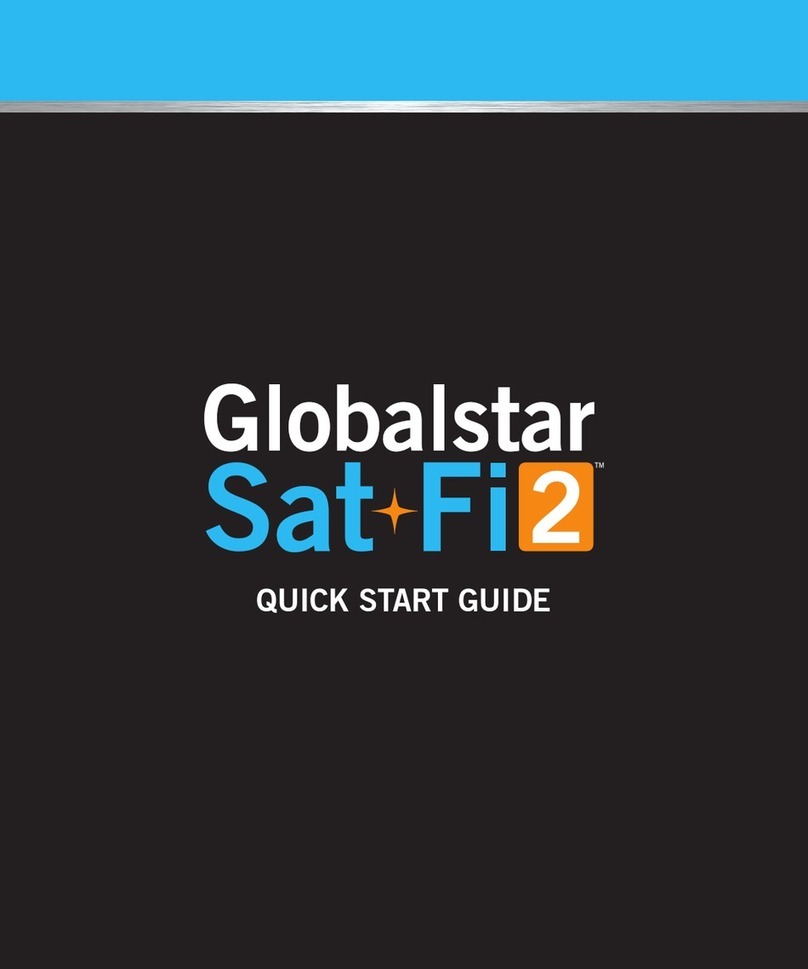
Globalstar
Globalstar Sat-Fi2 User manual
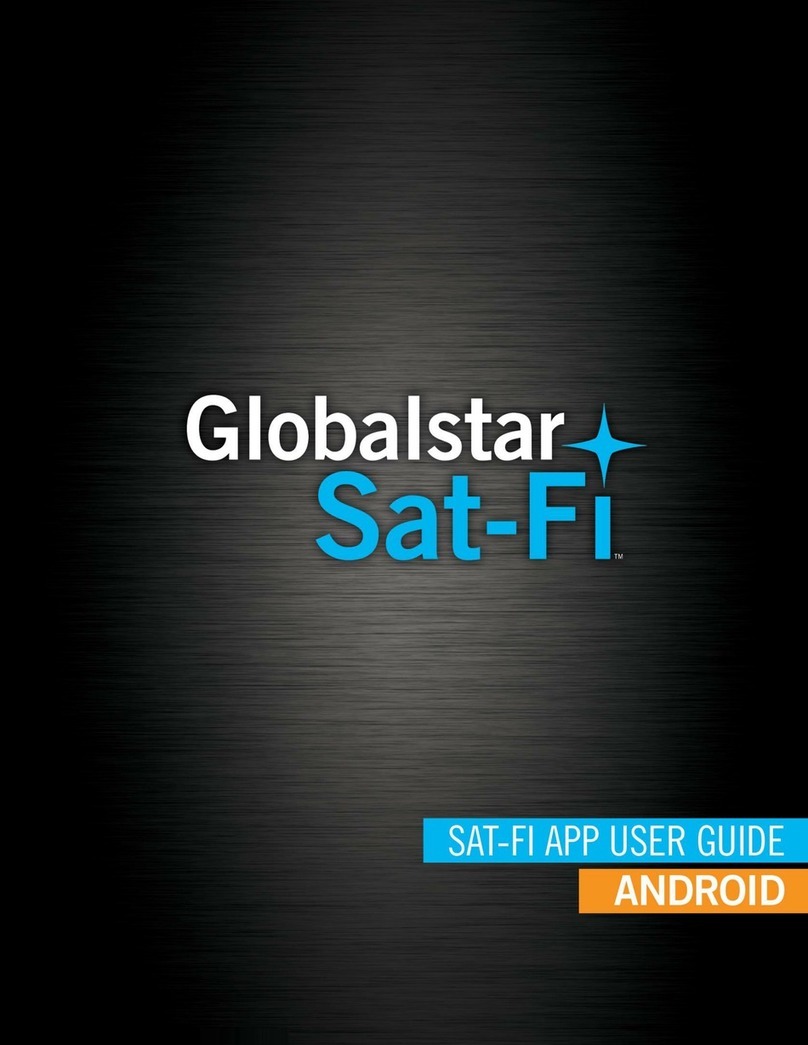
Globalstar
Globalstar Sat-Fi User manual
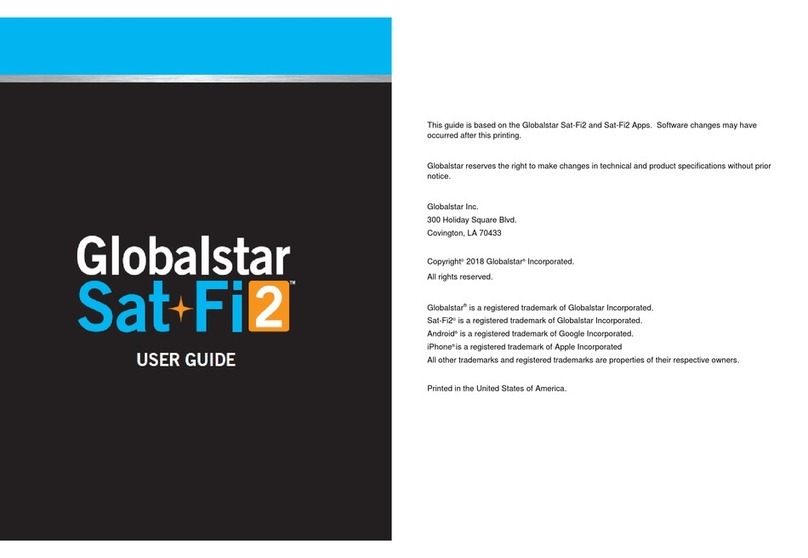
Globalstar
Globalstar Sat-Fi 2 User manual

Globalstar
Globalstar Sat-Fi User manual

Globalstar
Globalstar Sat-Fi2 User manual

Globalstar
Globalstar 9600 User manual

Globalstar
Globalstar Sat-Fi2 User manual

Globalstar
Globalstar Sat-Fi Operator's manual
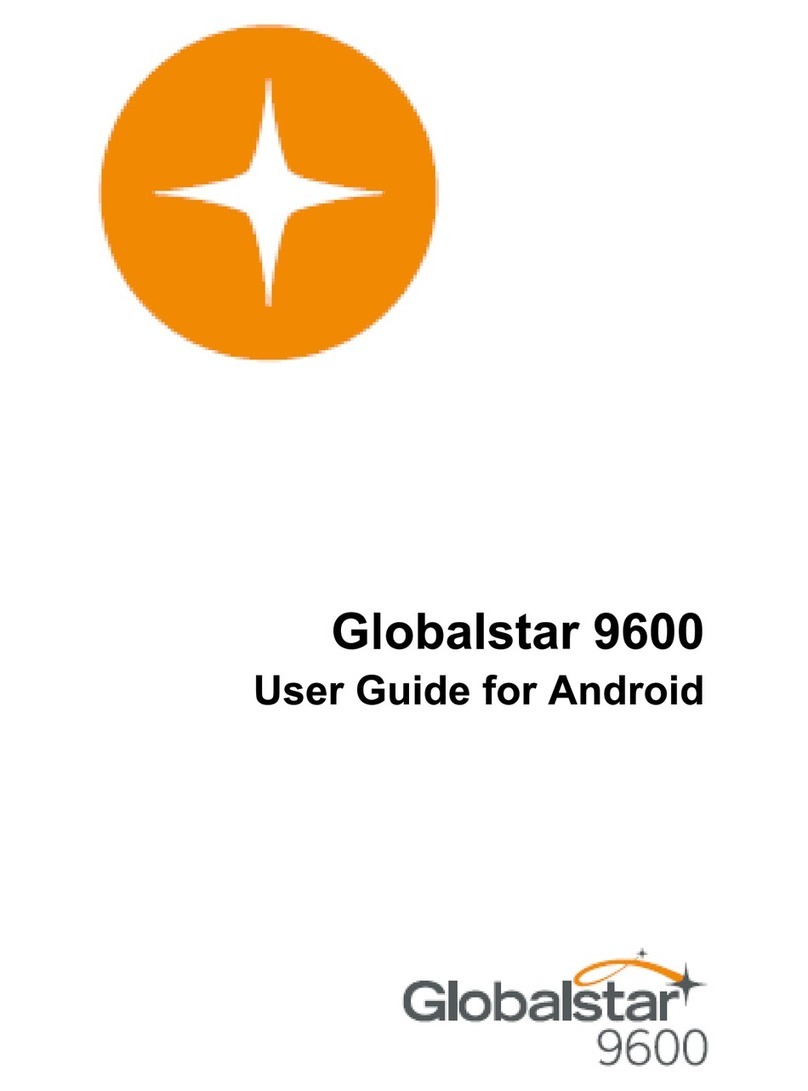
Globalstar
Globalstar 9600 User manual

Globalstar
Globalstar 9600 User manual