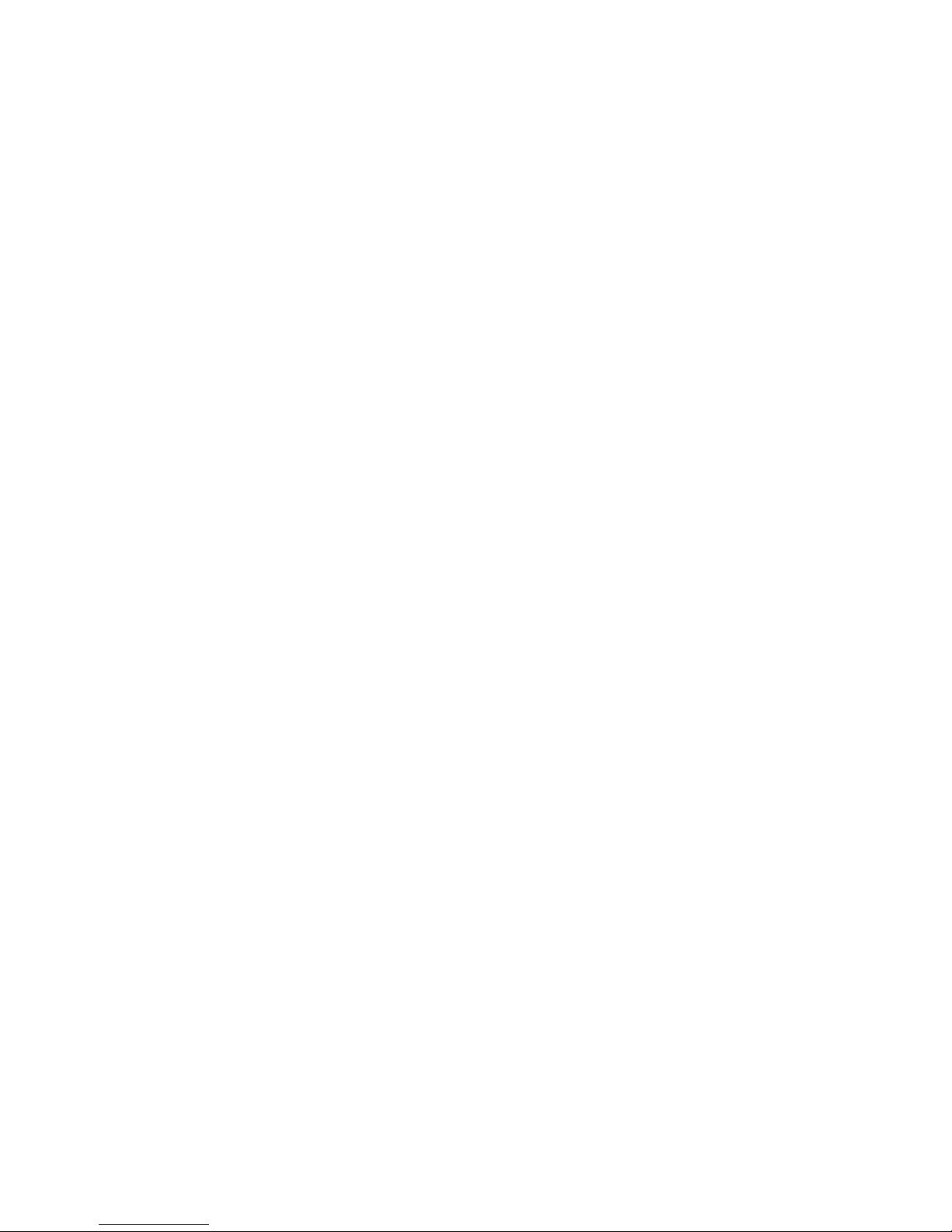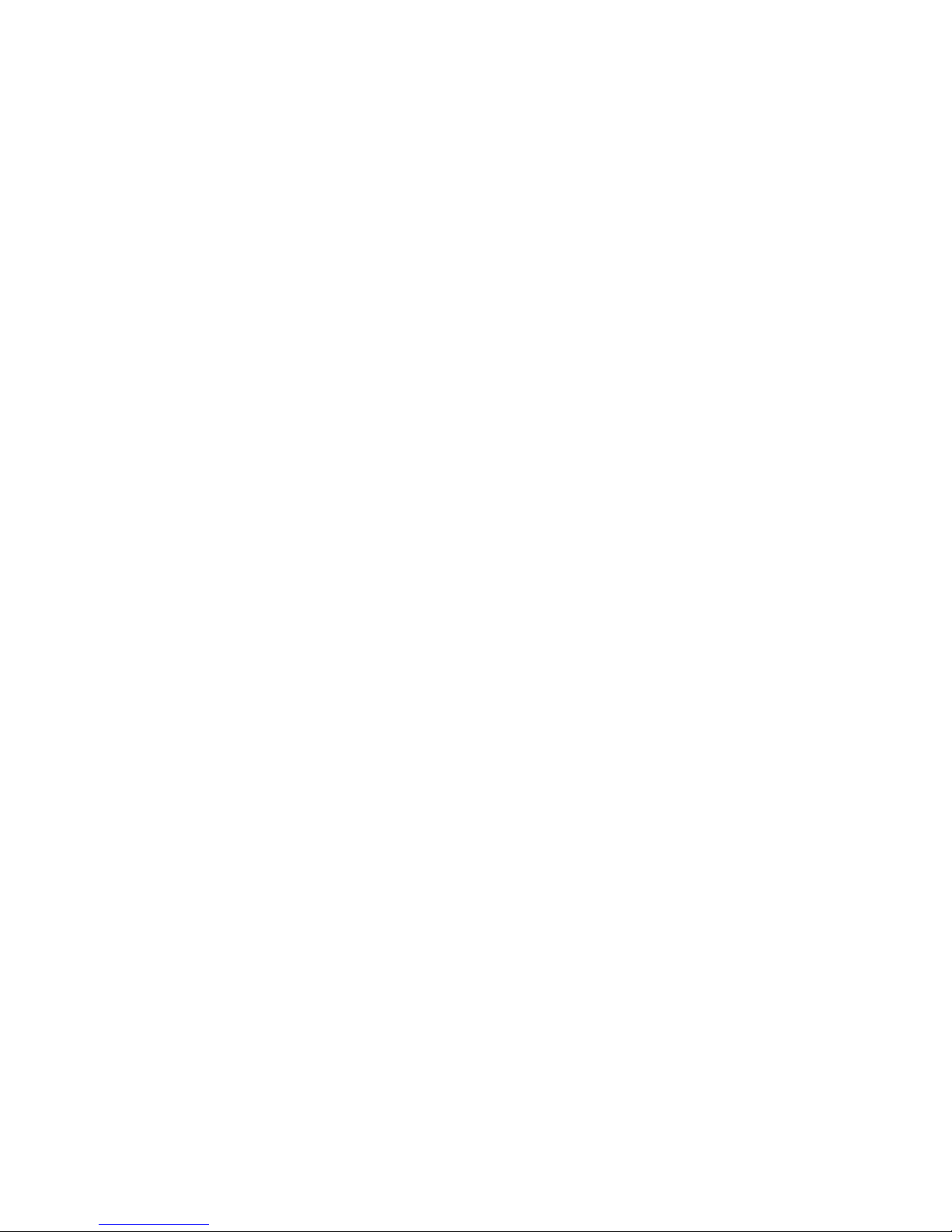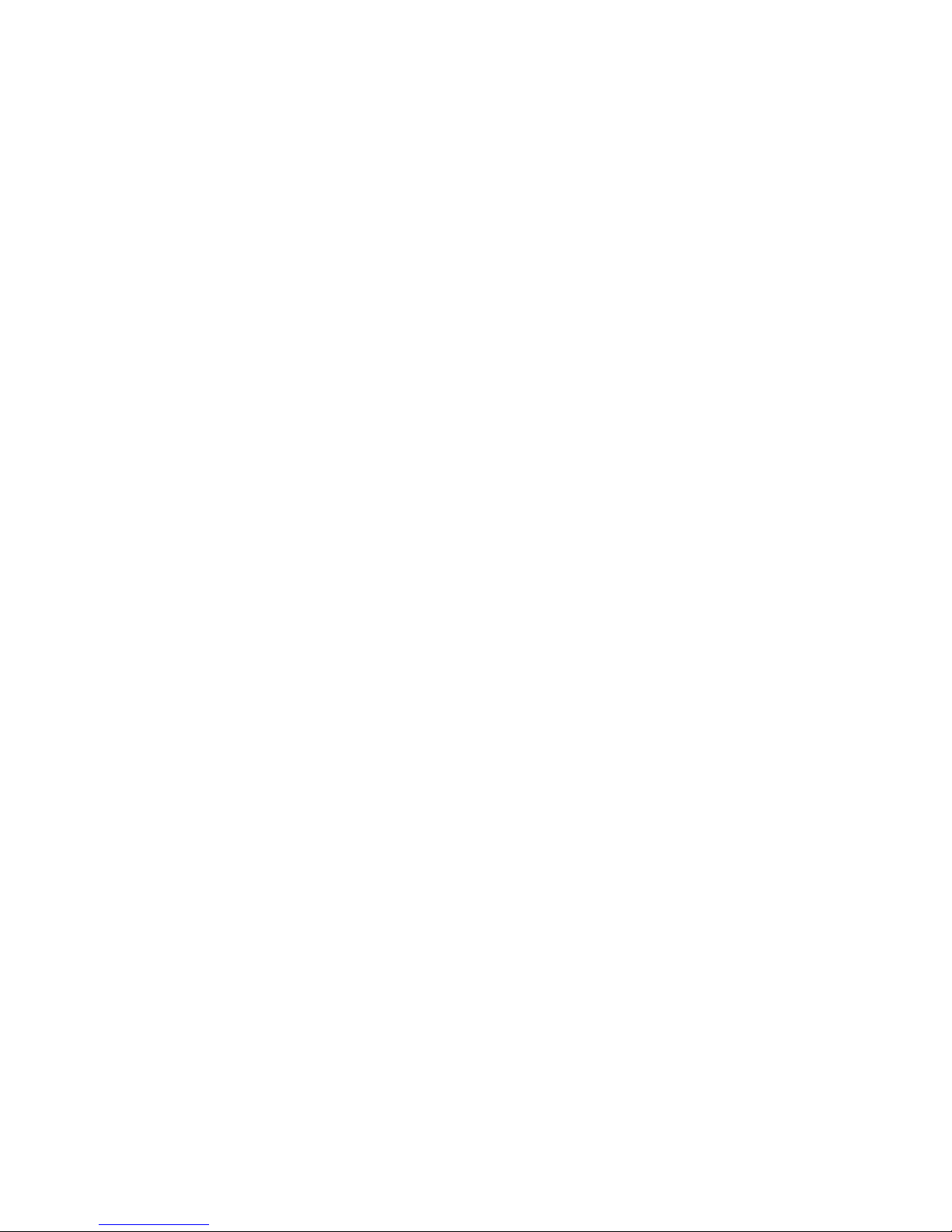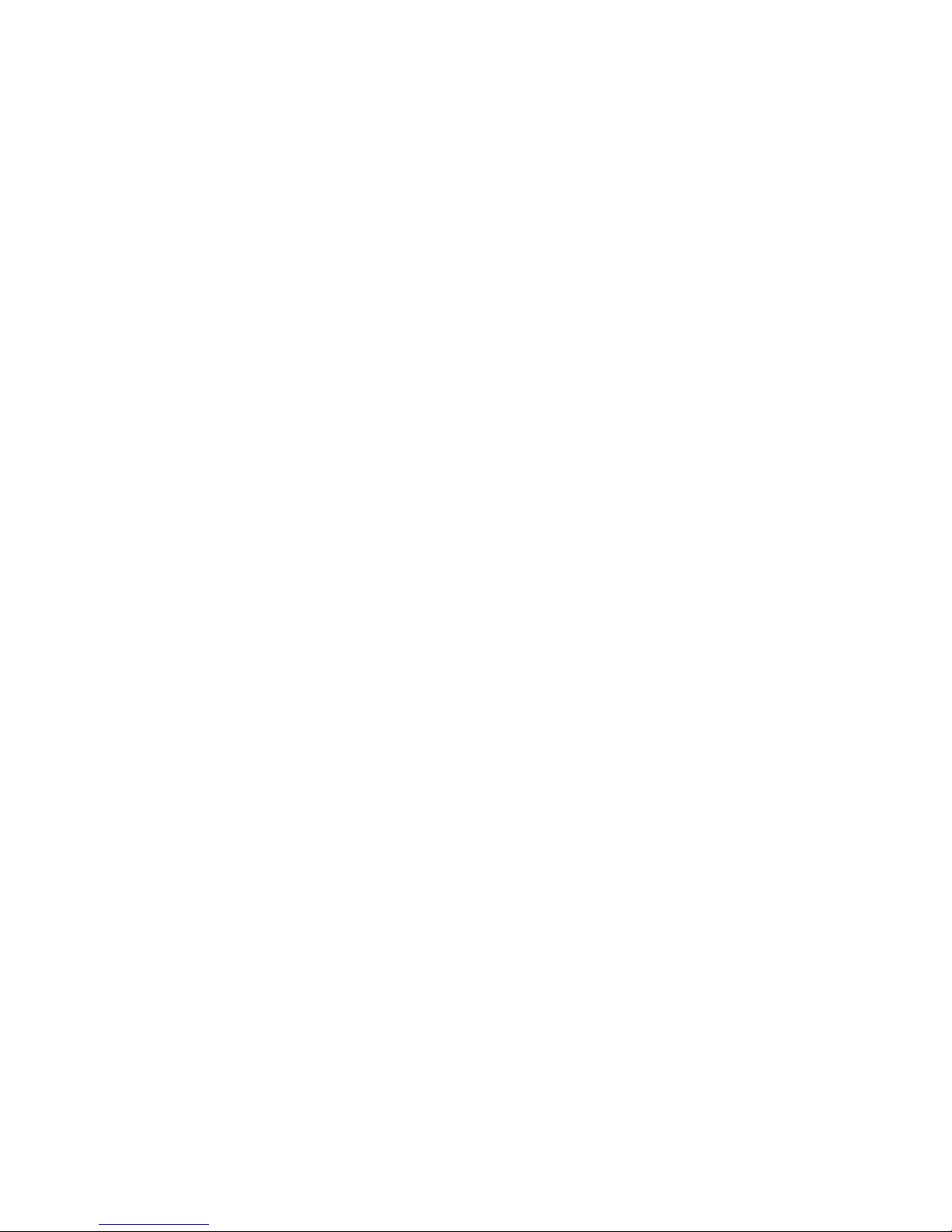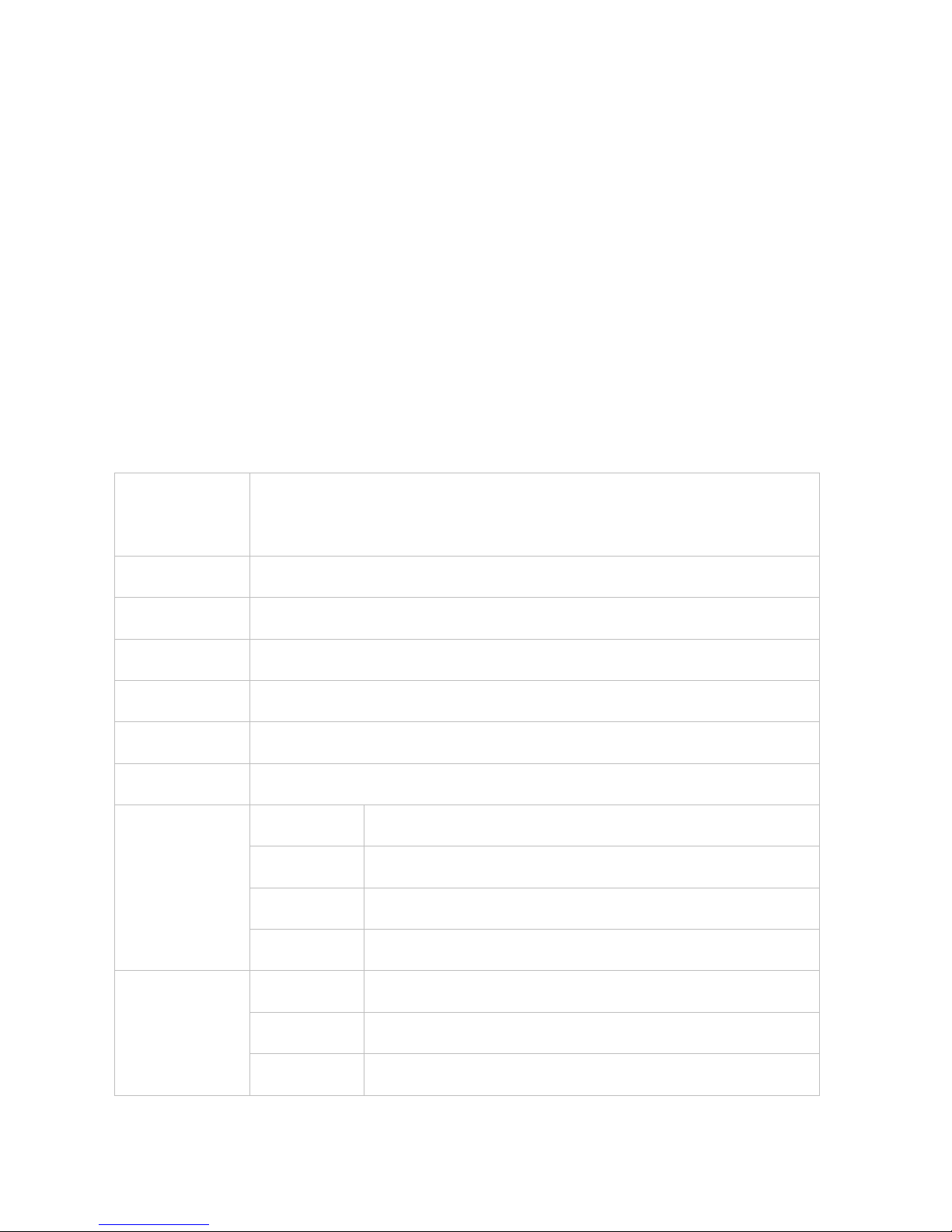@Tab User Manual
___________________________________________________________________________________________________________________________
5
infringement of copyright laws. cannot be held liable for such copyright
infringement by the user.
Trademarks
@Tab and the @Tab logo are registered trademarks.
The Android logo, Google Search™, Google Maps™, Google Mail™, YouTube™, Android
Market™, and GoogleTalk™ are trademarks of Google, Inc.
Bluetooth® is a registered trademark of the Bluetooth SIG, Inc. worldwide.
HDMI® is a registered trademark of HDMI Licensing, LLC.
2. Safety Instructions
This user manual contains important safety instructions and information for proper
use of the device. Please follow the instructions in this manual carefully.
This is a high-density electronic product; please do not dismantle it by yourself.
Avoid shocks and do not let the device fall, as otherwise it may cause damage to
the device.
Do not use damaged power cords or plugs, or loose electrical sockets.
Do not touch the power cord with wet hands, or disconnect the charger by
pulling the cord.
Do not bend or damage the power cord.
Avoid using this product in the following environments: high and low
temperatures, humid environments, dusty environments, areas with strong
magnetic fields and prevent long-term exposure to the sun. In particular please
avoid leaving the device in the car during summer if the doors are closed.
To clean the product, gently wipe the product using a moist cotton cloth; the use
of other chemical cleaning is prohibited unless they are specifically designed for
this purpose. This product should be kept away from water droplets splashes, so
cups filled with liquids should not be placed near the product. Do not use
alcohol, thinners or petrol to clean the display.
If using the headset for a long time, high volume may cause permanent damage
to hearing.
Do not use headphones when going across a road, driving a motorcycle or
bicycle, in order to avoid traffic accidents.
Please use only the supplied battery, charger and accessories, the use of any
other type of product would be a breach of warranty regulations, and may be