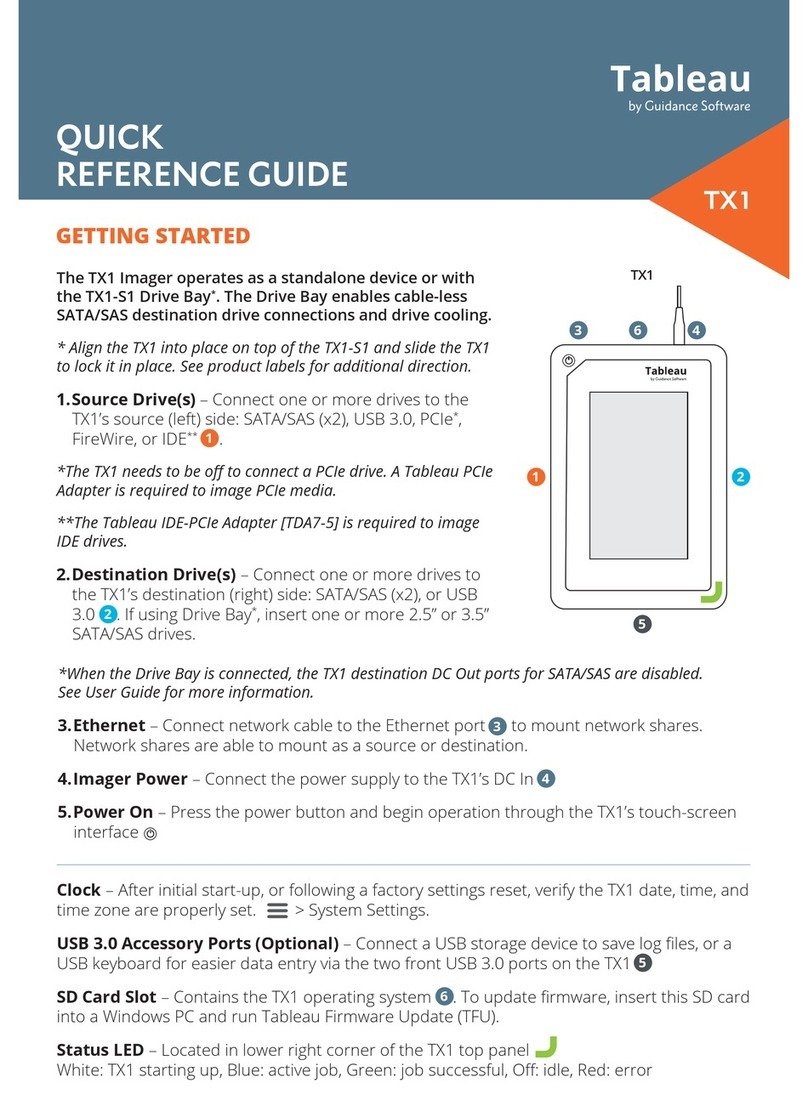Tableau TX1
The Tableau TX1 is a powerful, yet intuitive, forensic imager that offers superior local and
networked imaging performance with no compromises. The touch screen user interface is easy
to use and provides a familiar user experience similar to modern tablets and smartphones. The
TX1 is custom built for forensics, and provides many standard and advanced features that
serve the specialized needs of digital forensics and incident response practitioners, including:
lAcquisition of PCIe, USB 3.0, SATA, SAS, FireWire, IDE, and network shares (iSCSI and
CIFS).
Note: PCIe and IDE adapters (sold separately) are required to image these drive
types.
lThe ability to target file-based evidence with a powerful logical imaging function, including
an intelligent, easy to use search engine and industry standard file outputs (Lx01 and
metadata CSV files).
lOutput to USB 3.0, SATA, SAS, and network shares (iSCSI and CIFS).
lThe ability to export locally attached media as an iSCSI share for remote, network based
acquisition.
lSupport for cableless, toolless, SATA or SAS destination drive connections via the optional
drive bay (TX1-S1), which also provides drive cooling.
lThe ability to duplicate a source drive to up to four destination drives.
lDestination drives that can be a mix of directly connected drives and network shares.
lThe ability to run multiple jobs in parallel of any type (clone, physical image, or logical
image) to any available destination media.
lThe ability to run up to two forensic jobs simultaneously and add additional jobs to the
queue.
lSuperior network imaging performance through a 10 gigabit Ethernet interface, with
auto-negotiation for use with slower 1 gigabit Ethernet networks.
lSuperior data transfer rates, even while performing calculations of MD5, SHA-1, and SHA-
256 hash values.
lViewing extensive drive detail, including filesystem information and available free space.
lDetection and notification of many popular whole disk encryption types.
lBrowsing drive filesystems.
lExtensive filesystem support - ExFAT, NTFS, EXT4, FAT32, and HFS+.
lWhole-disk, open standard, destination drive encryption using XTS-AES.
lAutomatic blank checking of source and destination drives.
10 Tableau TX1 User Guide Version 2.0