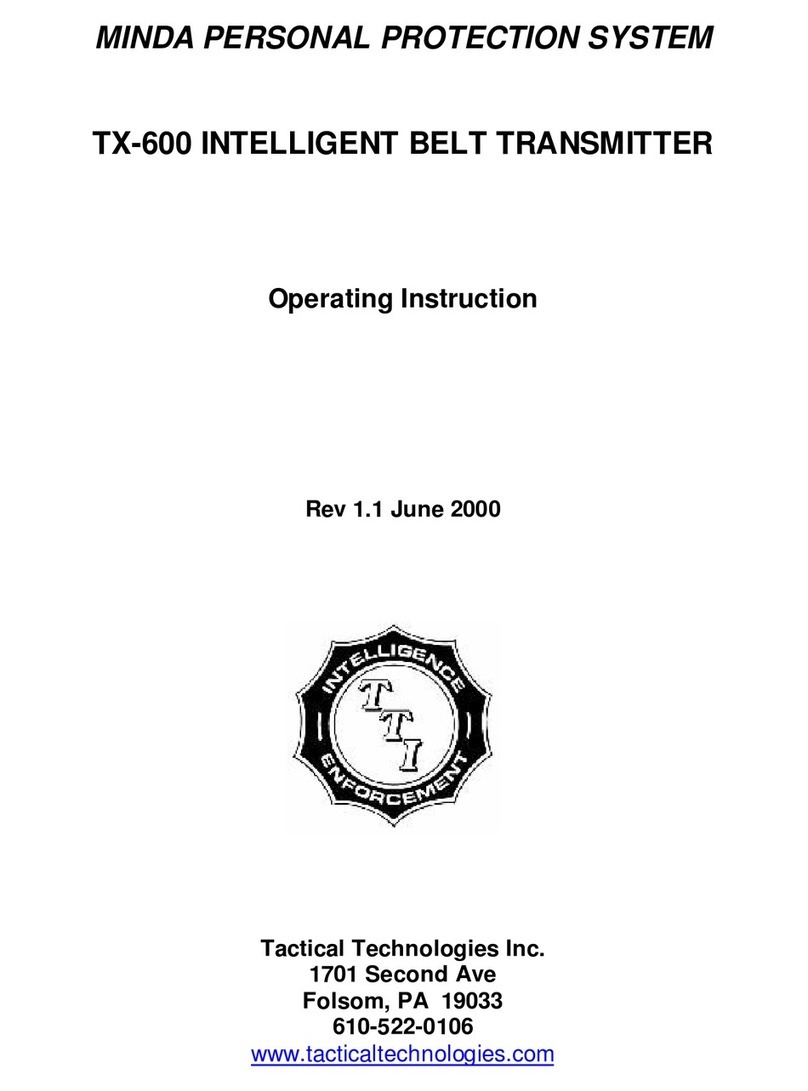TRANSCORDER OPERATION SETUP
1.) Connect the external antenna to the CTR-751 by inserting the
male end of the SMC type antenna connector on the transmitter to
the female connector end on the wire antenna. Twist the connector
clockwise to tighten (HAND TIGHT ONLY!).
2.) Connect the Microphone. Determine which of the two supplied
microphone configurations are best for your application: the long
leadwire microphone or the short/stubby microphone. Connect the
microphone by inserting the female end of the friction-locking 2 pin
connector on the microphone cable into the male connector found on
the CTR-751. This connector is keyed for proper installation. Push
the connectors firmly together.
3.) Connect the power lead to the transmitter. Connect the 9 VDC
battery lead by inserting the female end of the friction-locking 6 pin
connector on the power cable into the male connector found on the
CTR-751. This connector is keyed for proper installation. Push the
connectors firmly together.
4.) Any 9 VDC power supply (batteries, regulated supply, etc.) can be
applied to the CTR-751. When using disposable batteries, always use
either Alkaline or Lithium cells. Lithium cells are recommended for
longer operating life.
NOTE: DO NOT APPLY 12 VDC DIRECTLY TO THIS UNIT.
NOTE: THE CST-751 IS REVERSE POLARITY PROTECTED,
HOWEVER PLEASE BY SURE TO CONNECT THE + AND -
LEADS TO YOUR POWER SUPPLY CORRECTLY FOR PROPER
OPERATION OF THE TRANSMITTER. PAY PARTICULAR
ATTENTION TO THE MARKINGS ON SMALL BATTERIES.
WHEN USING THE FLYING LEAD CONNECTORS, THE
BLACK LEAD IS NEGATIVE AND THE RED OR WHITE
LEAD IS THE POSITIVE.
5.) Once power is applied to the CTR-751, the internal solid
state recording unit is ON and RECORDING. To turn the
recorder OFF, simply disconnect the power. Each time power is
applied to the unit, a new recording session begins.
6.) Turn ON the VHF transmitter. Locate the ON/OFF slide
switch. It is found between the antenna connector and the
microphone/power connectors on the top of the CTR-751. Turn
the transmitter ON by sliding this switch AWAY from the RED
DOT. The transmitter can be turned OFF by sliding the switch
TOWARDS the RED DOT.
NOTE: Once power is applied to the CTR-751, only the
transmitter can be turned ON or OFF. The recorder is always
ON.
7.) To turn the unit completely OFF, remove the power supply.