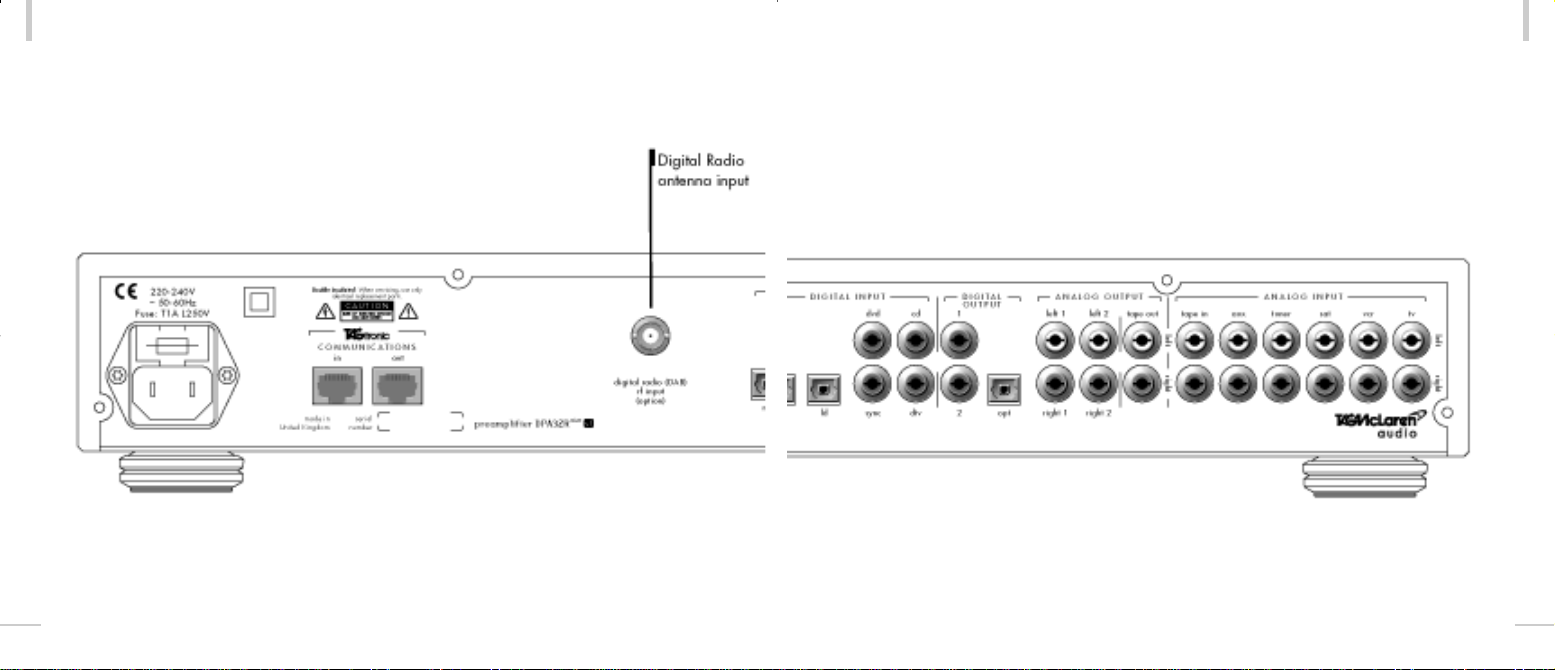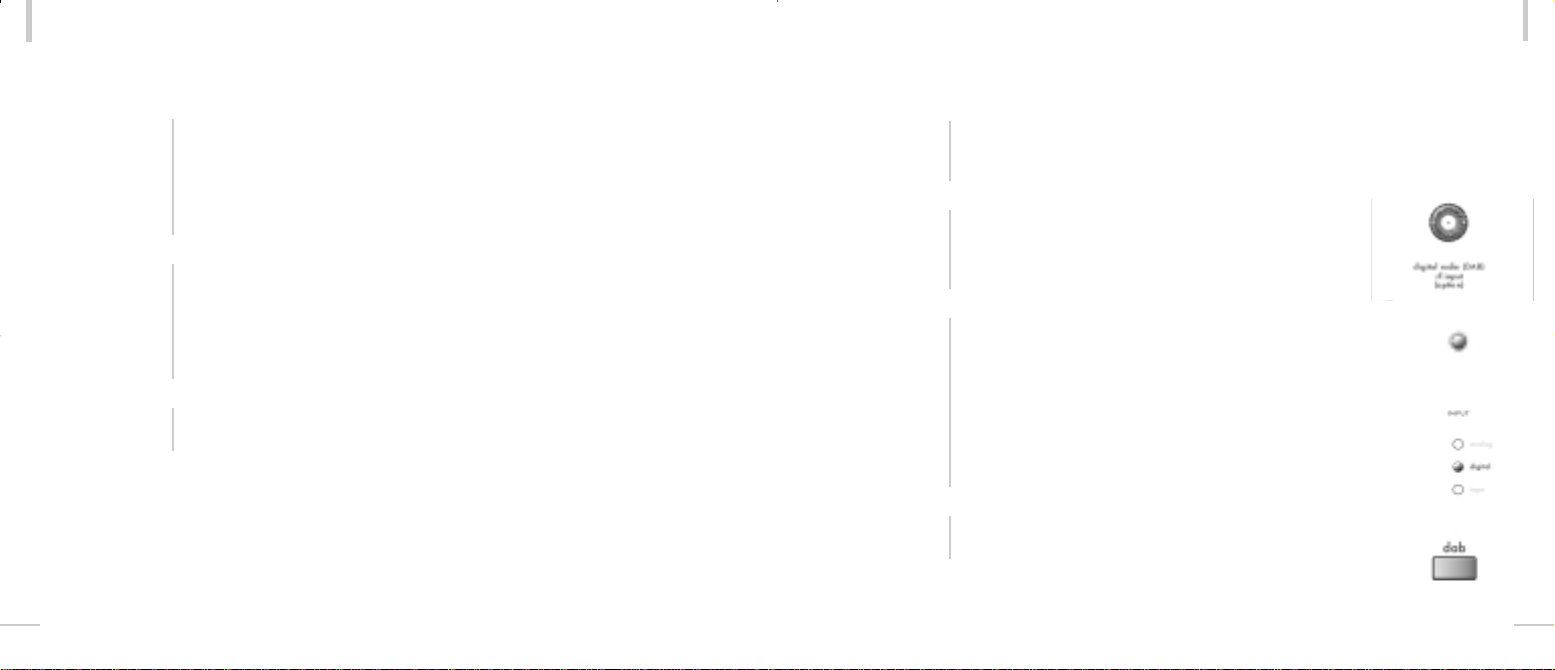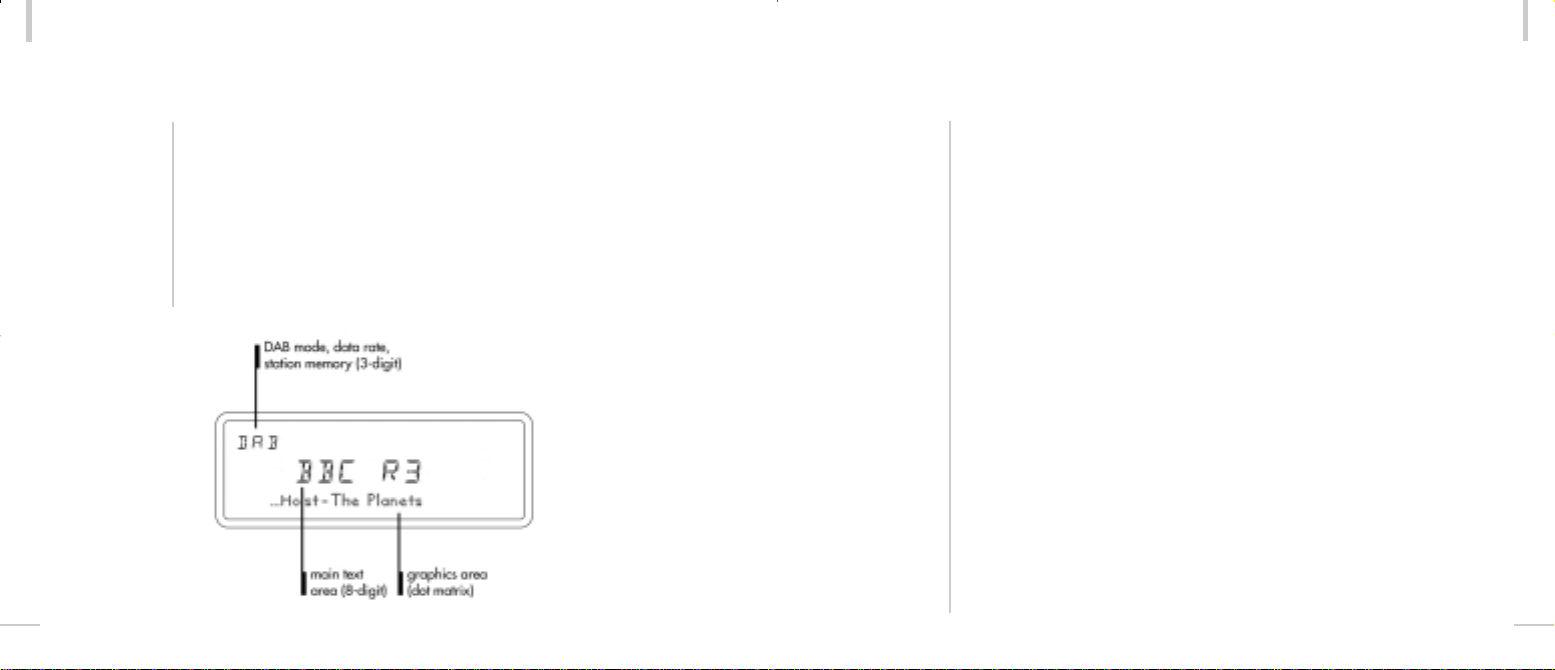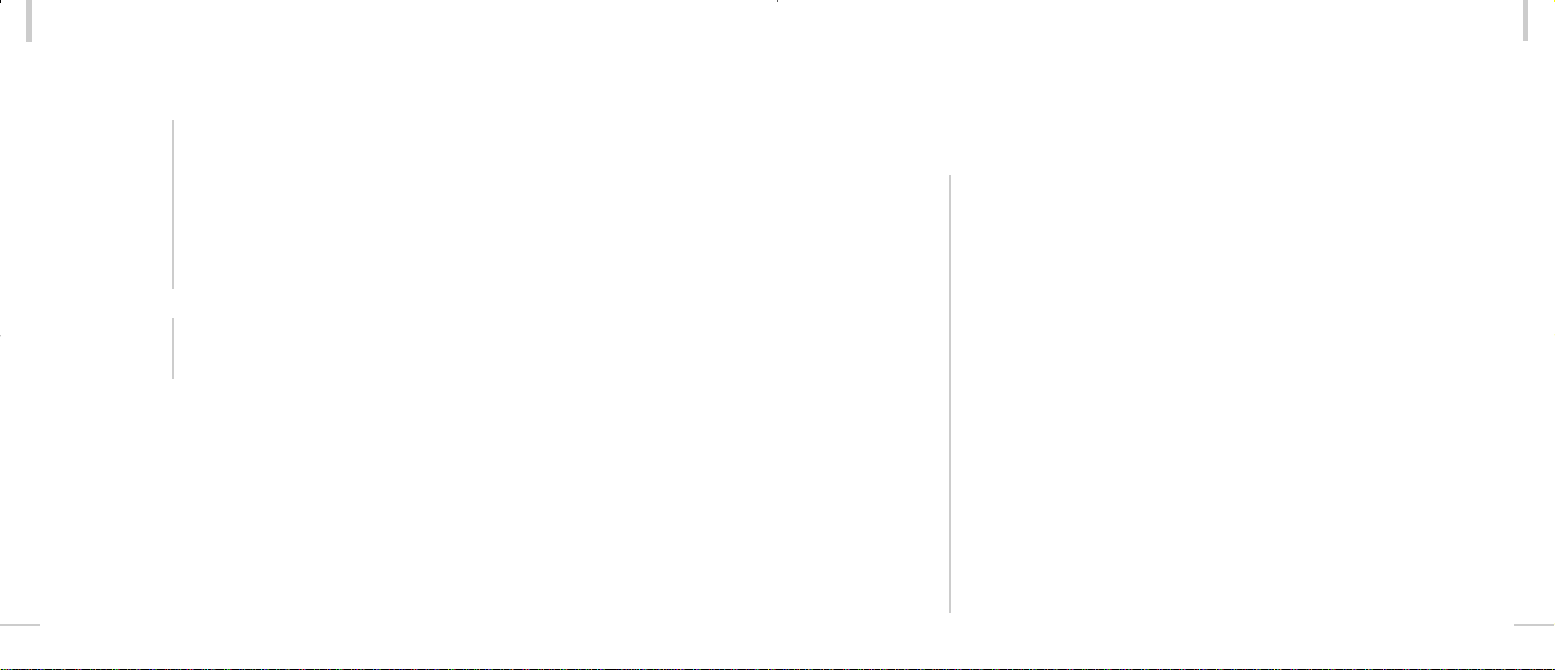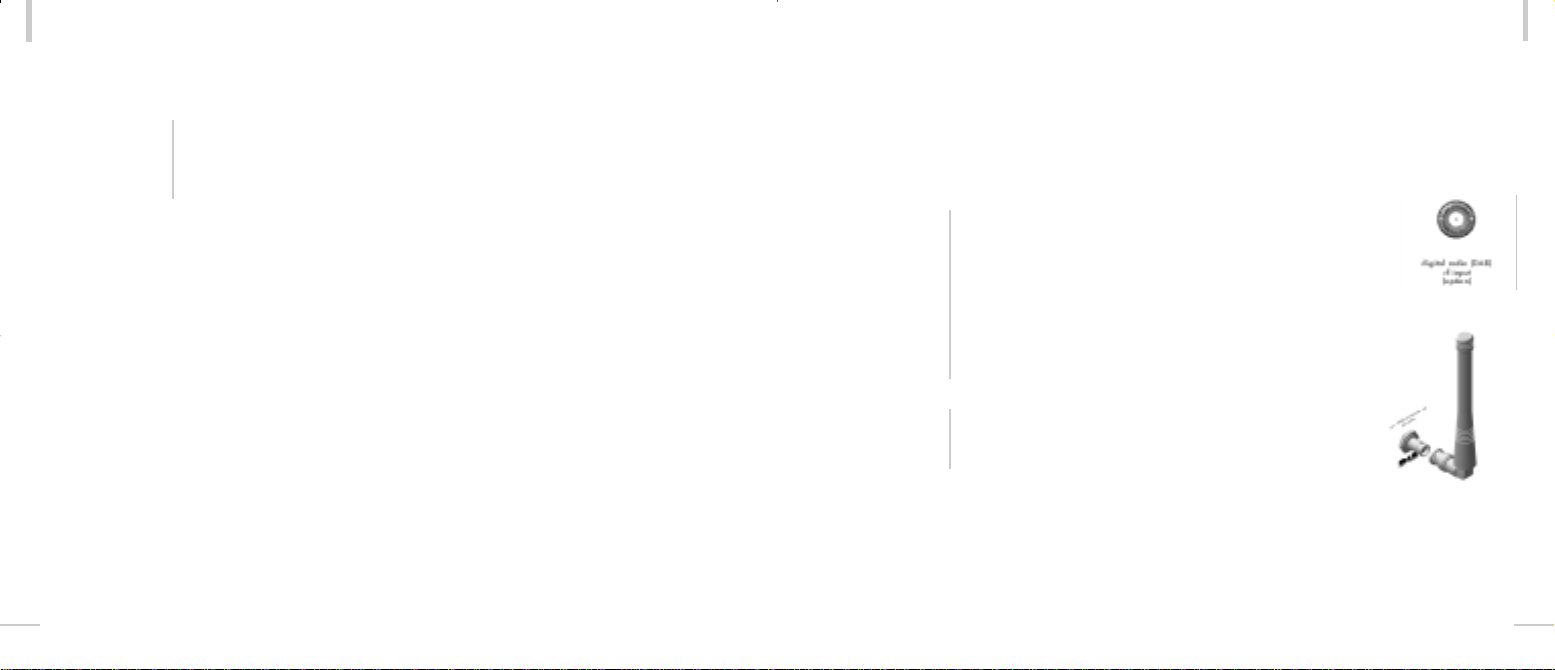05
There are many spin-offs into audio
from our expertise in automotive
electronics,mechanical engineering and
the material science of Formula One
racing:multi-layer printed circuit boards,
fast digital signal processing,electronic
noise suppression,radio frequency
technology and software expertise to name
but a few,all prerequisites of an
outstanding audio product.Material
science applies,for example,to audio
interconnects and resonance-free
loudspeaker cabinets,suspension
technology to decouple audio products
from the sound field they work in,very
high-speed wireless telemetry systems to
distortion free radio reception.
TAG McLarenAudio’s aim is sonic
perfection combined with aesthetic delight
and solid build quality - a rare combination
in hi-fi but one which we are delivering.
It is our technical expertise,combined
with the strongest desire to be the best,
which has produced this leading-edge,hi-
technology Digital Radio Upgrade for your
DPA32RDAB.Building on our successful
tunerT32R,the Digital Radio Upgrade
allows high-fidelity,interference free
Digital Radio (DAB) reception.We are
convinced that with this Upgrade you will
not be disappointed.
Dr Udo Zucker
Chief Executive Officer
welcome
04
TAG McLarenAudio exists with one aim
in mind:to produce the very best audio
and audio-visual equipment in the world.
Like many people,I often have my best
ideas when relaxing to a piece of music.
For years, knowing the technical
capabilities ofTAG McLaren,I have
nurtured the ambition to push music
reproduction to the absolute limit;that's
why we formedTAG McLarenAudio.
At the core of our development team
are highly experienced engineers whose
heritage of award-winning hi-fi and world-
beating electronic control systems is
envied by many and equalled by few.
welcome to
Dr. Udo Zucker – Physicist, PhD in
Science, designer of award-winning
electronics, dedicated audiophile and
Chief Executive Officer of TAG
McLaren Audio
Pushing technological
boundaries; TAG McLaren’s F1
electronics
welcome
GRP00423.06 DPA32R DAB Manual 10/9/01 4:22 pm Page 4