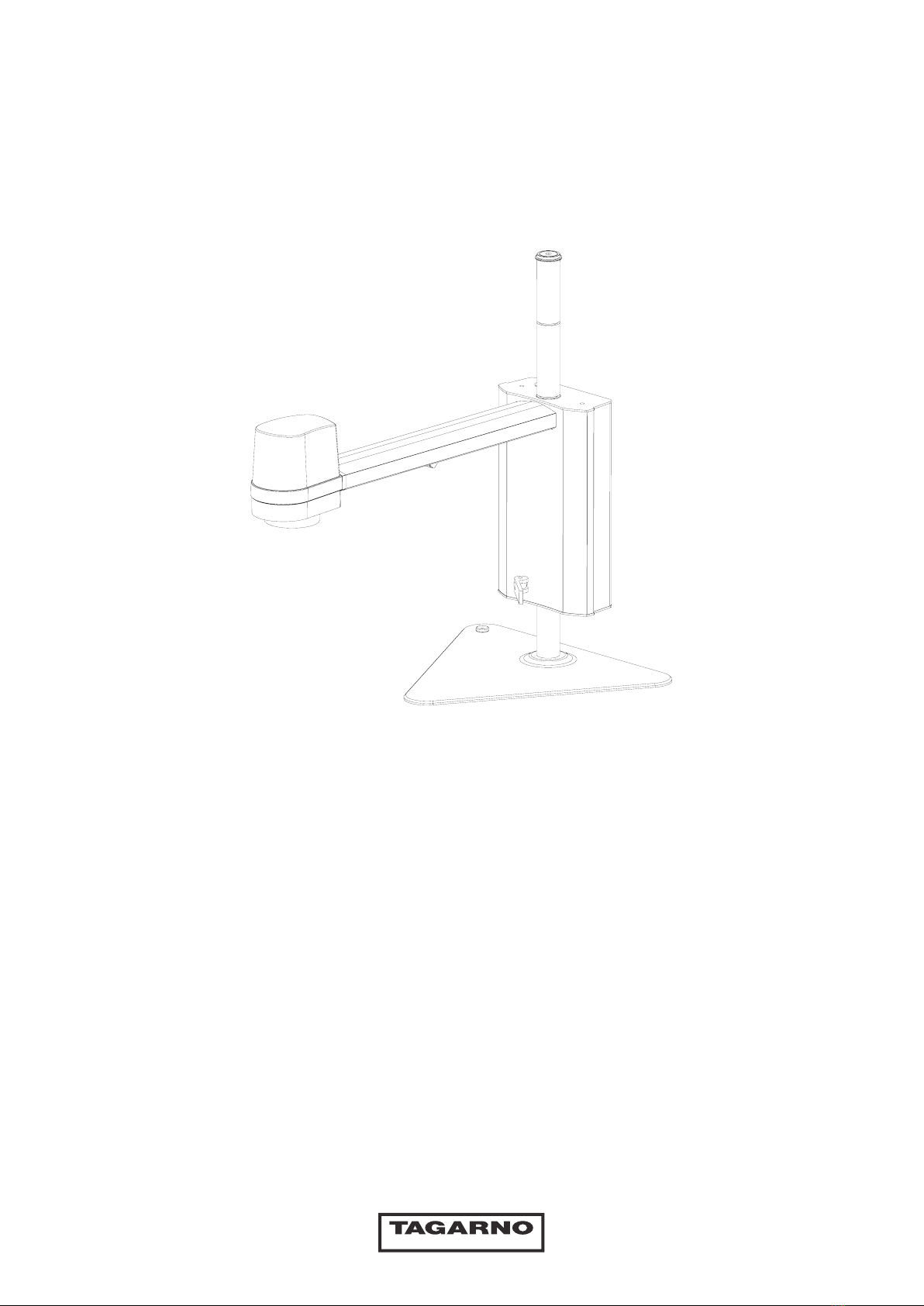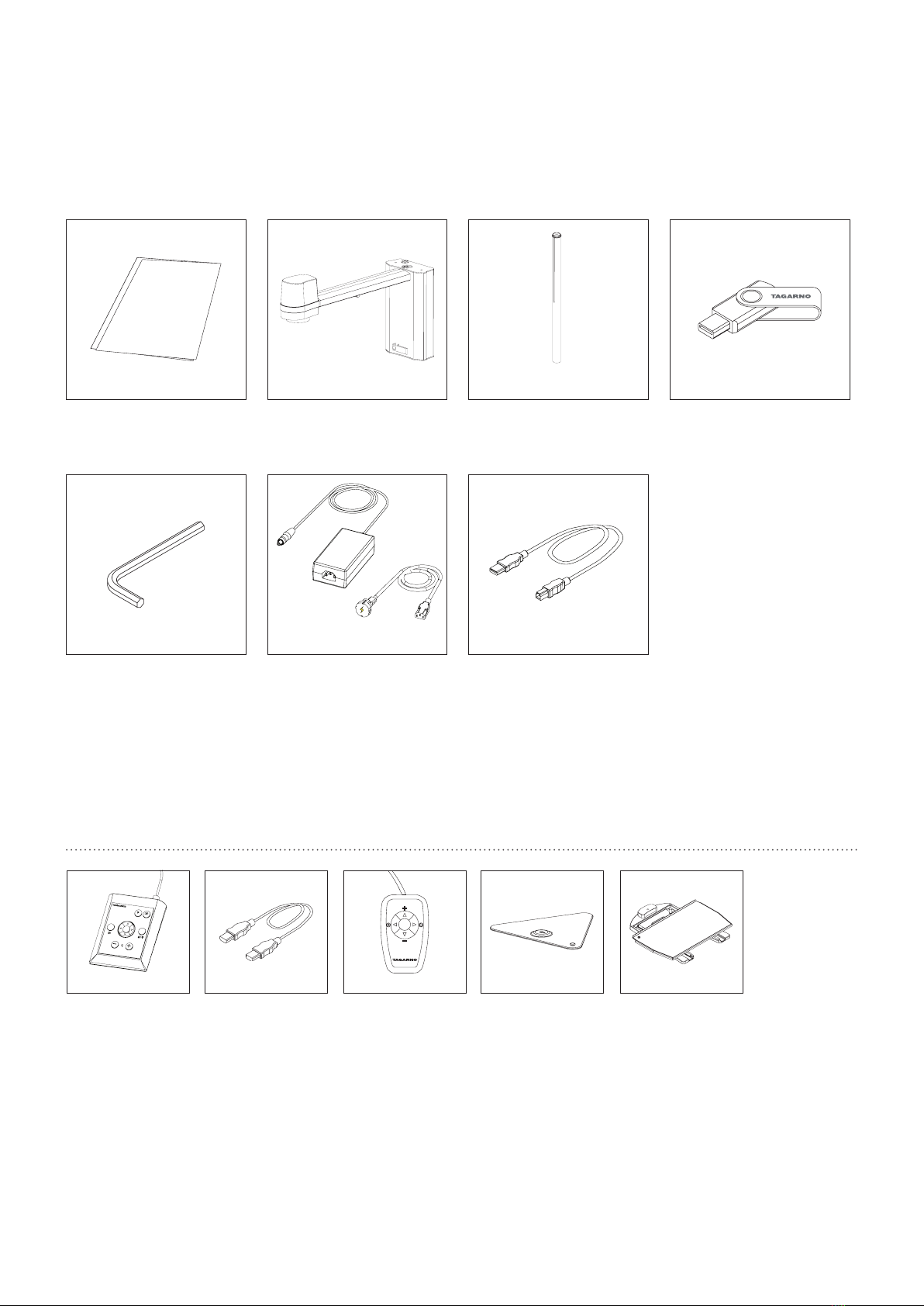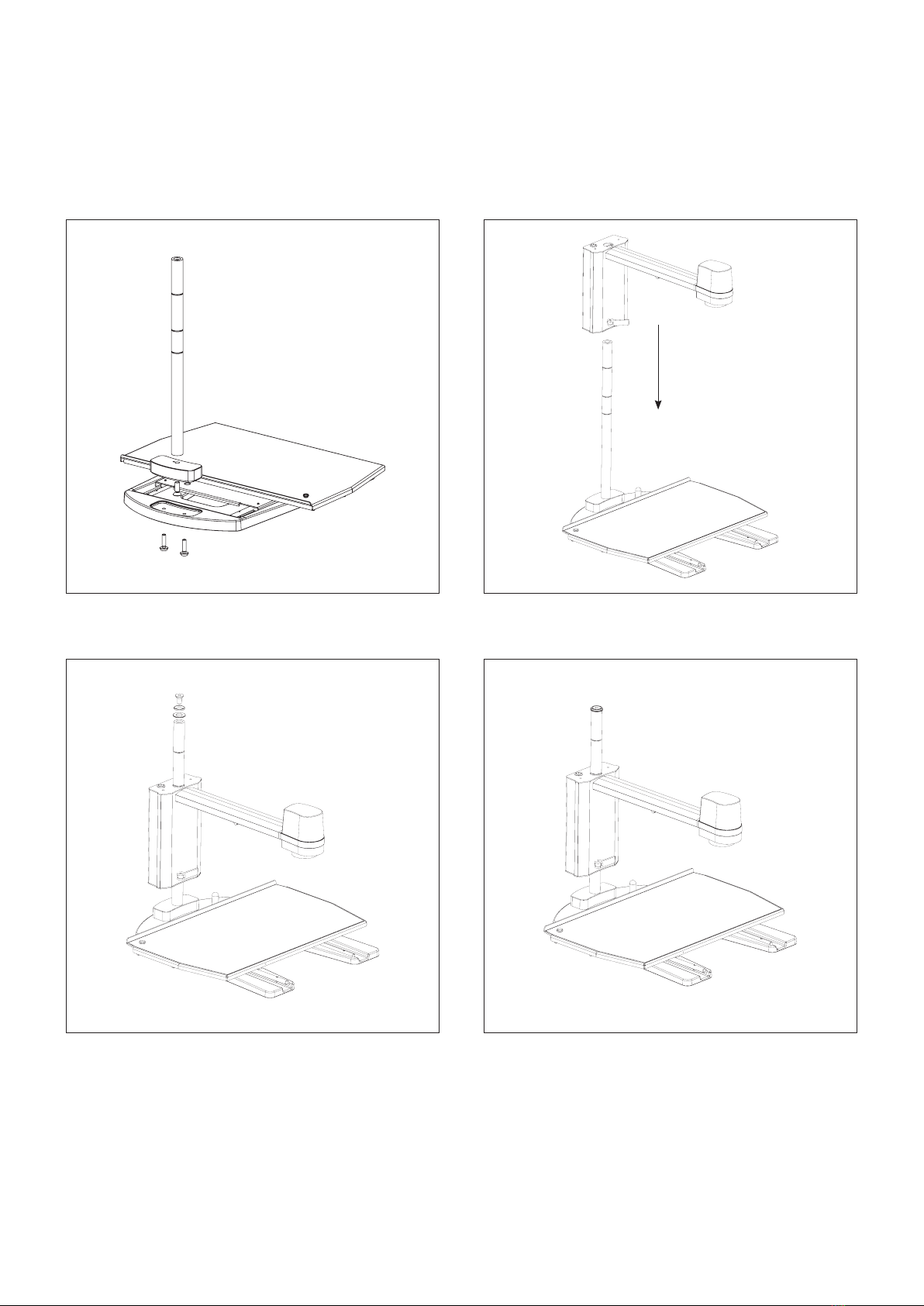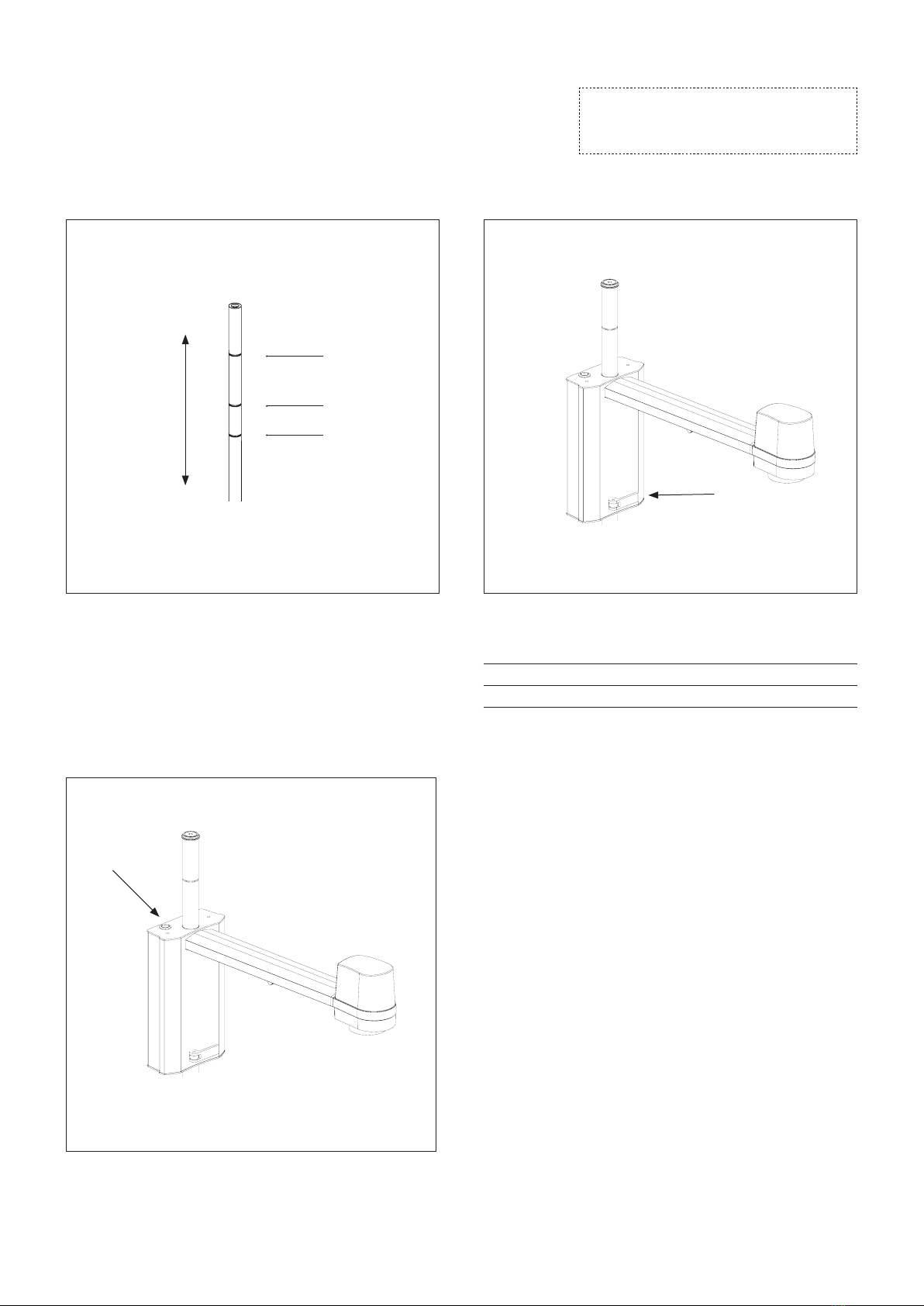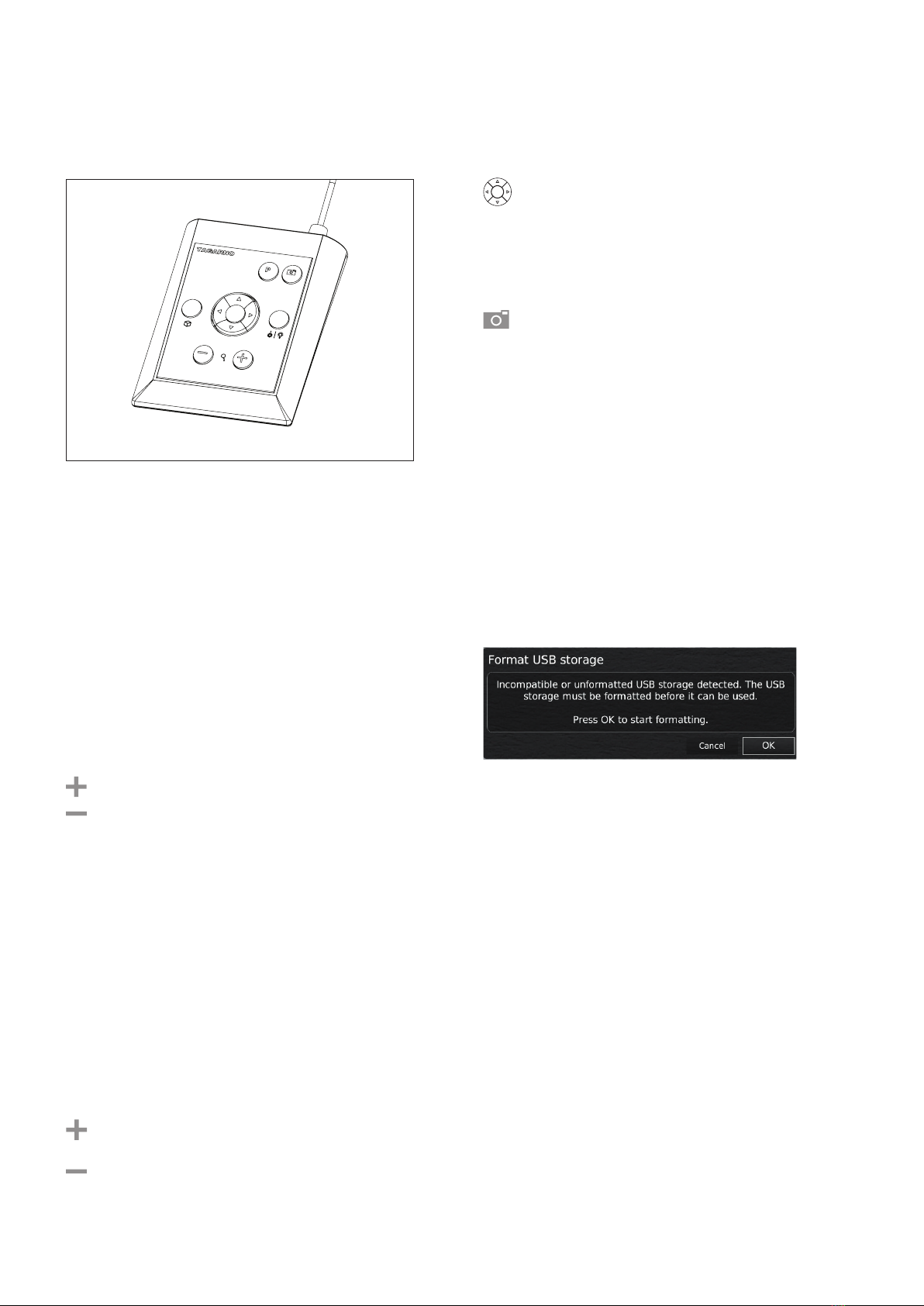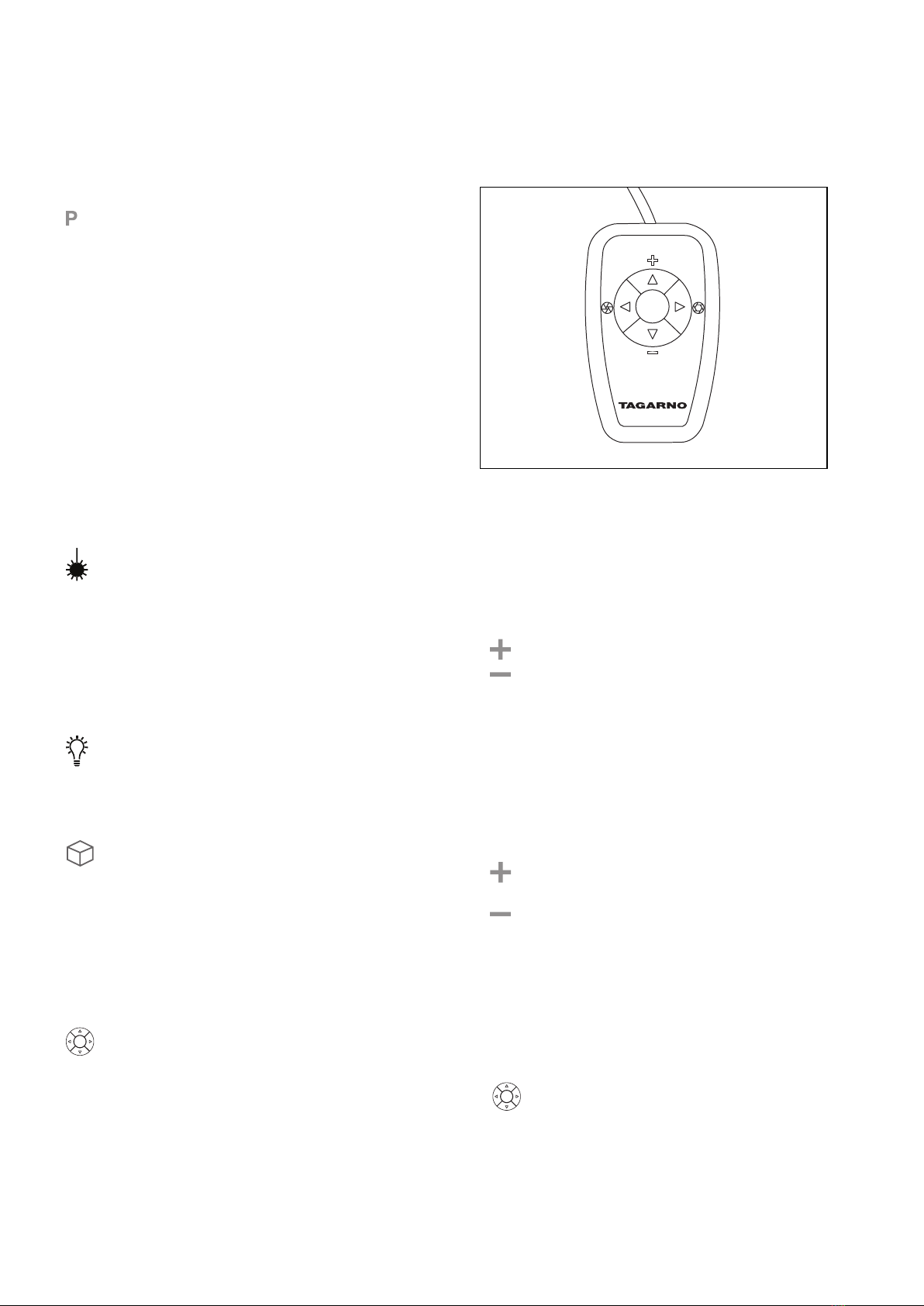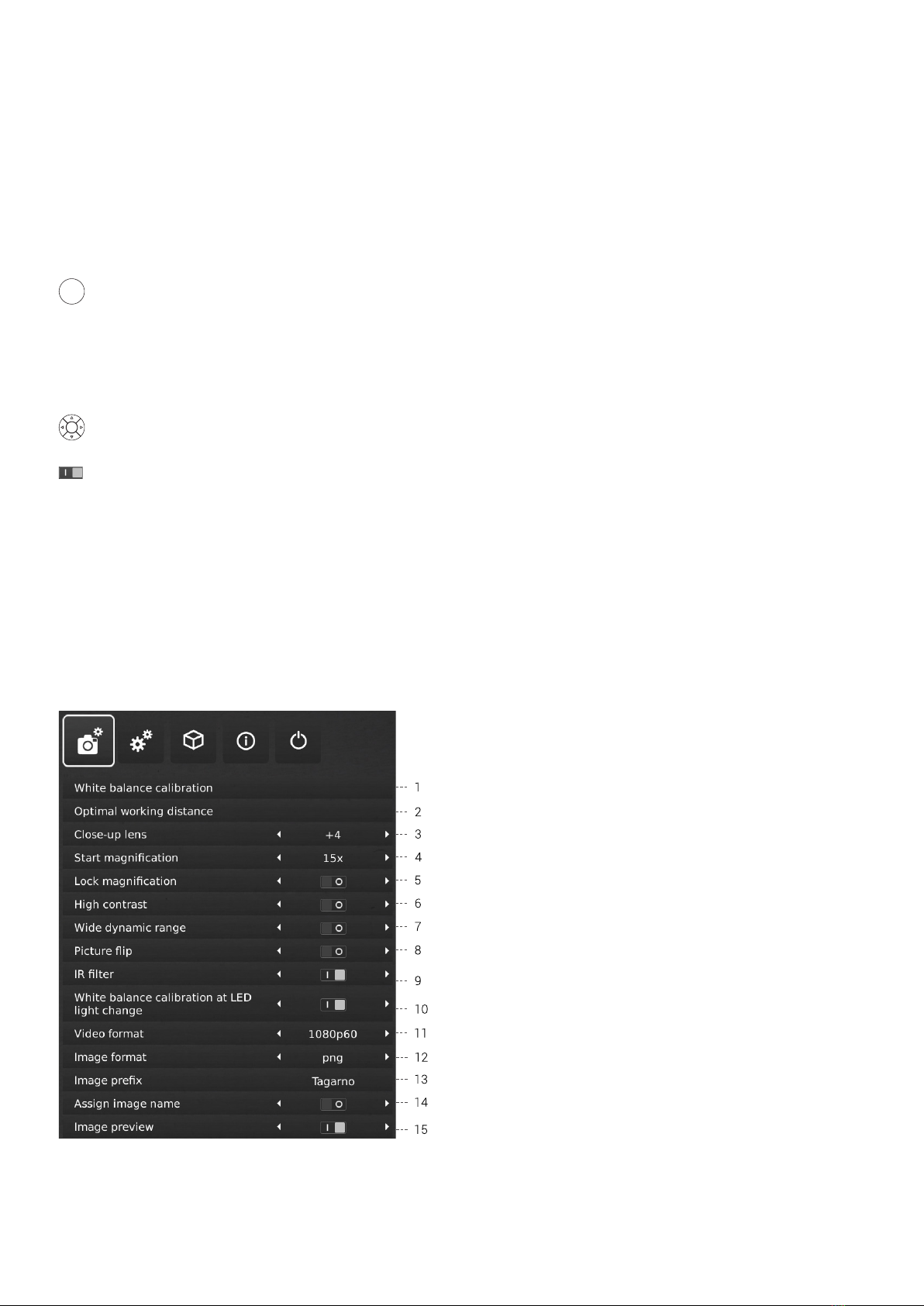9
Memory Function (Preset Button)
To save a favourite setting, press the "P" button.
A Preset Manager menu appears. Here you can choose
which of the 6 presets to use/overwrite, this is done by
marking and choosing save for the given preset. To prevent
users from accidentally overwriting a saved preset, please
see section Setup Menu.
To use a preset, simply press "P" and press the center
button to choose the preset you want to recall.
The preset values will show via On Screen Display.
To rename a preset, simply choose the given preset in the
Preset Manager and press "F2". Complete the renaming by
pressing "Enter". Please note that presets can be renamed
regardless of whether the presets are locked or not.
Laser pointer (TAGARNO FHD TREND)
Press this button to turn the laser pointer on/off.
You will hear a warning when turning the laser pointer on.
NB! Never look directly into the laser pointer. The laser
pointer can only be used with lenses +3, +4 and +5.
If you are using another TAGARNO unit than TAGARNO
FHD TREND, a window on the screen will provide you with
information.
Light on/off
Press and hold this button to turn the light on/off.
When the light is turned on/off, a white balance calibration
will be performed automatically.
Application shortcut
Program an individual application shortcut by long-
pressing the button and choosing a listed application.
You are now able to quickly access this application by
short-pressing the button.
Factory default directs to the Ruler application with both
horizontal og vertical ruler activated.
Multi Function Buttons
When the Setup menu is deactivated, you are able to use
the Multi Function Buttons to control the iris, gain and
exposure time.
Press the center button to switch between auto and
manual exposure mode.
491190 - Folie til XPLUS FHD - 13-06-2017
Zoom
Push this button on the control box to zoom in.
Push this button on the control box to zoom out.
The magnication level will show via On Screen Display.
Manual Focus
Turn autofocus off by pushing both zoom buttons (plus
and minus) on the control box at the same time. You
can now adjust focus manually with the help of the
zoom buttons.
Push this button on the control box to adjust focus if you
wish to focus on something very close.
Push this button on the control box to adjust focus if you
wish to focus on something that is farther away.
To turn the autofocus on again, simply push both zoom
buttons (plus and minus) at the same time.
The focus values will show via On Screen Display.
Multi Function Buttons
Use the Multi Function Buttons to control the iris, gain
and exposure time.
Press the center button to switch between auto and
manual exposure mode. When the On Screen Display is
open, all four arrows can be used for navigating the menu
and adjustment of settings.
The window will automatically close after 3 seconds
inactivity.
XKEY Control box for TAGARNO FHD functions.
Do only connect equipment distributed by TAGARNO.
Dimensions
H: 22mm/0.87" | B: 61mm/2.40" | D: 100mm/3.94"
OPERATION | XPLUS FHD + XKEY CONTROL BOX (3/3)