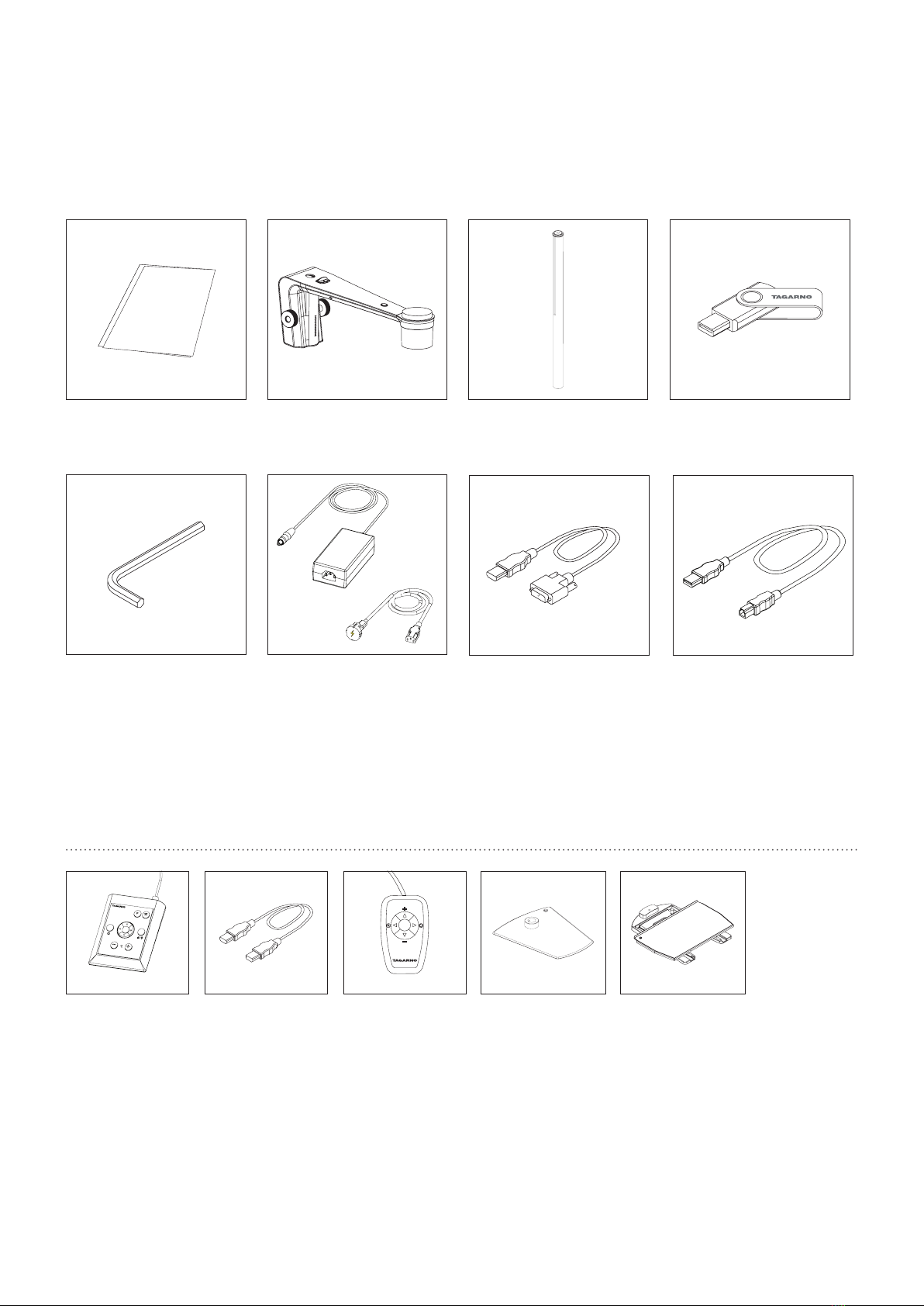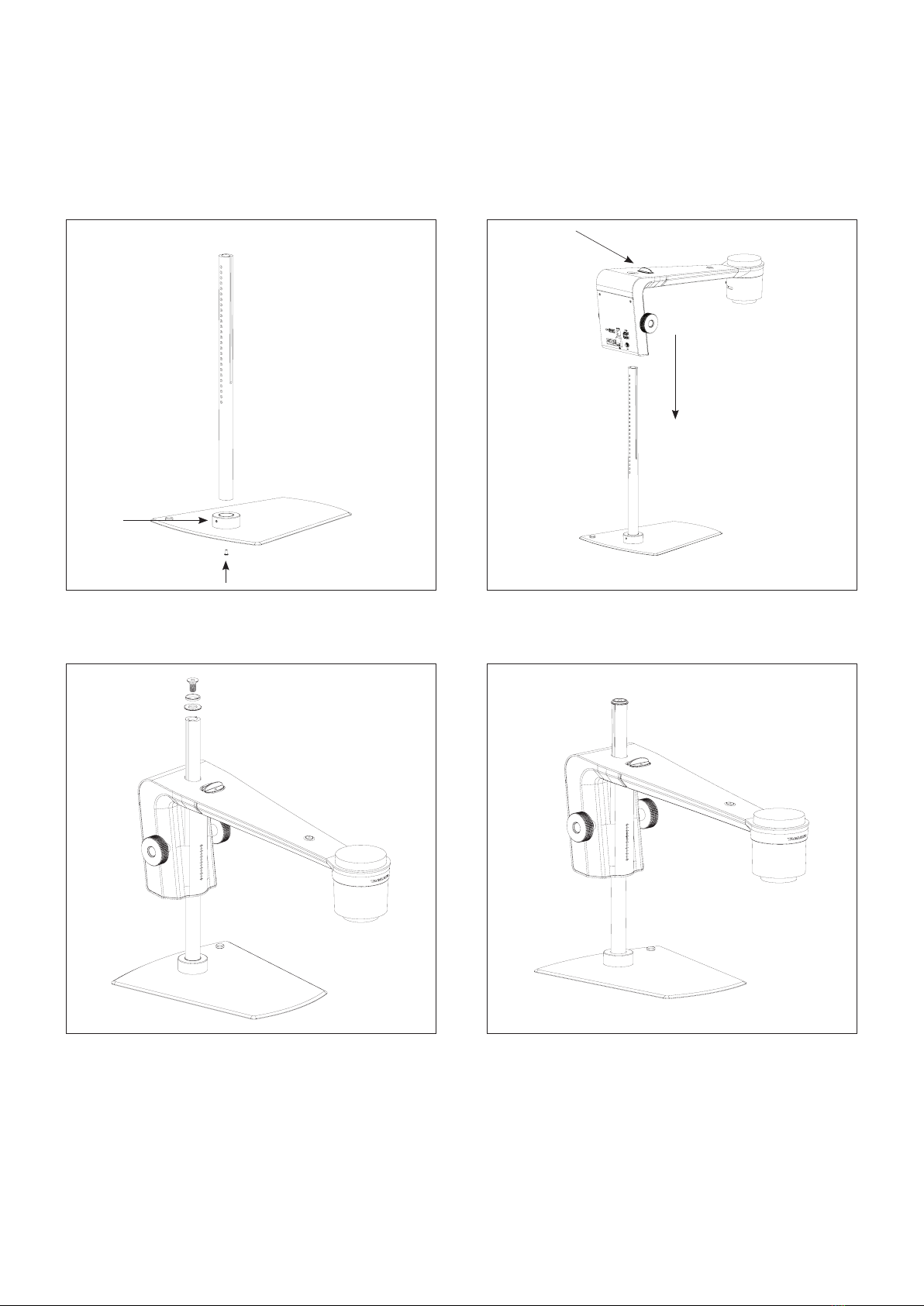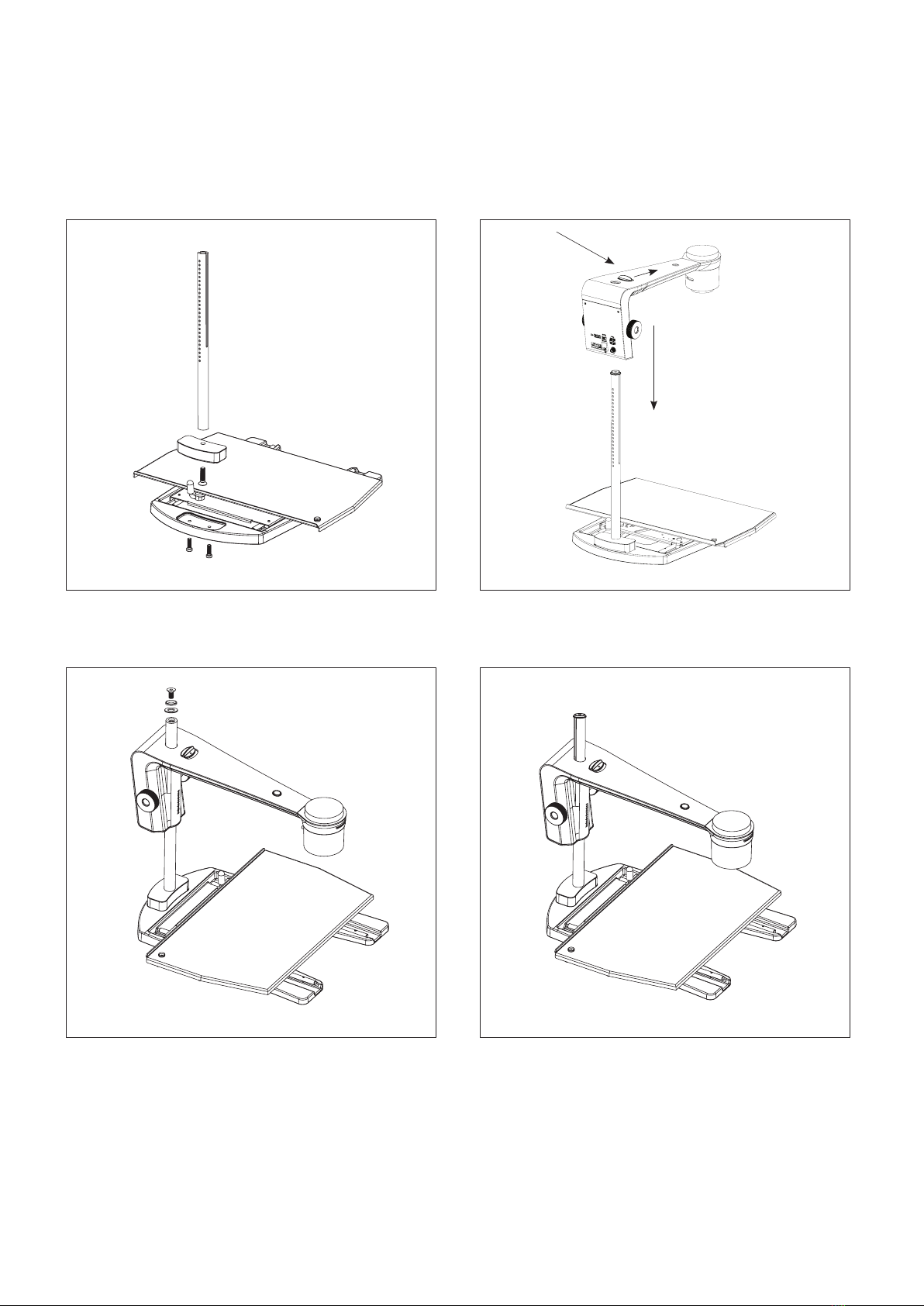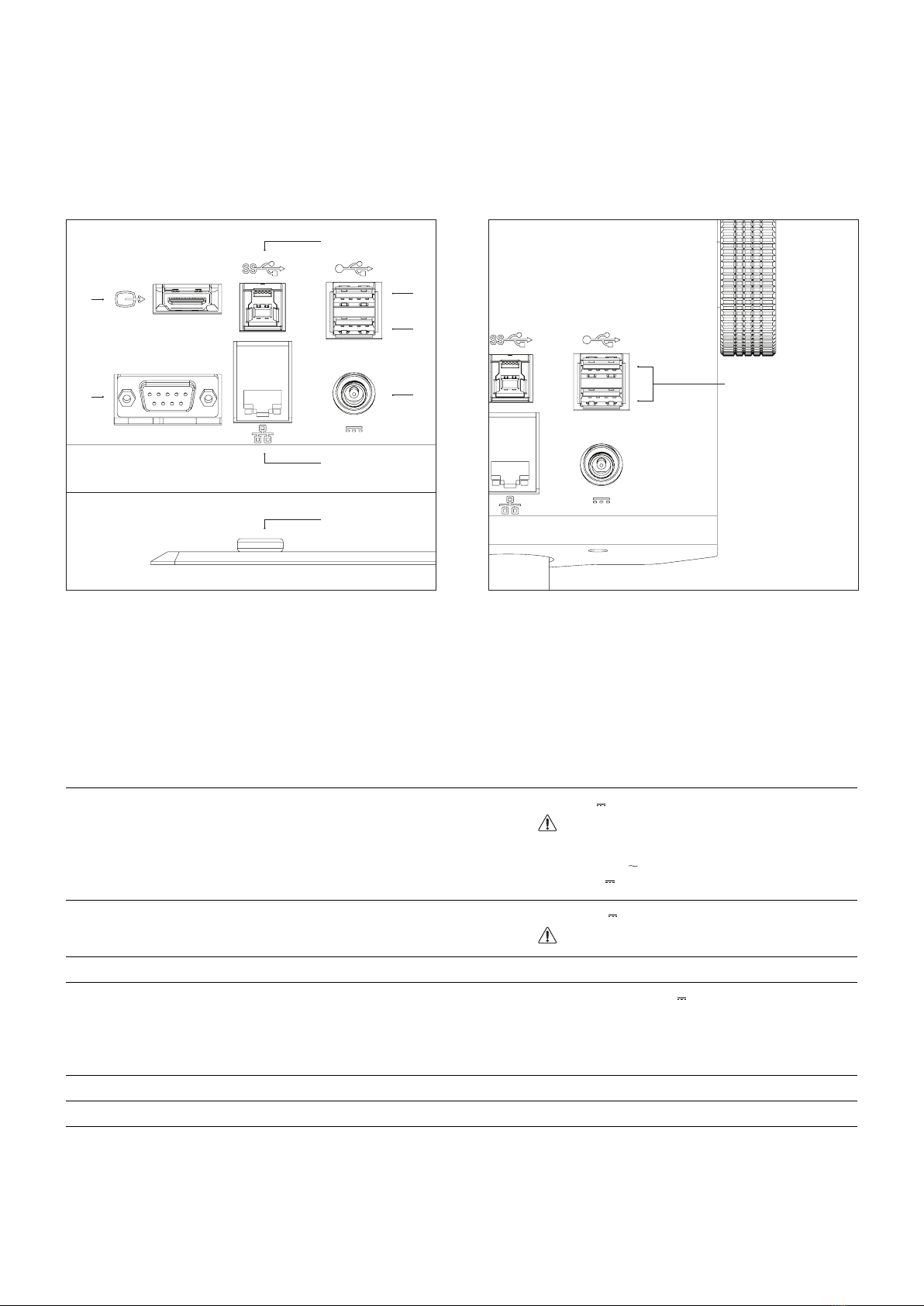10
XPLUS FHD Control box for TAGARNO FHD functions.
Do only connect equipment distributed by TAGARNO.
Dimensions
H: 45mm/1.8" | W: 120mm/4.7" | D: 150mm/5.9".
On screen display (OSD)
The on-screen display provides you with the relevant information
when you push a button on the control box or Setup menu.
For instance if you change the level of magnication, the white
balance, iris, etc. In this way you always know which function you
are activating and which parameters you are using.
Zoom
Push this button on the control box to zoom in.
Push this button on the control box to zoom out.
The magnication level will show via On Screen Display.
Manual Focus
Turn autofocus off by pushing both zoom buttons (plus
and minus) on the control box at the same time until you
hear a beep. You can now adjust focus manually with the
help of the zoom buttons.
Push this button on the control box to adjust focus if you
wish to focus on something very close.
Push this button on the control box to adjust focus if you
wish to focus on something that is farther away.
To turn the autofocus on again, simply push both zoom
buttons (plus and minus) at the same time until you hear
a beep. The focus values will show via On Screen Display.
Setup Menu
Access the Setup menu by pressing the round center
button for 1 second. See separate section regarding
the Setup menu.
Snapshot Function
To take a picture and transfer it to USB or your microscope
internal storage, press the image capture button until you hear
a beep. Long press on the same button will save an image with
graphics, causing the live image to freeze for a few seconds.
This button also turns Auto Snapshot on/off when activated via
the Setup menu.
When taking a picture an information window will appear for a
few seconds showing the le name and storage location.
The image will be saved on the inserted USB memory stick.
If a USB memory stick is not attached, the image is saved
internally on the microscope, provided the share le mode is
turned on. Otherwise an error message will appear and you are
not able to save images.
To access the les on the microscope, make sure the Ethernet
cable is correctly connected and follow descriptions below.
NB: The serial number is available on the system label and via the
System information window in the microscope Setup menu.
Access les with Windows operation system:
• Open the File Explorer and type: \\tagarno-snxxxxx
Access les with macOS operation system:
• Open the Connect to server window and type:
smb://tagarno-snxxxxx/
• Press connect
In both cases a window will appear and you can type:
• User name: \public (Windows) or public (MAC)
• Password: pub1234
Double click the images folder and you will be able to save, view,
copy, move and rename images.
Memory Function (Preset Button)
To save a favourite setting, press the "P" button.
A Preset Manager menu appears. Here you can choose which
of the 4 presets to use/overwrite, this is done by marking and
choosing save for the given preset.
To use a preset, simply press "P" and press the center button to
choose the preset you want to recall.
The preset values will show via On Screen Display.
Laser pointer (TAGARNO FHD TREND)
Press this button to turn the laser pointer on/off.
You will hear a warning when turning the laser pointer on.
NB! Never look directly into the laser pointer.
If you are using another TAGARNO unit than TAGARNO FHD
TREND, a window on the screen will provide you with information.
OpERaTiOn | xplus FHD COnTROl BOx (2/3)