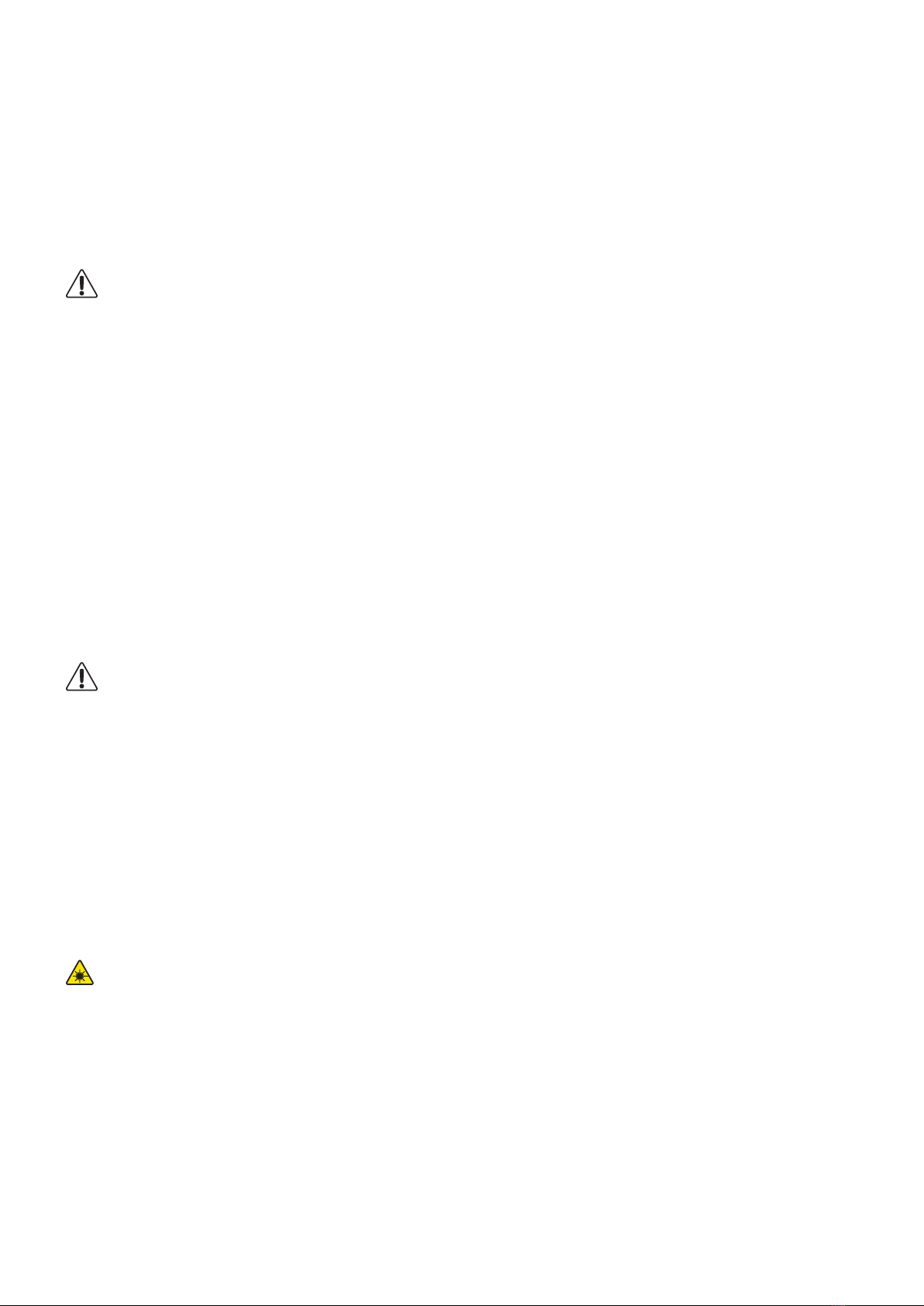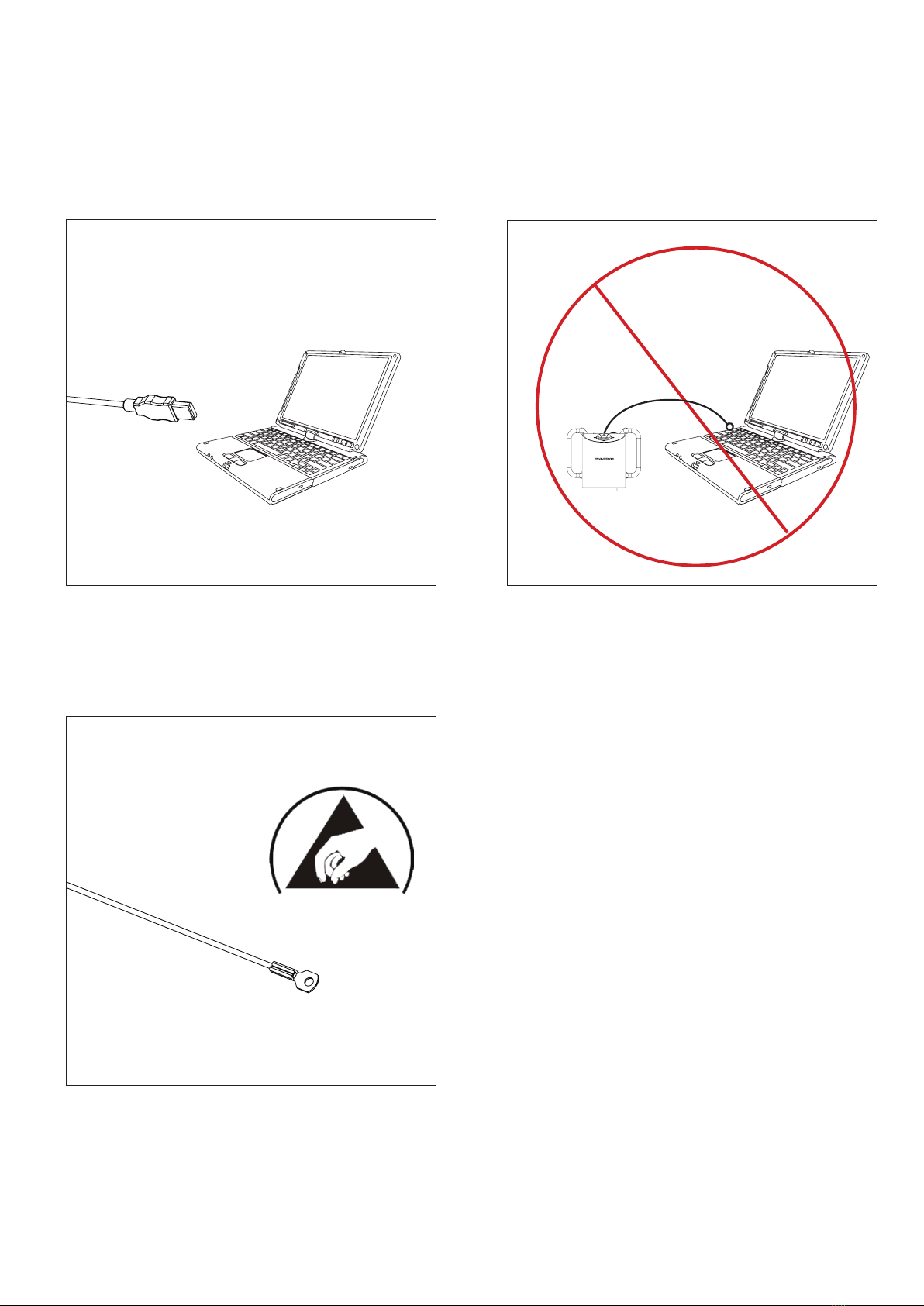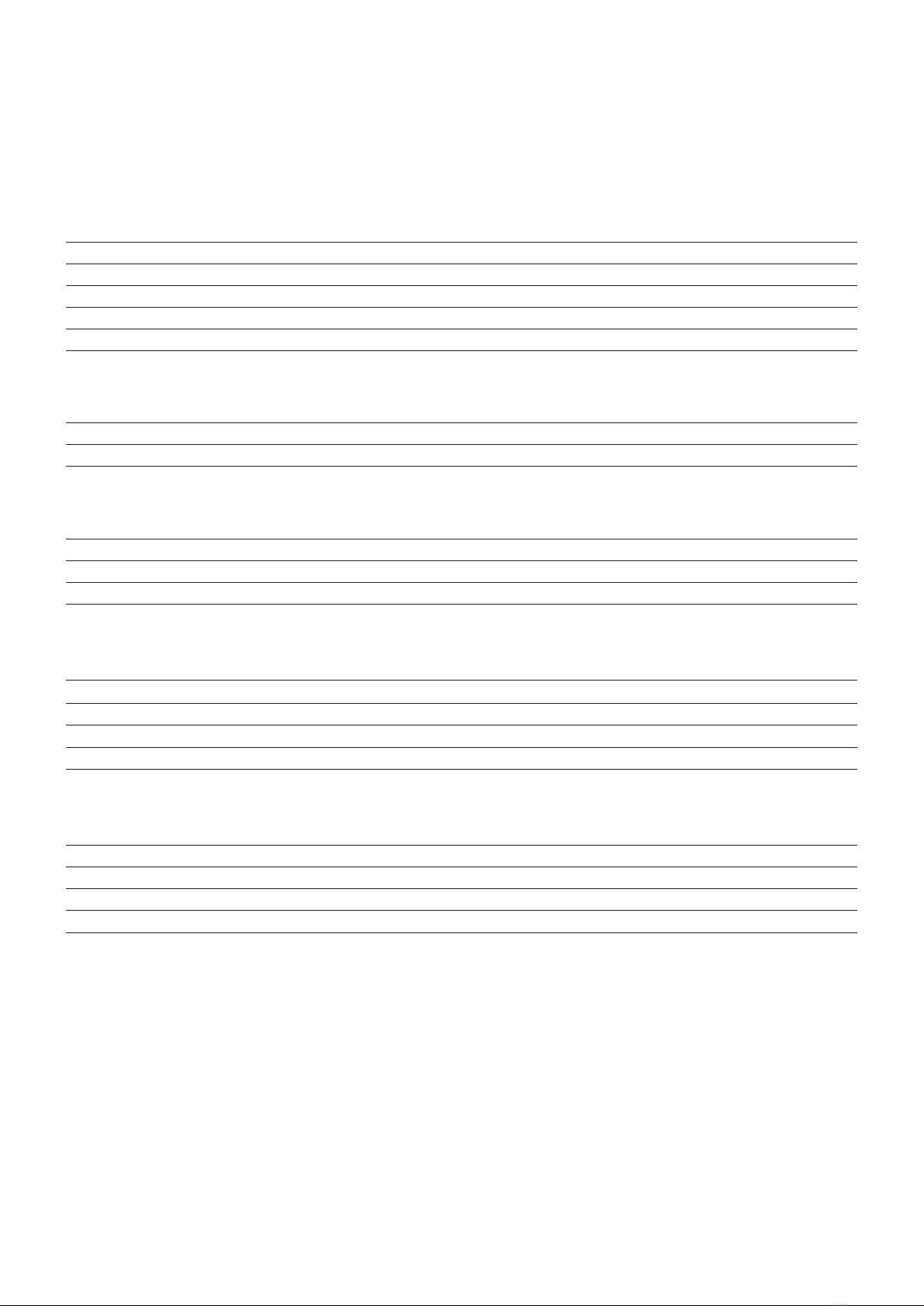8
1. Open the OSD menu
To open the TAGARNO On Screen Display Menu, press and hold the
center button for approximately 5 seconds.
2. Choose lens
Set the current close-up lens by using the left/right arrows on the
CONTROL BOX XKEY. On a TAGARNO FULL HD system, the choice
naturally is between LENS +3, +4, +5 or +10. LENS +4 is factory default.
Continue using the down arrow.
3. Choose monitor width
Press the center button to set up the width of the monitor. You need
to measure the horizontal width of the monitor panel on your monitor,
Select one digit at a time by using the left/right arrows and adjust the
digits with the up/down arrows. Switch between millimeters and inches
via the up/down buttons. Monitor 22” FHD is factory default. To store
change in settings press the center button.
4. Set start magnication
Select which magnication level you need your FHD system to use as
start up level. Press the center button and select one digit at a time in
the bottom of the page, by using the left/right arrows and adjust the
digits with the up/down arrows. By pressing the center button one
more time, you have selected the values chosen. Press the down arrow
to choose format.
When turning on your FULL HD system, you are informed of the
given units, serial number (SN), version and resolution.
On scReen DisplaY (OsD)
OpeRaTiOn (2/2)
5. Choose format
You have the option to switch between different video formats, 1080p
60fps being the highest quality. Select the required format by pressing
the center button, and use arrow keys left/right to select between 6
different formats.
6. Select OSD presets
You need to choose between respectively ALWAYS ON, OFF or
TIMEOUT using the left/right arrows in order to have the OSD Menu
displayed continuously, never or for 3 seconds at the time.
Continue by pressing the down arrow.
7. Color boost
The OSD menu gives you the possibility to choose between two color
settings; Color boost on or off, by using the left/right arrows. Which
setting chosen, is a matter of individual preferences and the object
projected on screen. Continue by pressing the down arrow.
8. Flip picture
In the menu you have the possibility to rotate the screen image 180
degrees, or choose the standard view by using the left/right arrows.
Choose between the two views by pressing the left/right buttons.
Continue by pressing the down arrow. Press the down button one time
to mark the save and exit option.
9. Save presets
To save your presets and exit the menu, press the center button and
thereby return to the image displayed on the monitor, using your
recently saved presets.
If you have changed the various formats, your FULL HD system needs
to be restarted. This will be indicated in the bottom if needed.