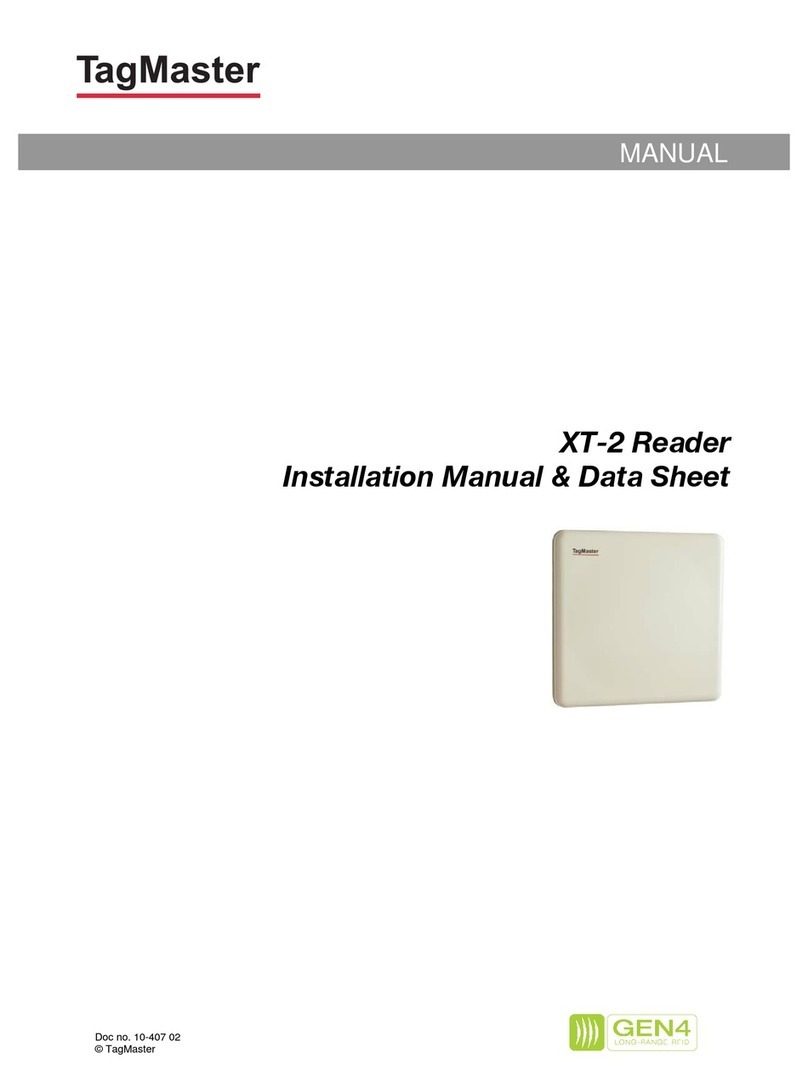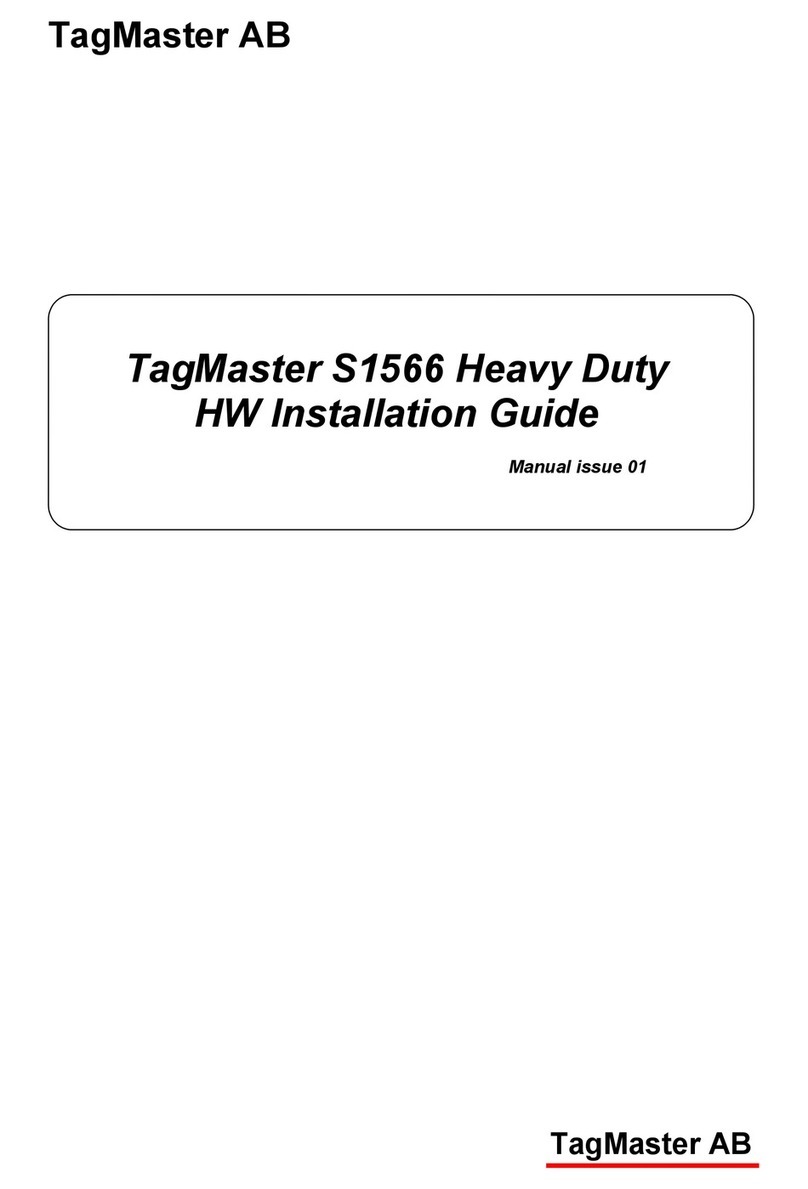XT-1/XT Mini Manual 13-111 05, 2015-08-14
Page 3 of 32
Table of Contents
1 Introduction 5
Readers.........................................................................................................5
Tags ..............................................................................................................5
SecureMarkID
®
..............................................................................................5
2 Installation 5
Safety Instructions.........................................................................................5
Reader and Tag Placement...........................................................................6
Mounting Instructions.....................................................................................8
2.3.1 Universal Mounting Kit (UMK)....................................................................8
2.3.2 Dimensions................................................................................................8
Cable Connections ........................................................................................9
2.4.1 XT-1...........................................................................................................9
2.4.2 XT Mini.......................................................................................................9
Wire Connections ........................................................................................10
2.5.1 Spring Cage Terminals ............................................................................10
2.5.2 Ethernet and USB....................................................................................10
3 Interfaces 11
Overview......................................................................................................11
Power Supply ..............................................................................................11
Wiegand/Magstripe......................................................................................12
3.3.1 Wiegand Timing.......................................................................................13
3.3.2 Magstripe Timing......................................................................................14
Ethernet.......................................................................................................14
RS232 .........................................................................................................15
RS485 .........................................................................................................16
Inputs...........................................................................................................17
Light and Sound...........................................................................................17
Relay...........................................................................................................18
USB.............................................................................................................18
MicroSD Memory Card Slot .........................................................................18
Tamper Switch (XT Mini only)......................................................................18
DIP Switches...............................................................................................19
3.13.1 Interface Configuration DIP Switch (S301)...............................................19
3.13.2 Software Configuration DIP Switch (S101)...............................................19
4 Configuration 20
Web Interface..............................................................................................20
4.1.1 Start.........................................................................................................20
4.1.2 Information...............................................................................................20
4.1.3 Settings…................................................................................................21
4.1.4 Access Controller… .................................................................................21
4.1.5 Web Tools…............................................................................................21
4.1.6 Documentation.........................................................................................21
4.1.7 Reboot.....................................................................................................21
Region.........................................................................................................22
Tag Reading................................................................................................22
4.3.1 Carrier and Read Level............................................................................22
4.3.2 EPC Select...............................................................................................22
4.3.3 EPC Memory Bank/Custom Format .........................................................22
4.3.4 Tag Filter..................................................................................................22
4.3.5 Data Selection..........................................................................................23
4.3.6 Data Format.............................................................................................23
Firmware Upgrade.......................................................................................23
Factory Defaults...........................................................................................23