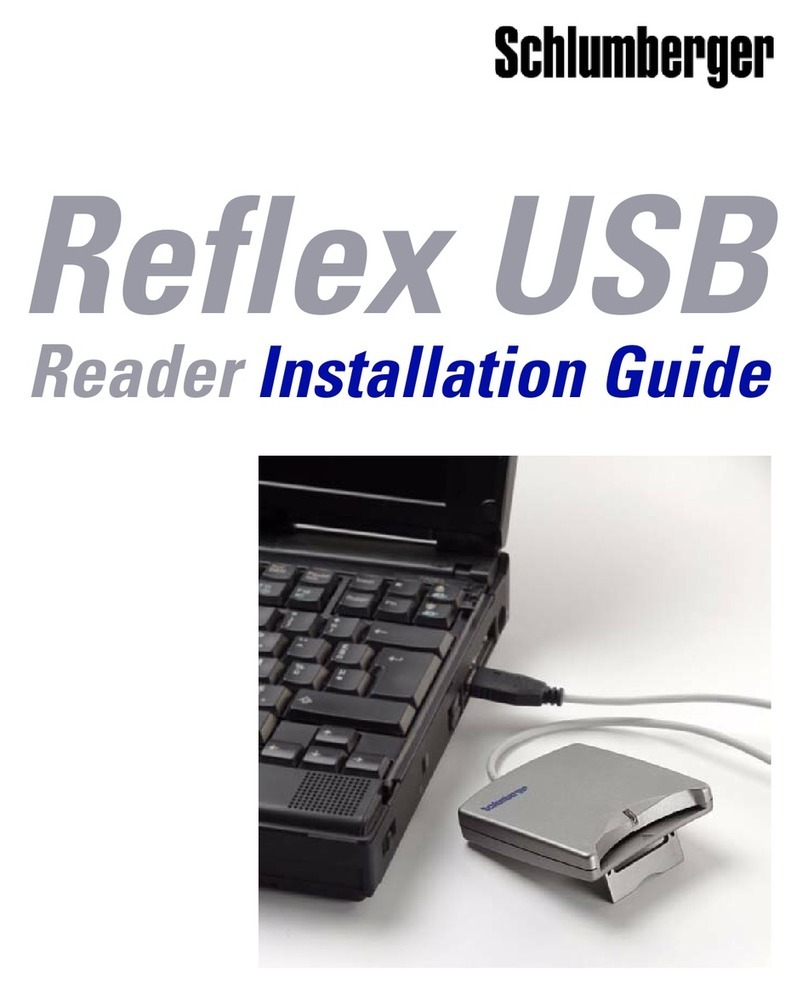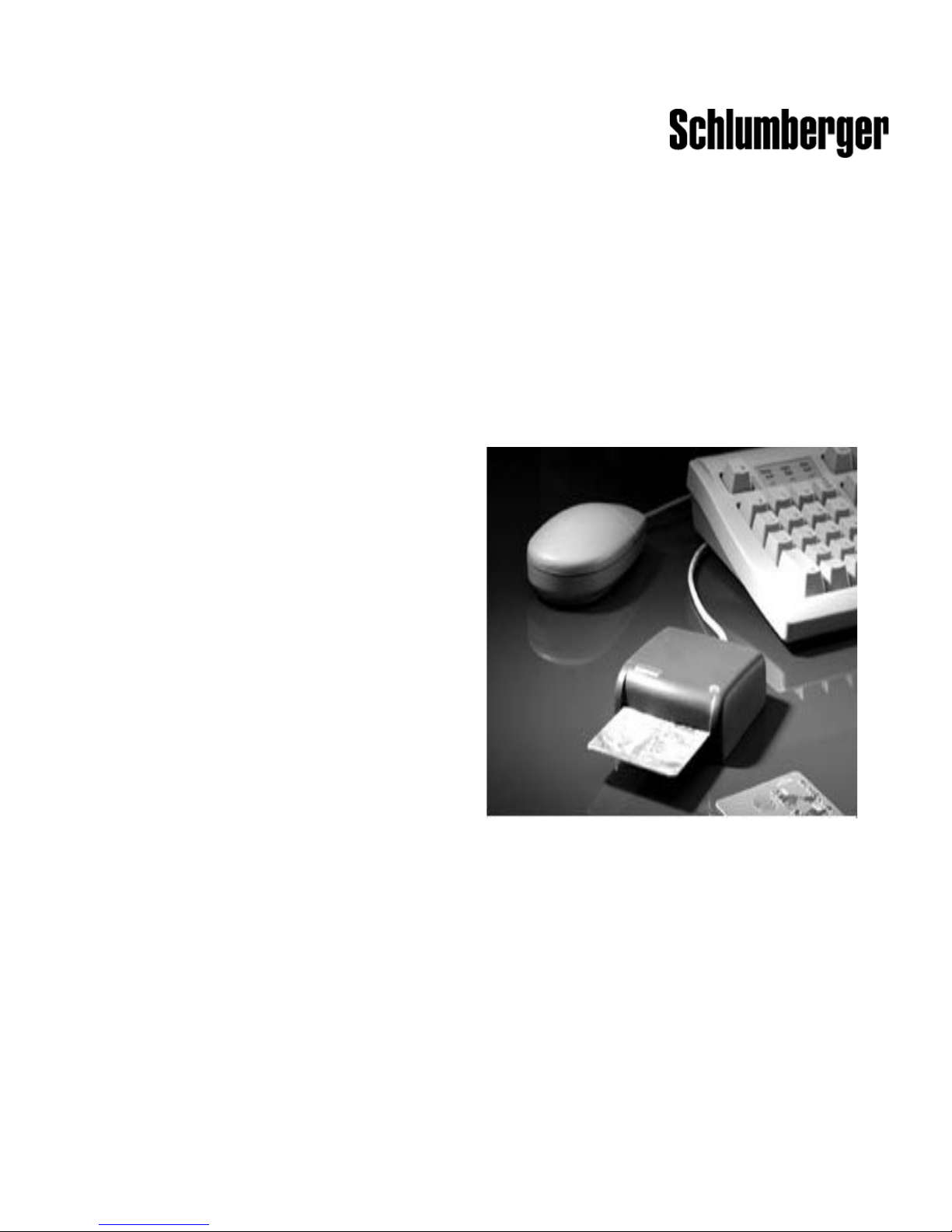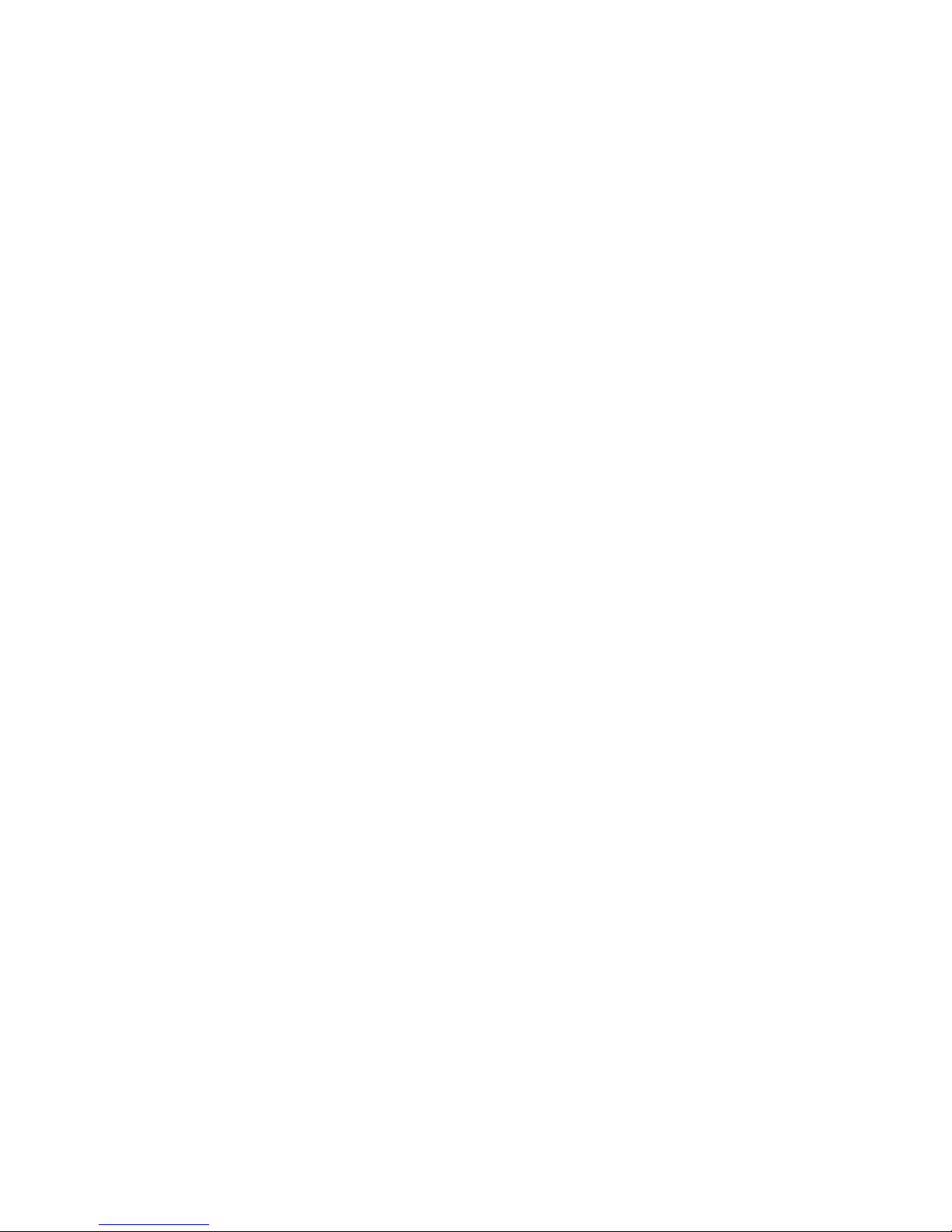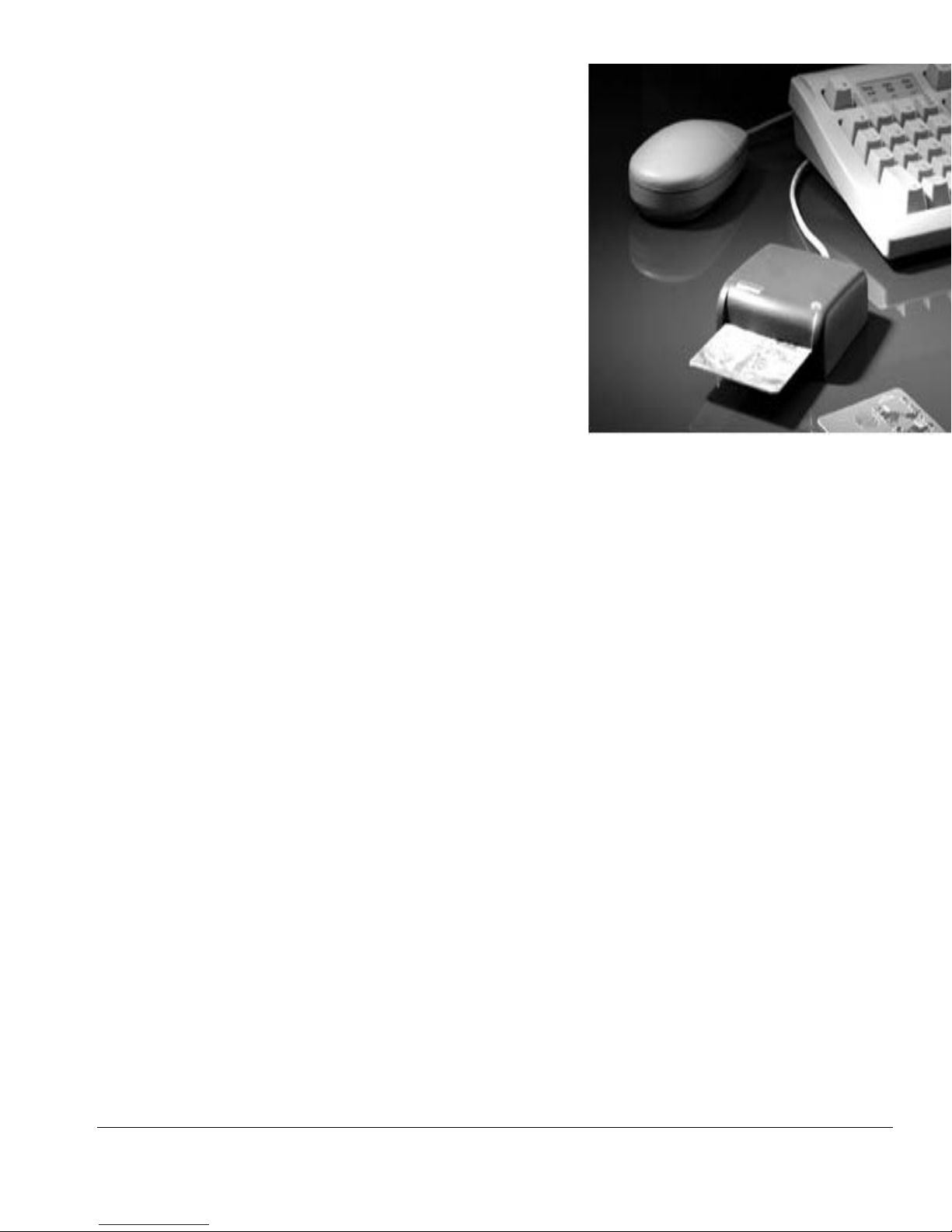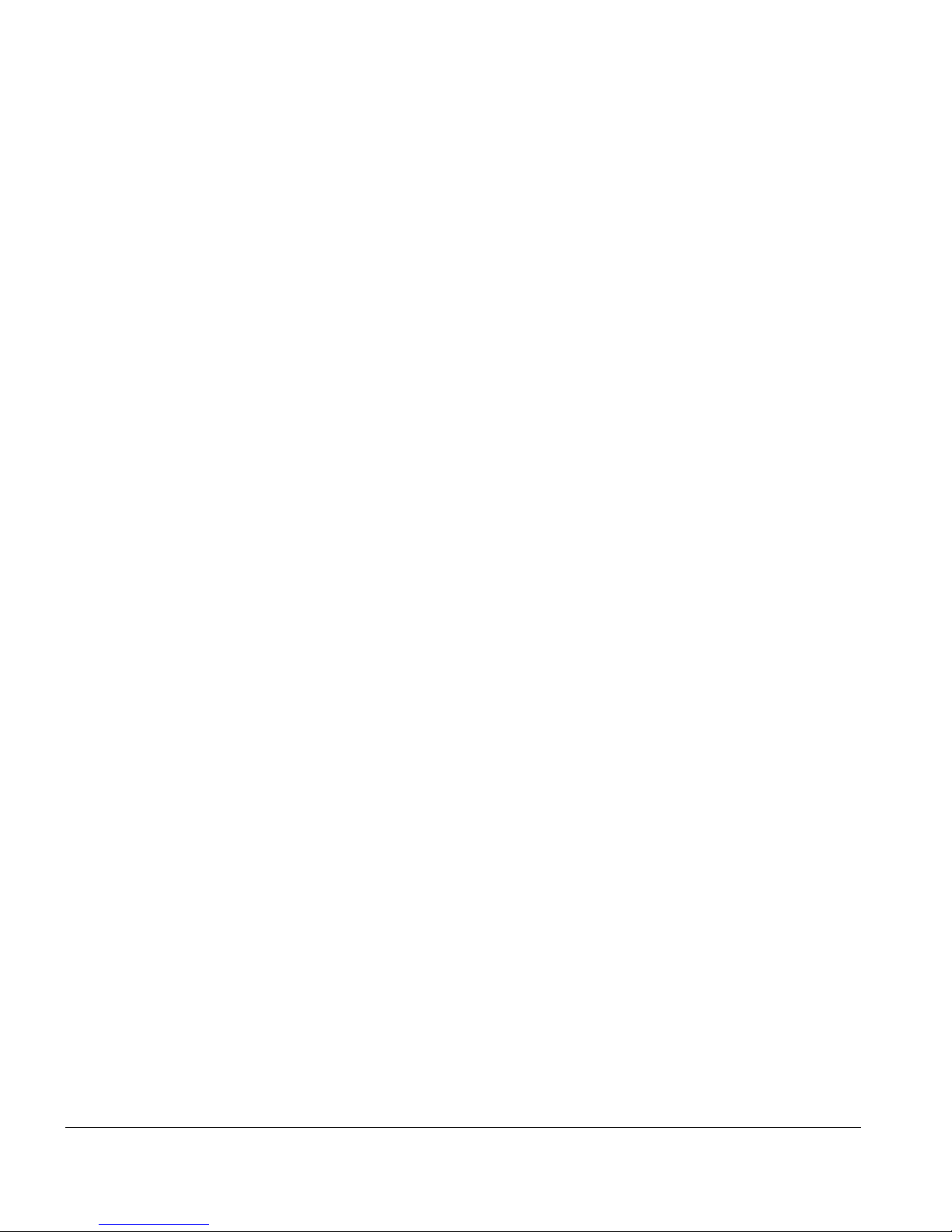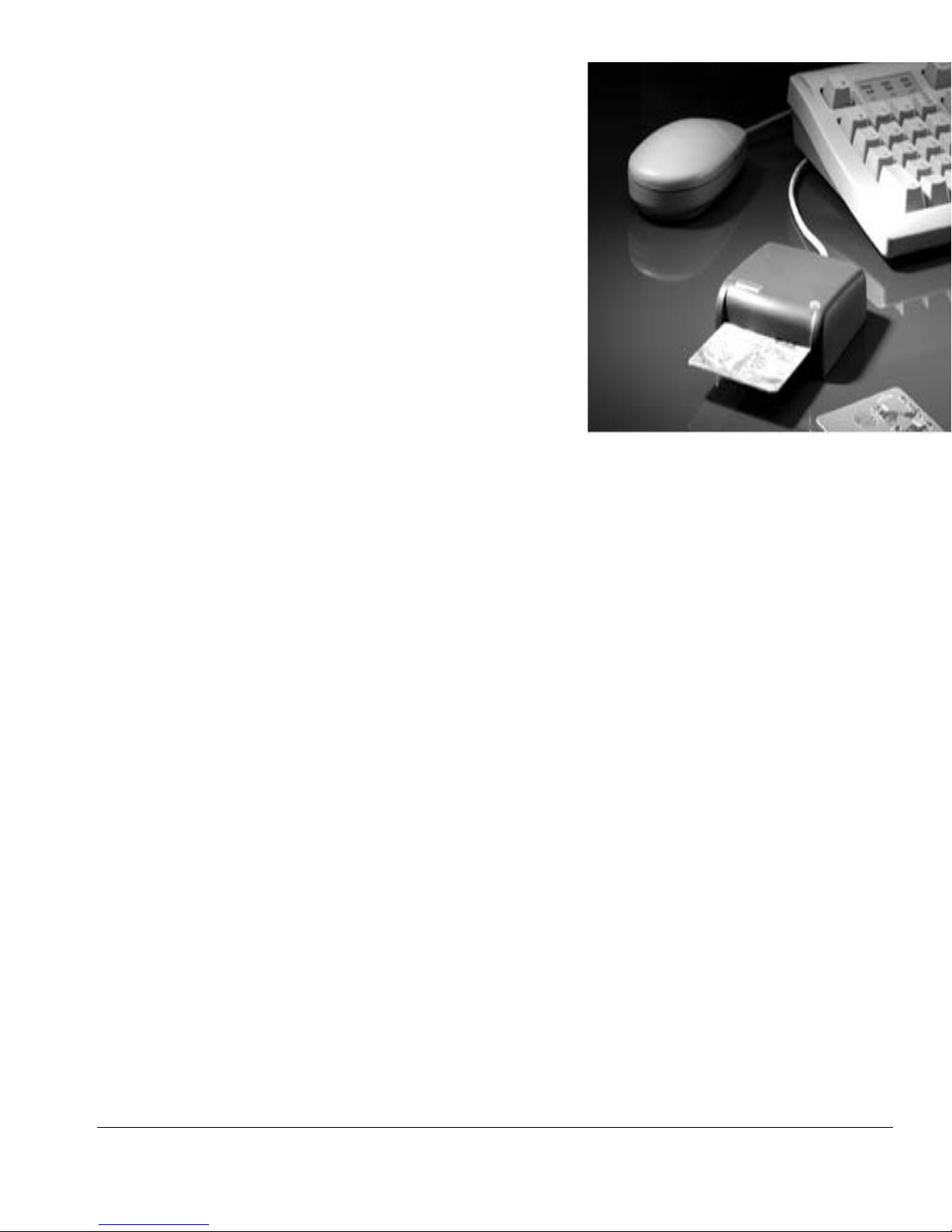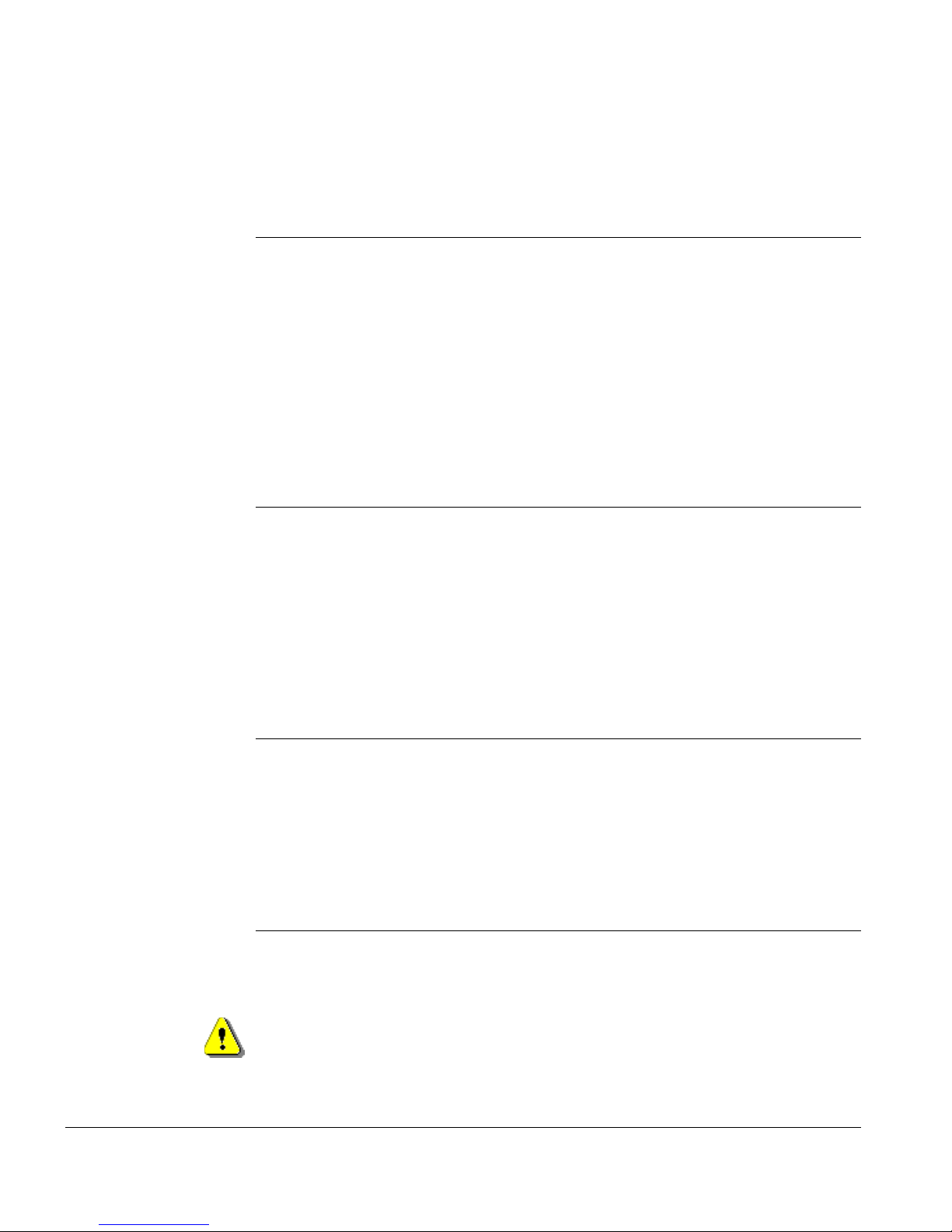Chapter 2 - Installation
4Reflex 72 Reader Installation Guide
Operating System Installation Notes
Windows NT 4.0 • Installation sequence: Install the Reflex 72 smart card reader
software (the installation program also automatically installs the
Microsoft Smart Card Base Components if they are not already
installed), power down the system (recommended for older
desktop systems1), connect the Reflex 72 smart card reader, and
then reboot the system.
• not Plug-and-Play compliant: Operating system and Smart Card
Resource Manager detect Reflex 72 smart card reader status only
at boot-time (mid-session connect/disconnect detected only at
reboot).
• Power light: Power light on the Reflex 72 flickers during I/O
activity only. When the operating system detects the device
during installation, the power light flickers briefly.
1 NT computers in which the motherboard and Basic Input/Output System (BIOS) are
not compliant with Advanced Configuration and Power Interface (ACPI)
specifications.
Windows 98 /
Windows Me
• Installation sequence: Install the Reflex 72 smart card reader
software (the installation program also automatically installs the
Microsoft Smart Card Base Components if they are not already
installed), connect the reader, and reboot.
• Plug-and-Play compliant: Operating system detects Reflex 72
smart card reader at connect/disconnect; Smart Card Resource
Manager detects Reflex 72 smart card reader at boot-time
(mid-session connect/disconnect detected only at reboot).
• Power light: Power light on the Reflex 72 flickers during I/O
activity only. When the operating system detects the device
during installation, the power light flickers briefly.
Windows 2000 /
Windows XP
• Installation sequence: Attach the Reflex 72 smart card reader,
and then install the Reflex 72 smart card reader software. Initiate
a scan for hardware changes.
• Hot pluggable: Operating system and Smart Card Resource
Manager detect Reflex 72 smart card reader status at connect/
disconnect.
• Power light: Power light on the Reflex 72 flickers during I/O
activity only. When the operating system detects the device
during installation, the power light flickers briefly.
Refer to the release notes for driver version numbers and information about
potential installation issues in a specific release.