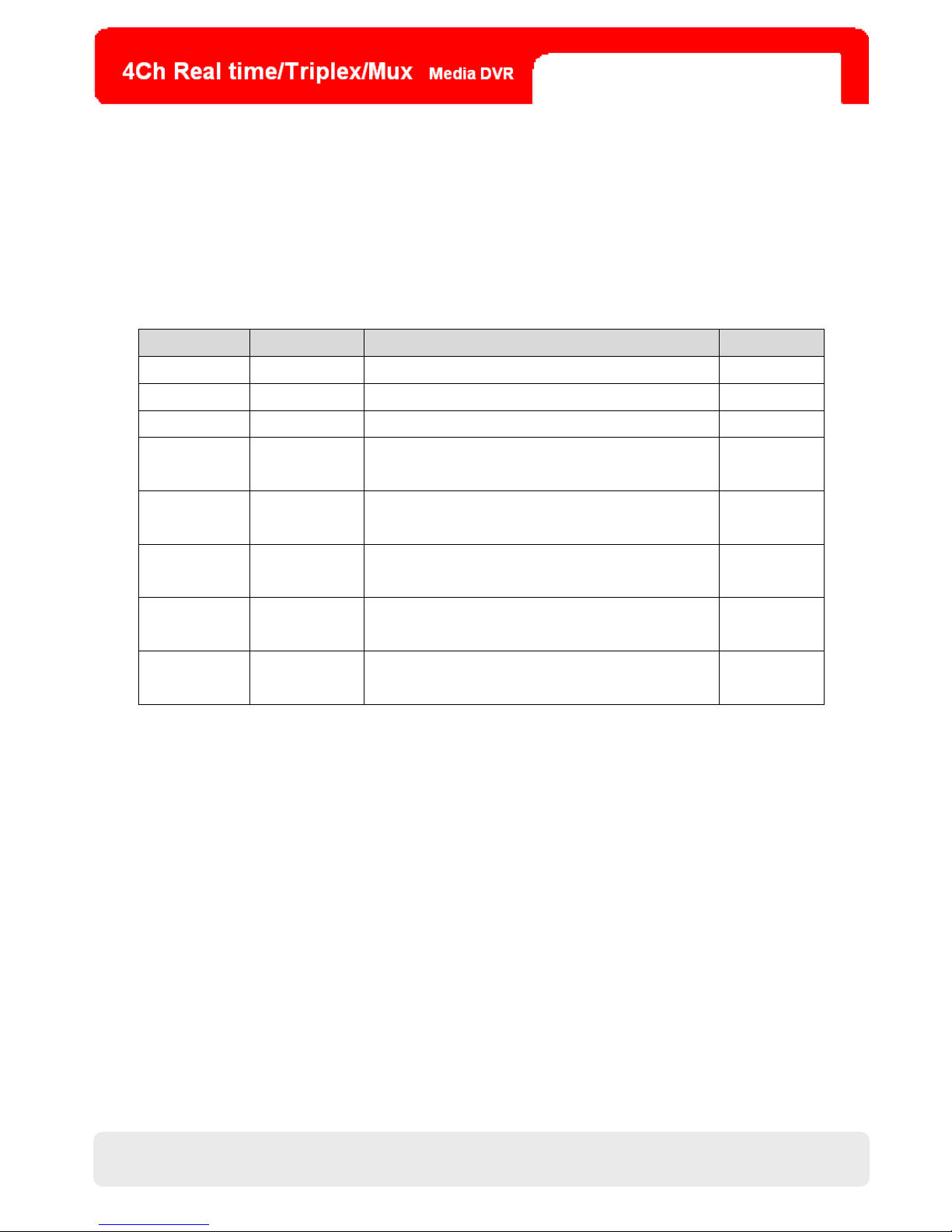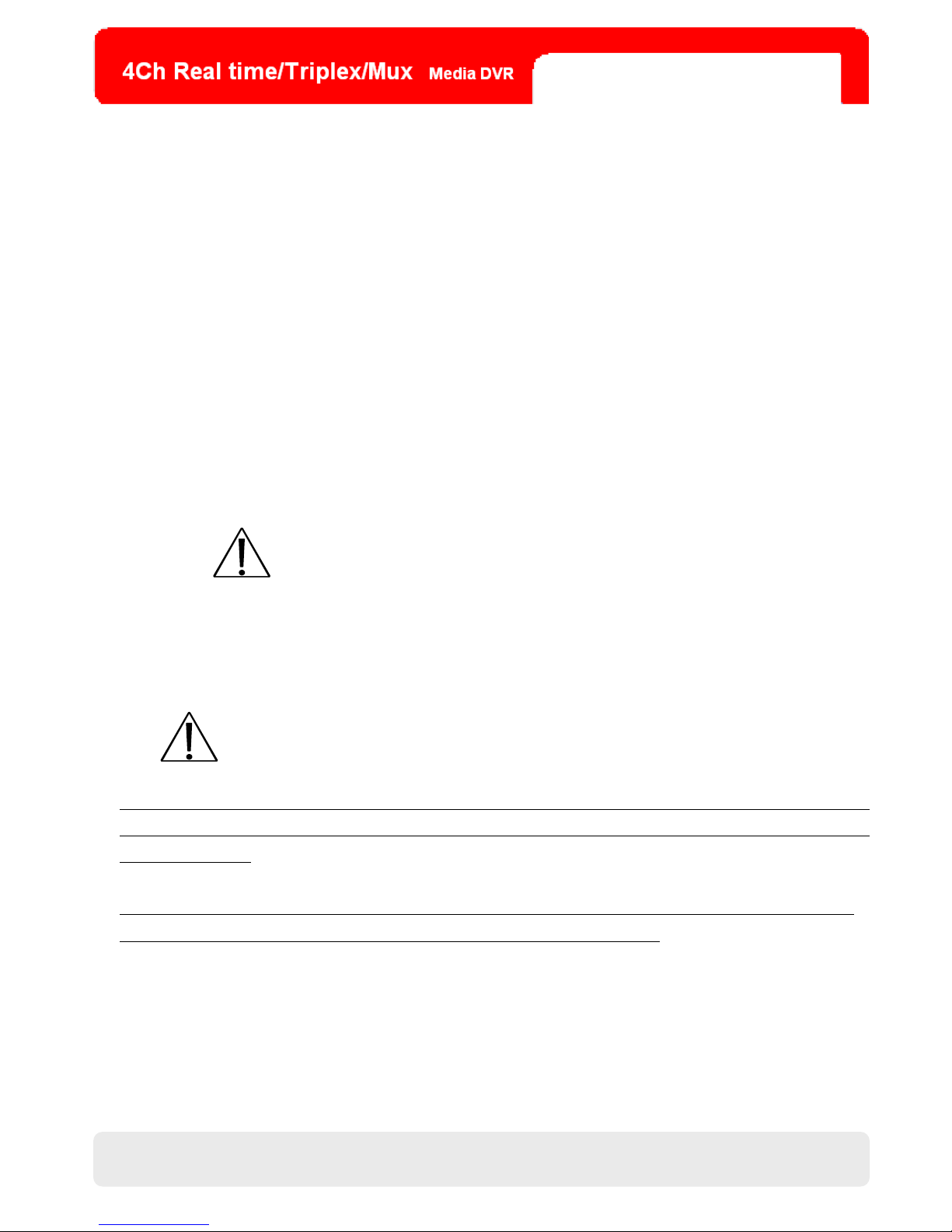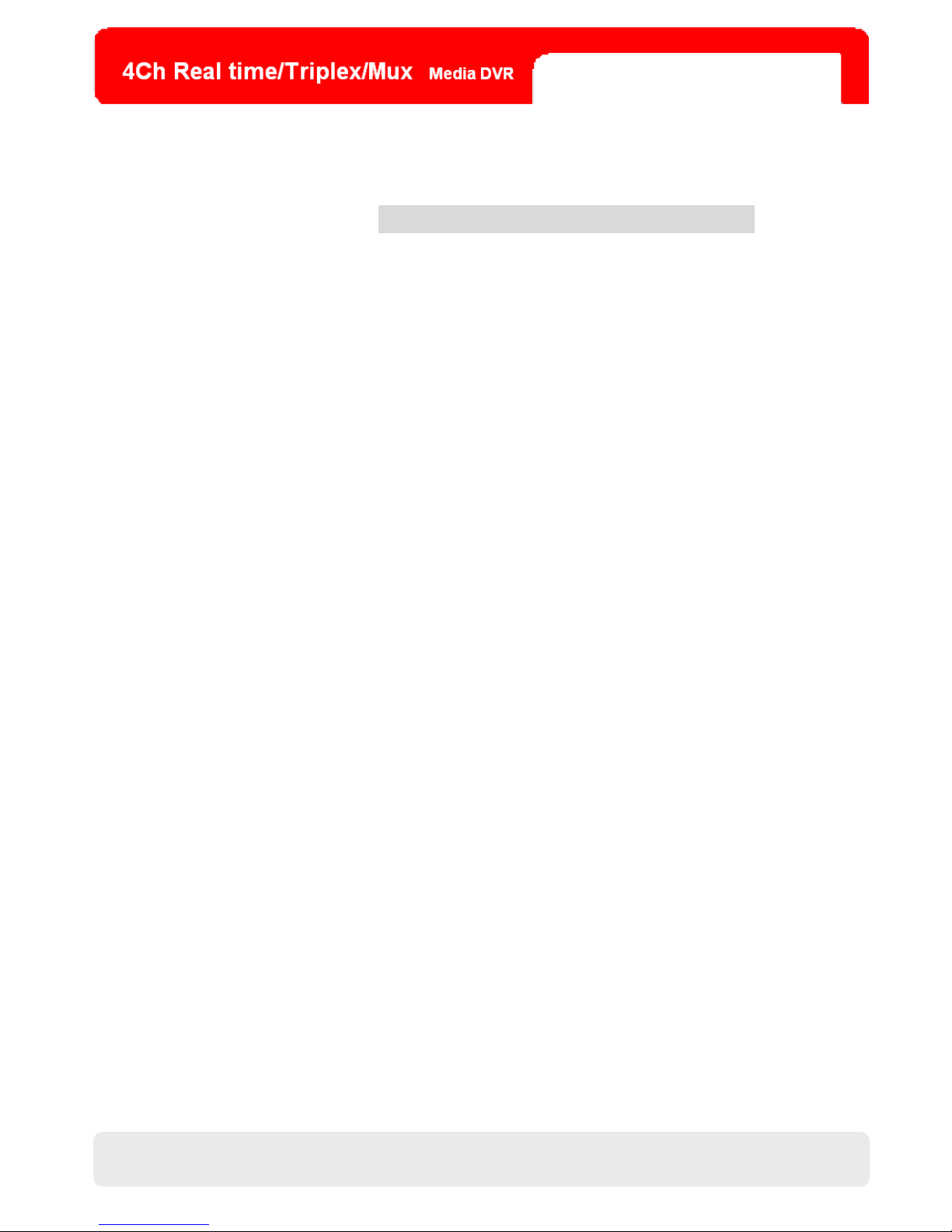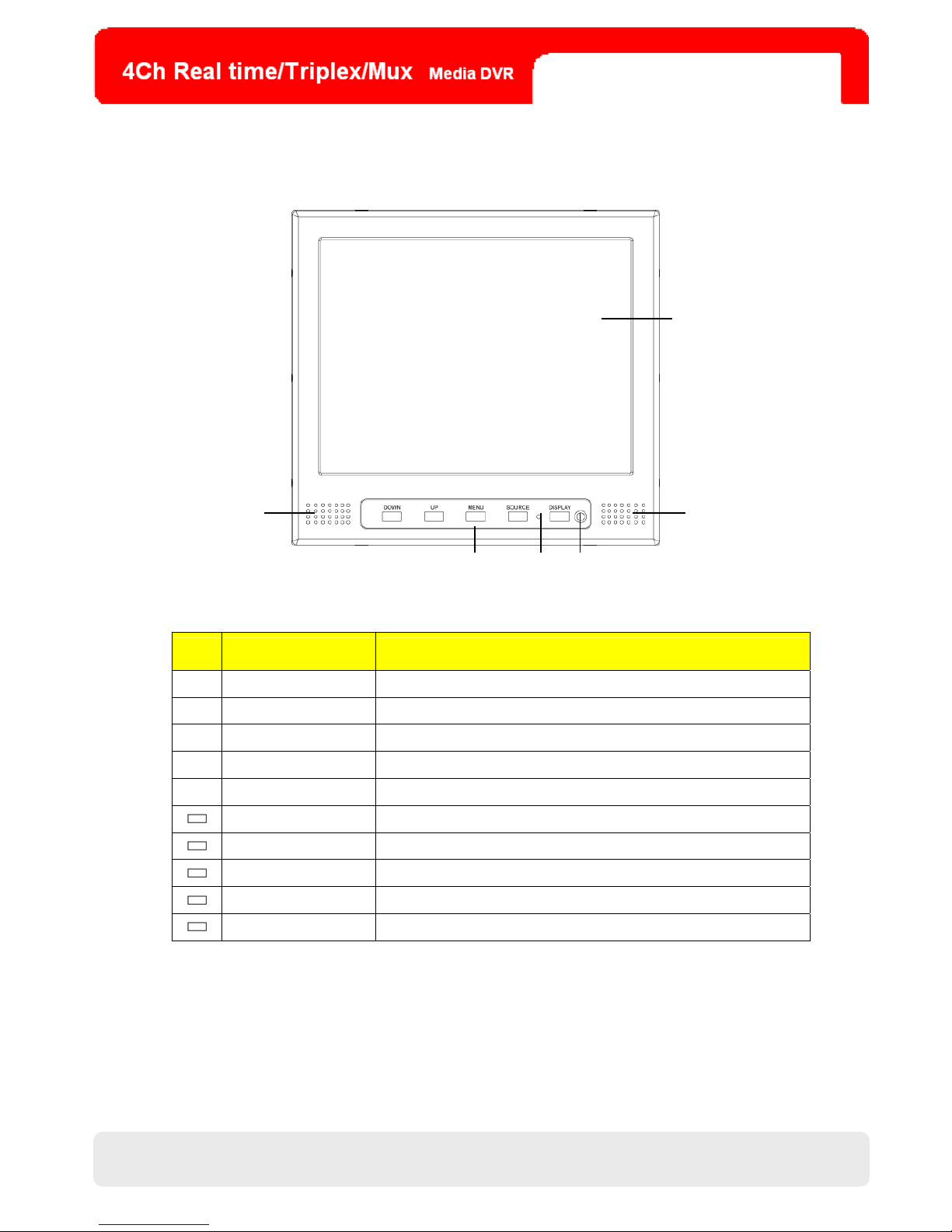6
Table of Contents
2. RECORD...........................................................................................................................................................24
(1) RECORD SETUP............................................................................................................................................24
(2) SCHEDULE SETUP .......................................................................................................................................24
(2) SCHEDULE SETUP .......................................................................................................................................25
3. CONFIGURATION ..........................................................................................................................................26
(1) HDD MANAGEMENT....................................................................................................................................26
(2) CAMERA SETUP ...........................................................................................................................................27
(3) MOTION SETUP............................................................................................................................................27
(4) ALARM SETUP ..............................................................................................................................................28
(5) INTERVAL SETUP .........................................................................................................................................28
(6) TIME/DATE SETUP .......................................................................................................................................29
(7) PASSWORD SETUP .......................................................................................................................................29
(8) BUZZER SETUP.............................................................................................................................................29
4. EXTERNAL DEVICE.......................................................................................................................................30
(1) TCP/IP SETUP................................................................................................................................................30
(2). PAN/TILT SETUP ..........................................................................................................................................31
(3) SPOT SETUP ..................................................................................................................................................31
5. BACK-UP .........................................................................................................................................................32
6. FIRMWARE UPGRADE ..................................................................................................................................32
7. LANGUAGE.....................................................................................................................................................32
CHAP.5 NETWORK SETUP .......................................................................... 33
5-1 DVR NETWORK CONFIGURATION..............................................................................................................33
5-2 STATIC IP ......................................................................................................................................................34
5-3 DYNAMIC IP .................................................................................................................................................35
5-4 DYNAMIC IP OF PPPOE (DSL) ...................................................................................................................36
CHAP.6 DVR PROGRAM SETUP................................................................. 37
6-1. REGISTERING DVR FOR DDNS (DDNS WEB-SERVER) ...........................................................................37
6-2. DDNS SETUP IN DVR .................................................................................................................................39
6-3. DVR WEB VIEWER (VIA IE).......................................................................................................................42
6-4. DVR BACKUP PLAYER (VIA IE) .................................................................................................................44
6-5. WEB NETWORK BACKUP (VIA IE)..............................................................................................................46
6-6. DVR REMOTE VIEWER ..............................................................................................................................49
1. MAIN INTERFACE ...............................................................................................................................................49
2. IP/PORT SETTING .............................................................................................................................................50
3. DDNS SETTING .................................................................................................................................................51
6