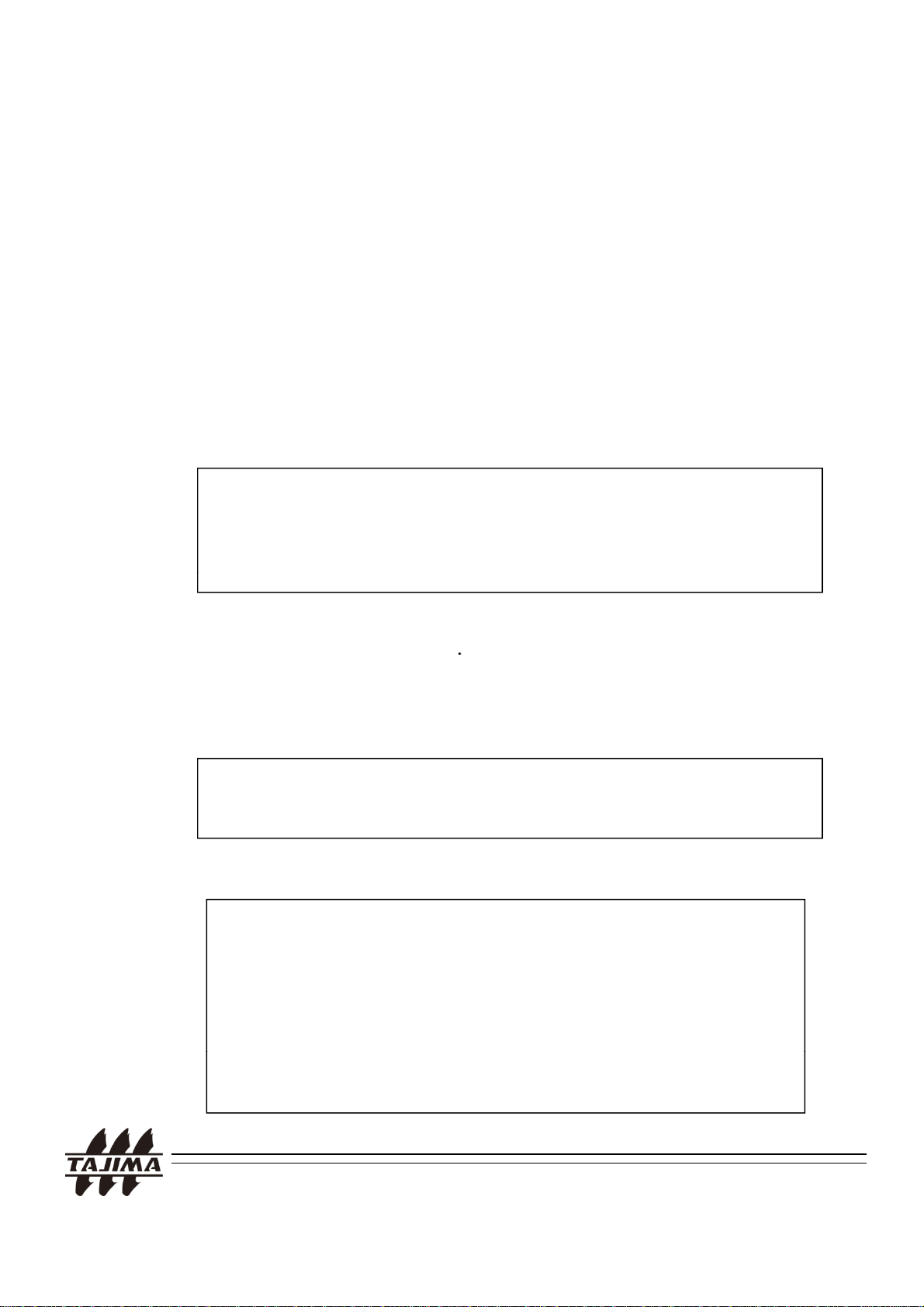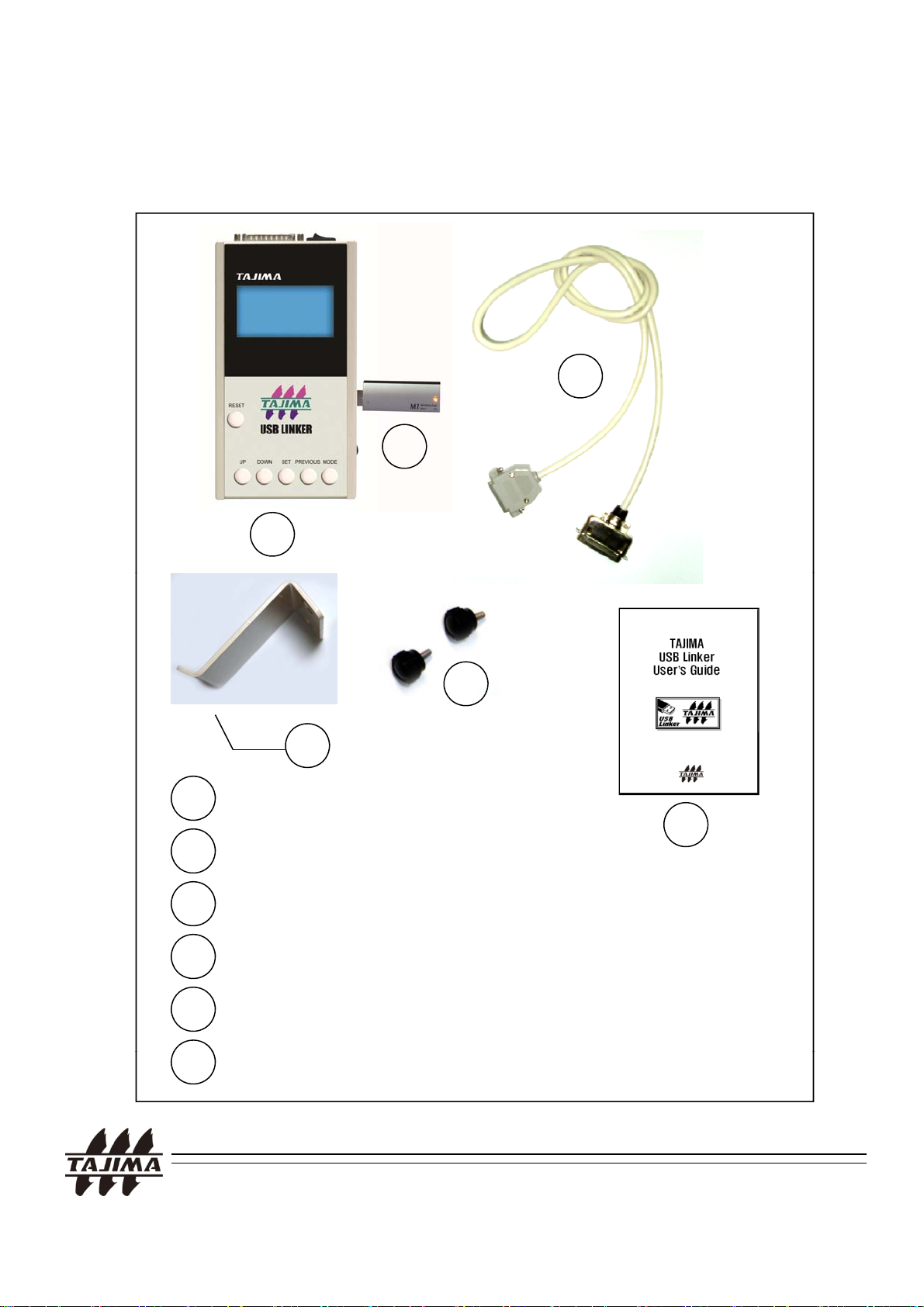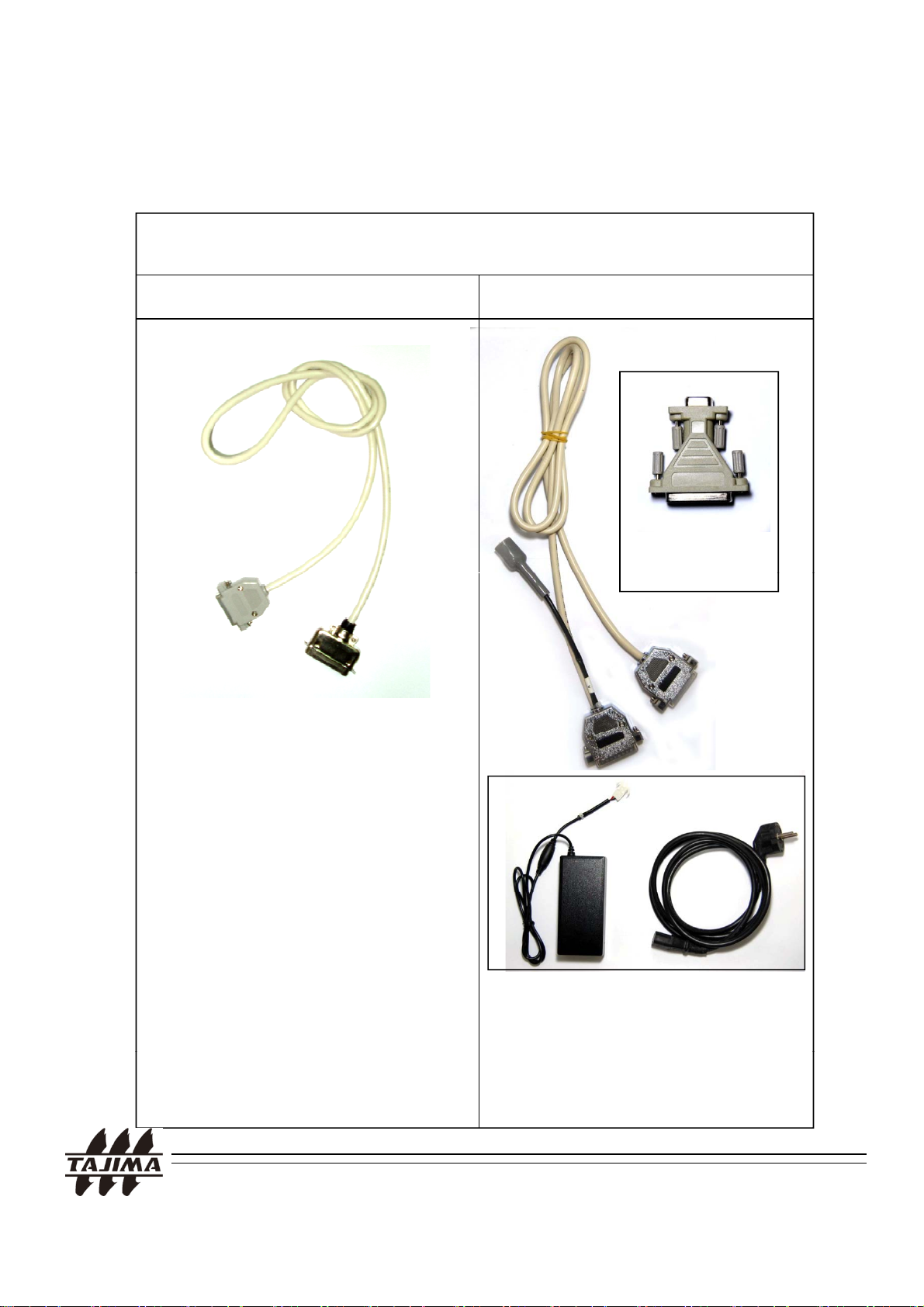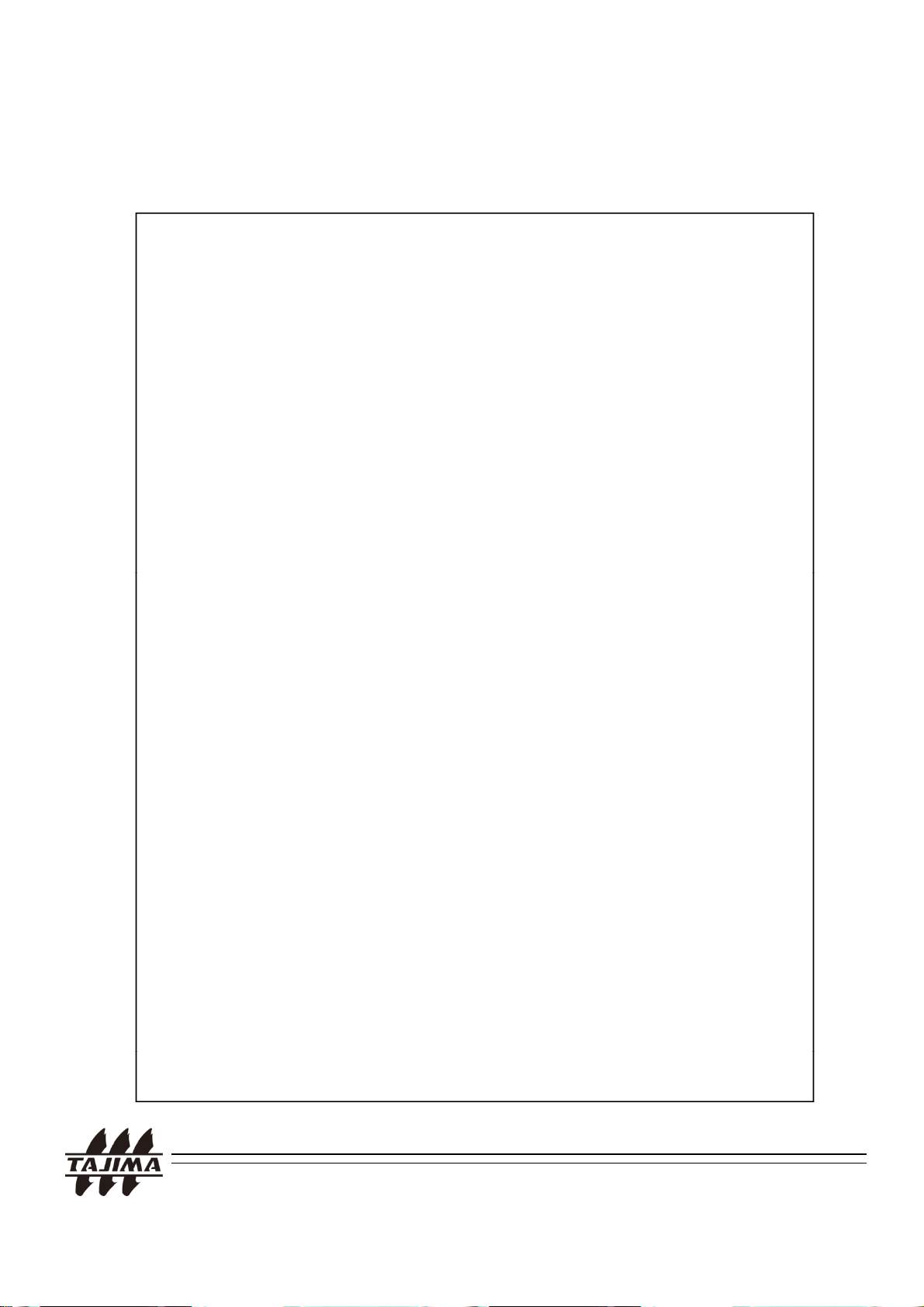1. Features
TAJIMA USB Linker is able to transfer the design data stored in a
c
o a
a
ma
m
ro
ery
ac
ne.
Moreover, reliability and transmission speed are improved in
comparison with the similar solutions using FDD.
- TAJIMA USB Linker is available to refer to “directory” in USB
Stick and users are enabled to manage the designs easily.
TMEF, TMEG, TMLE, TMLG, TME-DC, TMFD, TMFX,TMEX-C, TMCE, T
MLH, TLFD, TEHX-C/TFHX (SOP/LCD by Windows CE),
TFKN (SOP), TFGN (LCD by Windows CE), TEJT-C
or Models equipped with Parallel/Serial Port
1-1. Supported Models
.
1-2. Supported file types : *.DST (TAJIMA)
<Note: Storing Capacity>
Any type of USB Flash Memories, commercially available in the market.
USB Stick should be formatted in FAT32 or FAT16 before using.
-
.
u
256MB : 85,000,000 stitches
512MB : 170,000,000 stitches
1GB : 340,000,000 stitches
,
,
4GB : 1,360,000,000 stitches
TAJIMA USB Linker Manual
2