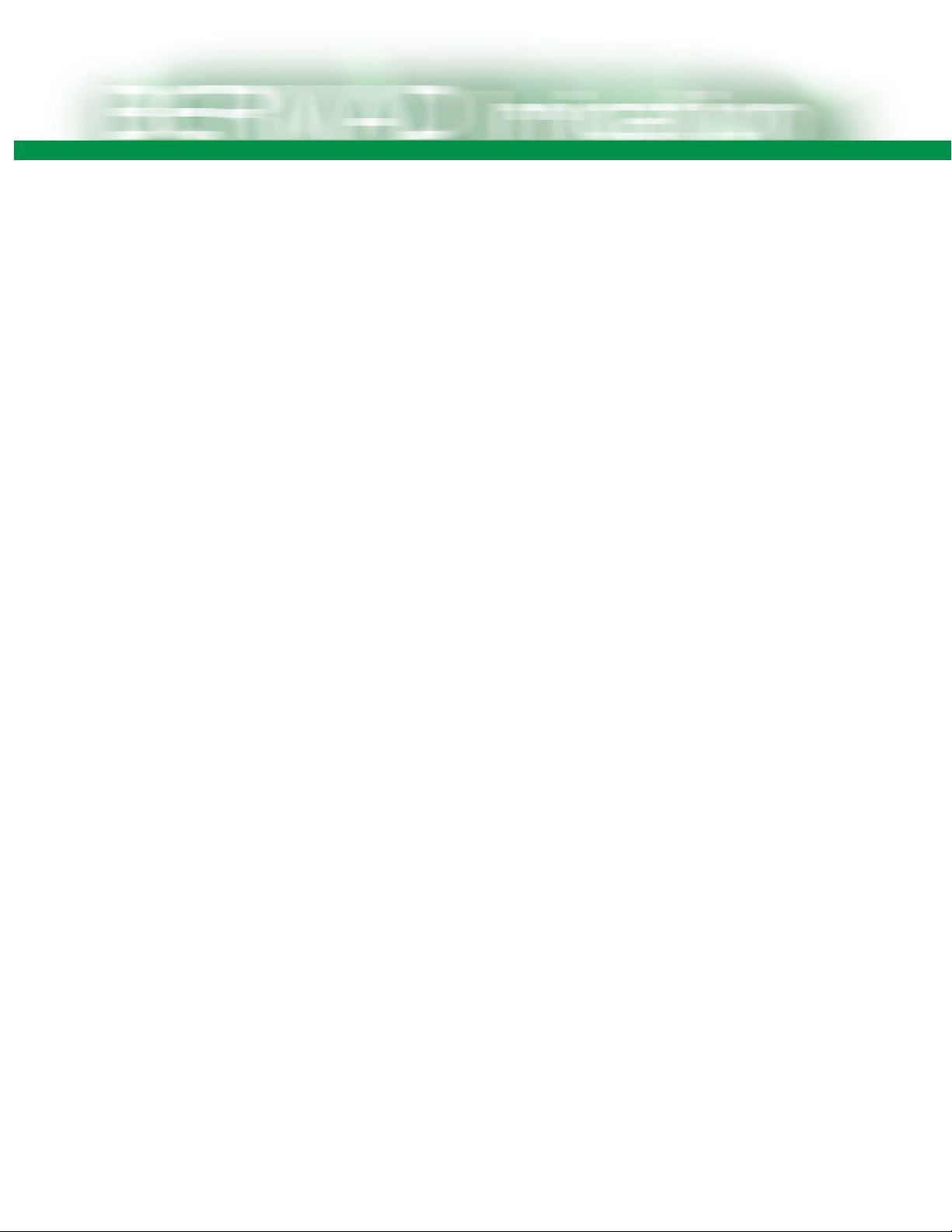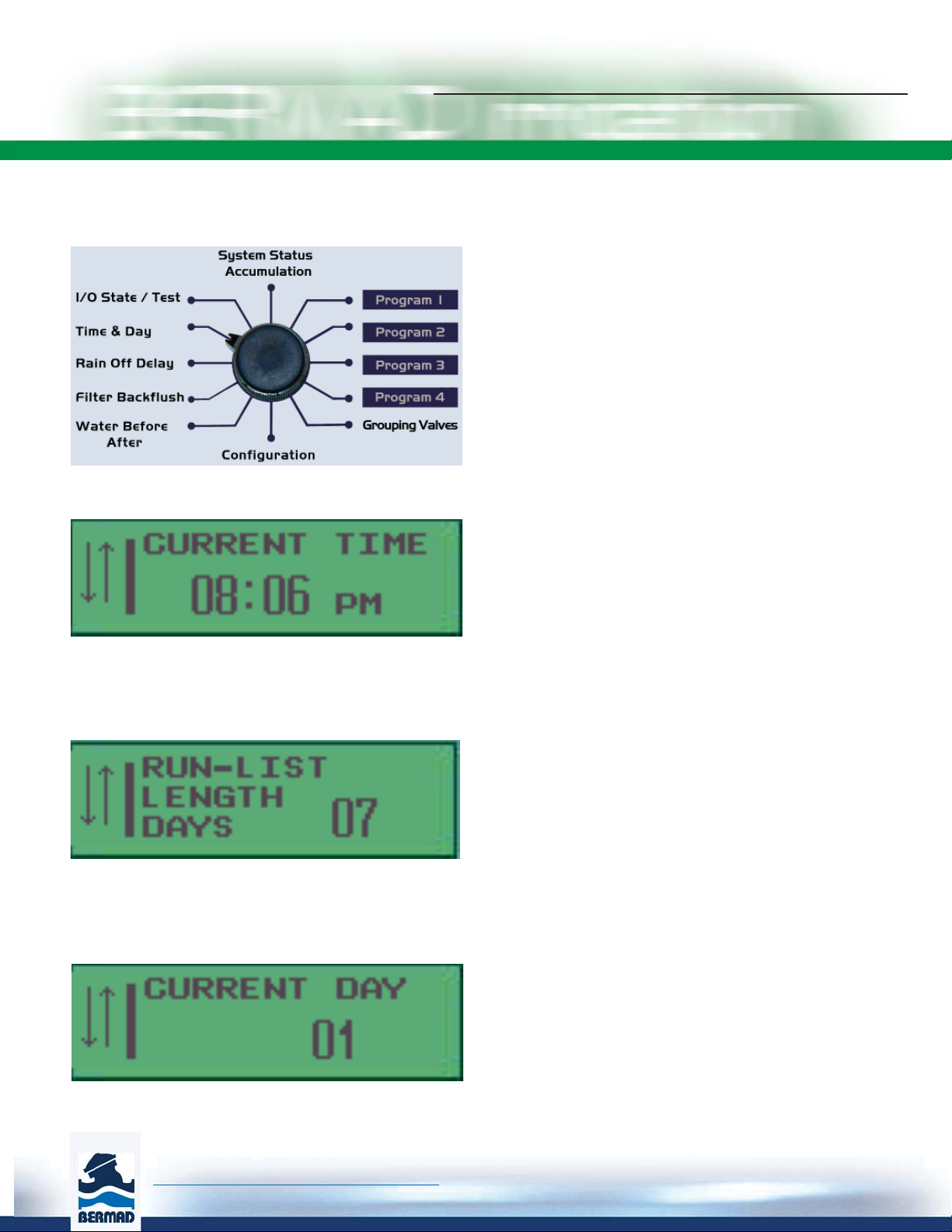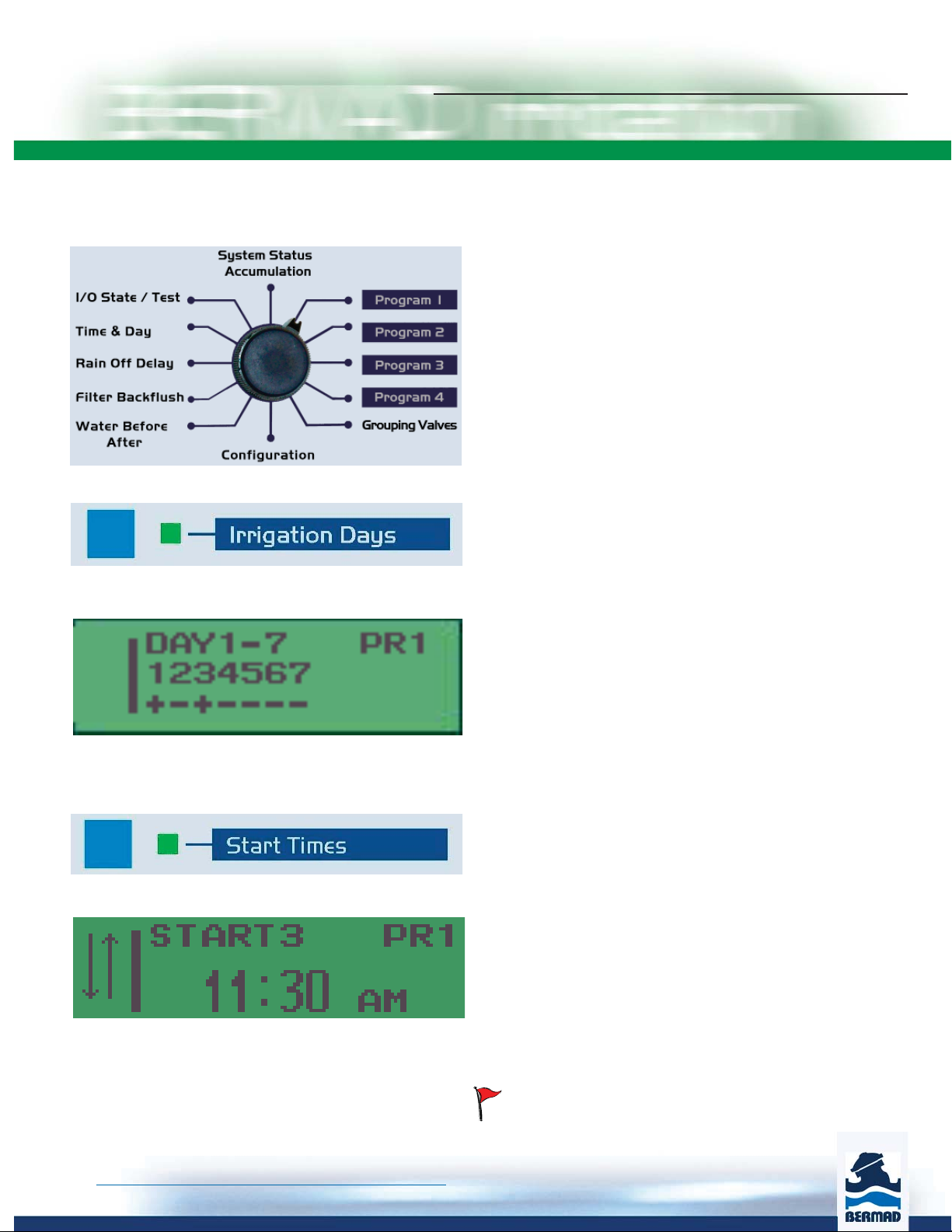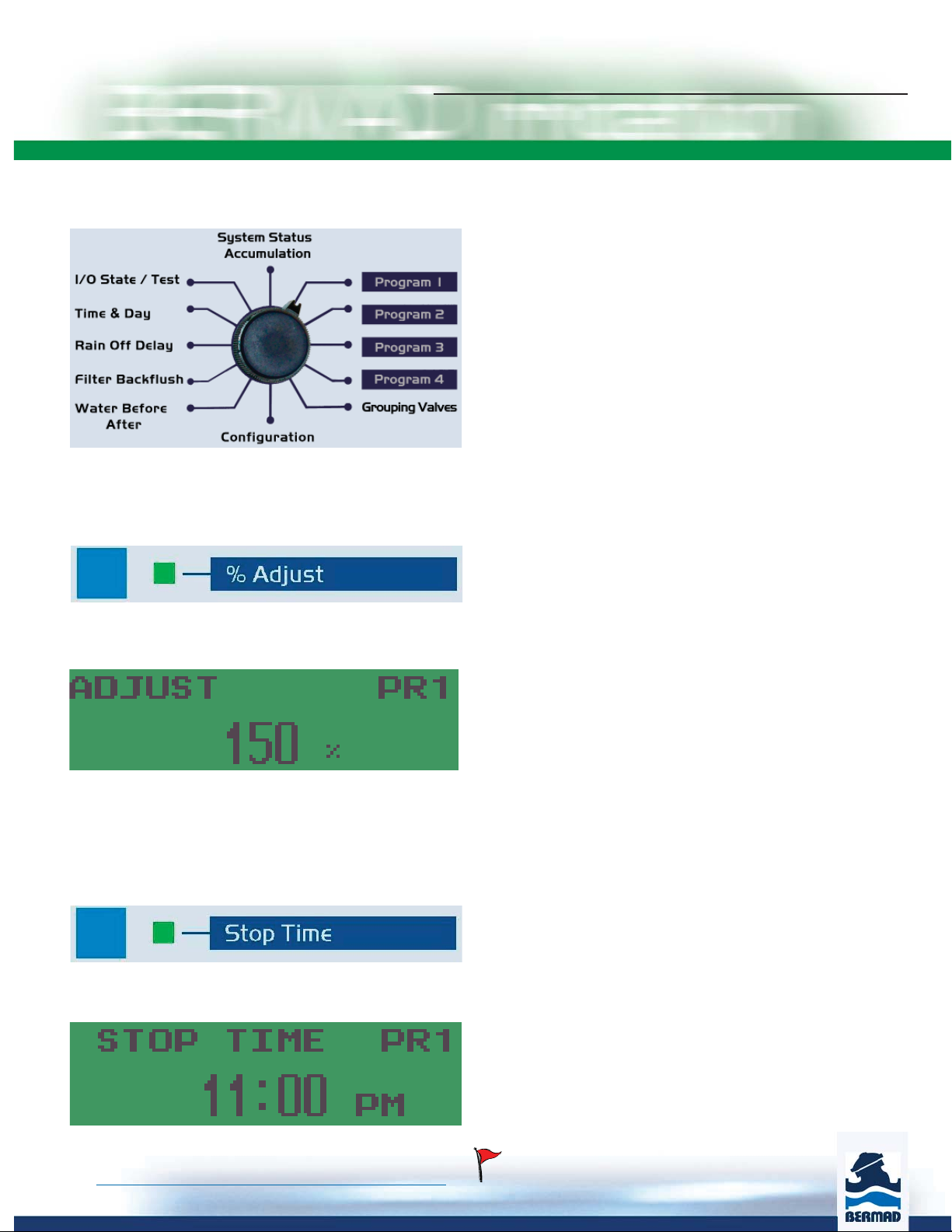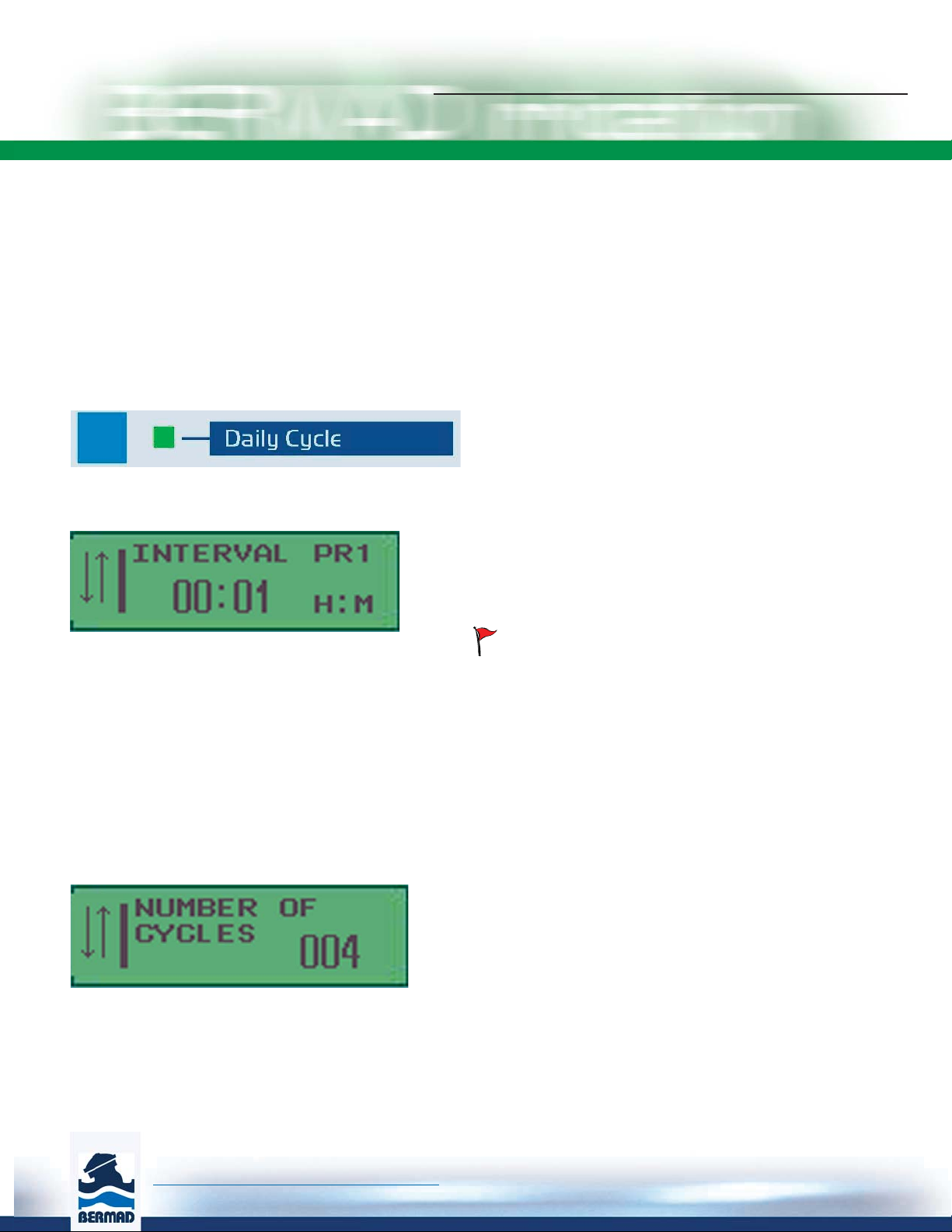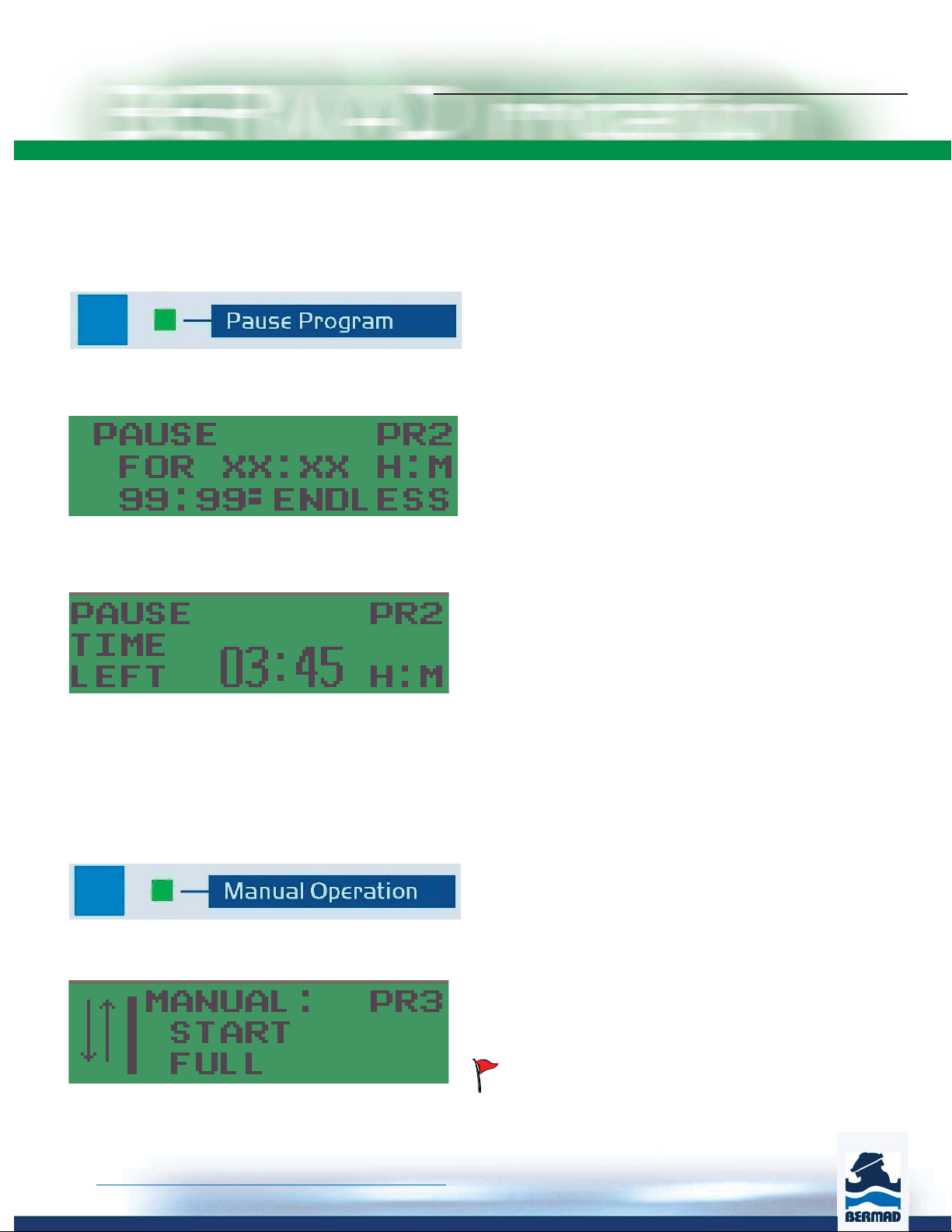BERMAD Irrigation
The information herein is subject to change without notice. BERMAD shall not be held liable for
any errors. All rights reserved. © Copyright by BERMAD.
1. Introduction
The BIC 1000 DC is a user friendly, professional time based irrigation controller. The system can manage irrigation, fertilization,
filter station back flushing and the activation of a pump, all in a simple and straightforward manner.
The system includes 4 irrigation programs that may contain any number of valves and groups of valves that will be irrigated
sequentially. Each valve or group may have its own run time and fertilization program. Each program may have 6 start times or
irrigate in a cycle for any number of cycles. The programs may run in parallel without disturbing each other.
The fertilization can be carried out in three stages, including pre-watering, injection, and post-watering. The mode of fertilizers
injection can be proportional or continuous.
The user may change the defined run times per program by percentage. For eliminating irrigation during rainy days, a rain delay
can be defined.
The modular structure of the system enables expansion of the number of outputs from 16 to 32.
The available outputs can be allocated to the desired number of irrigation valves, up to 3 fertilizer injectors, 1 pump/main-valve
and to the required number of filters.
There are 4 digital inputs to which the user may connect a water meter for display of the flow, a pressure switch to protect the
system from excess pressure, a differential pressure sensor for triggering filter back flush cycle and a start contact that may
activate program #4 and halt the regular programs when needed.
The user friendly control panel consists of rotary selector push buttons LCD display and LED indicators.
3
Features and Benefits
Independent of the main power supply grid
Protected against unreliable power supply
Protected against high and low power supply spikes
Lightning protection
BIC1000 is simple to operate
Built-in radio ready
Any combination of local and radio control outputs
No need for external BUS systems
Professional time based control
Up to 32 valves operating simultaneously in groups or indi-
vidual scheduling
Pump start/stop
Filter flush program with optional different flush time per filter
Up to three fertilizers, injection continues or proportional.
Irrigation cycles; continues cycle, interval or number of
cycles
Pressure surge protection settings.
Four Inputs
Pressure Differential gauge for Filter flush - Digital or analog
with PD display and settings
Water meter - Pulse or frequency
Line pressure switch
Program start for irrigation and cooling / frost dual systems
Technical Specifications
Power Supply
Rechargeable 12V, 7aH battery
20 Watt Solar panel
Built-in charge controller
Outputs
16 or 32 Local DC Latch
16 or 32 Combination of local and radio controlled valves
32 Radio controlled valves
Inputs
4 dedicated dry contact
1 Analog Pressure Differential (PD) gauge
1 Frequency water meter