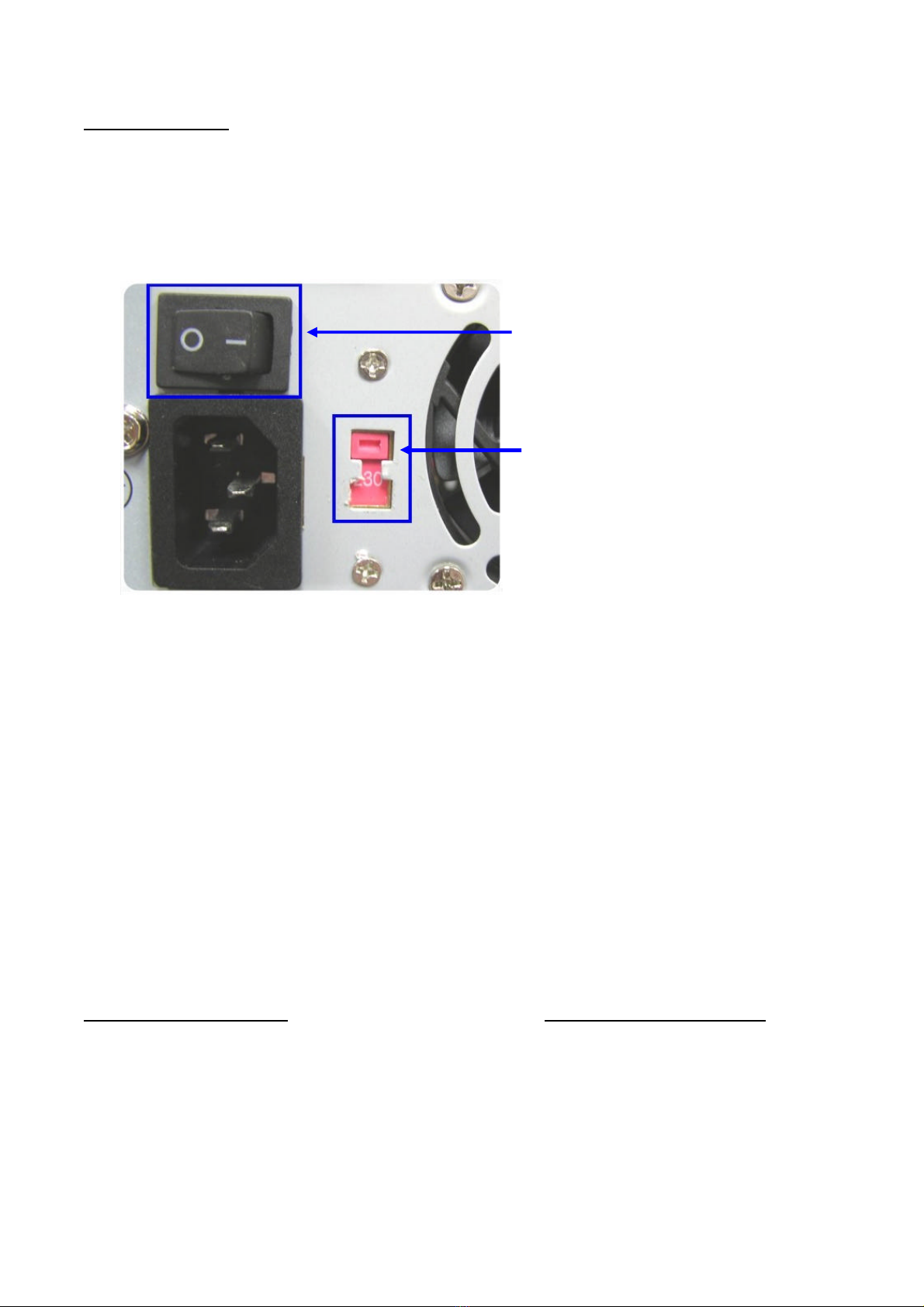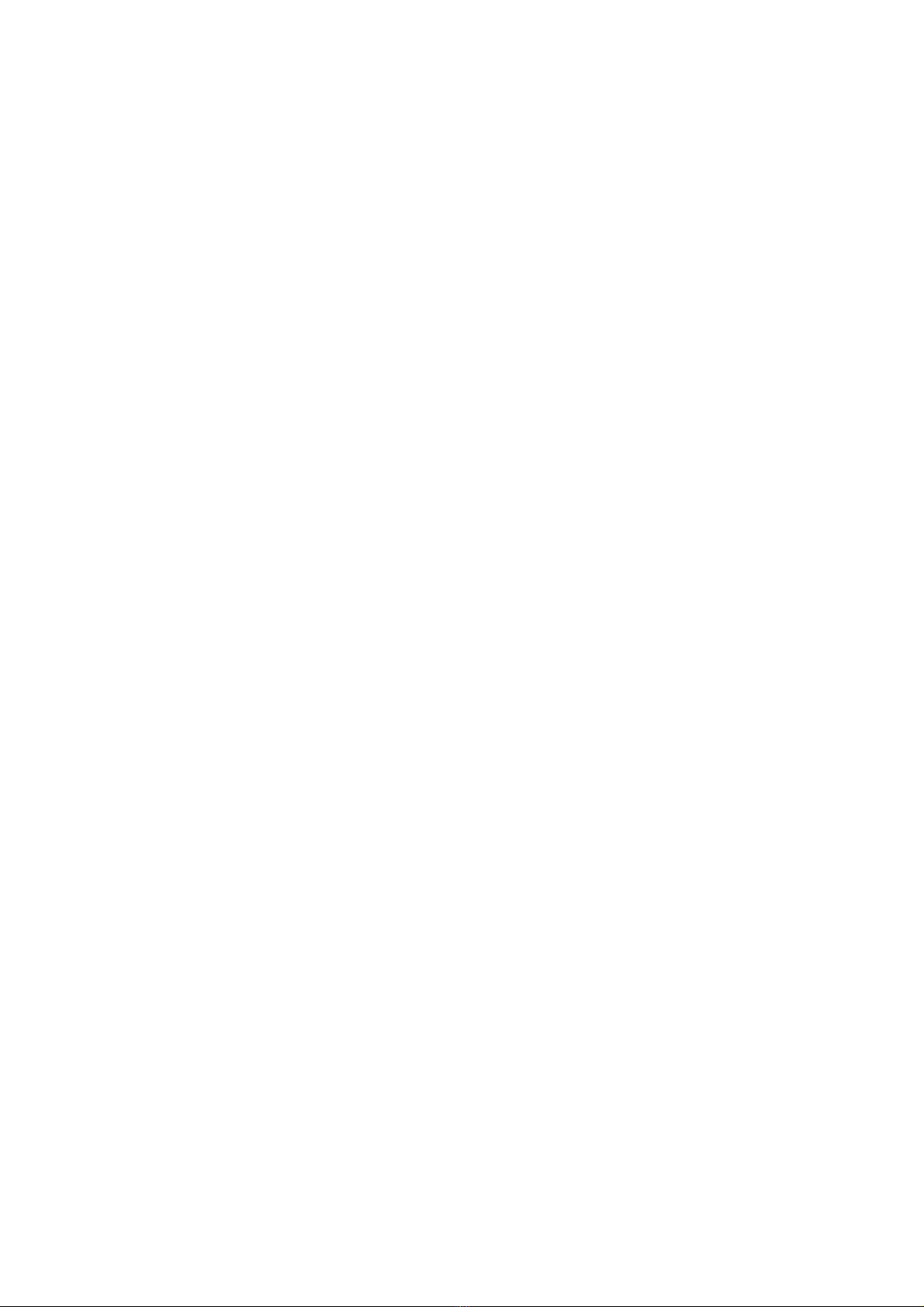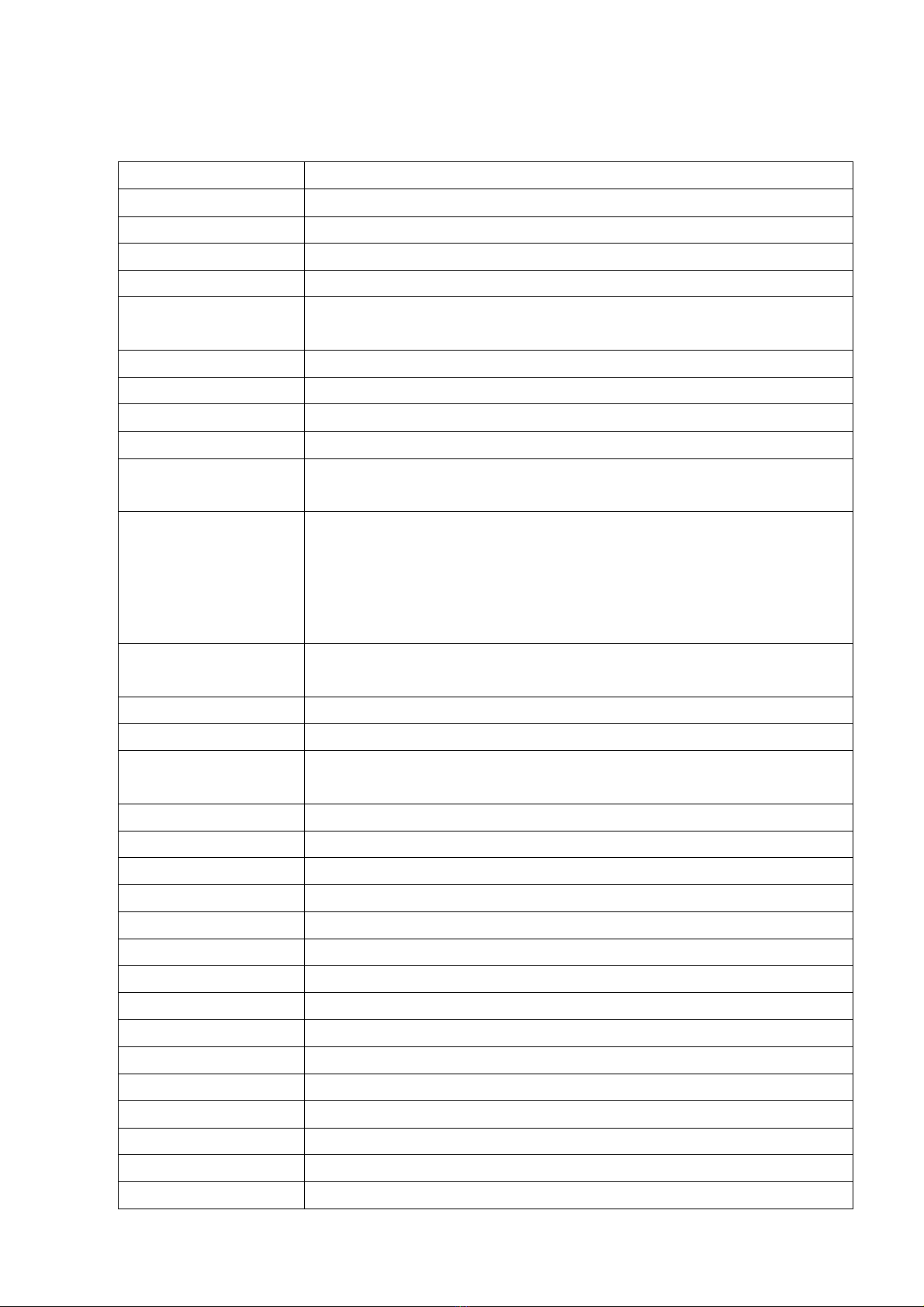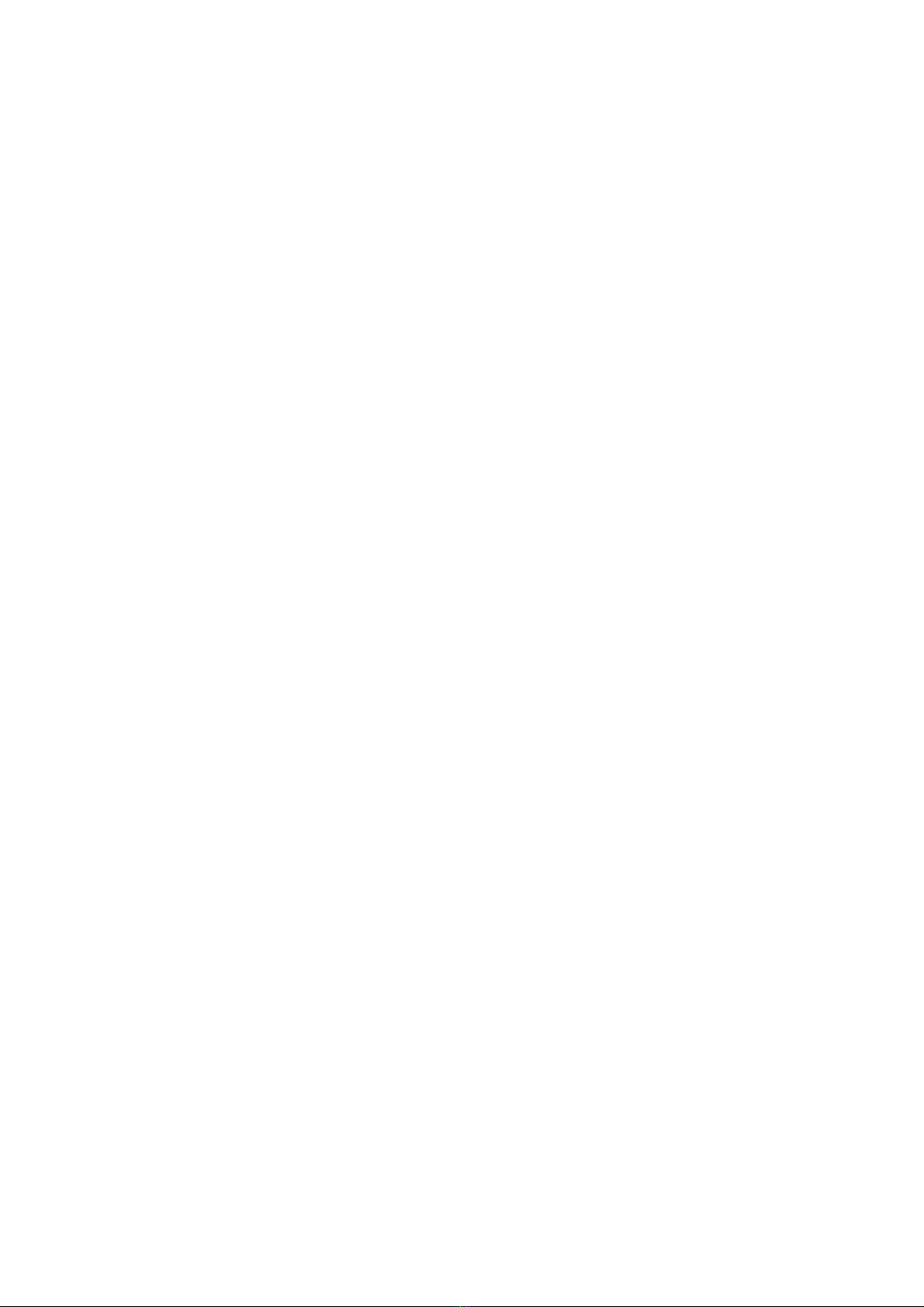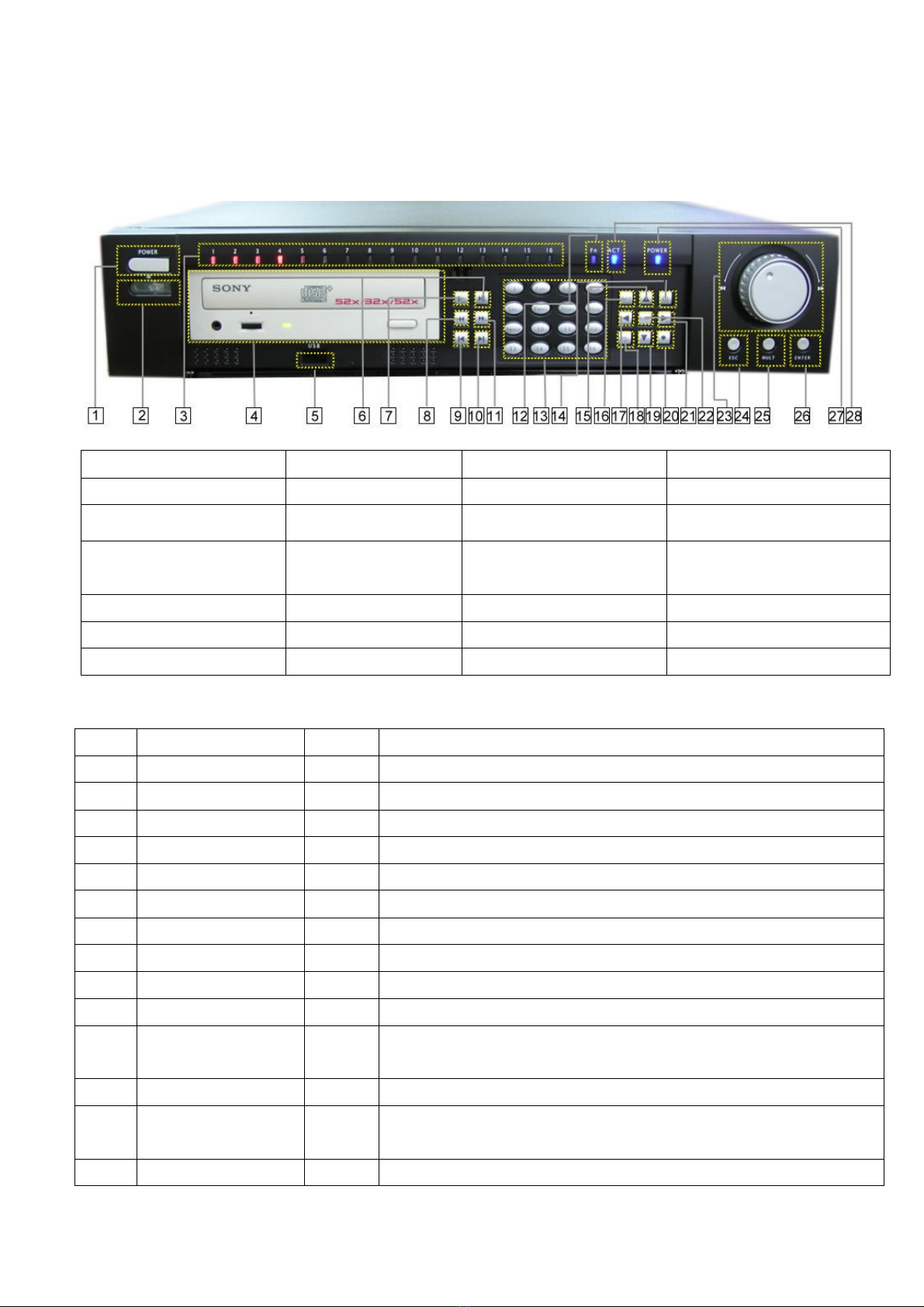MPEG-4 Hi-Resolution Digital Video Recorder
4
Chapter 1 Product Features and Specifications
1.1 Technical Specifications
Parameter 30450712 –8Channel
Processor High performance embedded microprocessor
Operation system Embedded Linux Operation System
Interface GUI, Mouse support, menu color changeable
Video input 8composite video input (NTSC/PAL) BNC, (10Vp-p. 75O)
Video output 1 PAL/NTSC composite video output, BNC(10Vp-p. 75O), 1 VGA monitor
output
Audio input 8Channel 1200~2800mv30KO (BNC)
Audio Output 1 Channel 3500mv 3KO (BNC)
Screen division 1, 4, 9 display
Video format NTSC (525 line, 60f/s), PAL (625 line, 50f/s)
System resource Real-time recording, one channel playback and network operation
simultaneous (Triplex)
Image resolution
NTSC/PAL Real-time monitor D1 720x480/704x576
NTSC/PAL Playback D1 704 x 480/704x576
NTSC/PAL Half-D1 360x480/352x576
NTSC/PAL DCIF 720x240 /704x288
NTSC/PAL CIF 360x240 / 352x288
Motion detection Area setting 192 (16x12) areas setup for each channel; detection sense
setting : Multiple levels detection sense
Video compression MPEG-4 , H.264
Audio compression PCM
Video recording speed Real-time mode : NTSC –1fps ~30fps for each channel adjustable
PAL –1fps ~ 25fps for each channel adjustable
Image quality 6 levels selectable
Hard disk Inside equipped 4 IDE ports, able to install 8 HDDs inside
HDD space used Audio : PCM 28.8Mbyte/Hour Video : 40 ~ 2000Mbyte/hour
Alarm input 4 channel voltage alarm input (+5V ~ +15VDC. Needed for the alarm input)
Alarm output 3 channel output ( 2 NO contact, 1 controllable + 12V output)
Alarm relay 30VDC 1A, 125VAC 0.5A-relay output
Network connection RJ45 10M/100M Ethernet connection
Pan-Tilt control RS-485, RS-232
Power supply 115V / 230V 47/63Hz
Power consume 40W (without HDD)
Working temperature -10℃~ + 55℃
Working humidity 10% ~ 90%
Barometric pressure 86kpa ~ 106kpa
Dimension 2U standard industrial case, 441mm(W) x 430mm(L) x 89mm(H)
Weight Approx 11KG without HDD weight