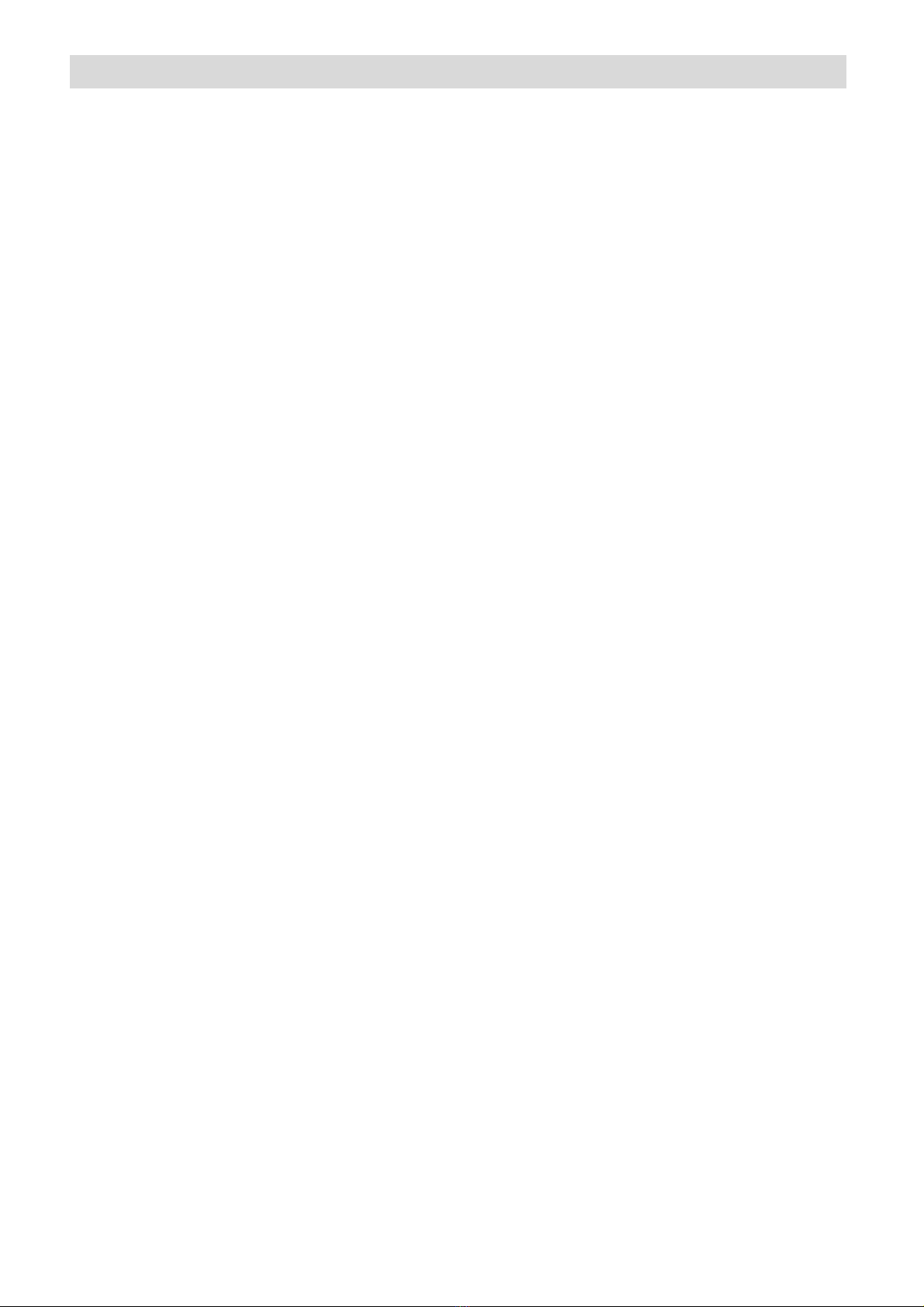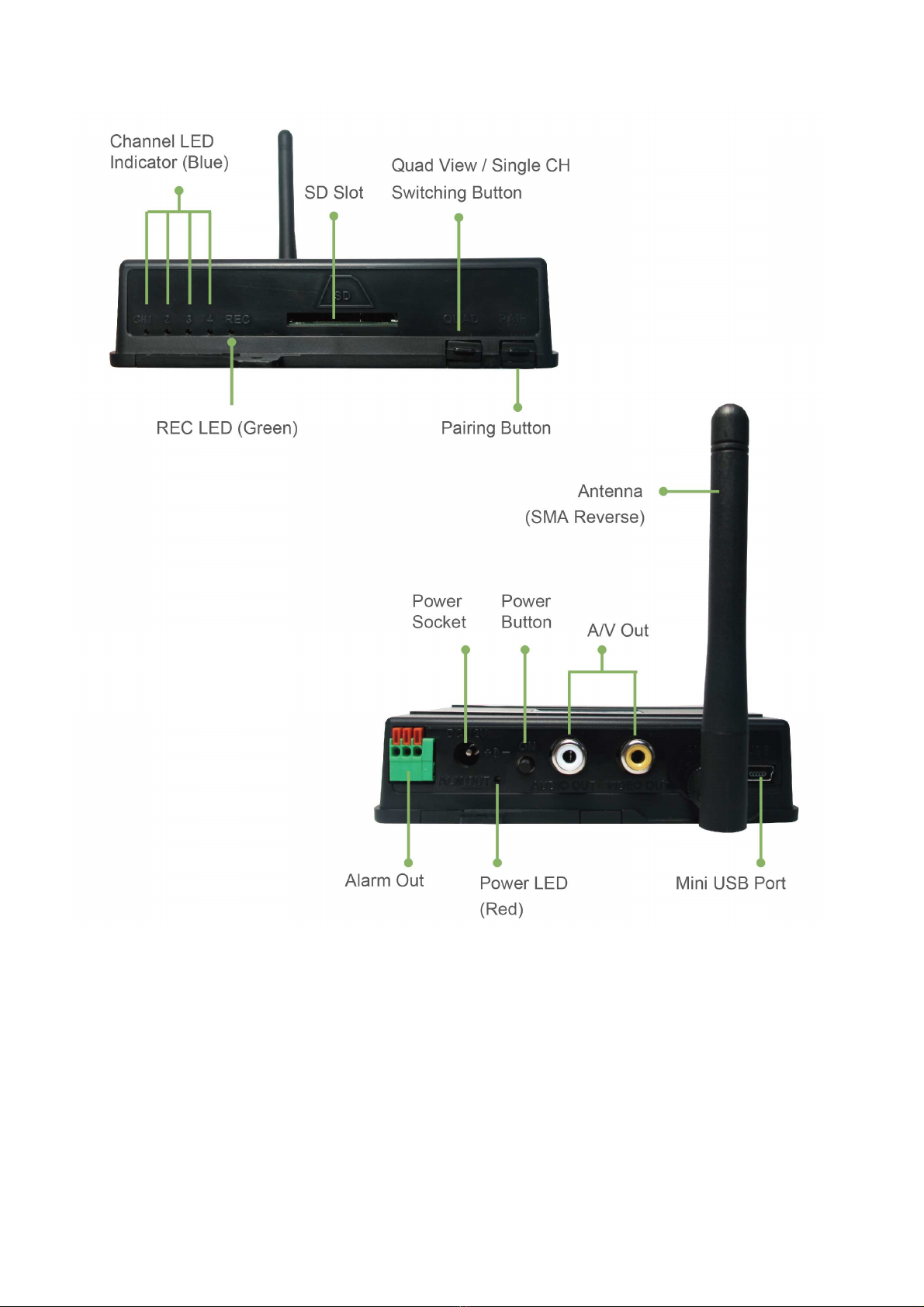10
Operation Advices
1. Once #CW1104 / #CW1106 is powered on and with SD card inserted, recording is factory
preset at motion detection.
It can be reset as continuous recording, having schedule through OSD menu.
For panic recording, please press on the remote controller.
2. Press on the remote controller to get into playback menu.
3. For #CW1106- 7’’ DVR, press Hotkey + on remote controller to turn off the
LED indication; press + to turn on.
4. Press + on remote controller to turn off the LCD monitor, press any key to
turn on.
5. There is 10 seconds timer count down when start recording, during count down, no remote
control command would be accepted.
6. Receiver USB plug into PC, the video will stream to PC and can be viewed / recorded with
bundled ASP4 software on PC directly. After streaming the video to PC, the recording setup
on receiver will be no function.
The PC Operation System required Windows XP (SP2) or above.
Hardware Environment: CPU P4 2.0G / RAM 2GB or above.
7. The settings on ASP4 can not be applied on Receiver DVR (CW1104 or CW1106), and vice
versa.
8. Remote View function is supported by bundled ASP4 software; please refer to “Remote
View Quick Guide for CW1104 / CW1106” section. (Page 15)
Recording Duration
Single Channel (full screen) with Audio & Continuous Recording
1GB 4GB 8GB 16GB 32GB
3.95 hr 15.84 hr 31.58 hr 63.26 hr 126.56 hr
Quad-View / 4 Channels with 1CH Audio & Continuous Recording
1GB 4GB 8GB 16GB 32GB
2.91 hr 11.65 hr 23.22 hr 46.56 hr 93.31 hr